Development
This part contains information on software development
This part contains information on software development
When designing a Windows Forms application, you have several architectural patterns to choose from. The common ones are:
von KI erkannte Inhalte werden als json in Annotation vom Typ AI abgelegt
wird durch zusätzlichen Typ AI ergänzt
INSERT INTO [dbo].[AnnotationType_Enum]
([Code]
,[Description]
,[DisplayText]
,[DisplayEnable])
VALUES
('AI'
,'via AI detected content'
,'AI output'
,1)falls Typ AI wird Feld Annotation als json gespeichert/verwendet. Client schaltet automatisch zwischen Text und Baumdarstellung für json um.
Es wird ein informelles Schema für das JSON definiert um die einzelnnen Werte den Tabellenspalten zuorden zu können und auch weitere Attribute wie Erkennungsunsicherheiten pro Element speichern zu können.
Es können theoretisch pro Spalte mehrere Werte auftretzen mit absteigender Sicherheit.
In .NET 8, when a migration attempts to create a table that already exists in the database, the behavior depends on the state of the migration history and the existing database schema:
When you apply the initial migration, Entity Framework Core (EF Core) creates the specified tables based on your model. If the table already exists in the database, EF Core will not re-create it. It only creates tables that are not present.
For subsequent migrations (e.g., adding columns, modifying schema), EF Core generates migration scripts based on the difference between the current model and the previous migration’s snapshot. If a table is already in the database and corresponds to the model, EF Core will not attempt to create it again. However, if the table structure differs from the model (e.g., missing columns), EF Core will generate migration scripts to update the schema.
EF Core maintains a special table called __EFMigrationsHistory (or __migrations_History in some databases). This table tracks which migrations have been applied to the database. If a migration has already been applied (recorded in this table), EF Core will skip creating the corresponding tables.
The Down method in a migration handles rolling back changes. If you need to undo a migration, the Down method drops the corresponding tables. For example, if you remove a column in a migration, the Down method will drop that column.
Be cautious when manually truncating or deleting tables (including the __EFMigrationsHistory table). If the migration history is lost, EF Core may treat subsequent migrations as initial migrations, leading to re-creation of existing tables. In summary, EF Core is designed to be aware of the existing database schema and avoid unnecessary table creation. Ensure that the migration history is intact, and avoid manual truncation of the migration history table to prevent unexpected behavior during migrations
Extracting hierarchies can be a time-consuming process in certain cases. To optimize the performance of queries involving collection hierarchies, we use a combination of Collection and CollectionClosure tables. This method is based on the Closure Table Pattern, which is widely used for representing hierarchical data in relational databases.
The Collection Table:
The CollectionClosure Table:
Maintaining the integrity and consistency of the hierarchy during updates is critical. To achieve this, we use three triggers (INSERT, UPDATE, and DELETE) on the Collection table. These triggers automatically update the CollectionClosure table to reflect changes in the hierarchy.
The triggers are defined on the Collection table and handle the following operations:
The INSERT trigger ensures that when a new collection is added to the Collection table:
CREATE TRIGGER trg_InsertCollectionUpdateCollectionClosure
ON Collection
AFTER INSERT
AS
BEGIN
SET NOCOUNT ON;
-- Insert self-referencing row
INSERT INTO CollectionClosure (AncestorID, DescendantID, Depth)
SELECT
i.CollectionID, -- AncestorID
i.CollectionID, -- DescendantID
0 -- Depth
FROM INSERTED i;
-- Insert parent-child relationships
INSERT INTO CollectionClosure (AncestorID, DescendantID, Depth)
SELECT
p.AncestorID, -- AncestorID
i.CollectionID, -- DescendantID
p.Depth + 1 -- Depth
FROM CollectionClosure p
INNER JOIN INSERTED i ON p.DescendantID = i.CollectionParentID;
END;The UPDATE trigger ensures that when the ParentID of a collection is updated:
CREATE TRIGGER trg_UpdateCollectionUpdateCollectionClosure
ON Collection
AFTER UPDATE
AS
BEGIN
SET NOCOUNT ON;
-- Delete old relationships
DELETE FROM CollectionClosure
WHERE DescendantID IN (
SELECT DescendantID
FROM CollectionClosure
WHERE AncestorID IN (SELECT CollectionID FROM DELETED)
)
AND AncestorID IN (
SELECT AncestorID
FROM CollectionClosure
WHERE DescendantID IN (SELECT CollectionID FROM DELETED)
AND AncestorID != DescendantID
);
-- Insert new relationships
INSERT INTO CollectionClosure (AncestorID, DescendantID, Depth)
SELECT
supertree.AncestorID, -- New ancestor
subtree.DescendantID, -- Descendant
supertree.Depth + subtree.Depth + 1 -- New depth
FROM CollectionClosure AS supertree
CROSS JOIN CollectionClosure AS subtree
INNER JOIN INSERTED i ON subtree.AncestorID = i.CollectionID
WHERE supertree.DescendantID = i.ParentID;
END;The DELETE trigger ensures that when a collection is deleted:
CREATE TRIGGER trg_DeleteCollection
ON Collection
AFTER DELETE
AS
BEGIN
SET NOCOUNT ON;
-- Delete relationships for the deleted collection and its descendants
DELETE FROM CollectionClosure
WHERE DescendantID IN (
SELECT DescendantID
FROM CollectionClosure
WHERE AncestorID IN (SELECT CollectionID FROM DELETED)
);
END;The triggers ensure that the CollectionClosure table is always updated consistently without requiring explicit calls from the application.
Ensure that the ParentID column does not allow circular references, as this can cause infinite loops in the hierarchy. The Client DC checks for loops before inserting a Collection.
By default, all users have read access to all collections, e.g., in the selection lists. The CollectionManager can also edit collections via the menu item “Management - Collections,” etc.
Collections for which they have editing rights can be assigned to them via Management - Collection - CollectionManager. If a collection has child collections, the rights are inherited, i.e., if a user has rights for the parent collection, they automatically also have rights for the child collections.
Only Administrators can assign editing rights.
Also see CollectionManager
The CollectionManager Table is updated via two triggers (trg_InsertCollectionManager and trg_DeleteCollectionManager), which are designed to automatically manage entries in the CollectionManager table whenever rows are inserted into or deleted from the Collection table. This ensures that the CollectionManager table remains consistent with the Collection table.
ALTER TRIGGER [dbo].[trg_InsertCollectionManager]
ON [dbo].[Collection]
AFTER INSERT
AS
BEGIN
SET NOCOUNT ON;
-- Insert into CollectionManager for the user who inserted the row
INSERT INTO CollectionManager (LoginName, AdministratingCollectionID)
SELECT
SUSER_SNAME(), -- Gets the username of the user performing the insert
i.CollectionID
FROM
INSERTED i;
END;ALTER TRIGGER [dbo].[trg_DeleteCollectionManager]
ON [dbo].[Collection]
AFTER DELETE
AS
BEGIN
SET NOCOUNT ON;
-- Delete from CollectionManager where the CollectionID matches the deleted CollectionID
DELETE FROM CollectionManager
WHERE AdministratingCollectionID IN (
SELECT d.CollectionID
FROM DELETED d
);
END;The second table, CollectionUser, is used like a ’lock list,’ meaning it contains entries for users and collections to which a user has explicit read access. In this case, the user has access only to these collections. If there are no entries for a user in this table, they have read access to all collections.
Also see CollectionUser**
Die Schlüsselwörter werden zum Test in der Datei keywords_ori_dwb erfasst und dann angepasst in die Datei keywords_dwb kopiert. Hugo übersetzt die dort angegebenen Adressen. Ein Service auf dem Apacheserver übersetzt dies dann in eine Datei keywords.txt mit Paaren aus Schlüsselwort und dem zugehörigen Link. Dies wird dann als Service zur Verfügung gestellt und kann von den Applikationen benutzt werden.
Collection → collection_dc. Dazu im Designer-File nach helpProvider.SetHelpKeyword suchen und dort die Keywords anpassen.Bei der ersten Verwendung von F1 in einem Formular werden durch den KeyDown-Handler des Formulars das Formular und die enthaltenen Controls sofern ein Keyword eingetragen wurde mit einem Eventhandler versorgt die dann für den Aufruf des Manuals sorgen.
Da die Funktion erst beim KeyDown im Formular gestartet wird und asynchron ist bremst sie den Start der Applikationen nicht.
aktuelle Probleme:
Beispiel für Umsetzung anhand DiversityCollection_GUC_8 im Formular FormArtCode:
// Manual
this.KeyPreview = true;
KeyDown += Form_KeyDown;
this.KeyDown += new KeyEventHandler(this.Form_KeyDown);
this.helpProvider.SetHelpKeyword(this, "... keyword ...");link the KeyDown event of the form to the Form_KeyDown event or include it in the constructor as shown above
#region Manual
/// <summary>
/// Adding event delegates to form and controls
/// </summary>
/// <returns></returns>
private async System.Threading.Tasks.Task InitManual()
{
try
{
DiversityWorkbench.DwbManual.Hugo manual = new Hugo(this.helpProvider, this);
if (manual != null)
{
await manual.addKeyDownF1ToForm();
}
}
catch (Exception ex) { DiversityWorkbench.ExceptionHandling.WriteToErrorLogFile(ex); }
}
/// <summary>
/// ensure that init is only done once
/// </summary>
private bool _InitManualDone = false;
/// <summary>
/// KeyDown of the form adding event deletates to form and controls within the form
/// </summary>
/// <param name="sender"></param>
/// <param name="e"></param>
private async void Form_KeyDown(object sender, KeyEventArgs e)
{
try
{
if (!_InitManualDone)
{
await this.InitManual();
_InitManualDone = true;
}
}
catch (Exception ex) { MessageBox.Show(ex.Message); }
}
#endregionForms die von den Modulen in der Workbench aufgerufen werden enthalten in obigem Teil zusätzlich eine Funktion zum setzen des Keywords:
public void setKeyword(string Keyword)
{
this.helpProvider.SetHelpKeyword(this, Keyword);
}falls diese Formulare weiter abhängige Formulare aufrufen dann kann dies wie unten am Beispiel des Spreadsheets gelöst werden:
public void setKeyword(string Keyword)
{
this.helpProvider.SetHelpKeyword(this, Keyword);
this.setKeyword(KeywordTarget.Spreadsheet, Keyword);
}
public void setKeyword(string Keyword, KeywordTarget keywordTarget)
{
this.setKeyword(keywordTarget, Keyword);
switch (keywordTarget)
{
case KeywordTarget.Map:
System.Collections.Generic.List<System.Windows.Forms.Control> Controls = new List<System.Windows.Forms.Control>();
Controls.Add(this.buttonSetMapIcons);
Controls.Add(this.buttonShowMap);
Controls.Add(this.toolStripMap);
...
foreach (System.Windows.Forms.Control C in Controls)
{
this.helpProvider.SetHelpKeyword(C, Keyword);
}
break;
case KeywordTarget.MapLegend:
...
break;
case KeywordTarget.MapColors:
case KeywordTarget.MapSymbols:
...
break;
}
}
public enum KeywordTarget
{
Map,
MapLegend,
MapColors,
MapSymbols,
Spreadsheet
}
private System.Collections.Generic.Dictionary<KeywordTarget, string> _KeywordTargets = new Dictionary<KeywordTarget, string>();
private void setKeyword(KeywordTarget Target, string Keyword)
{
if (this._KeywordTargets == null)
this._KeywordTargets = new Dictionary<KeywordTarget, string>();
if (this._KeywordTargets.ContainsKey(Target))
this._KeywordTargets[Target] = Keyword;
else
this._KeywordTargets.Add(Target, Keyword);
}
private string getKeyword(KeywordTarget Target)
{
if (this._KeywordTargets == null)
this._KeywordTargets = new Dictionary<KeywordTarget, string>();
if (this._KeywordTargets.ContainsKey(Target))
return this._KeywordTargets[Target];
else
return "";
}#region Adding functions
/// <summary>
/// If the control contains a keyword related to the helpprovider of the form
/// </summary>
/// <param name="control"></param>
/// <param name="helpProvider"></param>
/// <returns></returns>
private bool IsControlLinkedToHelpKeyword(Control control, HelpProvider helpProvider)
{
string helpKeyword = helpProvider.GetHelpKeyword(control);
return !string.IsNullOrEmpty(helpKeyword);
}
/// <summary>
/// If the form contains a keyword related to the helpprovider
/// </summary>
/// <param name="form"></param>
/// <param name="helpProvider"></param>
/// <returns></returns>
private bool IsFormLinkedToHelpKeyword(Form form, HelpProvider helpProvider)
{
string helpKeyword = helpProvider.GetHelpKeyword(form);
return !string.IsNullOrEmpty(helpKeyword);
}
/// <summary>
/// Constructor
/// </summary>
/// <param name="helpProvider">The helpprovider of the form</param>
/// <param name="form">The form where the event handlers should be added</param>
public Manual(HelpProvider helpProvider, Form form)
{
_helpProvider = helpProvider;
_form = form;
}
/// <summary>
/// HelpProvider of the form
/// </summary>
private HelpProvider _helpProvider;
/// <summary>
/// the form containing the HelpProvider
/// </summary>
private System.Windows.Forms.Form _form;
/// <summary>
/// adding the event delegates to form and controls
/// </summary>
/// <returns></returns>
public async Task addKeyDownF1ToForm()
{
try
{
if (_form != null && _helpProvider != null)
{
if (IsFormLinkedToHelpKeyword((Form)_form, _helpProvider))
{
_form.KeyUp += new KeyEventHandler(form_KeyDown);
}
foreach (System.Windows.Forms.Control C in _form.Controls)
{
await addKeyDownF1ToControls(C);
}
}
}
catch (Exception ex) { MessageBox.Show(ex.Message); }
}
/// <summary>
/// Adding Event delegates to the controls
/// </summary>
/// <param name="Cont">the control to which the delegate should be added it a keyword is present</param>
/// <returns></returns>
private async Task addKeyDownF1ToControls(System.Windows.Forms.Control Cont)
{
try
{
foreach (System.Windows.Forms.Control C in Cont.Controls)
{
if (IsControlLinkedToHelpKeyword(C, _helpProvider))
{
C.KeyDown += new KeyEventHandler(control_KeyDown);
}
await addKeyDownF1ToControls(C);
}
}
catch (Exception ex)
{
MessageBox.Show(ex.Message);
}
}
/// <summary>
/// Opening the manual if F1 is pressed within the form
/// </summary>
/// <param name="sender"></param>
/// <param name="e"></param>
private void form_KeyDown(object sender, KeyEventArgs e)
{
try
{
if (!e.Handled && e.KeyCode == Keys.F1)
{
string Keyword = _helpProvider.GetHelpKeyword(_form);
OpenManual(Keyword);
}
}
catch (Exception ex) { MessageBox.Show(ex.Message); }
}
/// <summary>
/// Opening the manual if F1 is pressed within the control
/// </summary>
/// <param name="sender"></param>
/// <param name="e"></param>
private void control_KeyDown(object sender, KeyEventArgs e)
{
try
{
if (e.KeyCode == Keys.F1)
{
string Keyword = _helpProvider.GetHelpKeyword((System.Windows.Forms.Control)sender);
OpenManual(Keyword);
e.Handled = true;
}
}
catch (Exception ex) { MessageBox.Show(ex.Message); }
}
#endregionvorerst mit HtmlAgilityPack gelöst. Service hierzu kommt noch
#region HtmlAgilityPack
/// <summary>
/// Prefix for websites
/// </summary>
private static readonly string HugoManualUrlPrefix = "https://www.diversityworkbench.de";
/// <summary>
/// The URL of the site containing the keywords
/// </summary>
private static readonly string _UrlForKeywords = "https://www.diversityworkbench.de/manual/dwb_latest/diversityworkbench/keywords_dwb/index.html";
private static Dictionary<string, string> _KeywordsFromHugo;
/// <summary>
/// The dictionary of the keyword/Links scraped from the website in the Hugo manual
/// </summary>
private static Dictionary<string, string> KeywordsFromHugo
{
get
{
if (_KeywordsFromHugo == null)
{
HtmlWeb HtmlWeb = new HtmlWeb();
HtmlAgilityPack.HtmlDocument htmlDocument = HtmlWeb.Load(_UrlForKeywords);
var Links = htmlDocument.DocumentNode.SelectNodes("//html//body//div//main//div//article//ul//a");
if (Links != null)
{
_KeywordsFromHugo = new Dictionary<string, string>();
foreach (var Link in Links)
{
string Key = Link.InnerText;
string URL = HugoManualUrlPrefix + Link.GetAttributeValue("href", string.Empty);
if (Key != null && Key.Length > 0 &&
URL != null && URL.Length > 0 &&
!_KeywordsFromHugo.ContainsKey(Key))
{
_KeywordsFromHugo.Add(Key, URL);
}
}
}
}
return _KeywordsFromHugo;
}
}
/// <summary>
/// Open a manual site
/// </summary>
/// <param name="keyword">The keyword linked to the site in the manual</param>
public void OpenHugoManual(string keyword)
{
if (KeywordsFromHugo == null) { return; }
if (KeywordsFromHugo.ContainsKey(keyword))
{
string Link = DiversityCollection_GUC.Hugo.Manual.KeywordsFromHugo[keyword];
try
{
if (Link.Length > 0)
{
Process.Start(new ProcessStartInfo
{
FileName = Link,
UseShellExecute = true
});
}
}
catch (Exception ex) { MessageBox.Show("Error opening URL: " + ex.Message); }
}
}
#endregion
graph TD;
Start[Open form]
Handler["Creation of handlers"]
Manual[Open the manual]
F1[Click F1 in form or control]
Scrape[Using the<br>***HtmlAgilityPack***<br>to scrape the dictionary<br>for the keywords<br>from the<br>Hugo keyword site<br>at first call]
Key[Use keyword to get link]
Start --> | using F1 in the form for the first time | Handler
Handler --> Scrape
F1 --> Scrape
Scrape --> Key
Key --> Manual
Im frontmatter der Seiten können für einzelne Kapitel Schlüsselwörter hinterlegt werden:
---
title: ...
linktitle: ...
keywords:
- Nachweis_GUC
- Fundort_GUC
---Was wir benötigen ist ein Schlüsselwort in der Applikation und dazu ein Link zum Manual. Aus den CHM Dateien lassen sich die bereits jetzt vorhandenen Schlüssel extrahieren (Außer den von Wolfgang umgebauten Modulen DSP und DG).
Eine Alternative zum manuellen Aufbau wäre ein Scan aller vorhandenen Seiten und die Extraktion der verwendeten Links.
damit werden automatisch die korrekten Links im html erzeugt und könnten dann extrahiert werden
Aktuellen Liste: keywords_dwb
Contact_DA modules/diversitycollection/Contact_DA Agent_DA modules/diversitycollection/Agent_DA Archive_DA modules/diversitycollection/Archive_DA Backup_DA modules/diversitycollection/Backup_DA Contact_DA modules/diversitycollection/Contact_DA DataWithholding_DA modules/diversitycollection/DataWithholding_DA AgentDisplayTypes_DA modules/diversitycollection/AgentDisplayTypes_DA Descriptors_DA modules/diversitycollection/Descriptors_DA ExternalData_DA modules/diversitycollection/ExternalData_DA Feedback_DA modules/diversitycollection/Feedback_DA Hierarchy_DA modules/diversitycollection/Hierarchy_DA History_DA modules/diversitycollection/History_DA Images_DA modules/diversitycollection/Images_DA …
hier müssen die Links noch angepasst werden. Insofern noch nicht wirklich brauchbar
The DWBServices project is designed to interact with a variety of taxonomic and geographic web services. It provides a unified interface for querying, retrieving, and processing data from external APIs. The framework abstracts the complexities of individual web services, enabling easy integration and consistent interaction across the DWB modules.
The architecture of the project is designed to support a modular and extensible system for interacting with taxonomic and geographic web services. It leverages dependency injection for service management, configuration-based customization, and abstract base classes to define common behaviors for services. At the moment the system is divided into two main domains: Taxonomic Services and Geo Services, each with their own abstractions (TaxonomicWebservice, GeoService) and entities (TaxonomicEntity, GeoEntity). The class DwbServiceProviderAccessor acts as a central access point for retrieving specific service implementations based on the service type. The architecture ensures scalability, maintainability, and separation of concerns, making it easy to integrate new services.
To incorporate a new web service into the DiversityCollection or similar projects, follow these steps:
Add new folder under TaxonomicServices or GeoServices.
Create Entity Classes: Define entity classes inheriting from TaxonomicEntity or GeoEntity to represent the service’s data structure.
Implement Search and Result Models: Create search criteria and result classes inheriting from TaxonomicSearchCriteria/GeoSearchCriteria and TaxonomicSearchResult/GeoSearchResult.
Implement the Service: Create a new service class inheriting from TaxonomicWebservice or GeoService. Implement required methods like DwbApiQueryUrlString, GetDwbApiSearchModel, and GetDwbApiDetailModel.
Add the Service to Enums and Dictionaries: Add the new service to DwbServiceEnums.DwbService. If the service is a taxonomic service, also add it to the TaxonomicServiceInfoDictionary with its relevant configuration details (e.g., name, URL, dataset key).
Register the Service in Program.cs: Add the service to the ConfigureServices method:
services.AddHttpClient<NewWebservice>();For the DC Client: Update FormRemoteQuery.InitWebserviceControl(): Add the new service to the initialization logic of the web service control in the FormRemoteQuery class.
For the DC Client: Update FormSpreadsheet.FixedSourceSetConnection: Ensure the new service is included in the logic for fixed source set connections in the FormSpreadsheet class.
Handle Authentication (if required): If the service requires authentication via a bearer token, override the CallWebServiceAsync methods from DwbWebservice and implement token-based authentication within these methods. For an example, refer to the MycobankWebservice implementation.
Update Configuration: Add the new service’s base address and other settings to the configuration file.
Test the Integration: Validate the service’s functionality by testing its API calls and data mappings.
Der mobile Client wird als Testprojekt mit AspNetCore für REST und Webassembly für den Client aufgesetzt
Ein Video dazu. Werd DTN für IPM fertig machen und dann ein entsprechendes Projekt fuer die weitere Diskussion als Beispiel aufsetzen. Ist allerdings erst in preview … das sollte man evtl. abwarten
Zurückgestellt Mit dem Avalonia framework könnte man einfache Clients wie e.g. die Spreadsheets für die Module bereitstellen. Das waere vorallem für Desktop Apps. Ansonsten würde Blazor wohl die einfachere Herangehensweise sein weil es über den Browser alles abdeckt. Sollte auf jeden Fall in separatem Verzeichnis entwickelt werden weil es Einstellungen vornimmt die mit anderen Frameworks nicht kompatibel sind. Ist allerdings noch auf .Net 7. Wird wohl noch ein bisschen dauern bis das fuer .Net 8 nachgezogen ist.
Für CLI Clients
for demo only - dates are not valid
timeline
title Diversity Workbench - timeline
2023-11-15 : Einstieg in Version 8
2023-12-15 : IPM
: WinForm Client 2023-11-15
: WASM-Client 2023-12-15
2023-12-20 : WASM-Client
: Preview 2024-01-20
: Workshop 2014-03-22
2024-02-15 : WASM-Client for DC
gantt
dateFormat YYYY-MM-DD
title IPM
section IPM Winforms Client
Completed task :done, des1, 2024-01-06,2024-01-08
Active task :active, des2, 2024-01-09, 3d
Future task : des3, after des2, 5d
Future task2 : des4, after des3, 5d
section IPM WASM Client
Completed task in the critical line :crit, done, 2024-01-06,24h
Implement parser and jison :crit, done, after des1, 2d
Create tests for parser :crit, active, 3d
Future task in critical line :crit, 5d
Create tests for renderer :2d
Add to Mermaid :1d
gitGraph
commit
commit
branch develop
checkout develop
commit
commit
checkout main
merge develop
commit
commit
No direct access to tables. Access via views that restrict to user available data and implement permissions that had been set for tables. These views relate to the previous tables and implement the restrictions with a WHERE clause and without any joins.
There may be 2 views: [Table]_Read for content including data with read only access and [Table]_Edit for content the user can edit.
To ensure that users can distinguish versions 4.x from versions 8.x of the software, the new versions get icons different from the old versions. The colors of the characters reflect the colors of the symbols used in the menu.









The DiversityWorkbench provides several applications addressing every IPM related task:
Taxonomic backbone providing 3 lists of taxa related to IPM:
The data include the taxonomic hierarchy, synonoyms, common names, life stages, links to information and thumbnails of the taxa for inclusion in e.g. tabular lists used for monitoring. Data are provided via a JSON API. For details see IPM
(ongoing project)
Mobile application for collecting taxon observations in traps etc. You can import existing data to ensure continuity and build upon historical information. Data are stored in a local SQLite database and synchronized via an API with the main database to enable offline inspection of the traps, specimen etc.
es können alte Daten eingelesen und neue Daten geschrieben werden. Ändern und Löschen nach dem Speichern ist nicht vorgesehen.
Auswahl der Taxa die für die Erfassung berücksichtigt werden sollen
lesend
schreibend
Sensors collecting room temperature and moisture values communicate via Bluetooth LE with IPMhubs. IPMhubs communicate with IPMserver via LoRa IPMserver collects sensor data provided by the IPMhubs and stores these data in a Prometheus timeseries database. These data are then provided for import in the main database via LAN.
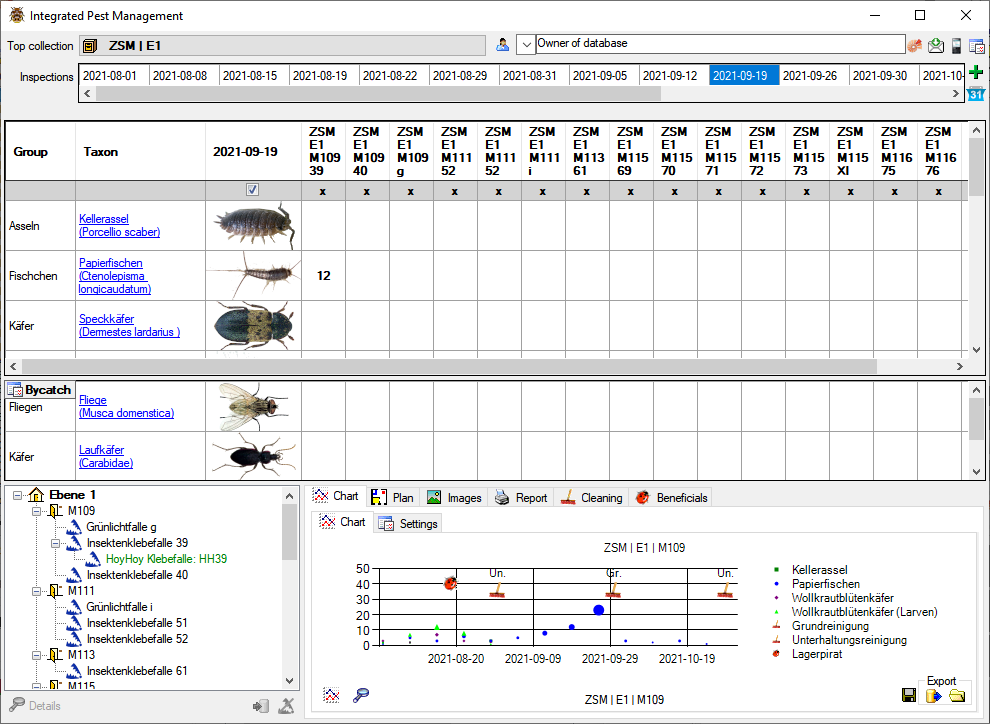
git submodule add https://github.com/McShelby/hugo-theme-relearn.git themes/relearnum das Theme auf die letzte Version zu bringen kann man den Befehl
git submodule update --remote --merge themes/relearn
verwenden
---
title: Installation
---  in [](http://media.snsb.info/Tutorials/dwb/Editing/OeffentlicheKontaktdaten.webm)
zu
[](http://media.snsb.info/Tutorials/dwb/Editing/OeffentlicheKontaktdaten.webm)
[Contact](Contact.htm)[Contact](editingdata/contact)baseURL = "http://www.diversityworkbench.de" dann muss diese auch für Verweise innerhalb der Files verwendet werden.
[Anmelden](database)### Table **AgentResource** über die Adresse database/database/#table-agentresource erreichen. Ein Index Eintrag dafür wäre e.g. [AgentResource](database/database/#table-agentresource). ACHTUNG - Case sensitiv: ### Table **AgentResource** wird in #table-agentresource übersetztYou can change the frontmatter to a default using the documentation tool
--- oben und unten abgegrenzt, e.g.
---
title: Login administration
linktitle: Logins
weight: 5
menuPre: img/Documentation.svg
alwaysopen: false
---draft: true im Frontmatter markieren. Diese werden dann nicht in die Ausgabe übernommentitle: Login administration angegeben. Dieser erscheint dann auch in der Seite als Überschriftlinktitle: Logins. Ansonsten erscheit der Titel im Menüweight: 5 angegeben werden. Ansonsten wird alphabetisch sortiertalwaysopen: falseStarting with a Dash: If the first line of your Markdown file starts with a dash (-), Hugo might misinterpret it as a YAML delimiter, leading to an error
You can adapt the images to a default using the documentation tool
mit px wird das Bild mitgezoomt, bei vw bleibt es gleich gross
mit der Angabe ...lightbox=false wird verhindert, dass ein Bild beim Anklicken mit der Maus geöffnet wird. Dies sollte bei Bildern die nicht nach svg konvertiert wurden und nicht im Fliesstext erscheinen nicht verwendet werden, damit der User bei kleinen Bildern diese in Originalauflösung betrachten kann. Unten 2 Beispiele




Für Bilder die aus der Quelle fontawesome kommen kann man hier suchen: fontawesome. Es funktionieren nicht alle die dort bereitstehen. Daher bitte testen!
Für Links innerhalb des Manuals kann man shortcodes verwenden. Dafür entweder auf den Namen der Datei oder auf Links von Überschriften (ab ##) verwenden. Diese müssen innerhalb des Manuals eindeutig sein. Für Header als erstes Zeichen # dann Überschrift und alles lower case und Leerzeichen werden durch - ersetzt. Beispiel:
## Main form of diversityexsiccatae
wird zu sofern es sich in der gleichen Datei befindet:
2 x { und % relref "#main-form-of-diversityexsiccatae" % und 2 x }
Für Links ausserhalb der Datei werden Verweise unter Einschluss des Dateinamens verwendet:
Verweis auf ein Kapitel innerhalb einer Datei
2 x { und % relref "diversityexsiccatae#main-form-of-diversityexsiccatae" % und 2 x }
bzw. nur auf die Datei
2 x { und % relref "diversityexsiccatae" % und 2 x }
Leerzeichen zwischen 2 x { und % und % und 2 x } entfernen
Von ausserhalb kann e.g. eine Überschrift mit
https://www.diversityworkbench.demodules/diversityexsiccatae/index.html#main-form-of-diversityexsiccatae
aufgerufen werden. Diese können direkt aus dem Manual kopiert werden.
<h4><b>DiversityAgents</b></h4>
<img src="/DA_4D.svg">Im Ordner static den Ordner images anlegen Datei favicon.ico in der Ordner static/images kopieren
Das Verzeichnis templates enthält Dateien die in andere Dateien über eine shortcode eingeschlossen werden können, e.g.:
2 x { und % include file="templates/template_workbench.md" % und 2 x }
Diese Dateien dürfen kein frontmatter enthalten. Shortcodes müssen überprüft werden, da diese in der Regel nicht ausgewertet werden.
dieses kann als Mermaid eingebaut werden, e.g.
graph LR;
A[Agent] --> B[AgentContact<br/>Kontaktdaten der Agents]
A --> C[AgentReference]
A --> D[AgentIdentifier]
A --> E[AgentResource]
A --> F[AgentExternalID]
G[AgentExternalDatabase] --> F[AgentExternalID]
soll das Diagramm zoombar sein wird die Version 5.23 des Themes benoetigt. Ausserdem kann der Parameter nur für die Shortcode Version angegeben werden, nicht für die Codefences:
2 x { und % mermaid align="center" zoom="true" % und 2 x }
...
(remove space between 2 x { und and < resp > and und 2 x } in header and footer for correct code)
...
2 x { und % /mermaid % und 2 x }es werden 2 eigene Themes bereitgestellt
diese an DWB Anforderungen anpassen
#body img.inline {
display: inline !important;
margin: 0 !important;
vertical-align: middle;
/* vertical-align: bottom; */
}/*--MENU-HEADER-BG-color: rgba( 28, 144, 243, 1 );*/ /* Background color of menu header */
--MENU-HEADER-BG-color: rgba( 220, 220, 220, 1 ); /* Background color of menu header */
--MENU-HEADER-BORDER-color: rgba( 51, 161, 255, 1 ); /*Color of menu header border */
–MENU-SEARCH-color: rgba( 255, 255, 255, 1 ); /* Color of search field text /
/–MENU-SEARCH-BG-color: rgba( 22, 122, 208, 1 );/ / Search field background color (by default borders + icons) /
–MENU-SEARCH-BG-color: rgba( 90, 90, 90, 1 ); / Search field background color (by default borders + icons) /
/–MENU-SEARCH-BORDER-color: rgba( 51, 161, 255, 1 );/ / Override search field border color /
–MENU-SEARCH-BORDER-color: rgba( 0, 0, 0, 1 ); / Override search field border color */
```native
baseURL = "http://www.diversityworkbench.de"
languageCode = "en-us"
title = "DiversityAgents"
theme = "relearn"
[outputs]
home = ["HTML", "RSS", "SEARCH", "SEARCHPAGE"]
section = ["HTML", "RSS", "PRINT"]
page = ["HTML", "RSS", "PRINT"]
[params]
themeVariant = [ "auto", "dwb", "dwb-dark" ]
</code></pre>
<h2 id="start-des-testservers">Start des Testservers:</h2>
<ul>
<li>mit einem Terminal in das Verzeichnis des Projekts wechseln</li>
<li>dort <code>hugo server </code> eingeben.</li>
<li>bei Problem mit Sonderzeichen: den Inhalt der Datei config.toml in hugo.toml kopieren und config.toml löschen (beide sollten wenn vorhanden UTF8 sein - werden manchmal als UTF16 angelegt - dieses dann nach UTF8 ändern)
<ul>
<li>Error: “…\diversityworkbench\hugo.toml:1:1”: unmarshal failed: toml: invalid character at start of key: ÿ</li>
</ul>
</li>
<li>Im Browser an die angegebene Adresse navigieren, e.g. <code>localhost:1313</code></li>
<li>Wenn als Basisadresse in hugo.toml etwas angegeben wurde, e.g. <code>baseURL = "http://www.diversityworkbench.de"</code> dann muss die passende Adresse eingeben werden also e.g. <code>localhost:1313</code></li>
</ul>
In the 
The conversion and adaptions are explained in a short tutorial:
For enumeration tables the content can be exported as explained in a short tutorial:
The clients of the DWB will link to the online manual via keywords that link either to pages e.g. cachedatabase_restrictions_dc or chapters e.g. cachedatabase_restrictions_dc#specimen within pages. The links on chapters correspond to headers within the pages. That means you should not change chapter headers after they are linked from the clients. Otherwise the links from the clients will fail.
In the 
The fixes for broken links are explained in a short tutorial:
The adaptions for links for HUGO as related references are explained in a short tutorial:
To map the files in the original links to new files in the documentation follow the steps shown in a short tutorial:
To use this option you may have to install OpenSSH for Windows
To change the authentication mechanism to SSH keys in Visual Studio Code and GitHub, you need to follow these steps:
cd %USERPROFILE%ssh-keygen -a3 -t ed25519 -C "your_email@example.com" -f .ssh/id_github.
id_github. Make shure not to overwrite existing keys.+--[ED25519 256]--+
| .. .+=.o |
| .+ . o+* |
| . +.. ooo.o |
| +.B.+= =.o |
| =+S=o* = o |
| . oo*= o o |
| . . |
| . . o E |
| o . |
+----[SHA256]-----+Host github.com
HostName github.com
User git
IdentityFile ~/.ssh/id_rsagit config --global user.name "YOUR_USERNAME"
git config --global user.email "YOUR_EMAIL_ADDRESS"Overview for all icons used in the software with an explanation

 DiversityWorkbench. Zum Beispiel beim Zugriff auf ein anderes Modul mittels der Remote Query
DiversityWorkbench. Zum Beispiel beim Zugriff auf ein anderes Modul mittels der Remote Query| DA | DC | DD | DE | DG | DP | DR | DSP | DST | DTN |
|---|---|---|---|---|---|---|---|---|---|
 |
 |
 |
 |
 |
 |
 |
 |
 |
 |
| DA | DC | DD | DE | DG | DP | DR | DSP | DST | DTN |
|---|---|---|---|---|---|---|---|---|---|
 Download
Download 
 Login
Login 
 Download. Überarbeitet und durch eigenes Logo ersetzt
Download. Überarbeitet und durch eigenes Logo ersetzt 
 Table
Table 
 Table Editor
Table Editor 
 Template
Template 
 Edit Template
Edit Template 
 Archivierung
Archivierung 
 Anlegen eines Archivs
Anlegen eines Archivs 
 Wiederherstellung eines Archivs
Wiederherstellung eines Archivs 
 Schema für ein Archiv beziehungsweise Schema der Tabellen
Schema für ein Archiv beziehungsweise Schema der Tabellen 



















 Cashdatenbank
Cashdatenbank 
 Filter für den Transfer in die Cash Datenbank
Filter für den Transfer in die Cash Datenbank 








 Down
Down 
 Down
Down 
 Up
Up 
 Up
Up 
 Vorwärts
Vorwärts 
 Zurück
Zurück 
 fast Forward
fast Forward 
 An den Anfang
An den Anfang 
 Forward Stopp
Forward Stopp 
 Stop
Stop 
 Höhe
Höhe 
 Breite
Breite 
 Next
Next 
 Next
Next 
 back
back 
 down
down 
 up
up 
 breite
breite 
 breite
breite 
 Manual
Manual 
 Application Description
Application Description 
 Documentation
Documentation 
 Bug. Zum Beispiel im Manual wenn ein Fehler im Programm behoben wurde
Bug. Zum Beispiel im Manual wenn ein Fehler im Programm behoben wurde 
 FAQ
FAQ 
 Video
Video 
 Video
Video 
 Video DE
Video DE 
 Video EN
Video EN 
 HUGO
HUGO 
 Tutorial
Tutorial 
 Kopieren
Kopieren 
 löschen
löschen 
 hinzufügen
hinzufügen 
 option abgewählt
option abgewählt 
 Option ausgewählt
Option ausgewählt 
 editieren
editieren 
 kein editieren möglich oder abgeschaltet
kein editieren möglich oder abgeschaltet 
 Filtern, Suche starten
Filtern, Suche starten 
 zusätzliche Datensätze suchen
zusätzliche Datensätze suchen 
 Suchkriterien zurücksetzen
Suchkriterien zurücksetzen 
 Suchkriterien laden
Suchkriterien laden 
 Liste von Suchen
Liste von Suchen 
 Suchkriterien speichern
Suchkriterien speichern 
 Datensatz suchen
Datensatz suchen 
 komplexe Suche
komplexe Suche 





 Import
Import 
 Import Wizard
Import Wizard 
 Import Wizard Test
Import Wizard Test 
 An vorhandene Daten anhängen
An vorhandene Daten anhängen 
 Werte übersetzen
Werte übersetzen 
 Anhängen
Anhängen 
 Schneiden
Schneiden 
 Visible
Visible 
 Hidden
Hidden 
 Decision
Decision 
 ServerAdd
ServerAdd 
 Upload
Upload 
 Clean Database
Clean Database 
 Die Standarddarstellung der Hierarchie mit den übergeordneten Knoten sowie den Kind Knoten des aktuellen Datensatzes
Die Standarddarstellung der Hierarchie mit den übergeordneten Knoten sowie den Kind Knoten des aktuellen Datensatzes 
 Darstellung der gesamten Hierarchie angefangen am obersten Datensatz
Darstellung der gesamten Hierarchie angefangen am obersten Datensatz 
 Aufbau der Hierarchie von unten nach oben
Aufbau der Hierarchie von unten nach oben 
 Einschränkung der Hierarchie auf die Kinder des aktuellen Datensatzes
Einschränkung der Hierarchie auf die Kinder des aktuellen Datensatzes 
 Copy Hierarchy
Copy Hierarchy 
 Einschränkung der Hierarchie auf die übergeordneten Datensätze des aktuellen Datensatzes
Einschränkung der Hierarchie auf die übergeordneten Datensätze des aktuellen Datensatzes 
 aufbau der Hierarchie von oben nach unten
aufbau der Hierarchie von oben nach unten 
 Hierarchie aktualisieren
Hierarchie aktualisieren 
 No Hierarchie
No Hierarchie 
 Hierarchy and Synonyms
Hierarchy and Synonyms 
 Send a feedback as an E-mail to the support address
Send a feedback as an E-mail to the support address 
 deprecated - now issues in git
deprecated - now issues in git 
 deprecated - now issues in git
deprecated - now issues in git 
 Karte / Land
Karte / Land 
 Distribution
Distribution 
 Distribution incl. Organisms
Distribution incl. Organisms 
 TK
TK 
 UTM
UTM 
 Gauss Krueger
Gauss Krueger 
 Image
Image 
 Image List
Image List 
 Zoom Adapt
Zoom Adapt 
 Zoom to 1:1
Zoom to 1:1 
 Zoom Detail
Zoom Detail 
 Rotate Left
Rotate Left 
 Rotate Right
Rotate Right 
 Flip Horizontal
Flip Horizontal 
 Flip Vertical
Flip Vertical 
 Update
Update 
 Update Client
Update Client 
 UpdateDatabase
UpdateDatabase 
 Timeout
Timeout 
 Timeout Database
Timeout Database 
 Timeout Web
Timeout Web 
 Group
Group 
 an agent, user etc.
an agent, user etc. 
 create a copy of an agent
create a copy of an agent 
 set the display type of an agent
set the display type of an agent 








 Catalog of Life
Catalog of Life 
 IndexFungorum
IndexFungorum 
 Gfbio
Gfbio 
 Webservice
Webservice 
 Github
Github 
 Administration
Administration 
 Architektur
Architektur 
 CC
CC 















 Contact
Contact 
 Address
Address 
 Scan Collection
Scan Collection 
 Scanner
Scanner 
 an anonymous collector in DC
an anonymous collector in DC 
 Analysis
Analysis 
 Hierarchy
Hierarchy 
 Edit DNA
Edit DNA 
 der Code einer Sammlung
der Code einer Sammlung 
 Eine Sammlung hinzufügen
Eine Sammlung hinzufügen 
 Administrative Hierarchie in einer Sammlung
Administrative Hierarchie in einer Sammlung 
 Räumliche Hierarchie in einer Sammlung
Räumliche Hierarchie in einer Sammlung 
 der Sammlungsmanager
der Sammlungsmanager 
 der Benutzer einer Sammlung
der Benutzer einer Sammlung 
 Grundriss
Grundriss 
 Generischer Typ einer Sammlung
Generischer Typ einer Sammlung 
 Institution
Institution 
 Department
Department 
 der Ort einer Sammlung
der Ort einer Sammlung 
 Room
Room 
 Rack
Rack 
 Cupboard
Cupboard 
 Container
Container 
 Box
Box 
 Drawer
Drawer 
 Subdevided container
Subdevided container 
 Subdevided container
Subdevided container 
 Area
Area 
 Freezer
Freezer 
 Fridge
Fridge 
 Steellocker
Steellocker 
 Radioactiv
Radioactiv 
 Sensor
Sensor 
 Trap
Trap 
 Hardware
Hardware 
 Event
Event 
 Event Merge
Event Merge 
 Event Method
Event Method 
 Event Image
Event Image 
 Event Assign
Event Assign 
 Remove Event from Series
Remove Event from Series 
 Series
Series 
 Find Series
Find Series 
 Series Hierarchy
Series Hierarchy 
 Series Image
Series Image 








 ###
### 
 Bilder
Bilder 
 ###
### 
 ###
### 
 ###
### 
 ###
### 
 beschreibung
beschreibung 
 SpecimenPart Identifier
SpecimenPart Identifier 
 Medium
Medium 
 Drawing or photograph
Drawing or photograph 
 Drawing
Drawing 
 Image
Image 
 Sound
Sound 
 Observation
Observation 
 Human Observation
Human Observation 
 Machine Observation
Machine Observation 
 Specimen
Specimen 
 Fossil Specimen
Fossil Specimen 
 Living Specimen
Living Specimen 
 Culture
Culture 
 Other Specimen
Other Specimen 
 Objekttraeger
Objekttraeger 
 Egg
Egg 
 Nest
Nest 
 Earth science
Earth science 
 DNA
DNA 
 DNAlyophilized
DNAlyophilized 
 gewebe
gewebe 
 Preserved Specimen
Preserved Specimen 
 knochen
knochen 
 skull
skull 
 single bone
single bone 
 Otolith
Otolith 
 Tooth
Tooth 
 shell
shell 
 dried Specimen
dried Specimen 
 Herbarium sheet
Herbarium sheet 
 Pinned Specimen
Pinned Specimen 
 Vial
Vial 
 Fell
Fell 
 ein Etikett
ein Etikett 
 viele Etiketten
viele Etiketten 
 ###
### 
 bilder
bilder 
 ###
### 
 ###
### 
 ###
### 
 ###
### 
 Viren
Viren 
 Bacterium
Bacterium 
 Algen
Algen 
 Moose
Moose 
 Plants
Plants 
 Galle
Galle 
 pilze
pilze 
 Flechten
Flechten 
 Schleimpilze
Schleimpilze 
 Tiere
Tiere 
 Quallen
Quallen 
 Evertebrata
Evertebrata 
 Mollusca
Mollusca 
 Gastropoda
Gastropoda 
 arthropoden
arthropoden 
 spinnen
spinnen 
 Insekten
Insekten 
 Heteroptera
Heteroptera 
 Kaefer
Kaefer 
 Wespe
Wespe 
 Lepidoptera
Lepidoptera 
 Fliege
Fliege 
 Stachelhäuter
Stachelhäuter 
 Vertebrata
Vertebrata 
 fische
fische 
 Amphibien
Amphibien 
 reptiles
reptiles 
 säugetiere
säugetiere 
 säugetiere - Alternative
säugetiere - Alternative 
 vögel
vögel 
 Boden
Boden 
 Bodenhorizont
Bodenhorizont 
 Rock
Rock 
 mineral
mineral 
 artefact
artefact 
 transaktionen
transaktionen 
 Transaction Balance
Transaction Balance 
 Anforderung einer Bestätigung für eine Ausleihe
Anforderung einer Bestätigung für eine Ausleihe 
 Embargo
Embargo 
 Tausch
Tausch 
 Weiterleitung
Weiterleitung 
 Geschenk
Geschenk 
 gruppe
gruppe 
 Inventur
Inventur 
 ausleihe
ausleihe 
 Dauerleihe
Dauerleihe 
 meine Anfrage
meine Anfrage 
 Erlaubnis
Erlaubnis 
 Kauf
Kauf 
 entfernung
entfernung 
 Anfrage
Anfrage 
 rücksendung
rücksendung 
 Teilrücksendung
Teilrücksendung 
 Sendung
Sendung 
 Specimen in Transaction
Specimen in Transaction 
 Payment
Payment 
 Transaction Management
Transaction Management 
 Requestor
Requestor 














 Plant Parasite
Plant Parasite 
 Ship
Ship 
 Forest Plot
Forest Plot 
 Bohrkern
Bohrkern 
 Identification Key
Identification Key 
 BayernFlora
BayernFlora 
 BayernFlora
BayernFlora 
 GUC
GUC 
 Bavarikon
Bavarikon 
 Description
Description 
 AddDscr
AddDscr 
 AddAllDscr
AddAllDscr 
 AddDscrs
AddDscrs 
 AddCondDesc
AddCondDesc 
 Scope
Scope 
 Add Scope
Add Scope 
 Delta
Delta 
 Delta Settings
Delta Settings 
 Type
Type 
 Mandatory
Mandatory 
 Add All
Add All 
 alles löschen
alles löschen 
 ###
### 
 ###
### 
 ###
### 
 ###
### 
 Representation
Representation 
 ###
### 
 ###
### 
 ###
### 
 ###
### 
 Hinzufügen mehrere Objekte
Hinzufügen mehrere Objekte 
 Audio
Audio 
 Broken Link
Broken Link 
 suche im Web
suche im Web 
 Ein Vorschlag für das Logo von Diversity References
Ein Vorschlag für das Logo von Diversity References 










 ein Dokument
ein Dokument 
 doi
doi 
 ein Logo für die EU insbesondere in Bezug auf Gesetzgebungen
ein Logo für die EU insbesondere in Bezug auf Gesetzgebungen 
 Eine externe Datenquelle
Eine externe Datenquelle 
Aus FontAwesome bezogene Logos
 code-branch
code-branch 
 cogs
cogs 
 compact-disc
compact-disc 
 laptop-code
laptop-code 











 JsonApi
JsonApi 
 Kalender
Kalender 
 Schlüssel
Schlüssel 
 Beschreibung
Beschreibung 
 Keyword
Keyword 
 Koordinatenkreuz. Zeigt die Position innerhalb einer Karte beispielsweise Google Maps an
Koordinatenkreuz. Zeigt die Position innerhalb einer Karte beispielsweise Google Maps an 
 die Sprache, beispielsweise als Einstellung für die Oberfläche eines Programms
die Sprache, beispielsweise als Einstellung für die Oberfläche eines Programms 
 Legend
Legend 
 ein Link
ein Link 
 Linked Server. Eine vom Administrator innerhalb von SQL Server eingerichtete Verbindung zu einem Server von dem Daten gelesen werden können
Linked Server. Eine vom Administrator innerhalb von SQL Server eingerichtete Verbindung zu einem Server von dem Daten gelesen werden können 
 Eine Liste
Eine Liste 
 ###
### 
 ###
### 
 ###
### 
 ###
### 
 ###
### 
 ausblenden einer Liste
ausblenden einer Liste 
 Eintrag von Daten ins Log
Eintrag von Daten ins Log 
 Wiederherstellen von Daten aus dem Logverzeichnis
Wiederherstellen von Daten aus dem Logverzeichnis 
 Sicherungen von Daten ins Log
Sicherungen von Daten ins Log 
 Detailansicht
Detailansicht 
 Darstellung von Daten in einer Karte
Darstellung von Daten in einer Karte 
 eine Spalte auswählen oder markieren
eine Spalte auswählen oder markieren 
 Hochladen von Daten zum SNSB Media Service
Hochladen von Daten zum SNSB Media Service 
 MediaWiki
MediaWiki 
 Das Menü einer Applikation
Das Menü einer Applikation 
 ###
### 
 ###
### 
 ###
### 
 ###
### 
 Ein Artefakt. Als Taxonomische Gruppe für beispielsweise ein Modell innerhalb von diversity Collection
Ein Artefakt. Als Taxonomische Gruppe für beispielsweise ein Modell innerhalb von diversity Collection 
 Verbindungen zu anderen diversity Workbench Datenbanken auf dem aktuellen Server
Verbindungen zu anderen diversity Workbench Datenbanken auf dem aktuellen Server 
 ###
### 















 Eine Anmerkung hinzufügen
Eine Anmerkung hinzufügen 
 eine Beobachtung
eine Beobachtung 
 OK 
 ein Verzeichnis öffnen
ein Verzeichnis öffnen 
 Optionen. Insbesondere Einstellungen für die Suche
Optionen. Insbesondere Einstellungen für die Suche 
 Überschreiben
Überschreiben 




 Entfernung einer Beziehung zum übergeordneten Datensatz
Entfernung einer Beziehung zum übergeordneten Datensatz 
 einfügen einer Beziehung zu einem übergeordneten Datensatz
einfügen einer Beziehung zu einem übergeordneten Datensatz 
 Beschreibung eines teils eines SammlungsObjekts In diversityCollection
Beschreibung eines teils eines SammlungsObjekts In diversityCollection
 ###
### 
 ###
### 
 ###
### 
 ###
### 
 ###
### 
 ###
### 
 ###
### 
 Plant parasite
Plant parasite 
 Vorkommen von Organismen innerhalb eines Quadranten von TK25
Vorkommen von Organismen innerhalb eines Quadranten von TK25 
 Eine Untersuchungsfläche beziehungsweise das Symbol für das Modul Diversity Sampling Plots
Eine Untersuchungsfläche beziehungsweise das Symbol für das Modul Diversity Sampling Plots 
 ein Drucker beziehungsweise Ausgabe von Daten in gedrucktem Format
ein Drucker beziehungsweise Ausgabe von Daten in gedrucktem Format 
 die Prozessierung von Sammlungsobjekten beispielsweise Trocknung in diversity Collection
die Prozessierung von Sammlungsobjekten beispielsweise Trocknung in diversity Collection 





 Beenden eines Programms
Beenden eines Programms 









 Restore from log
Restore from log 
 ###
### 
 ###
### 
 Row Height
Row Height 
 ###
### 
 ###
### 
 Ein Sender zum Beispiel ein LoraWan Sender in einem Netzwerk für IPM
Ein Sender zum Beispiel ein LoraWan Sender in einem Netzwerk für IPM 
 Einstellungen innerhalb der Applikation
Einstellungen innerhalb der Applikation 
 Sortierung der Ergebnisse einer Suche
Sortierung der Ergebnisse einer Suche 
 Sortierung der Ergebnisse einer Suche
Sortierung der Ergebnisse einer Suche 
 ###
### 
 ###
### 
 ###
### 
 ###
### 
 ###
### 
 ###
### 
 Transfer von Daten. Beispielsweise in ein neues Projekt oder eine Transaktion
Transfer von Daten. Beispielsweise in ein neues Projekt oder eine Transaktion 
 ###
### 
 ###
### 
 Undo
Undo 
 Undo all
Undo all 
 Volume
Volume 
 Warnung, zum Beispiel bei Transaktionen wenn ein Teil der erfassten Objekte giftige Substanzen enthält
Warnung, zum Beispiel bei Transaktionen wenn ein Teil der erfassten Objekte giftige Substanzen enthält 
 Wartung
Wartung 
 Maintenance
Maintenance 
 Workflow
Workflow 