Diversity Collection
Specimen image
To see the specimen images select the specimen image


To delete an image select it from the list and click on the 
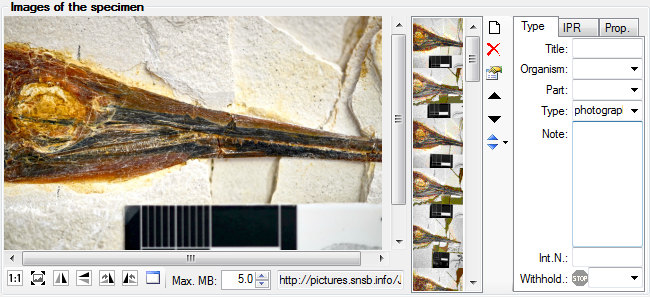
To change the sequence of the images, use the 

 button: Ordering ascending resp. descending
by the name (= URI) or the creation date of the images. For a short
introduction see the tutorial
button: Ordering ascending resp. descending
by the name (= URI) or the creation date of the images. For a short
introduction see the tutorial

With the button  you can
change to a new chromium based browser for the display of images.
you can
change to a new chromium based browser for the display of images.
To change the image sequence for a whole project, use the functionality within maintenance maintenance.
To document the relation of an image to an organism or a part of the specimen choose the corresponding entries from the drop-down lists Organisms: and/or Part:.
To restrict the displayed images to either images which are related to a
certain part or a certain organism within the specimen, choose e.g. the
organism in the tree. If the selected organism is related to any image
the  button
(see below) will change to
button
(see below) will change to 

Click on the 


The data is stored in the table CollectionSpecimenImage.