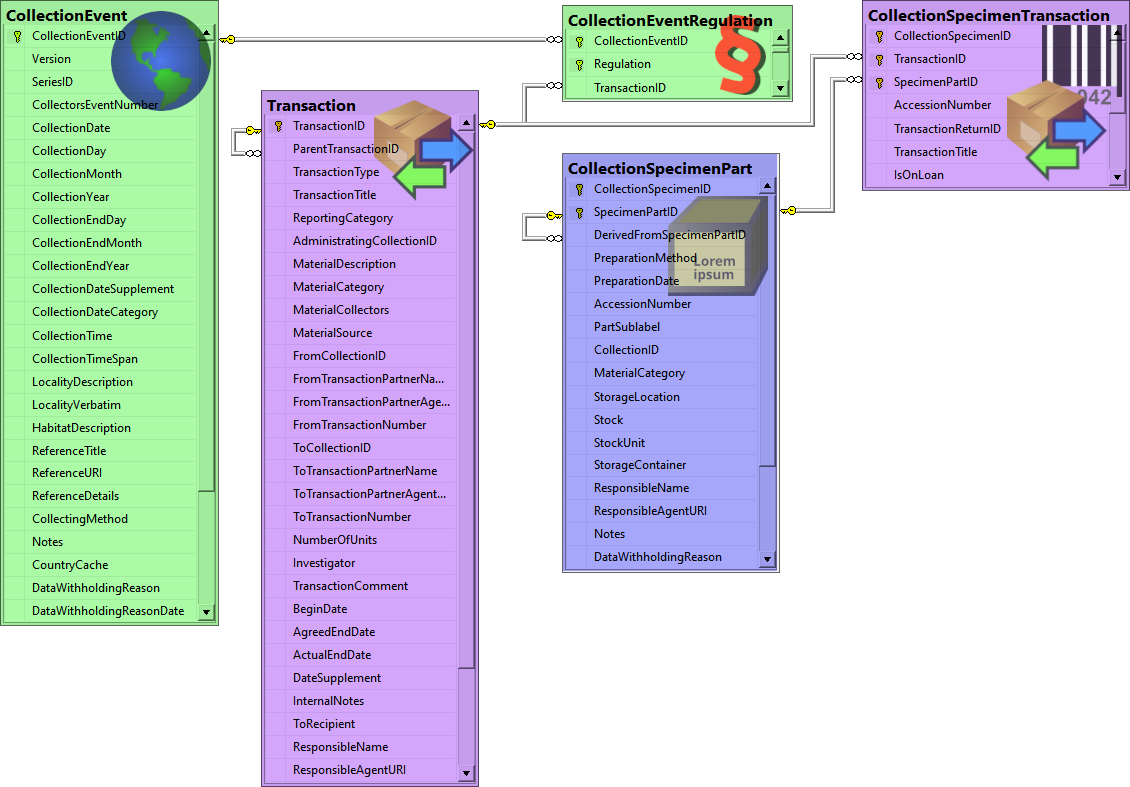Diversity Collection
Regulations
Adding to event and part
As a first step the regulations resp. their title
must be added for the 


Then you can select a specimen part


graph TD;
EventStart[Add regulation to collection event] --> |<i class="fas fa-globe"></i>| Button(For current collection event)
EventStart --> Maintenance(For several collection events)
Maintenance -->|<i class="fas fa-cog"></i>| MaintenanceRegulation[Maintenance - Regulations]
Button --> Event[Collection event]
Event --> Part[Add regulation to specimen part]
MaintenanceRegulation --> Event
To add a 


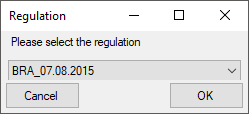
Choose the regulation you want to insert and click OK. The regulation will be inserted as shown below.
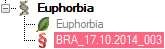
To remove any regulation use the 
Documents
Depending on your permissions you can see the documents stored for a regulation when you select the regulation listed for the event.
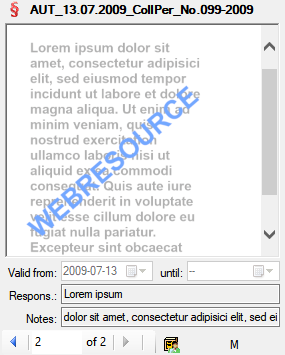
If you do not have the needed permissions, you will get a corresponding result as shown below.
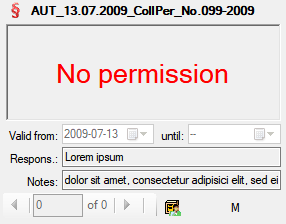
In case the selected reglulation contains no documents, this will be indicated as shown below.
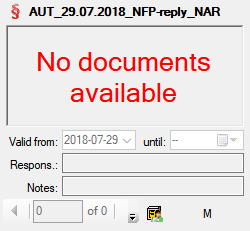
Administration
To administrate the regulations choose Administration - Transaction
management - 
Datatables
The diagram below shows the tables involved in the regulations.