Diversity Collection
Relation
Each specimen may have relations to other specimens. For example a
duplicate, a specimen isolated from the same material or a part of a
specimen may be located in another collection. Another example is link
to e.g. GenBank where information connected to the specimen can be
found. This can be documented by adding relations to these specimens. To
add a relation select the specimen (symbolized by the barcode




,







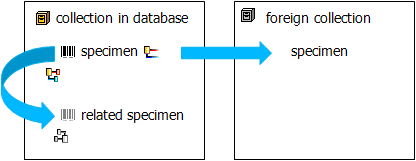
Internal relation
To add an internal relation to a local specimen use the 
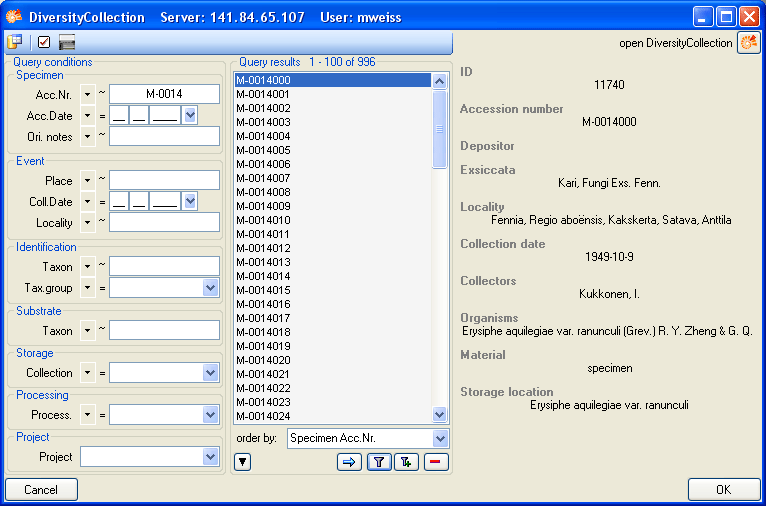
Select the related specimen from the query result list and click OK to close the window and establish the relation.

In the image above you can see an internal
relation 
 from another specimen.
from another specimen.
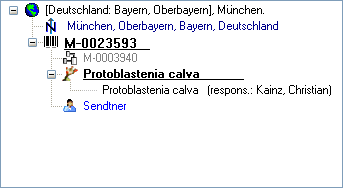
In the case of internal relations you can navigate to the related
specimens using the 
If linked dataset of a relation is removed, the orphaned relation can be
removed in the 
To search for specimen with internal relations either source or target
of the relation use the 
External relation
To add an external relation to a specimen which is not administrated in
the database DiversityCollection use the 

Deleting relations
To delete a relation select it in the tree and click on
the 
Relations to units and parts
If the relation should be If the relation should be referred to an organism, part or organism in a part either select the organism or part in the tree and add the relation or use the mouse to drag the relation into the correct position (see examples below).
Specimen
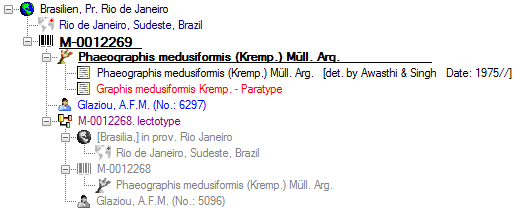
Organism
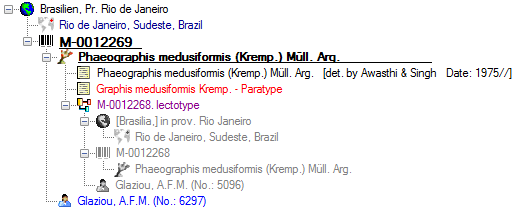
Part
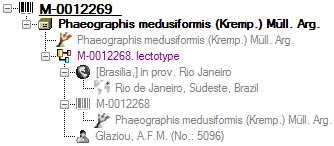
Organism in Part
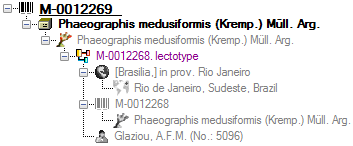
Details of the relations
Together with the relation the details of the dataset is shown in the
overview tree. To hide these details click on the
 button (see example below).
button (see example below).
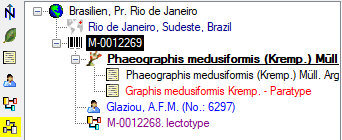
Editing the data
To edit the data for a relation click on the entry in the tree. In the right part of the window the details of the data set will be shown (see below).
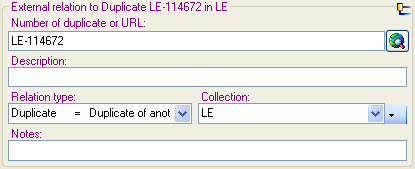
The data is stored in the table CollectionSpecimenRelation.