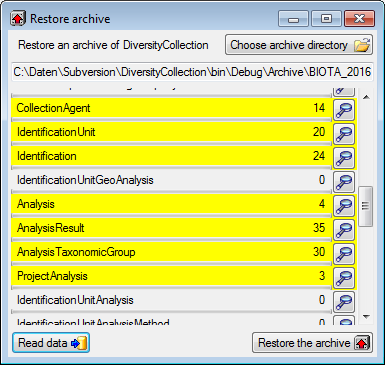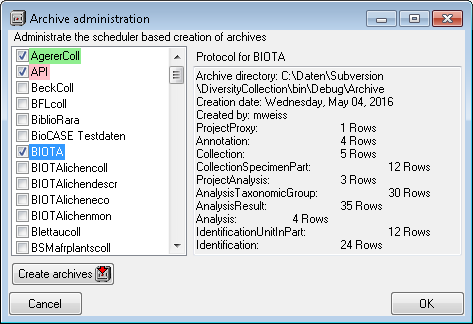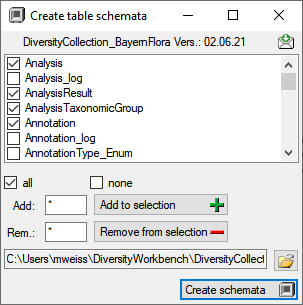Diversity Collection
Archive
Create archive
The data related to a project can be exported into an archive. Choose
Data -  Archive -
Archive -  Create archive... from the menu. A window as shown below will open.
Create archive... from the menu. A window as shown below will open.
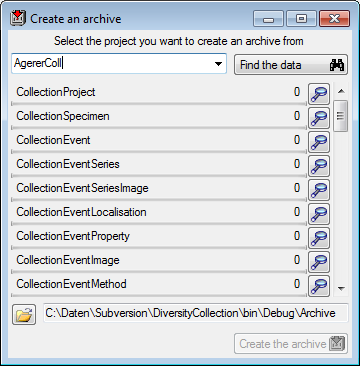
Select the project you want to create an archive of and click on the
Find the data  button. The data related
with the project will be imported into temporary tables to allow you to
inspect them in advance of the creation of the archive (use the
button. The data related
with the project will be imported into temporary tables to allow you to
inspect them in advance of the creation of the archive (use the  buttons to see the data). To create the archive,
click on the Create the archive
buttons to see the data). To create the archive,
click on the Create the archive  button. A directory will be created containing a XML file for every
table.
button. A directory will be created containing a XML file for every
table.
Reset database
Before you restore an archive, please make sure that the data from the
archive do not interfere with the data in the database. In order to
avoid problems you should clean the database from any user data. To
clear the database from any user data, choose Data -
 Archive -
Archive -  Reset
database... from the menu. A window as shown below will open listing
all tables and the number of data within these tables. Click on the
Reset database
Reset
database... from the menu. A window as shown below will open listing
all tables and the number of data within these tables. Click on the
Reset database  button to remove
any of these data including any data in the log tables.
button to remove
any of these data including any data in the log tables.
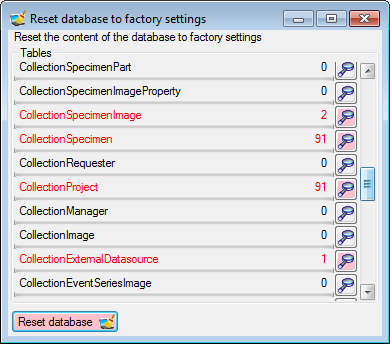
Restore archive
To restore an archive choose Data -  Archive -
Archive -
 Restore archive... from the menu. A
window as shown below will open listing the tables in the database. To
restore an archive click on the Choose archive directory
Restore archive... from the menu. A
window as shown below will open listing the tables in the database. To
restore an archive click on the Choose archive directory  button and select the directory containing the
archive files. Next click on the Read data
button and select the directory containing the
archive files. Next click on the Read data
 button to import the data from the XML files
into temporary tables.
button to import the data from the XML files
into temporary tables.
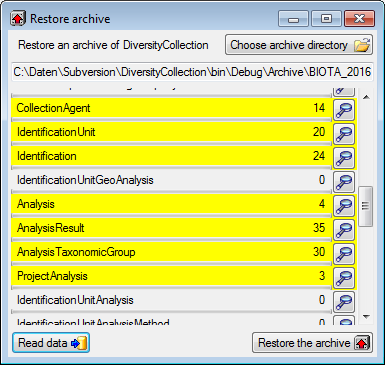
With a click on the  buttons you can inspect the
content of the temporary tables. Finally click on the Restore the
archiv
buttons you can inspect the
content of the temporary tables. Finally click on the Restore the
archiv  button.
button.
Plan schedule based archive creation
To administrate the schedule based creation of archives choose Data -
 Archive -
Archive -  Administrate
archives... from the menu. A window as shown below will open listing
the projects in the database. Select the project that should be included
in the schedule based creation of archives. To create an archive for all
selected projects, click on the Create archives
Administrate
archives... from the menu. A window as shown below will open listing
the projects in the database. Select the project that should be included
in the schedule based creation of archives. To create an archive for all
selected projects, click on the Create archives  button. The protocol of a previous
archiving is shown as in the image below. [Successful
runs] are indicated with a green
color while [failures] have a red
background (see below).
button. The protocol of a previous
archiving is shown as in the image below. [Successful
runs] are indicated with a green
color while [failures] have a red
background (see below).
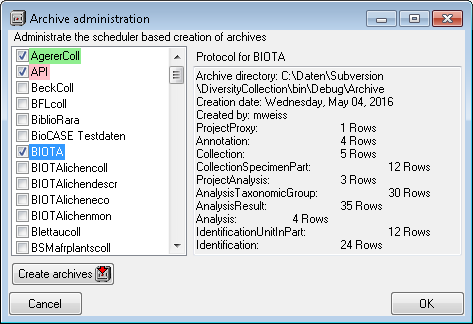
Creation of xsd schemata
 Next to the data, the archive files contain a xsd description of the
tables. To create xsd schemata independent of the content, select Data - Archive- Create schema from the menu. A windows as shown below will open
with the list of all tables where the main tables of the database are
preselected.
Next to the data, the archive files contain a xsd description of the
tables. To create xsd schemata independent of the content, select Data - Archive- Create schema from the menu. A windows as shown below will open
with the list of all tables where the main tables of the database are
preselected.
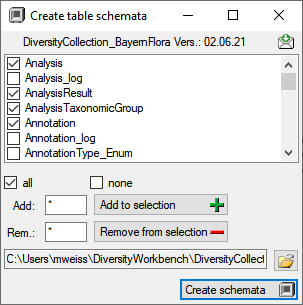
To change this selection you may use the  check all and
check all and  check none buttons resp. the
check none buttons resp. the  Add to selection and
Add to selection and  Remove from selection options
using * as a wildcard. Click on the
Remove from selection options
using * as a wildcard. Click on the  Create schemata button
to create the schemata for the selected tables in the predefined
directory.
The
Create schemata button
to create the schemata for the selected tables in the predefined
directory.
The  open button
will open this directory containing the created files. The schemata
contain the name of the DiversityWorkbench module and its version, the
definition of the table, the primary key and the colums together with
their datatype and description.
open button
will open this directory containing the created files. The schemata
contain the name of the DiversityWorkbench module and its version, the
definition of the table, the primary key and the colums together with
their datatype and description.
Creation of archives as a backgroud process
To archive the data in a scheduler based background process, you can
start the application with the following arguments:
- Archive
- Server of the SQL-server database
- Port of SQL-server
- Database with the source data
- Optional: Directory where the archive directories should be created
C:\DiversityWorkbench\DiversityCollection> DiversityCollection.exe
Archive snsb.diversityworkbench.de 5432 DiversityCollection
C:\DiversityWorkbench\DiversityCollection\Archive
The application will create the archives, generate the protocols as
described above and quit automatically after the job is done. The user
starting the process needs a Windows authentication with access to the
SQL-Server database and proper rights to archive the data. If the last
argument is not given the default directory /…/ApplicationDirectory/Archive will be used.


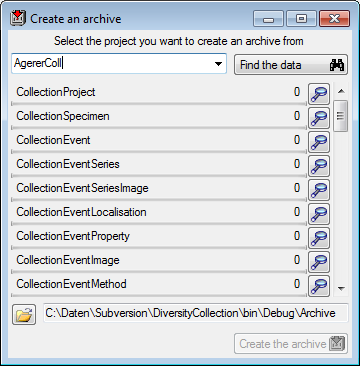
 button. The data related
with the project will be imported into temporary tables to allow you to
inspect them in advance of the creation of the archive (use the
button. The data related
with the project will be imported into temporary tables to allow you to
inspect them in advance of the creation of the archive (use the 




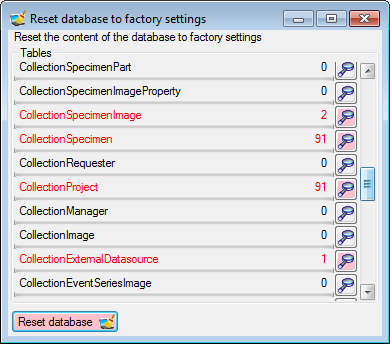



 button to import the data from the XML files
into temporary tables.
button to import the data from the XML files
into temporary tables.