Diversity Collection
Update of database and client
If either the database or the client needs to be updated, the menu will
show an additional entry: 
Database update
To update the database, choose 

Client update
To update the client, choose 

If either the database or the client needs to be updated, the menu will
show an additional entry: 
To update the database, choose 

To update the client, choose 

Replace the files and folders of your installation of
DiversityCollection with the files you received by e-mail or downloaded
from the DiversityWorkbench portal. The database will not be influenced
by this replacement. After starting the new software you need to
transfer the settings of the previous version. When you start the
program and connect to a database, the program will check if it is
compatible with the database or if the database needs an update. In any
of these cases an 

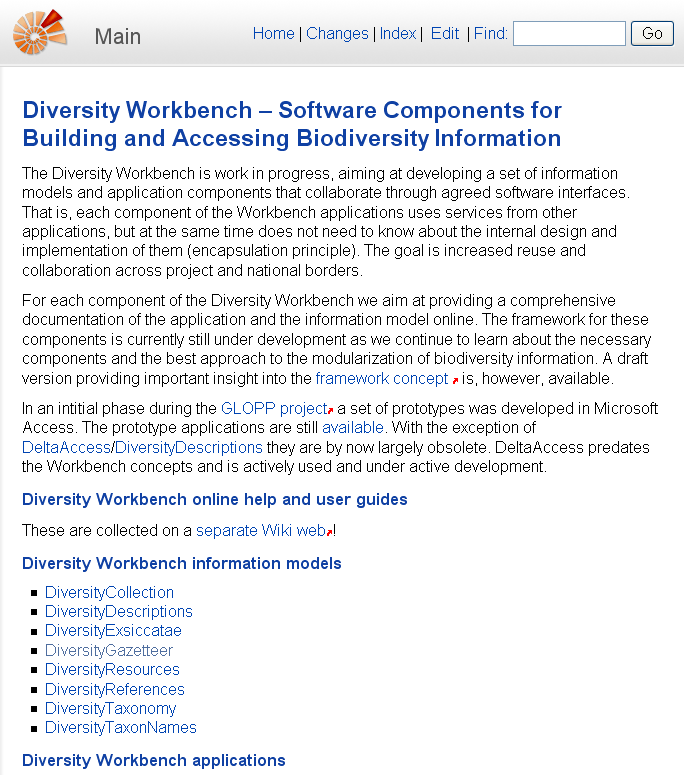
If you are the owner of the database (Database role = dbo) and the
database needs to be updated, the menu will contain an


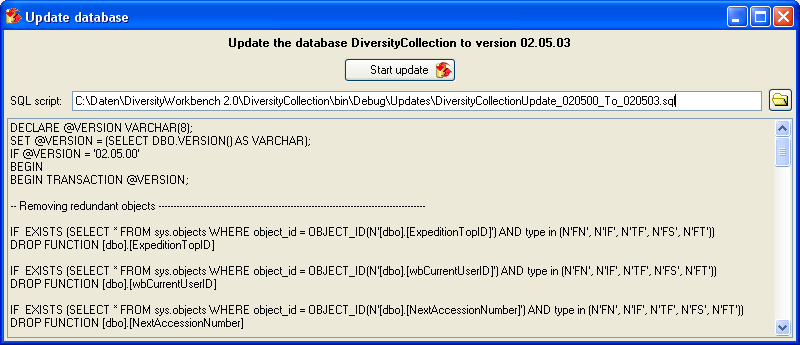
If you are database owner and have a windows login to the database server (user=dbo), you have the option to update all DiversityCollection databases on this server by starting the application with command line parameters. Open a command line window, navigate to the program directory and start DiversityCollection with the keyword “UpdateDatebase”, the server name (or IP address) and the port number:
DiversityCollection.exe UpdateDatabase 127.0.0.1 5432
The program will connect to the server and update all available databases to the current version. If you want to exclude dedicated databases from update, create a text file named “ExcludeDb.txt” that contains the excluded database names - each name in a separate line - and locate it in the resources directory. The update will be done in the background without opening a program window. When the update processing is finished, an overview of the performed actions will be written into the protocol file “Updatereport.log” in directory resources/Updates.