Subsections of General
High Resolution
High-resolution displays
More and more computers are nowadays delivered with high-resolution displays. Since Diversity Descriptions is a Windows forms application, which works pixel-oriented, the program window would become smaller and smaller with increasing display resolution.
To face this problem, Windows uses a scaling mechanism, which zooms pixel-oriented applications, which may lead to a burry picture. To avoid this, an alternative is to increase the font sizes within the application and magnify elements like buttons, data grids and so on, which is called “DPI-awareness” of the application. Since the icons within the application are not zoomed automatically, this mechanism usually only works satisfactory with moderate scaling factors of some 125% or 150%. For higher factors the icons within the application will become too small. You can check the scaling factor fo your system in the Windows settings → System → Display, section “Scale and layout”
If you have problems with DiversityDescriptions with a high-resolution display, please try out if you get better results with the Windows scaling. Therefore right-click the program icon (usually on your desktop), select “Properties” and go to the “Compatibility” tab (see image below).
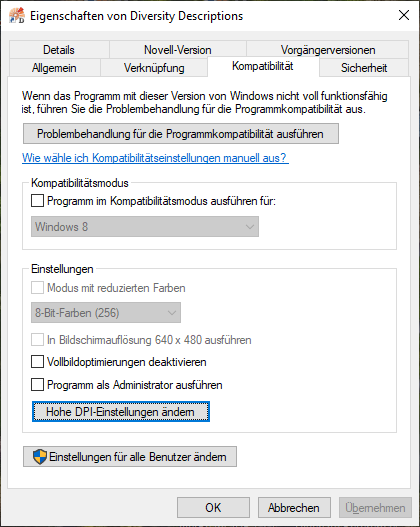
Please click on button Change high DPI setting and another window as shown below will appear.
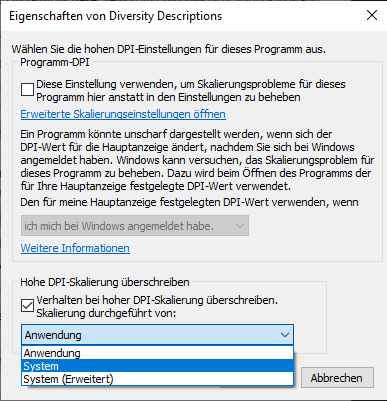
Check the option “High DPI caling override” and you will be able to select a different value than the default “Application”. Please try out if “System” or “System (Enhanced)” gives better results. After confirming with OK start the application and check the adjustment.
Menu
Menu
Overview of the menu in DiversityDescriptions:
| Connection | |
 Create database ... Create database ... |
Create a new database. This option is only applicable if you have system administrator rights for the database. |
 Database
... Database
... |
Choose one of the databases available on the server. Only those databases will be listed to which the user has access permission. |
 Reconnect to
database Reconnect to
database |
Reconnect to the actual database and reload basic data. |
| Auto connect | Automatically connect to database (only with windows login). |
 Module
connections ... Module
connections ... |
Edit the connections to the other modules within the Diversity Workbench. |
 Timeout for
database ... Timeout for
database ... |
Set the timeout for database queries. |
 Timeout
for web requests ... Timeout
for web requests ... |
Set the timeout for web requests. |
 Transfer
previous settings ... Transfer
previous settings ... |
Transfer the settings for IP-Address and port of the server, name of the database, login etc. of a previous version of the client to the current version. |
 Current
server activity ... Current
server activity ... |
View current activities on the database server. |
 Quit Quit |
Quit the application and stop all processes started by the application. |
Edit |
|
| Descriptions | Select edit mode for descriptions. |
| Descriptors | Select edit mode for descriptors. |
| Projects | Select edit mode for projects. |
 Tranlsations ... Tranlsations ... |
Edit or view translations. |
 Summarize descriptions ... Summarize descriptions ... |
Summarize description data. |
 Summarize sampling data
... Summarize sampling data
... |
Summarize sampling data. |
 Edit as HTML form
... Edit as HTML form
... |
Edit the current description in an HTML form. |
 Grid Grid |
|
 Description grid ... Description grid ... |
Edit or view descriptions in a grid. |
 Sample
data grid ... Sample
data grid ... |
Edit or view sample data in a grid. |
 Table
editor Table
editor |
|
 Projects ...
Projects ... |
Edit the projects in the query result list. |
 Sampling
events ... Sampling
events ... |
Edit the sampling events for the descriptions in the query result list. |
 Descriptions ... Descriptions ... |
Edit the descriptions in the query result list. |
 Description scopes ... Description scopes ... |
Edit the scopes of the descriptions in the query result list. |
 Description resources ... Description resources ... |
Edit the resources for descriptions in the query result list. |
 Descriptors ... Descriptors ... |
Edit the descriptors in the query result list. |
 Descriptor resources ... Descriptor resources ... |
Edit the resources for descriptors in the query result list. |
 Categorical states ... Categorical states ... |
Edit the categorical states of the descriptors in the query result list. |
 Categorical state resources
... Categorical state resources
... |
Edit the resources for the categorical states of the descriptors in the query result list. |
 Descriptor tree node resources
... Descriptor tree node resources
... |
Edit the resources for the descriptor tree nodes of the projects in the query result list. |
 Resource variants ... Resource variants ... |
Edit the resources for entities in the query result list. |
 Translations ... Translations ... |
Edit the translations for entities in the query result list. |
Query |
|
| Show query | Show the query window. |
| Project preference ... | Set or view the project preference for query windows. |
 Extended query ... Extended query ... |
Extended query for description data. |
 Collect
descriptions ... Collect
descriptions ... |
Collect descriptions with a separate query form. |
Data |
|
 Save
dataset Save
dataset |
Save the actual dataset in the database. |
 Restore
from log ... Restore
from log ... |
Restore deleted datasets from the log tables in the database (only for administrator). |
 Generate document
... Generate document
... |
Generate a document with descriptions, descriptors or projects from the query list. |
 Generate
diagram ... Generate
diagram ... |
Generate a diagram of categorical state usage, cross-match or descriptor usage for a set of description items. |
 Generate
state statistics ... Generate
state statistics ... |
Generate statistics for categorical state usage (two or three descriptors cross-match) for a set of description items. |
 Import Import |
|
 Import wizard Import wizard |
Import wizard. |
 Matrix wizard ... Matrix wizard ... |
Import descriptor, description and sample data from a tabulator separated text file. |
 Sample data ... Sample data ... |
Import sample data for descriptions from a tabulator separated text file. |
 Descriptions ... Descriptions ... |
Import descriptions from a tabulator separated text file. |
 Descriptors ... Descriptors ... |
Import descriptors from a tabulator separated text file. |
 Import resources Import resources |
Import resources. |
 Description resources ... Description resources ... |
Import description resources from a tabulator separated text file. |
 Descriptor resources ... Descriptor resources ... |
Import descriptor resources from a tabulator separated text file. |
 Categorical state resources
... Categorical state resources
... |
Import categorical state resources from a tabulator separated text file. |
 Descriptor tree node resources
... Descriptor tree node resources
... |
Import descriptor tree node resources from a tabulator separated text file. |
 Resource variants ... Resource variants ... |
Import resource variants from a tabulator separated text file -special import to append resource variants. |
 Import translations Import translations |
Import translations. |
 Description translations ... Description translations ... |
Import description translations from a tabulator separated text file. |
 Descriptor translations ... Descriptor translations ... |
Import descriptor translations from a tabulator separated text file. |
 Categorical state translations
... Categorical state translations
... |
Import categorical state translations from a tabulator separated text file. |
 Organize sessions ... Organize sessions ... |
Organize import sessions. |
 Import SDD
... Import SDD
... |
Import SDD files. |
 Import
DELTA ... Import
DELTA ... |
Import DELTA files. |
 Import questionnaire data
... Import questionnaire data
... |
Import revised data received from HTML forms. |
 Export Export |
|
 Matrix
wizard ... Matrix
wizard ... |
Export descriptor and description data as tabulator separated list and generate an import schema for the Matrix Import Wizard. |
 Export data ... Export data ... |
Export data in a structured data file format (SDD, DELTA, EML). |
 Export questionnaires
... Export questionnaires
... |
Export description data of a project or from a query list as HTML forms. |
 Export lists Export lists |
Export tabulator separated lists. |
 Sample data list ... Sample data list ... |
Export sample data list. |
 Descriptions list ... Descriptions list ... |
Export descriptions list. |
 Descriptors list ... Descriptors list ... |
Export descriptors list. |
 Resource data list
... Resource data list
... |
Export resource data list document for review and possible re-import of modified data. |
 Translations list ... Translations list ... |
Export translations list document for review and possible re-import of modified data. |
 Export CSV
... Export CSV
... |
Export database tables in CSV format. |
 Cache
database ... Cache
database ... |
Export data of selected projects into a cache database. |
 Backup database
... Backup database
... |
Create a backup of the database. |
 File operations File operations |
File operations (no database connection needed). |
 Convert SDD file ... Convert SDD file ... |
Convert a SDD file to DELTA or EML without database access. |
 Convert DELTA file ... Convert DELTA file ... |
Convert an DELTA file to SDD or EML without database access. |
| |
Check if an SDD file is compliant to the XML schema SDD 1.1 rev 5. |
| |
Check if an EML file is compliant to the XML schema EML 2.1.1. |
Administration |
|
 Change
password ... Change
password ... |
Changing the password of a user. |
 Database
Database |
|
 Database tools ... Database tools ... |
Tools for the administration of the objects in the database. For experts only! |
 Documentation ... Documentation ... |
Generate documentation of the information model. |
| |
Adjust display sequence of statistical measures. |
 Logins
... Logins
... |
Administration of the logins of the server their permissions in the databases. |
 Maintenance ... Maintenance ... |
Maintenance of database entries, especially, if connected to other modules. |
 Rename database ... Rename database ... |
Rename the current database. |
 Set
published address ... Set
published address ... |
Setting the address published for links by other modules. |
 Check projects ... Check projects ... |
Check the consistency of the project data. |
 Linked server ... Linked server ... |
Administration of the linked servers. |
 Projects
... Projects
... |
Administration of the projects. |
 Resources
directory ... Resources
directory ... |
Change the resources directory. |
 Tutorial
files ... Tutorial
files ... |
Copy tutorial files to the resources directory. |
Help |
|
 Manual Manual |
Opens the user manual. |
 Feedback
... Feedback
... |
Opens a window for sending feedback. |
 Feedback history
... Feedback history
... |
Opens a window for browsing former feedback. |
 Edit
feedback ... Edit
feedback ... |
Opens a window for feedback editing - only for special users possible. |
 Statistics
... Statistics
... |
Overview of statistical data for the database contents. |
 Info
... Info
... |
Show the version of the program and corresponding information. |
 Websites Websites |
Websites related to Diversity Descriptions. |
 Download application
... Download application
... |
Download Diversity Descriptions from the website of the Diversity Workbench project. |
 Information model ... Information model ... |
Inspect the information model on the website of the Diversity Workbench project. |
 SDD
homepage ... SDD
homepage ... |
Visit the TDWG homepage for the SDD standard. |
 EML
homepage ... EML
homepage ... |
Visit the KNB homepage for the EML standard. |
 DELTA
homepage ... DELTA
homepage ... |
Visit the DELTA homepage for the DELTA standard. |
 Example files ... Example files ... |
Visit the repository of DiversityDescriptions example files. |
 Error
log Error
log |
View the actual error log file. |
| Keep error log | Change the error log settings to "Keep error log". |
| Clear error log at program start | Change the error log settings to "Clear error log at program start". |
 Clear error log Clear error log |
Clear the actual error log file. |
Update  |
|
 Update
database ... Update
database ... |
Update the database to the current version. |
 Update client
... Update client
... |
Download the current version of the client. |
Statistics
Statistics
For statistical information about the database contents choose Help
-> 
The Users tab shows information about the users with access to the database. This output may be restrictied to your own data if you do not have sufficient acces rights (see image below).
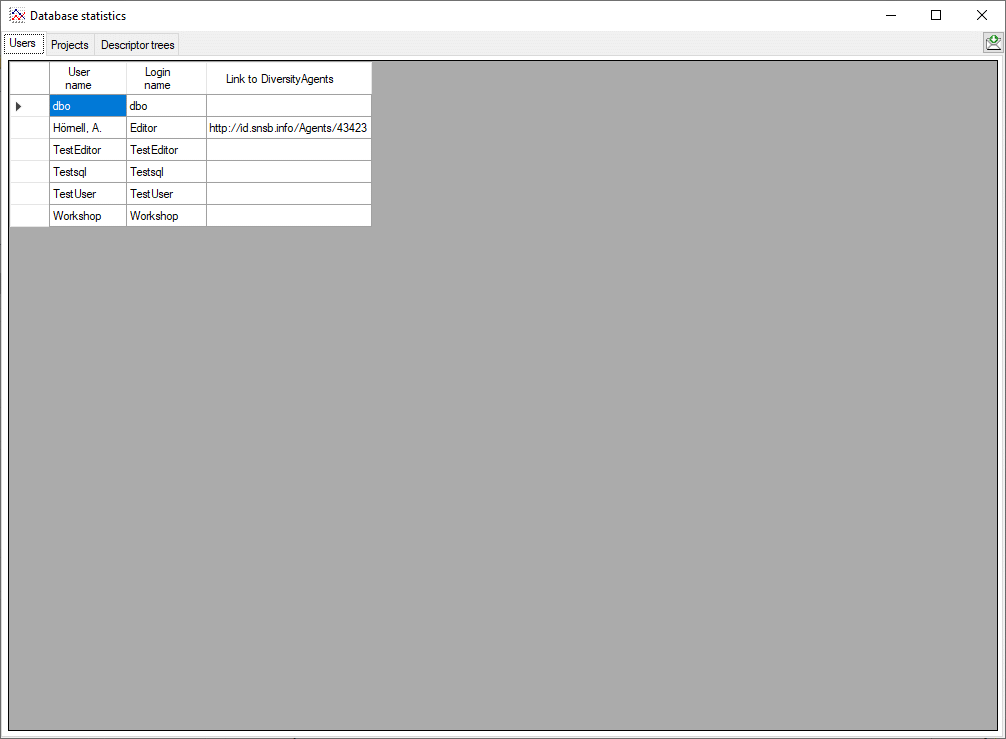
The Projects tab shows information about the projects in the database and the entered data (see image below). The colums marked with “(total)” include entries that refer to the specified project as an additional project (see Editdescription).
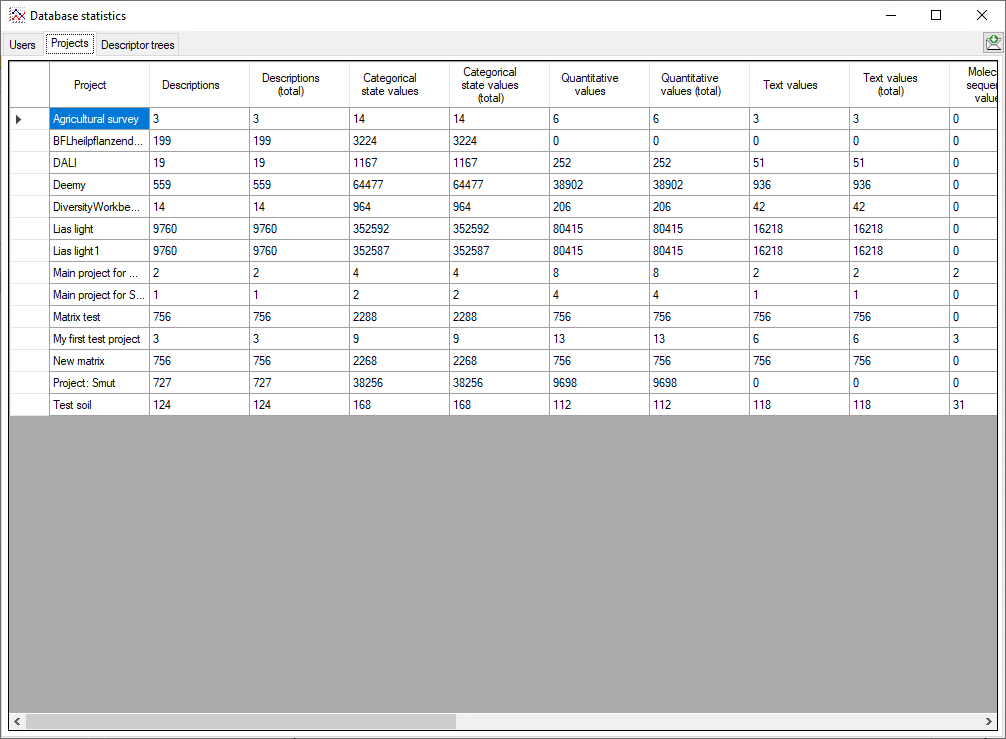
The Descriptor trees tab shows information about the projects in the database, their descriptor trees and nodes and the number of assigned descriptors (see image below).
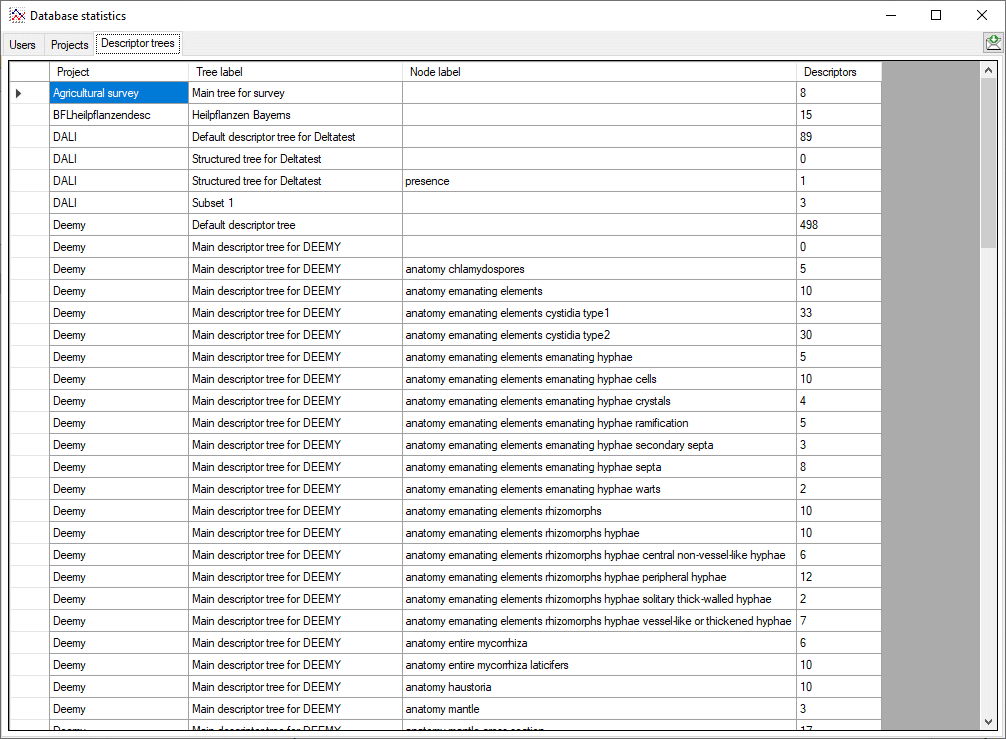
Feedback
If you have suggestions for improvement, need any changes in the
programm or encouter an error you can give a feedback to the
administrator. Click on the ALT and PRINT buttons to get
a screen shot of your current form. After creating the screen shot
choose Help - Feedback 
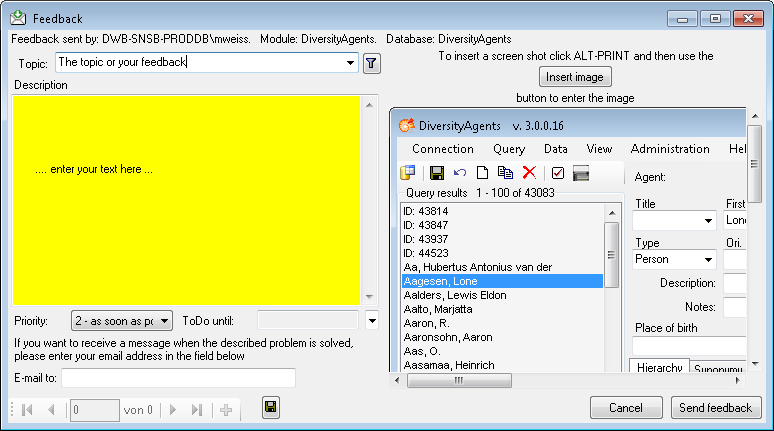
Click on the Insert image button to insert the screen shot and give a comment about your problem. In the field Topic enter the topic of your feedback (will appear in response e-mail). The Priority can either be empty or set to 3 levels:
- urgent
- as soon as possible
- nice to have
If necessary, enter a date in the field ToDo until when you would like to have the task described in you feedback be solved. Then click on the Send feedback button to send your feedback to the administrator. If you would like to receive a message when the problem you described is solved, please enter you e-mail address in the field below the description.
To inspect your former feedbacks choose Feedback history

