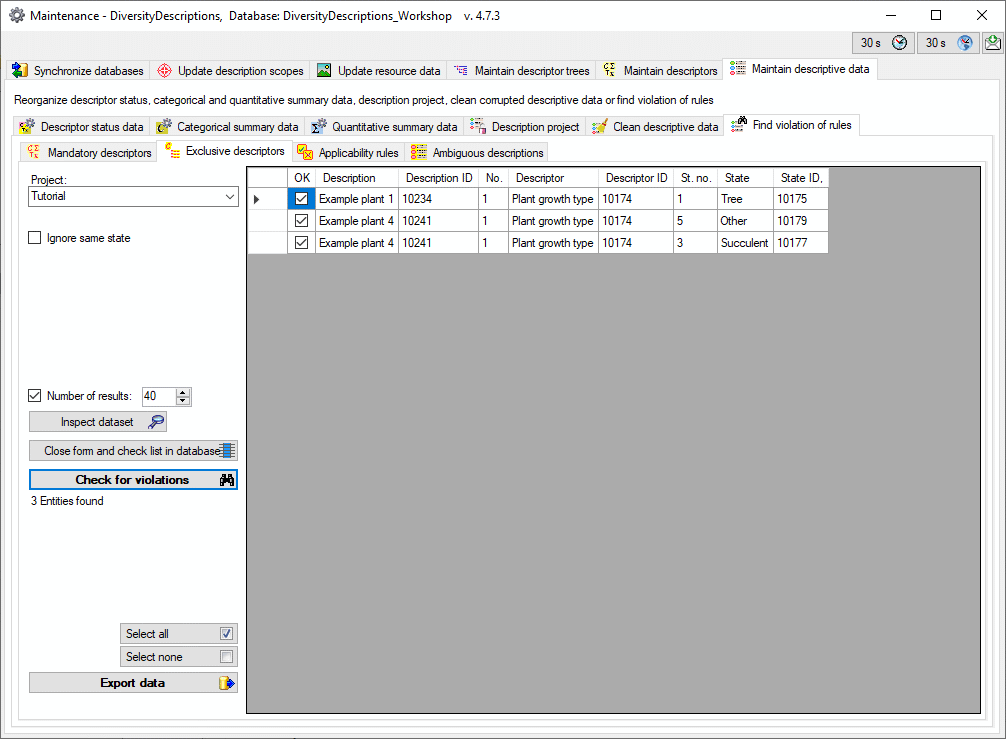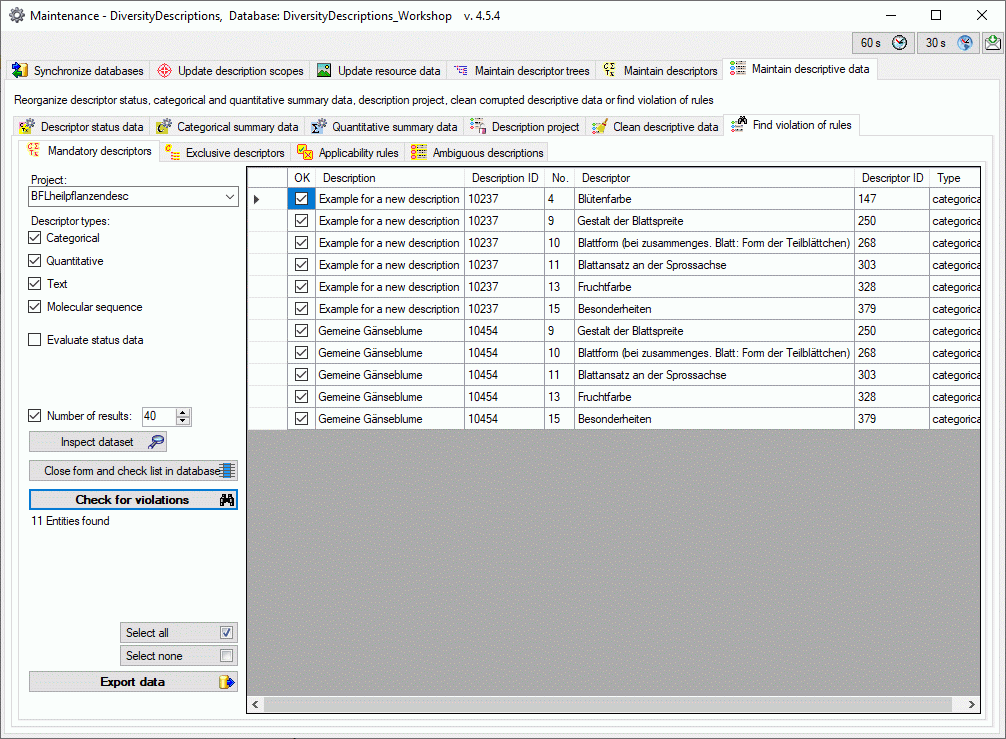Subsections of Violations
Maintenance Ambiguous
Maintenance - Ambiguous description titles
In DiversityDescriptions the description titles may be ambiguous, even
within one project. It depends on the informal project strategies if
duplicate description titels shall be accepted, therefore there is no
kind of highlighting. With this form you can easily find all
descriptions with ambigious titles within a project.
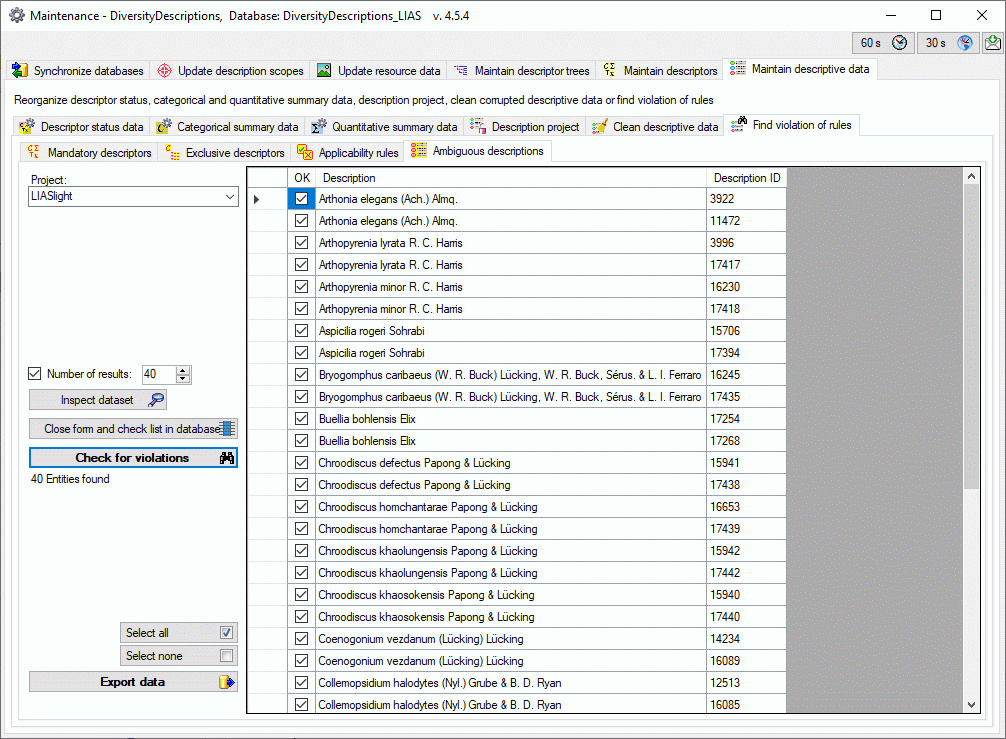
After selecting the Project click on Check for violations
 and all found description items are listed in
the table (see image above). If you select the option Ignore same
state, mutiple occurances of the same state, e.g. when modifier of
frequency values have been selected, will be ignored. By selecting an
entry and clicking the button Inspect dataset
and all found description items are listed in
the table (see image above). If you select the option Ignore same
state, mutiple occurances of the same state, e.g. when modifier of
frequency values have been selected, will be ignored. By selecting an
entry and clicking the button Inspect dataset  you may view that dataset in a separate window.
you may view that dataset in a separate window.
You may select or deselect all entries of the result list by clicking
the buttons  Select all rsp.
Select all rsp.
 Select none. To save the selected table
entries in a tab-separated text file click on the Export data
Select none. To save the selected table
entries in a tab-separated text file click on the Export data
 button. Click Close form and check list in
database
button. Click Close form and check list in
database  to return to the main program with
the affected descriptions.
to return to the main program with
the affected descriptions.
Maintenance Exclusive
Maintenance - Exclusive descriptors
If a descriptor is marked as “exclusive”, in each description item only
one categorical state value for this descriptor should be present. When
you are editing a description in the Contiuousview violations of this rule are
usually highlighted by a yellow background
color. With this form you can easily find all descriptions violating the
exclusivity condition.
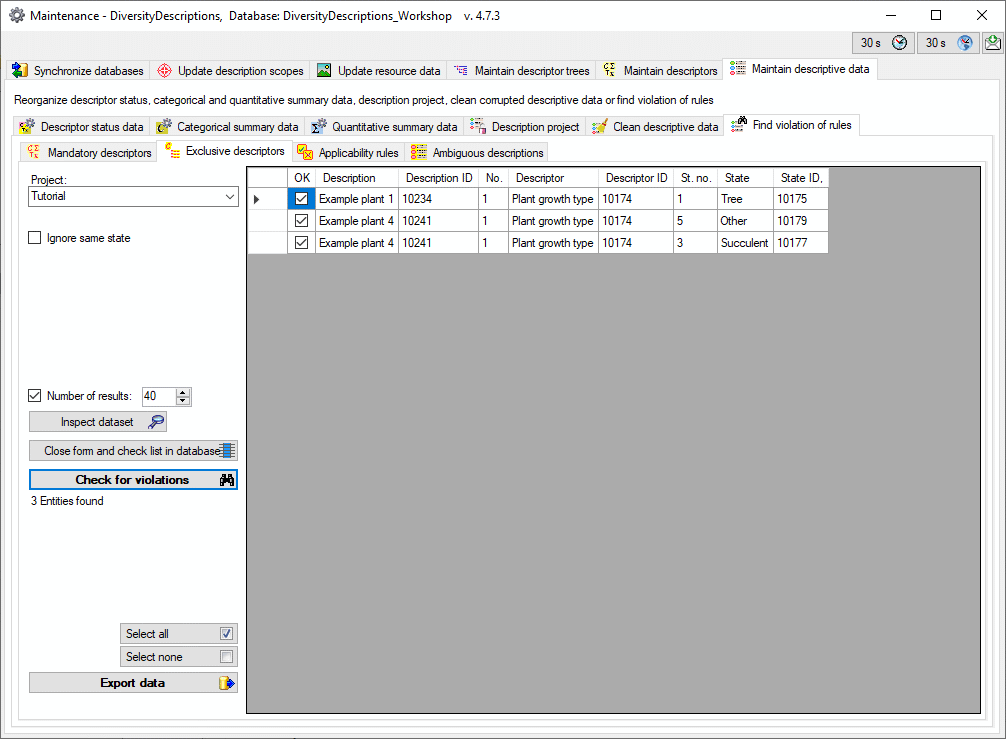
After selecting the Project click on Check for violations
 and all found description items are listed in
the table (see image above). If you select the option Ignore same
state, mutiple occurances of the same state, e.g. when modifier of
frequency values have been selected, will be ignored. By selecting an
entry and clicking the button Inspect dataset
and all found description items are listed in
the table (see image above). If you select the option Ignore same
state, mutiple occurances of the same state, e.g. when modifier of
frequency values have been selected, will be ignored. By selecting an
entry and clicking the button Inspect dataset  you may view that dataset in a separate window.
you may view that dataset in a separate window.
You may select or deselect all entries of the result list by clicking
the buttons  Select all rsp.
Select all rsp.
 Select none. To save the selected table
entries in a tab-separated text file click on the Export data
Select none. To save the selected table
entries in a tab-separated text file click on the Export data
 button. Click Close form and check list in
database
button. Click Close form and check list in
database  to return to the main program with
the affected descriptions.
to return to the main program with
the affected descriptions.
Maintenance Mandatory
Maintenance - Mandatory descriptors
If a descriptor is marked as “mandatory”, in each description item a
value for this descriptor should be present. When you are editing a
description in the Contiuous view
those missing data as usually highlighted by a yellow background color. With this form you can
easily find all descriptions with missing mandatory descriptor data.
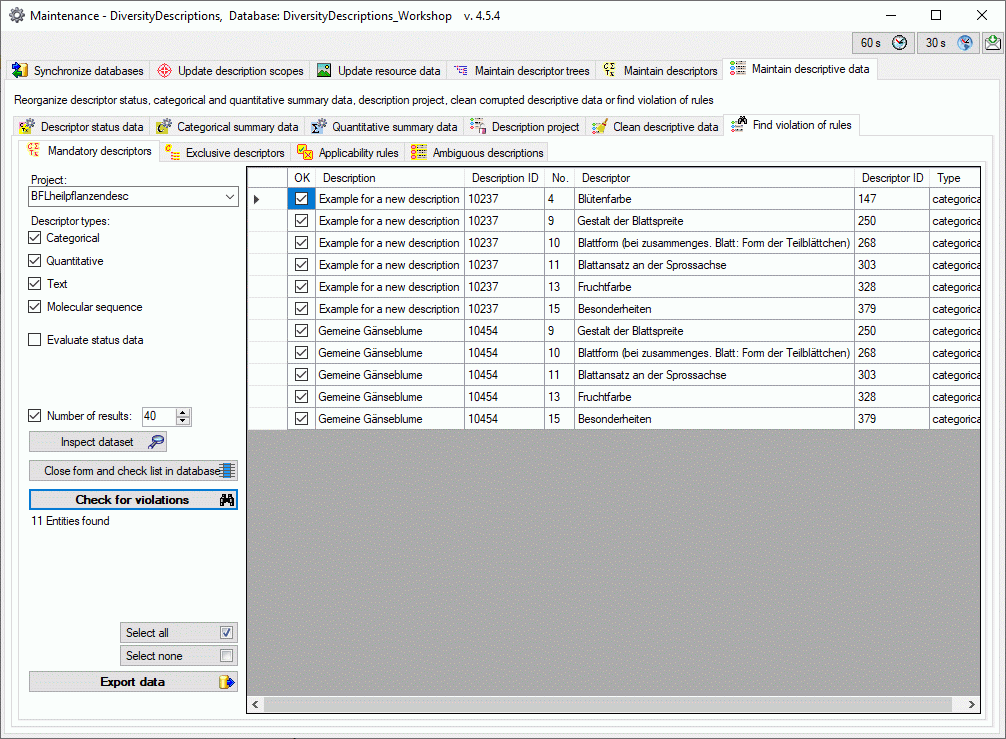
After selecting the Project click on Check for violations
 and all found description items are listed in
the table (see image above). You may restrict the query to selected
Descriptor types. If you select the option Evaluate status data,
any present descriptor status, e.g. “To be checked” or “Data missing”,
will be treated as if descriptor data were present. By selecting an
entry and clicking the button Inspect dataset
and all found description items are listed in
the table (see image above). You may restrict the query to selected
Descriptor types. If you select the option Evaluate status data,
any present descriptor status, e.g. “To be checked” or “Data missing”,
will be treated as if descriptor data were present. By selecting an
entry and clicking the button Inspect dataset  you may view that dataset in a separate window.
you may view that dataset in a separate window.
You may select or deselect all entries of the result list by clicking
the buttons  Select all rsp.
Select all rsp.
 Select none. To save the selected table
entries in a tab-separated text file click on the Export data
Select none. To save the selected table
entries in a tab-separated text file click on the Export data
 button. Click Close form and check list in
database
button. Click Close form and check list in
database  to return to the main program with
the affected descriptions.
to return to the main program with
the affected descriptions.
 Mandatory descriptors tab you may find
descriptions where data for mandatory descriptors are missing. With the
Mandatory descriptors tab you may find
descriptions where data for mandatory descriptors are missing. With the
 Exclusive
descriptors tab you may find descriptions
that contain multiple states for exclusive descriptors. In the
Exclusive
descriptors tab you may find descriptions
that contain multiple states for exclusive descriptors. In the
 Applicability
rules tab you may descriptions that violate
rules administered in the Descriptorapplicability data. In the
Applicability
rules tab you may descriptions that violate
rules administered in the Descriptorapplicability data. In the
 Ambigious
descriptions tab you may search for ambigious
description titles.
Ambigious
descriptions tab you may search for ambigious
description titles. 

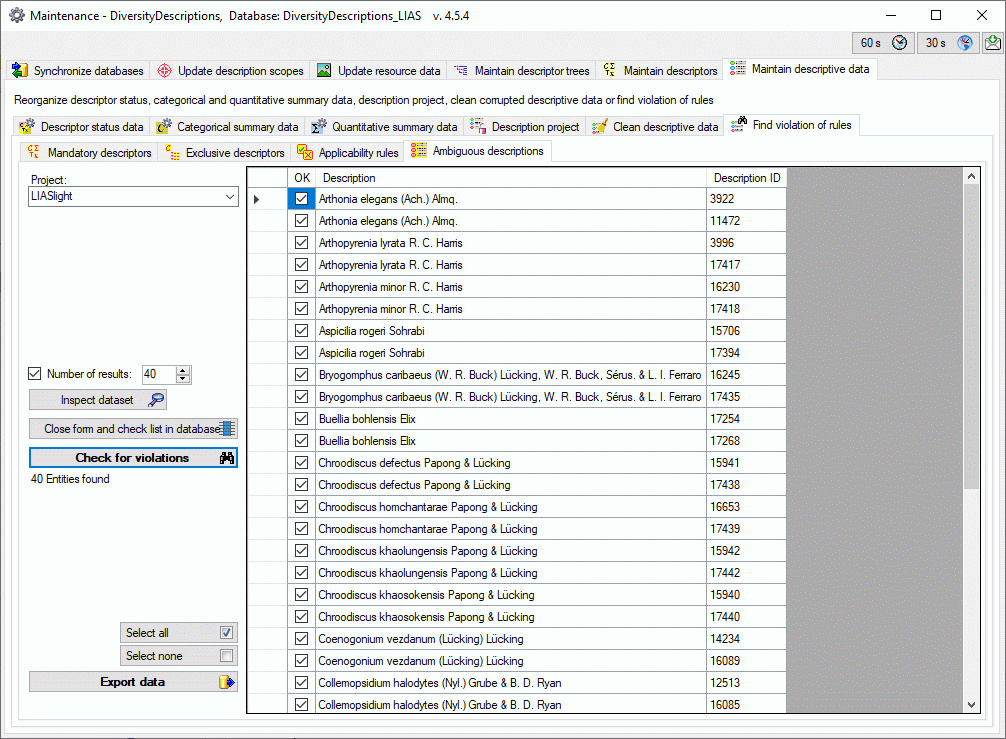
 and all found description items are listed in
the table (see image above). If you select the option Ignore same
state, mutiple occurances of the same state, e.g. when modifier of
frequency values have been selected, will be ignored. By selecting an
entry and clicking the button Inspect dataset
and all found description items are listed in
the table (see image above). If you select the option Ignore same
state, mutiple occurances of the same state, e.g. when modifier of
frequency values have been selected, will be ignored. By selecting an
entry and clicking the button Inspect dataset  you may view that dataset in a separate window.
you may view that dataset in a separate window. Select all rsp.
Select all rsp.
 Select none. To save the selected table
entries in a tab-separated text file click on the Export data
Select none. To save the selected table
entries in a tab-separated text file click on the Export data
 button. Click Close form and check list in
database
button. Click Close form and check list in
database  to return to the main program with
the affected descriptions.
to return to the main program with
the affected descriptions.