Maintenance
Broken Links
Broken links to other databases occur when the database’s name has been
change or if it was moved to a different server. To find and repair
broken links to the modules of the Diversity Workbench select the


Select the Link type, e.g. “Taxon name” to search broken links to
DiversityTaxonNames and the Descriptions project. Select the
Search for broken links option and start the query with a click on
the Search for broken links 
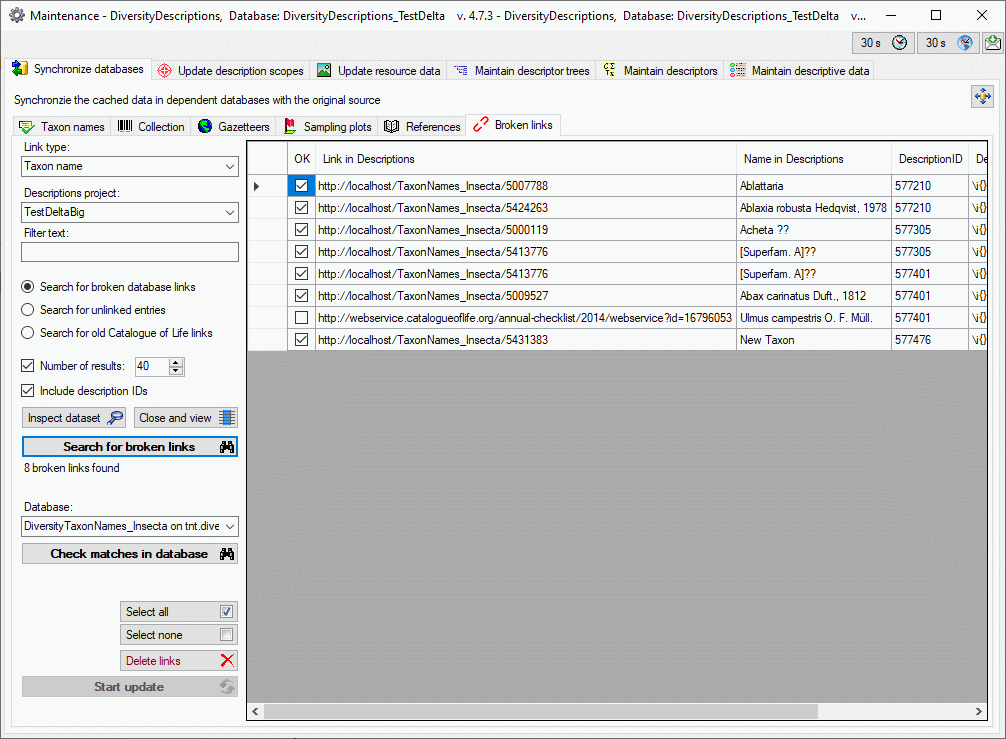
Keep in mind that the connection check might be unsuccessful for remote databases, if the database connection was not set up before!
If you prefer to remove some broken links, you may now select them and
then click button  . If you want to connect the
links to a database, chose the new target in combo box Database and
click the Check matches in database
. If you want to connect the
links to a database, chose the new target in combo box Database and
click the Check matches in database 
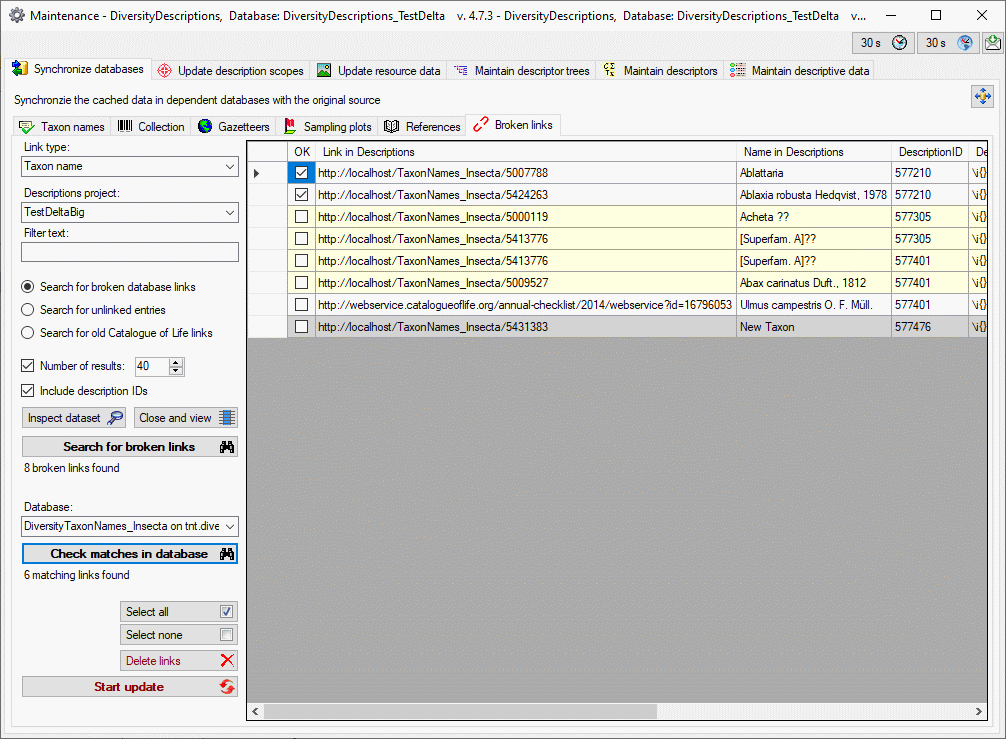
If in the new database a matching link was found but the display text
differs, the entries are marked with yellow
background. For these lines you should check the “New name”
column and if the found entry is applicable you may select the entry for
update. If no matching entry in the database was found, it is marked
with grey background (see image above). To
update the database click on the  button.
button.
Delete unlinked scope entries
As an additional option you may search for unlinked scope entries and
remove them completely from the database. Select the option Search for
unlinked entries and then click on the Search for broken links

 (see image below).
(see image below).
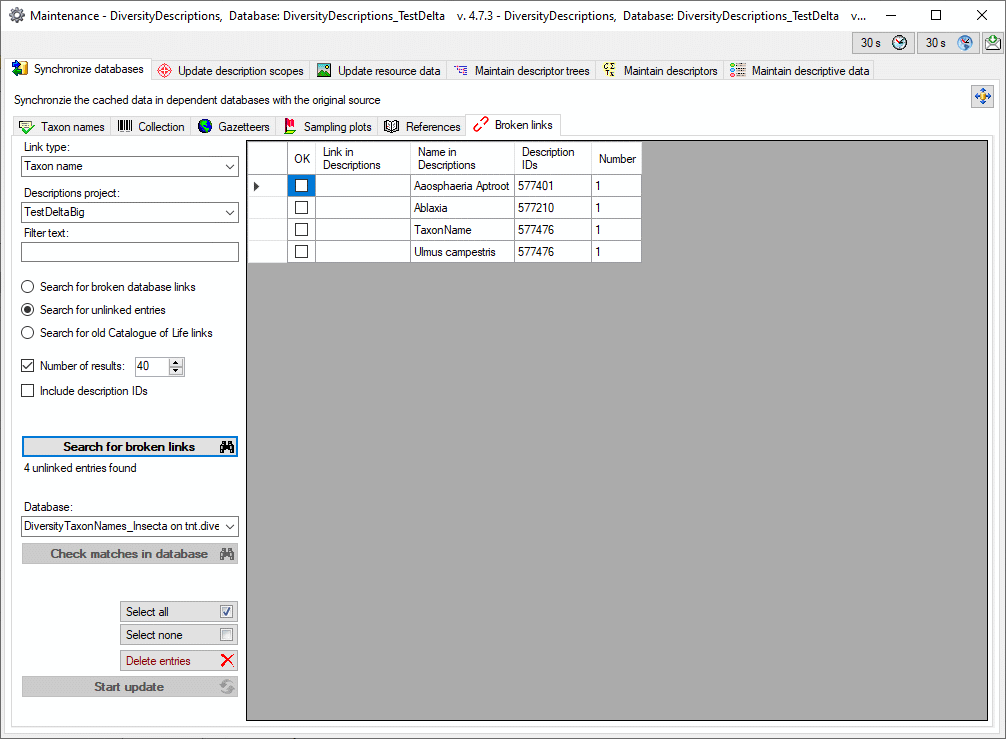
Find and correct links to old “Catalogue of Life” webservices
The webservice “Catalogue of Life” was changed several times. Links to
old versions are not readable anymore, therefore new matching entries
have to be found. Select the option Search for old Catalogue of Life
links and then click on the Search for broken links

 (see image below).
(see image below).
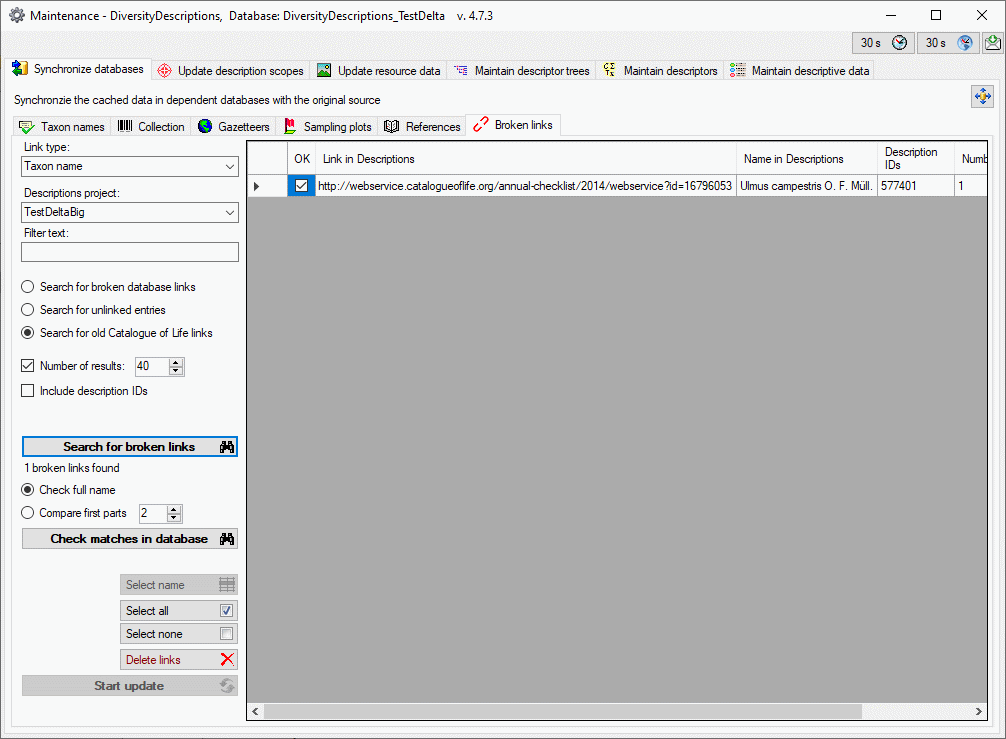
To find matching entries in the current webservice, select a option
Check full name or Compare first parts and click on the Check
matches in the database 
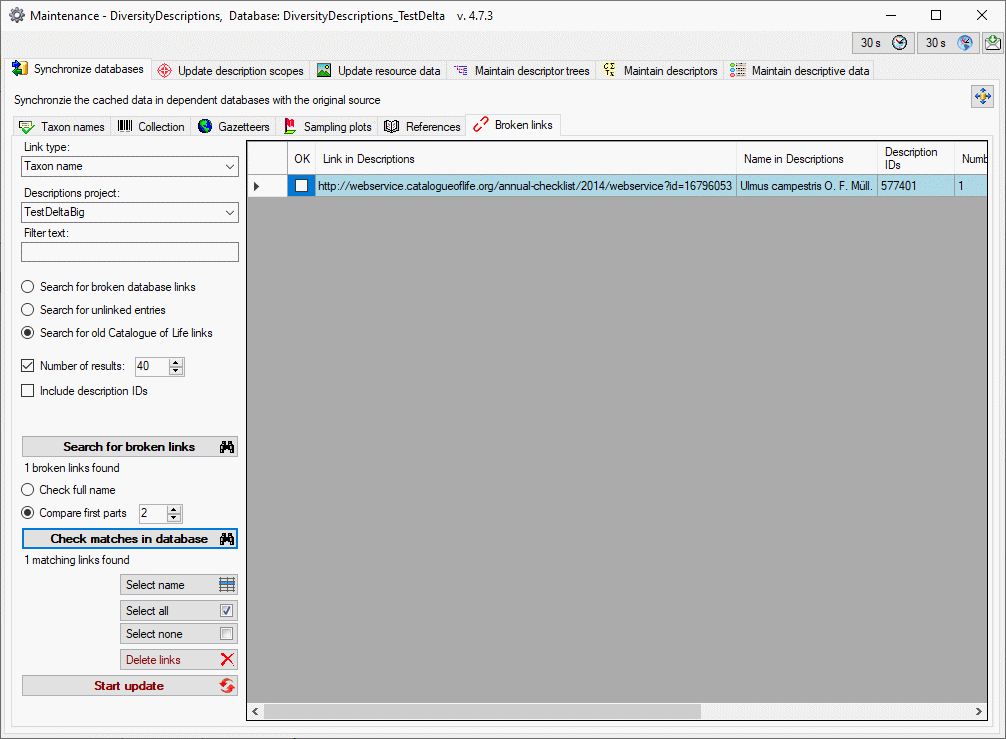
You have the option to select the best match by a click on button
Select name  (see image below).
(see image below).

Finally, click on the  button to enter the
results in the database.
button to enter the
results in the database.