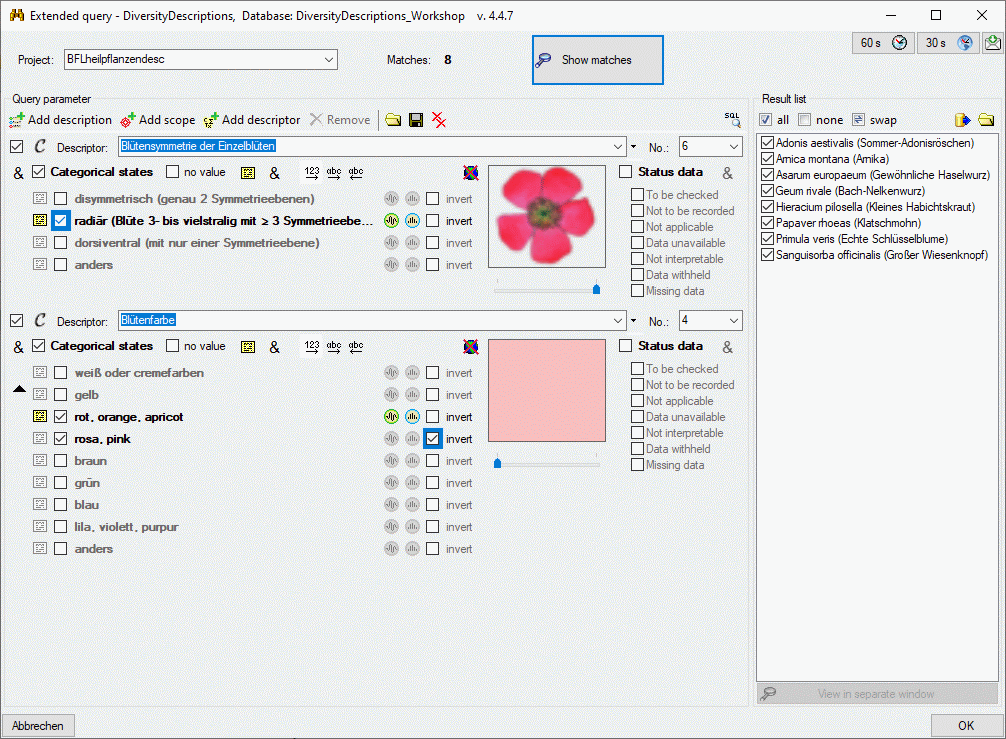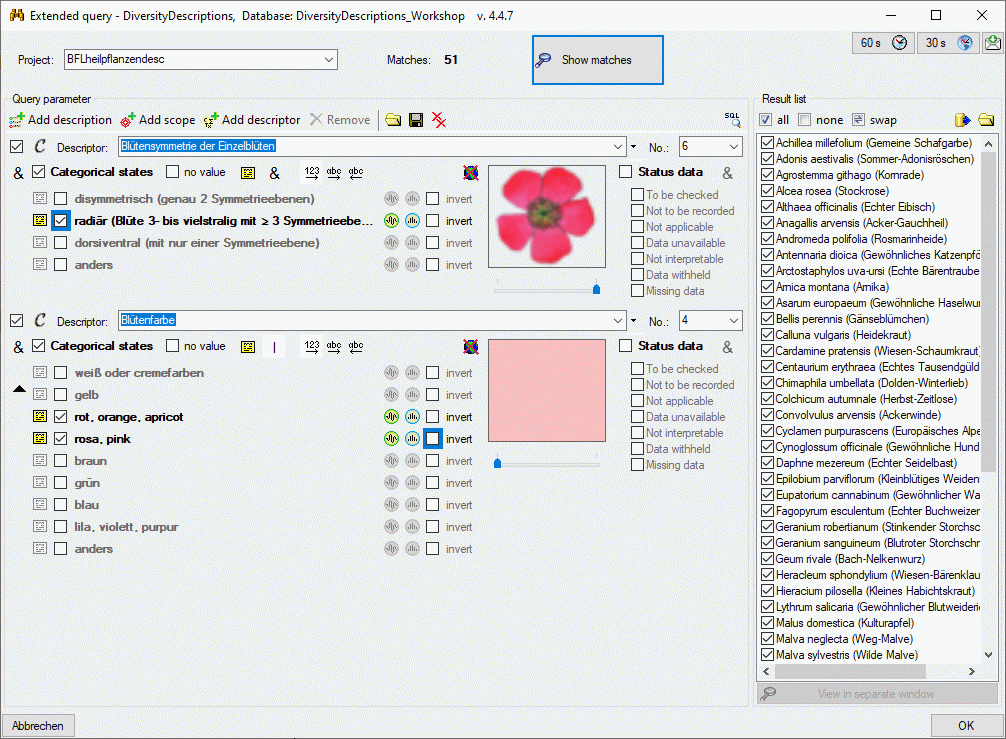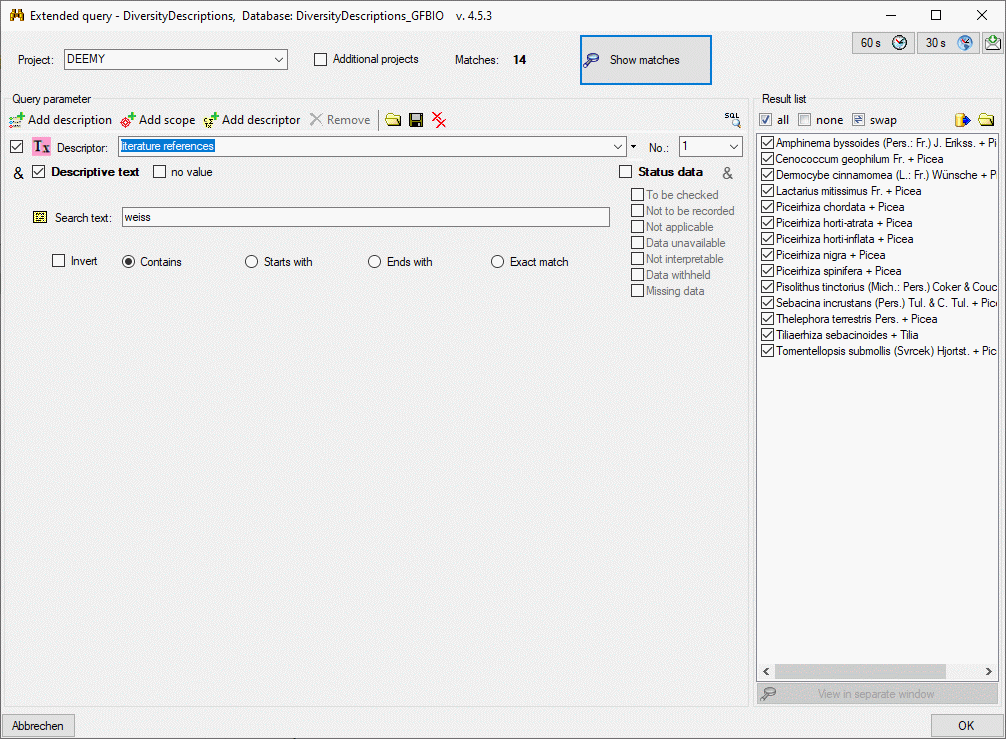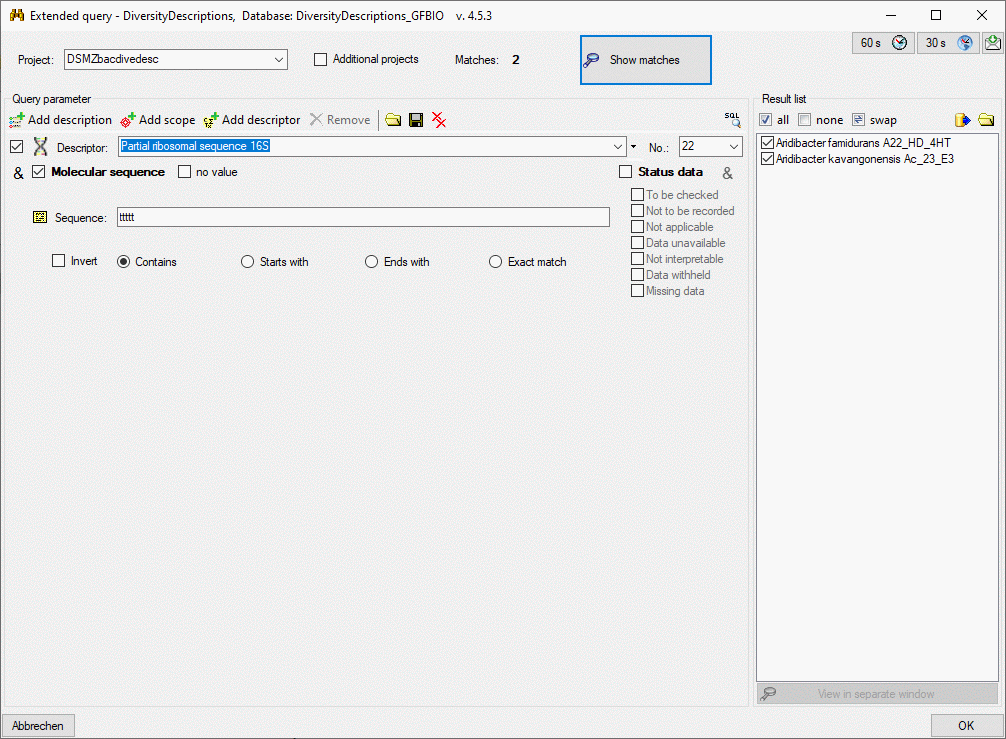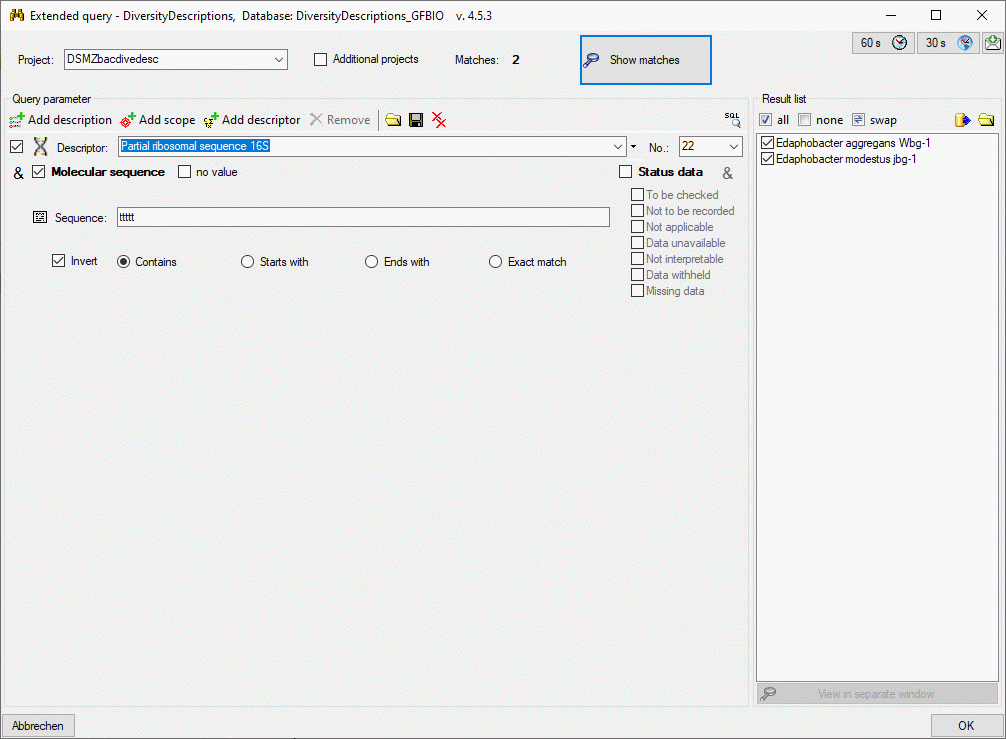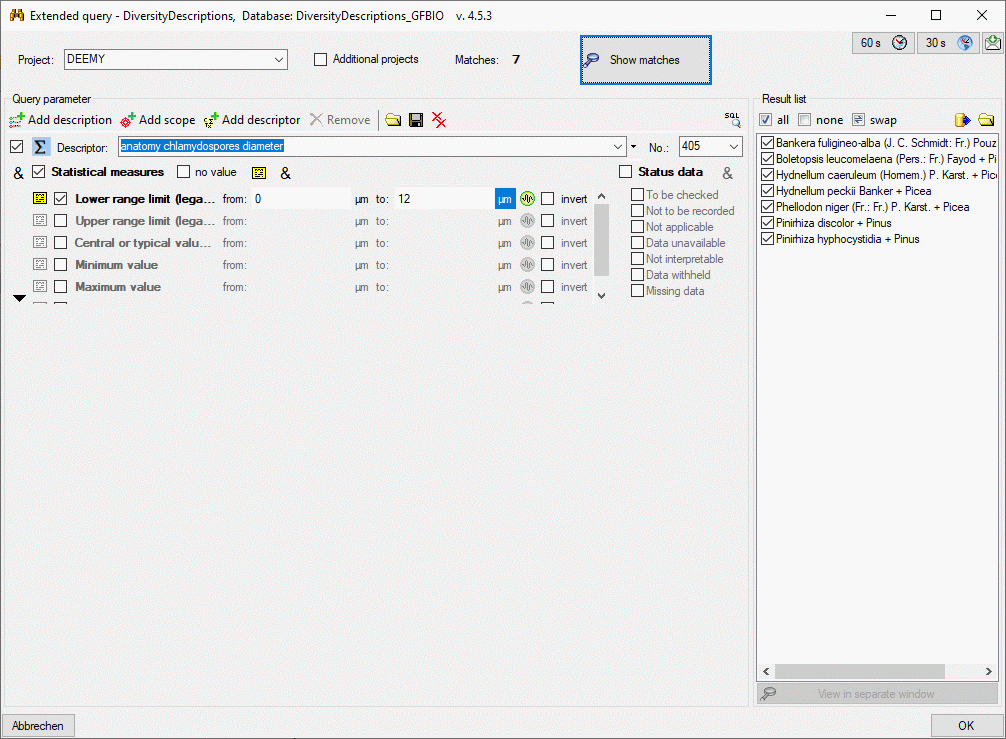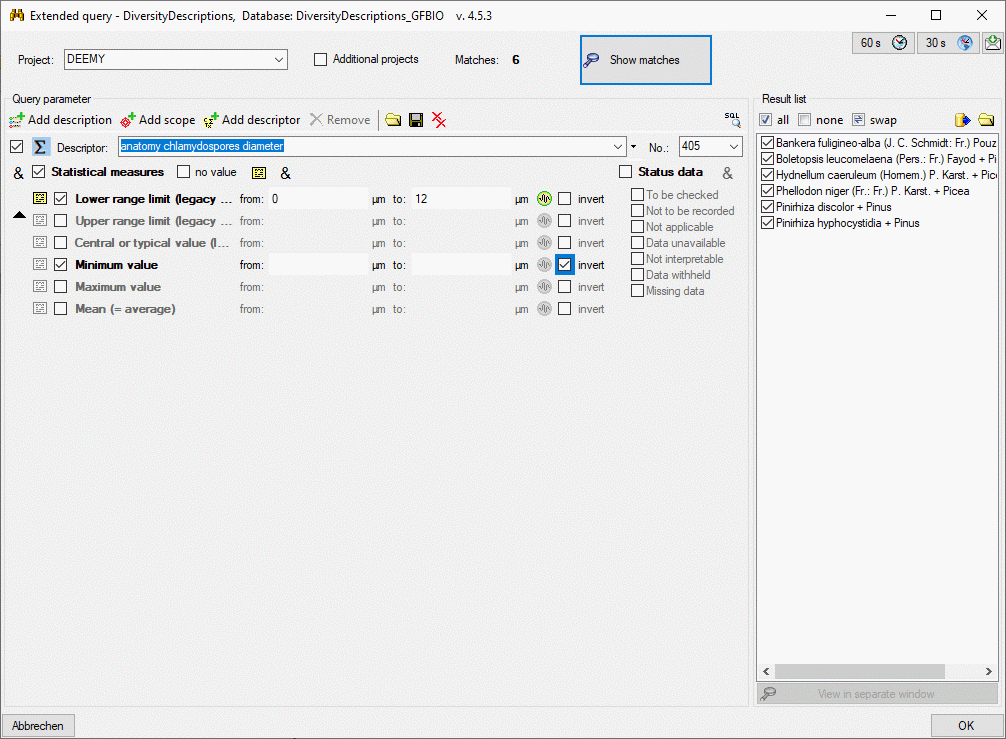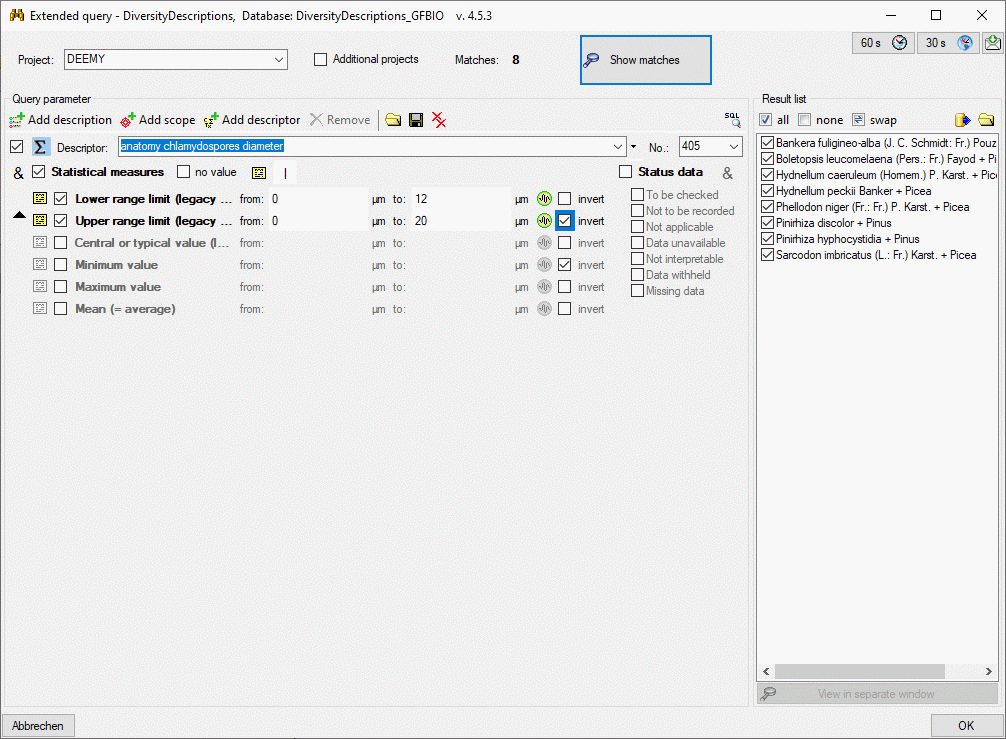Extended Query
Descriptor conditions
Press button  Add descriptor in the
Query parameter tool strip to insert a new query condition for the
search of specific values in the description summary data. A control
representing a single descriptor filter will be added at the end of the
query parameter list. Now you have to select the descriptor that shall
be included in the search filter. This can be done by selecting the
descriptor’s sequence number with combo box No.:, from an
alphabetical descriptor list with combo box Descriptor: or by
selecting from the descriptor tree with button
(see picture below).
Add descriptor in the
Query parameter tool strip to insert a new query condition for the
search of specific values in the description summary data. A control
representing a single descriptor filter will be added at the end of the
query parameter list. Now you have to select the descriptor that shall
be included in the search filter. This can be done by selecting the
descriptor’s sequence number with combo box No.:, from an
alphabetical descriptor list with combo box Descriptor: or by
selecting from the descriptor tree with button
(see picture below).
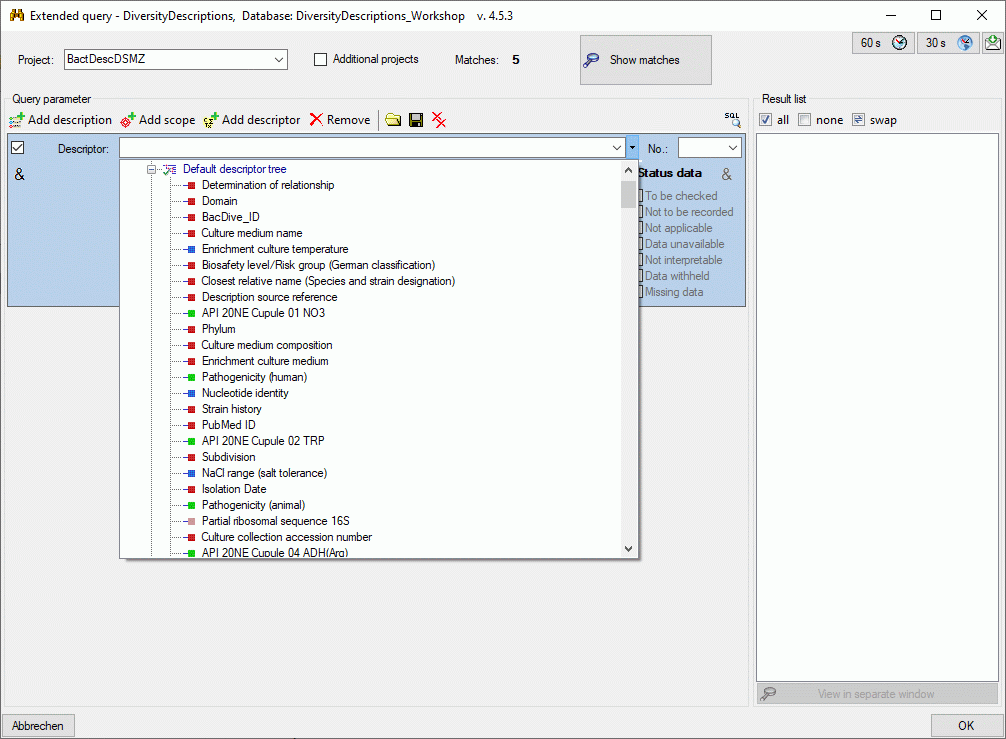
After selecting the descriptor the query control shows query parameters
depending on the descriptor type (see below). You may search for
descriptions that do not have any data for the selected descriptor by
checking option absent. The currently marked parameter control is
shown with light blue background. You can
delete the current query control by clicking on button
 Remove or all query controls by clicking on
button
Remove or all query controls by clicking on
button  in the Query parameter tool strip.
in the Query parameter tool strip.
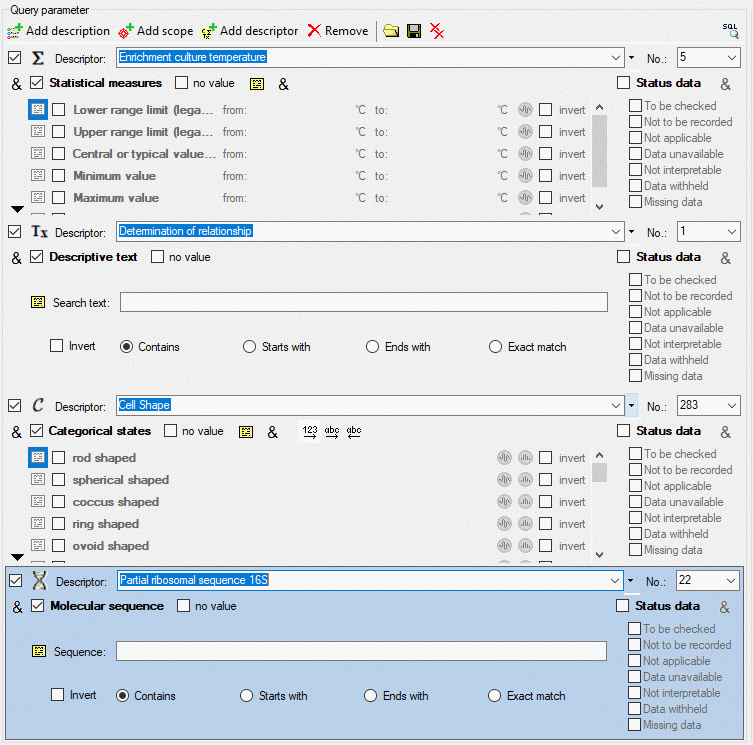
In the parameter control the descriptor type is indicated by symbols in
the beginning of the first line ( categorical,
categorical,
 quantitive,
quantitive,  text or
text or
 sequence). If additional information for the
descriptor are available in the database, you can show them as bubble
help by moving the mouse cursor over the symbol. If resource data are
available for a descriptor, the symbol is displayed with coloured
background and you can view them by double-clicking it (see image
below).
sequence). If additional information for the
descriptor are available in the database, you can show them as bubble
help by moving the mouse cursor over the symbol. If resource data are
available for a descriptor, the symbol is displayed with coloured
background and you can view them by double-clicking it (see image
below).
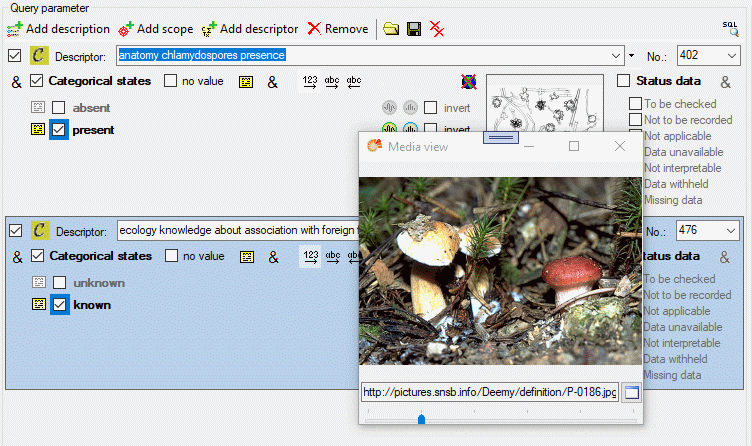
Each parameter control has two main sections:
- At the left you find the section for the descriptor parameter,
depending on its type (Categorical
states, Statistical
measures, Descriptive
text or Molecular
sequence). If this section is checked
and no other data have been entered, the query filters for all
descriptions that include any value for that descriptor, e.g. any
descriptive text or any categorical state. You may search for
descriptions without descriptor data by checking option no value.
By entering additional query data, the filter becomes more
restrictive.
- At the right you find the section for the descriptor Status data.
If this section is checked and no status value has been selected, the
query filters for all descriptions that include any status data value
for that descriptor. At the end of the Status data check box by
default the symbol indicates that all selected
data status values must be present in the matching descriptions. By
checking dedicated status data values, the filter becomes more
restrictive (logical AND). If you click on the
symbol you can change it to
 (logical OR) to
find matches for any of the selected status data values.
(logical OR) to
find matches for any of the selected status data values.
If both sections are selected, matching descriptors must fulfill both
conditions, i.e. the value must be present and the status data value
must be set.
Notes
In the descriptive data you may enter free text notes to all text and
sequence data. Furthermore individual notes may be entered for every
selected categorical state and statistical measure. You may include
additional query contitions for each of those notes, therefore the
symbol  is included at the appropriate places. To
enter a query condition, click the button and a window as shown below
will be opened.
is included at the appropriate places. To
enter a query condition, click the button and a window as shown below
will be opened.
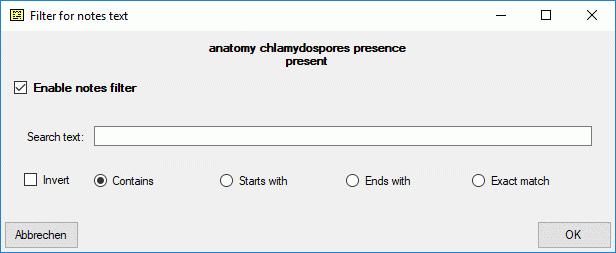
You may enter a Search text that shall be part of the notes text.
Capitalization is not taken into account. For option Contains the
notes text must contain the search text. The options Starts with and
Ends with only check the descriptor text begin rsp. end for a match.
Finally option Exact match requires identical texts. Check the
option Invert to invert the search criteria. You may use the
wildcards _, [] and [^] in
your search text, but not %. % is automatically inserted in the correct places
by selecting the matching option.When you click OK the additional
query condition will be active and the icon background changes to red ( ). If you want to
remove the query condition, open the notes form, uncheck the Enable
notes filter option and click OK.
). If you want to
remove the query condition, open the notes form, uncheck the Enable
notes filter option and click OK.
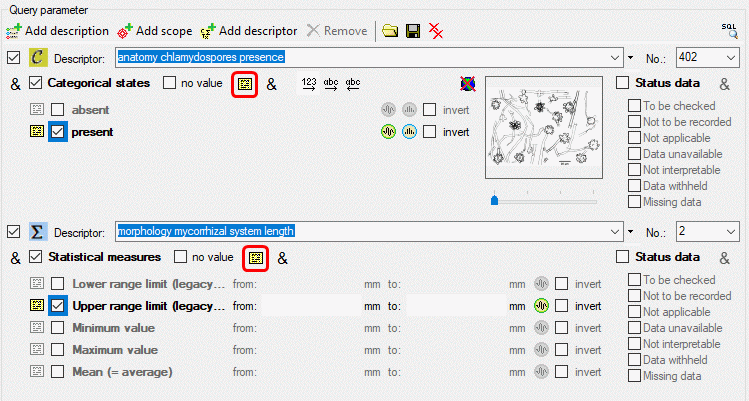
For text and molecular sequence data exactly one note is
possible for each descriptor value, therefore you find exactly one
symbol  for entering a query condition. For
categorical and quantitative data you may enter a note for each
single state rsp. statistical measure. Here you may search for notes of
the specific state rsp. measure by clicking on the
for entering a query condition. For
categorical and quantitative data you may enter a note for each
single state rsp. statistical measure. Here you may search for notes of
the specific state rsp. measure by clicking on the  symbol located at the element. Additionally you may search for notes
entered at any state or measure of the descriptor. Therefore an
additional symbol
symbol located at the element. Additionally you may search for notes
entered at any state or measure of the descriptor. Therefore an
additional symbol  is located in the header section
besides the no value check box (see image above).
is located in the header section
besides the no value check box (see image above).
Modifier and frequency
In categorical and quantitative descriptive data you may select modifier
values for every selected categorical state and statistical measure. For
categorical data additionally a frequency value may be selected. You may
include additional query contitions for each of those modifier and
frequency values, therefore the symbols  (modifier) and
(modifier) and  (frequency) are included at the
appropriate places. To enter a query condition, click the button and a
window as shown below will be opened.
(frequency) are included at the
appropriate places. To enter a query condition, click the button and a
window as shown below will be opened.
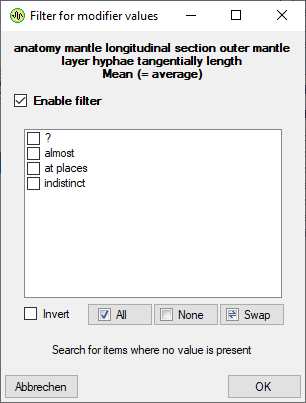
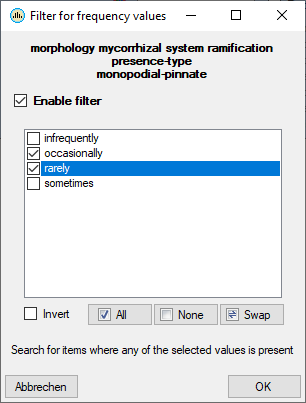
You may select the modifier rsp. frequency values for filtering from the
recommended values of the
current descriptor. Check the option Invert to invert the search
criteria. A hint text explaining the resulting filter will be displayed
in the lower area of the window. When you click OK the additional
query condition will be active and the icon background changes to red ( ,
,
 ). If you want to remove the query
condition, open the form, uncheck the Enable filter option and click
OK.
). If you want to remove the query
condition, open the form, uncheck the Enable filter option and click
OK.
Continue with:
Subsections of Descriptor conditions
Extended Query
Categorical states
In this query control the categorical states are listed. If pictures or
colours are assigned to the categorical states, they can be viewed by
clicking on the state name (see picture below). You may switch off
automatic loading of the resource view by clicking the button
 (“no web”), which will be indicated by a yellow symbol background. If this “no web” option
is activated, only local resources, e.g. colours, will be shown. If
during loading of remote resources an error occurs, e.g. due to a
timeout, the “no web” option will automatically be activated.
(“no web”), which will be indicated by a yellow symbol background. If this “no web” option
is activated, only local resources, e.g. colours, will be shown. If
during loading of remote resources an error occurs, e.g. due to a
timeout, the “no web” option will automatically be activated.
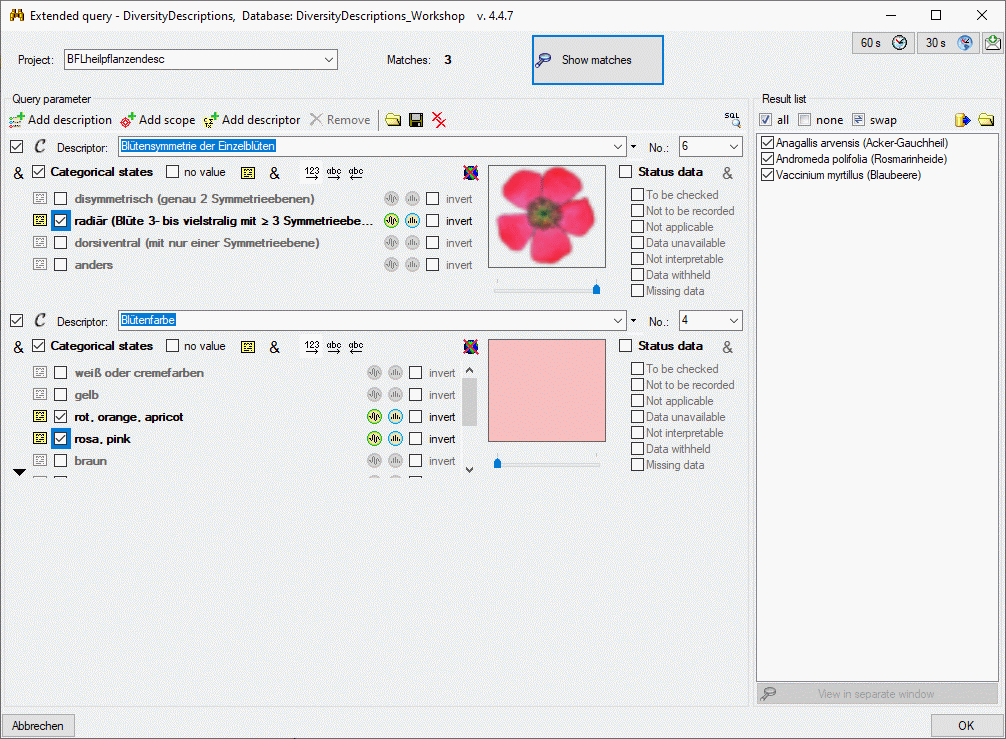
You may change the display order of the states between the standard
numeric order <img src=“img/IcoOrder.gif?class=inlineimg),
alphabetical order  and reverse alphabetical
order
and reverse alphabetical
order  by clicking the appropriate button. If
the state list exceeds the standard height of the control, a scroll bar
will show at the right side of the state list. You can enlarge the
control by clicking the button
by clicking the appropriate button. If
the state list exceeds the standard height of the control, a scroll bar
will show at the right side of the state list. You can enlarge the
control by clicking the button  at the lower
left side (see picture above). To return to the standard size, click on
button
at the lower
left side (see picture above). To return to the standard size, click on
button  (see picture below).
(see picture below).
Categorical states that are not checked are not relevant for the filter.
If you want to search for a categorical state that is NOT present,
check the option invert behind the categorical state name (see
picture below). You may search for descriptions that do not have
selected any of the categorical states by checking option no value.
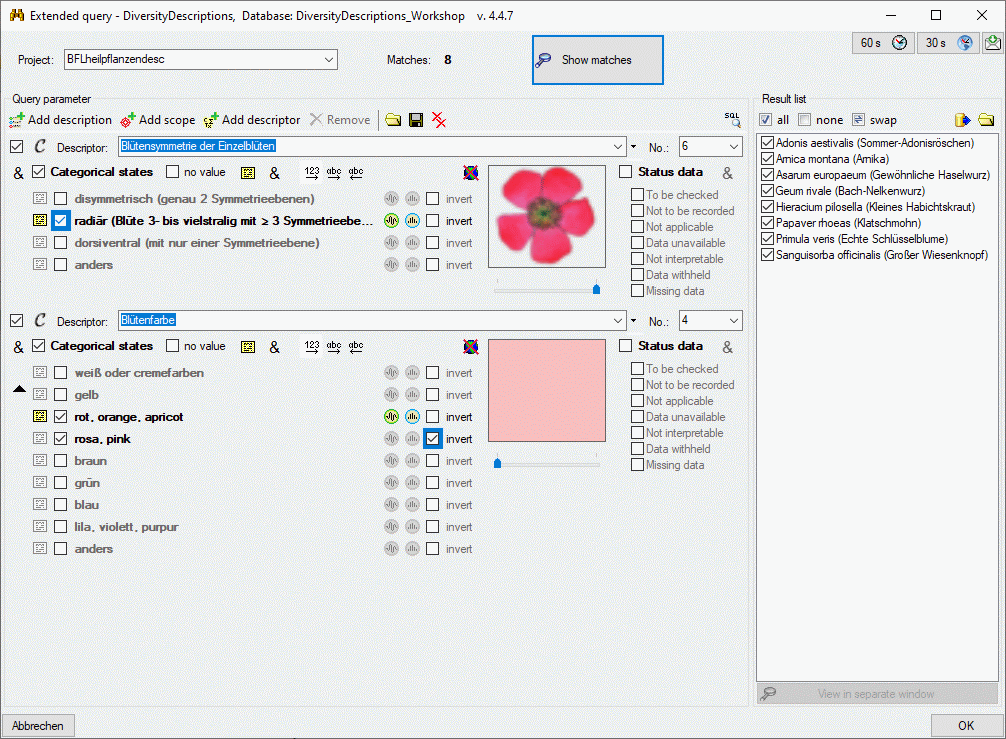
By default all categorical states of a descriptor that are selected must
be present in the matching descriptions. You may change this logical AND
to a logical OR by clicking on the symbol behind the no value check box, which will
change to symbol  (see picture below). Now all descriptions will match, which include one
of the selected states.
(see picture below). Now all descriptions will match, which include one
of the selected states.
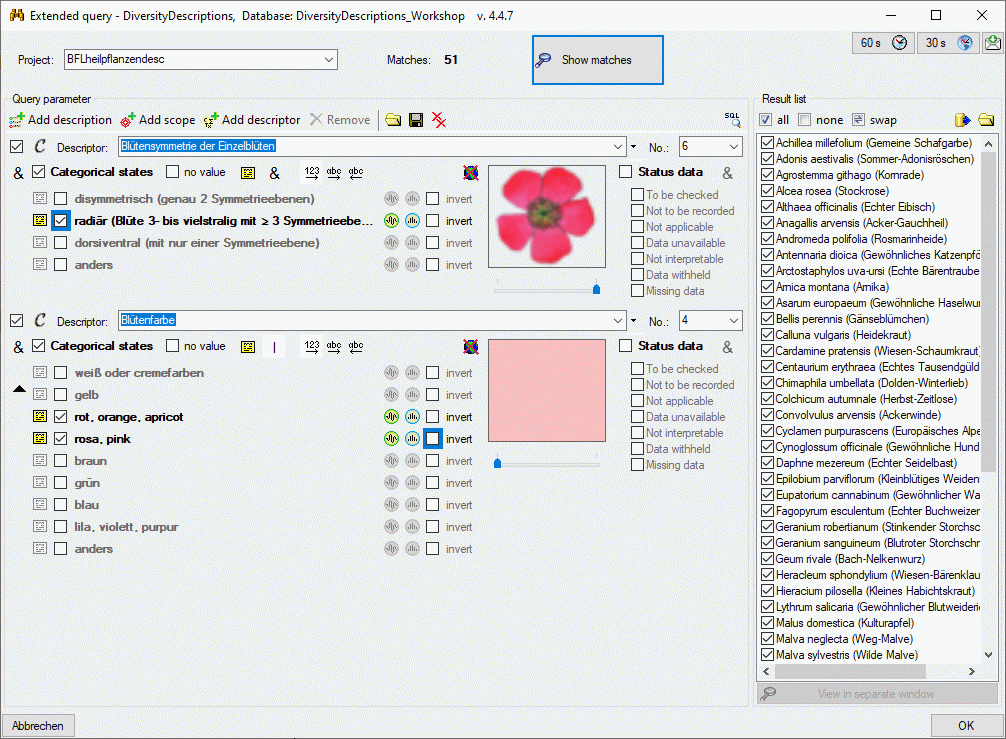
Continue with:
Extended Query
Descriptive text
In this query control you may enter a Search text that shall be part
of the text descriptor data. Capitalization is not taken into account.
For option Contains the descriptor text must contain the search
string (see image below). The options Starts with and Ends with
only check the descriptor text begin rsp. end for a match. Finally
option Exact match requires identical texts. You may use the
wildcards _, [] and [^] in
your search text, but not %. % is automatically inserted in the correct places
by selecting the matching option.
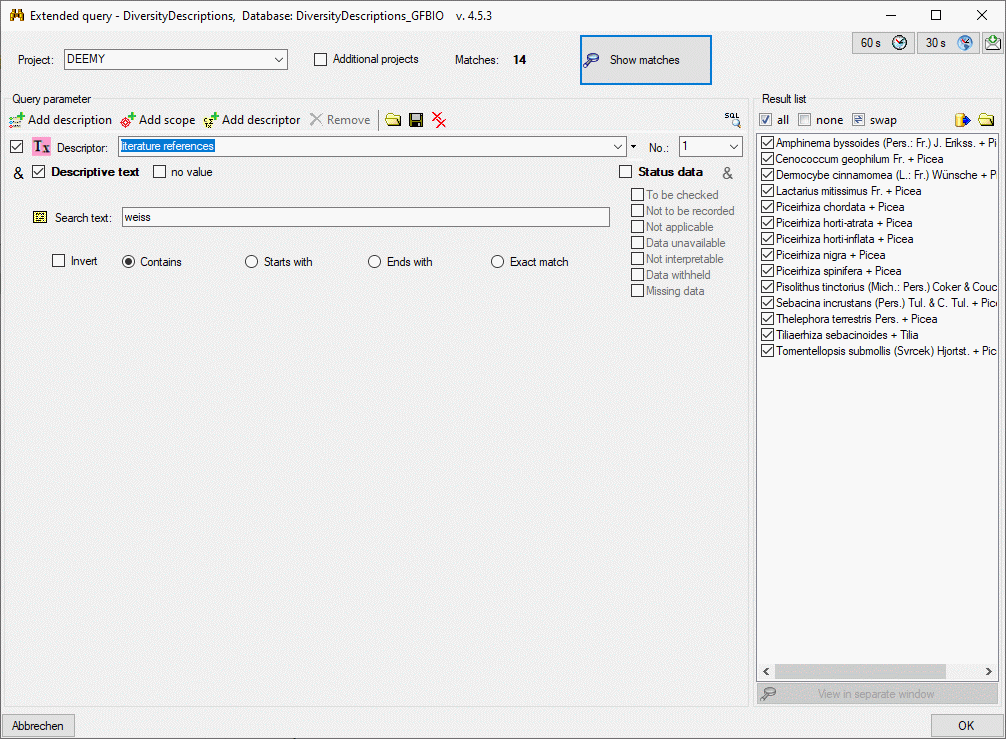
Check the option Invert to invert the search criteria (see picture
below), i.e. there is a match if the descriptive text does NOT contain,
start or end with the specified Search text. The query condition
Invert with Exact match and empty Search text is the query
for descriptive text present. A descriptive text can only be absent if
notes are present, because otherwise the descriptor had no value. You
may search for descriptions that do not have specified any descriptor
data by checking option no value.

Continue with:
Extended Query
Molecular sequence
In this query control you may enter a Sequence that shall be part of
the molecular sequence data. Capitalization is not taken into account.
For option Contains the sequence text must contain the search string
(see image below). The options Starts with and Ends with only
check the descriptor text begin rsp. end for a match. Finally option
Exact match requires identical texts. You may use the
wildcards _, [] and [^] in
your sequence text, but not %. % is automatically inserted in the correct places
by selecting the matching option.
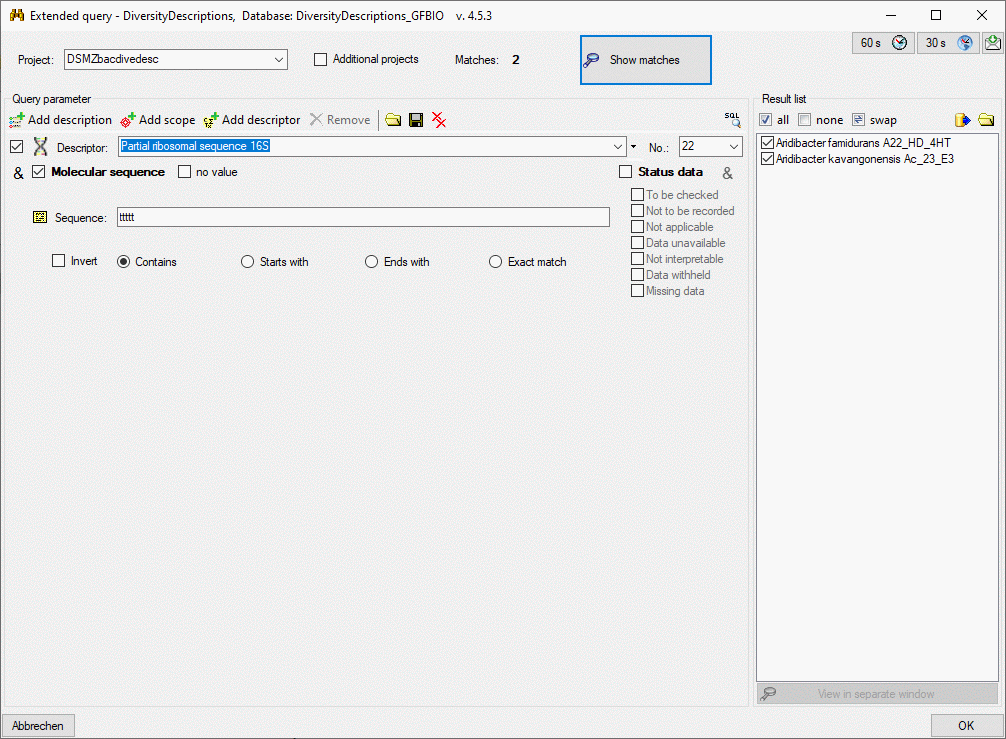
Check the option Invert to invert the search criteria (see picture
below), i.e. there is a match if the molecular sequence does NOT
contain, start or end with the specified Sequence. The query
condition Invert with Exact match and empty Sequence is the
query for molecular sequence present. A molecual sequence can only be
absent if notes are present, because otherwise the descriptor had no
value. You may search for descriptions that do not have specified any
descriptor data by checking option no value.
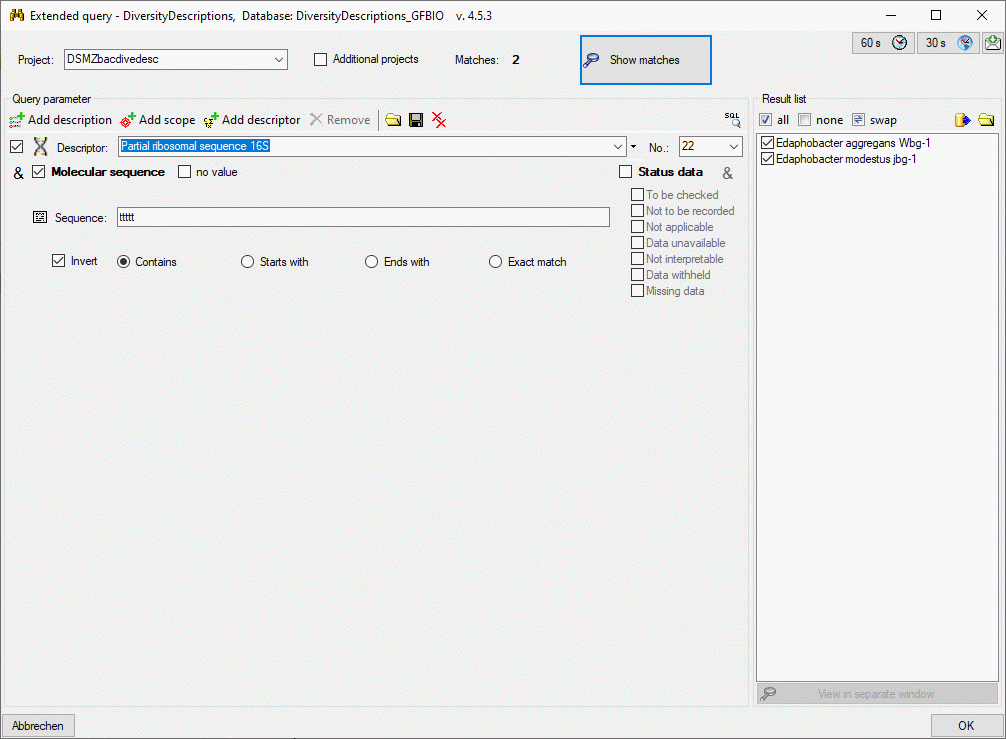
Continue with:
Extended Query
Statistical measures
In this query control the recommended statistical measures are listed.
You may enter a single value for an exact match in the from: field
or a value range in from: and to: (see picture below). If you
enter no numeric values (or only a value in to:), a search for value
presence will be performed. Remark: If you modify a value in a from:
or to: field, you must leave the field to update the Matches:
count. If you want to exclude the specified value range from the query,
check the invert option. If you do not enter a value, the
statistical measure is checked for presence.
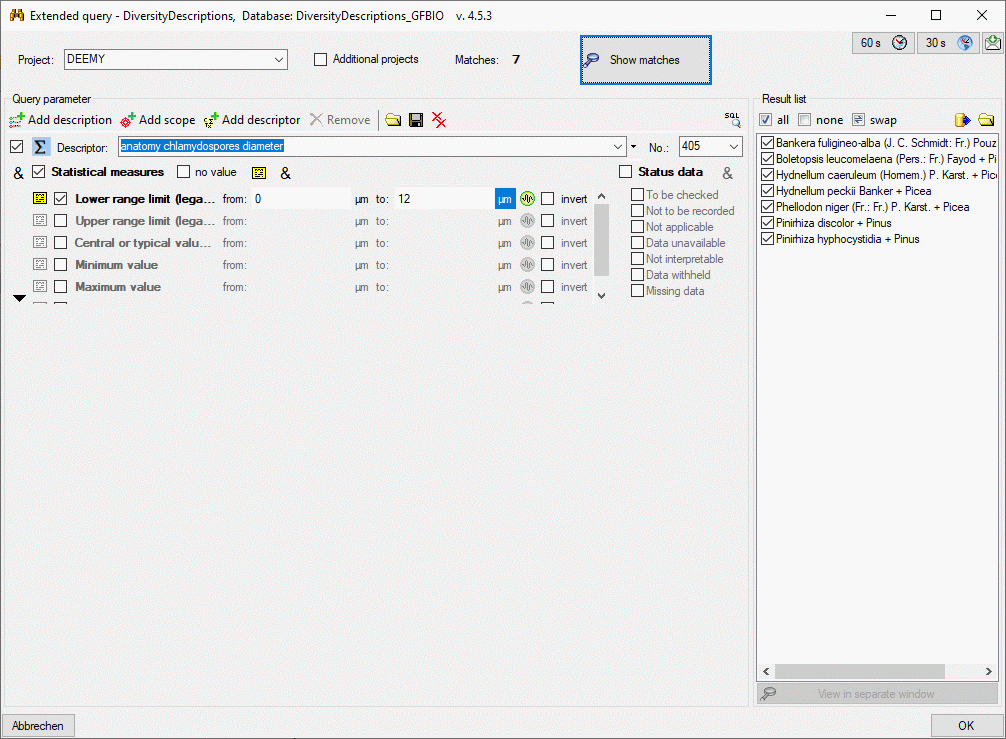
If the statistical measure list exceeds the standard height of the
control, a scroll bar will show at the right side of the statistical
measure list. You can enlarge the control by clicking the button
 at the lower left side (see picture above). To
return to the standard size, click on button
at the lower left side (see picture above). To
return to the standard size, click on button  (see picture below).
(see picture below).
Statistical measures that are not checked are not relevant for the
filter. If you want to search for a statistical measure that is NOT
present, check the option invert and do not enter any values (see
picture below). You may search for descriptions that do not have
specified any statsistical measure by checking option no value.
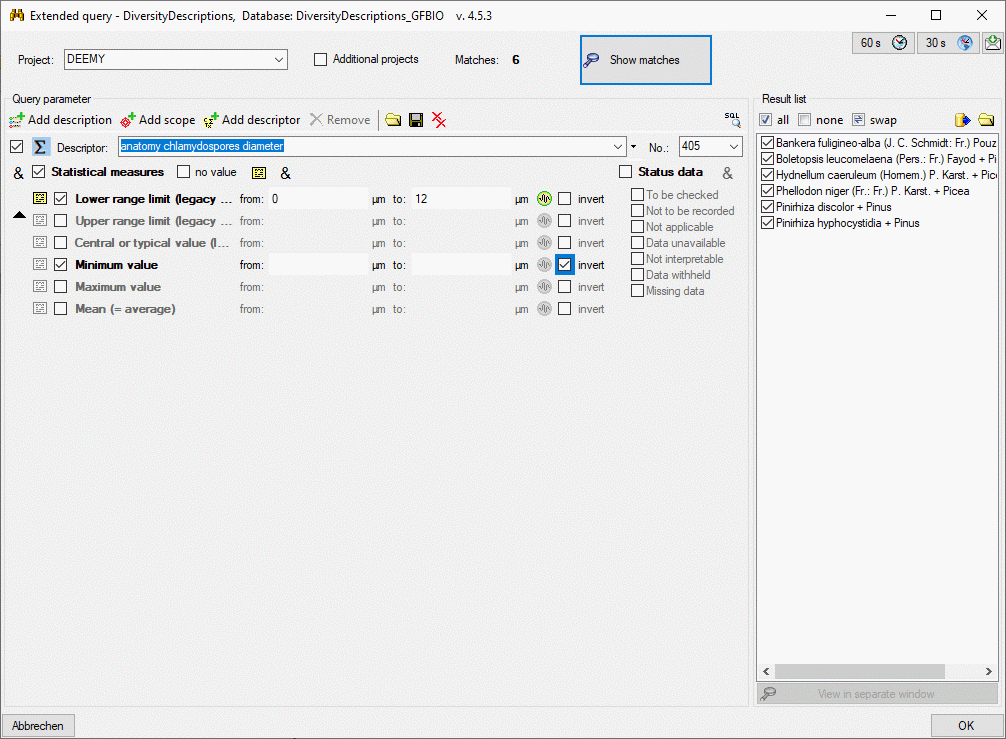
By default all statistical measure conditions of a descriptor that are
selected must be fulfilled in the matching descriptions. You may change
this logical AND to a logical OR by clicking on the symbol
behind the no value
check box, which will change to symbol
(see picture
below). Now all descriptions will match, which include one of the
selected measure conditions.
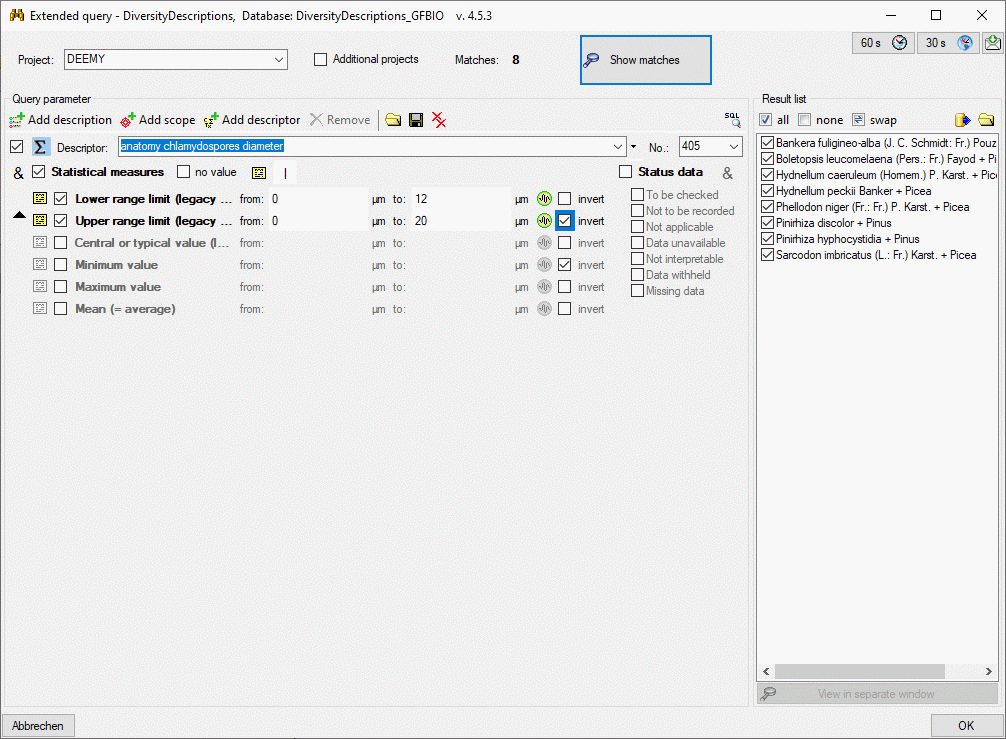
Continue with:

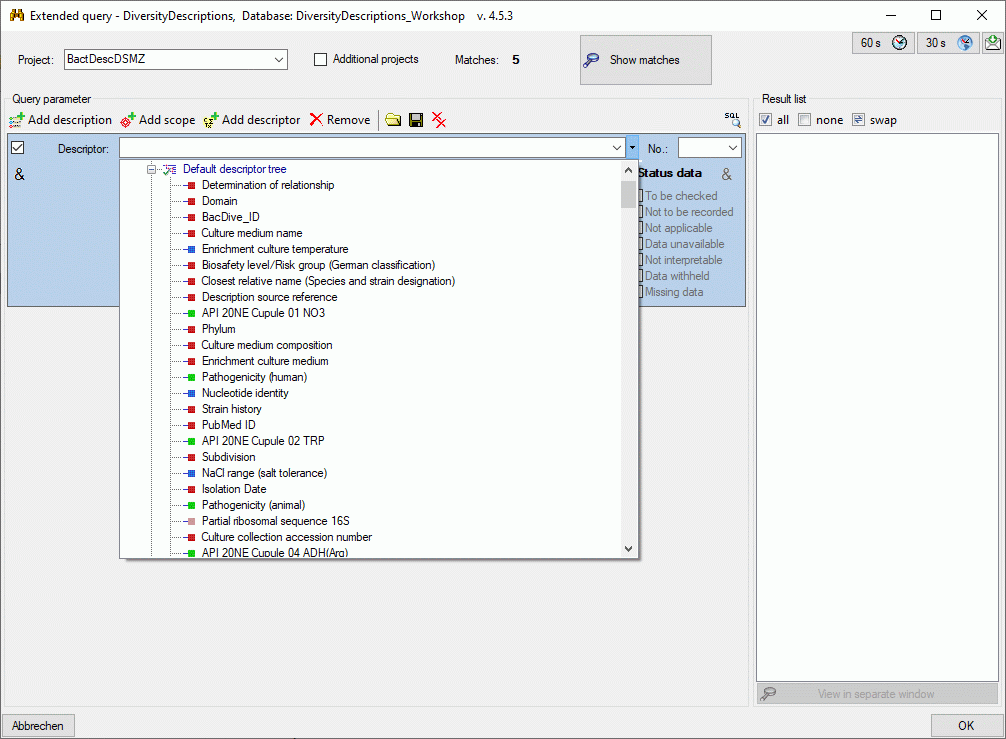


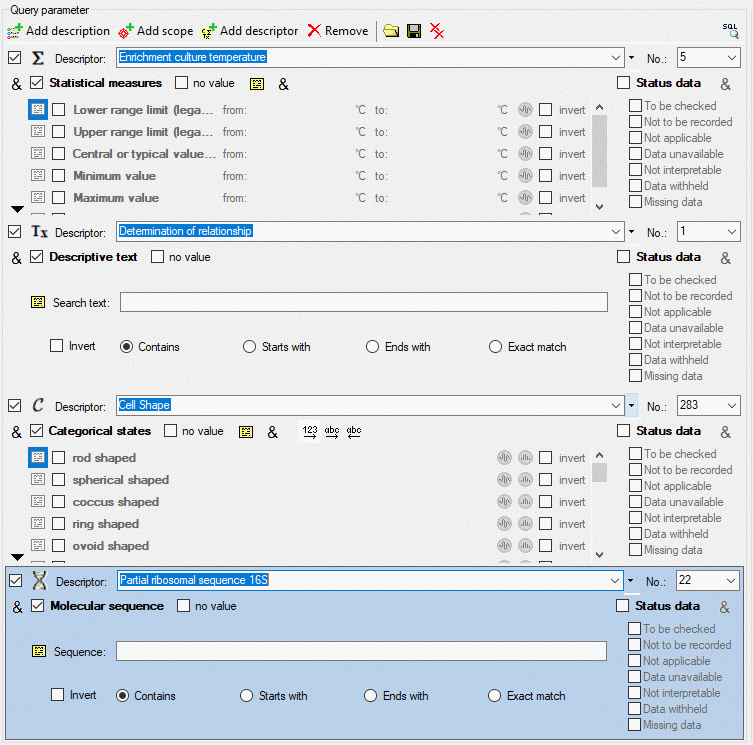
 categorical,
categorical,
 quantitive,
quantitive,  text or
text or
 sequence). If additional information for the
descriptor are available in the database, you can show them as bubble
help by moving the mouse cursor over the symbol. If resource data are
available for a descriptor, the symbol is displayed with coloured
background and you can view them by double-clicking it (see image
below).
sequence). If additional information for the
descriptor are available in the database, you can show them as bubble
help by moving the mouse cursor over the symbol. If resource data are
available for a descriptor, the symbol is displayed with coloured
background and you can view them by double-clicking it (see image
below).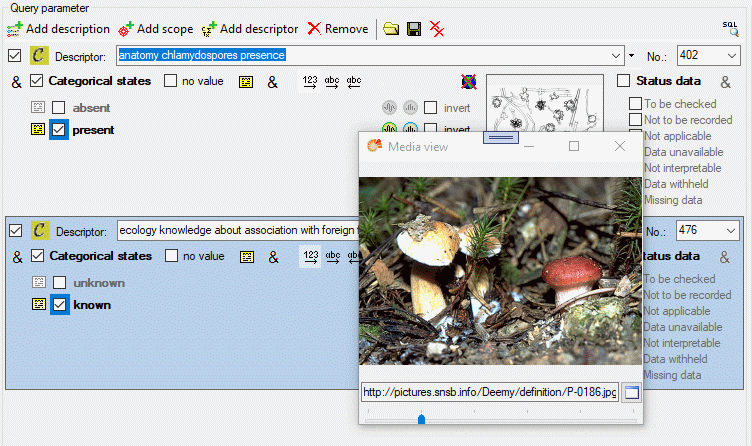
 (logical OR) to
find matches for any of the selected status data values.
(logical OR) to
find matches for any of the selected status data values.  is included at the appropriate places. To
enter a query condition, click the button and a window as shown below
will be opened.
is included at the appropriate places. To
enter a query condition, click the button and a window as shown below
will be opened.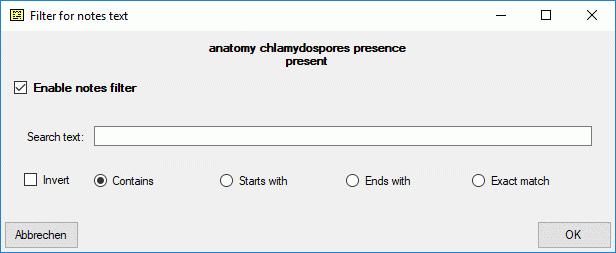
 ). If you want to
remove the query condition, open the notes form, uncheck the Enable
notes filter option and click OK.
). If you want to
remove the query condition, open the notes form, uncheck the Enable
notes filter option and click OK.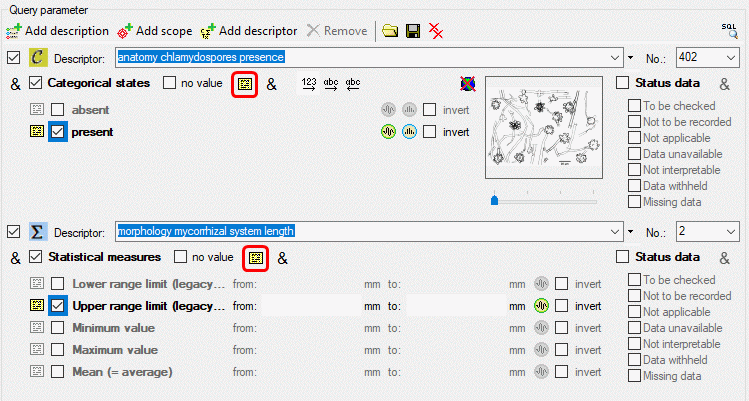
 for entering a query condition. For
categorical and quantitative data you may enter a note for each
single state rsp. statistical measure. Here you may search for notes of
the specific state rsp. measure by clicking on the
for entering a query condition. For
categorical and quantitative data you may enter a note for each
single state rsp. statistical measure. Here you may search for notes of
the specific state rsp. measure by clicking on the  symbol located at the element. Additionally you may search for notes
entered at any state or measure of the descriptor. Therefore an
additional symbol
symbol located at the element. Additionally you may search for notes
entered at any state or measure of the descriptor. Therefore an
additional symbol  is located in the header section
besides the no value check box (see image above).
is located in the header section
besides the no value check box (see image above).  (modifier) and
(modifier) and  (frequency) are included at the
appropriate places. To enter a query condition, click the button and a
window as shown below will be opened.
(frequency) are included at the
appropriate places. To enter a query condition, click the button and a
window as shown below will be opened.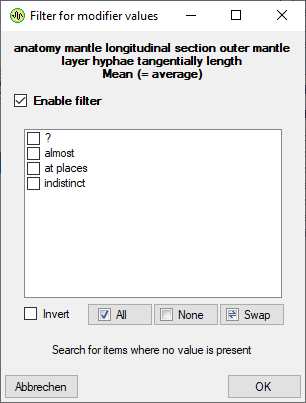
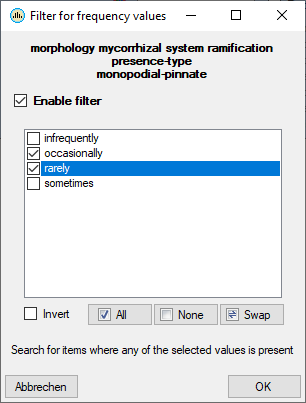
 ,
,
 ). If you want to remove the query
condition, open the form, uncheck the Enable filter option and click
OK.
). If you want to remove the query
condition, open the form, uncheck the Enable filter option and click
OK.

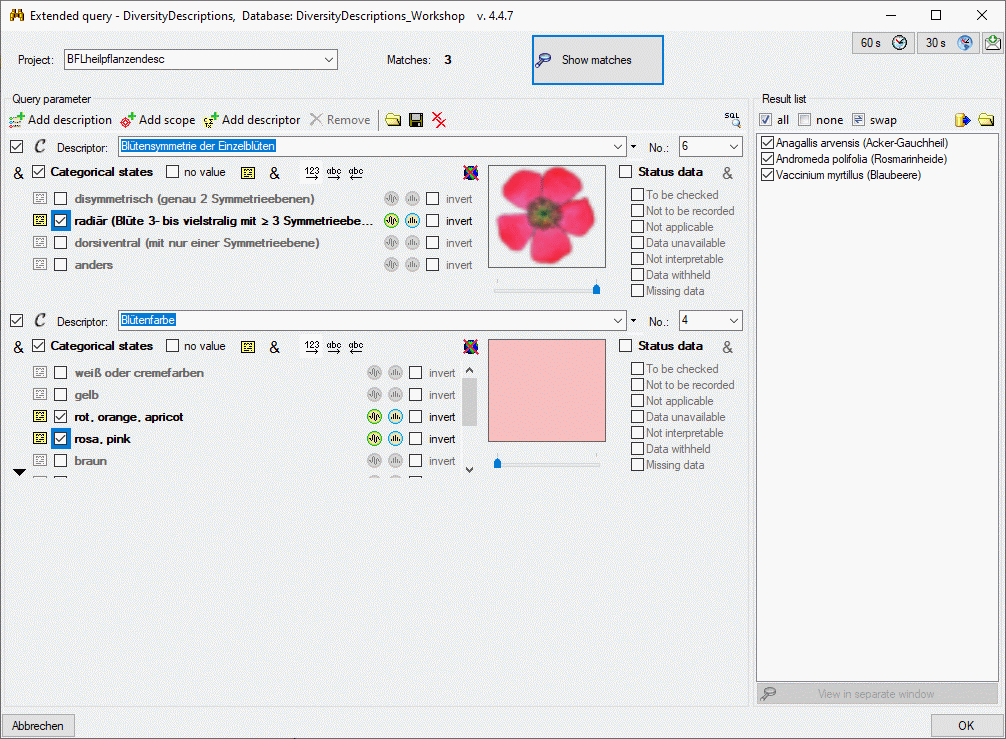
 and reverse alphabetical
order
and reverse alphabetical
order  by clicking the appropriate button. If
the state list exceeds the standard height of the control, a scroll bar
will show at the right side of the state list. You can enlarge the
control by clicking the button
by clicking the appropriate button. If
the state list exceeds the standard height of the control, a scroll bar
will show at the right side of the state list. You can enlarge the
control by clicking the button  at the lower
left side (see picture above). To return to the standard size, click on
button
at the lower
left side (see picture above). To return to the standard size, click on
button  (see picture below).
(see picture below).