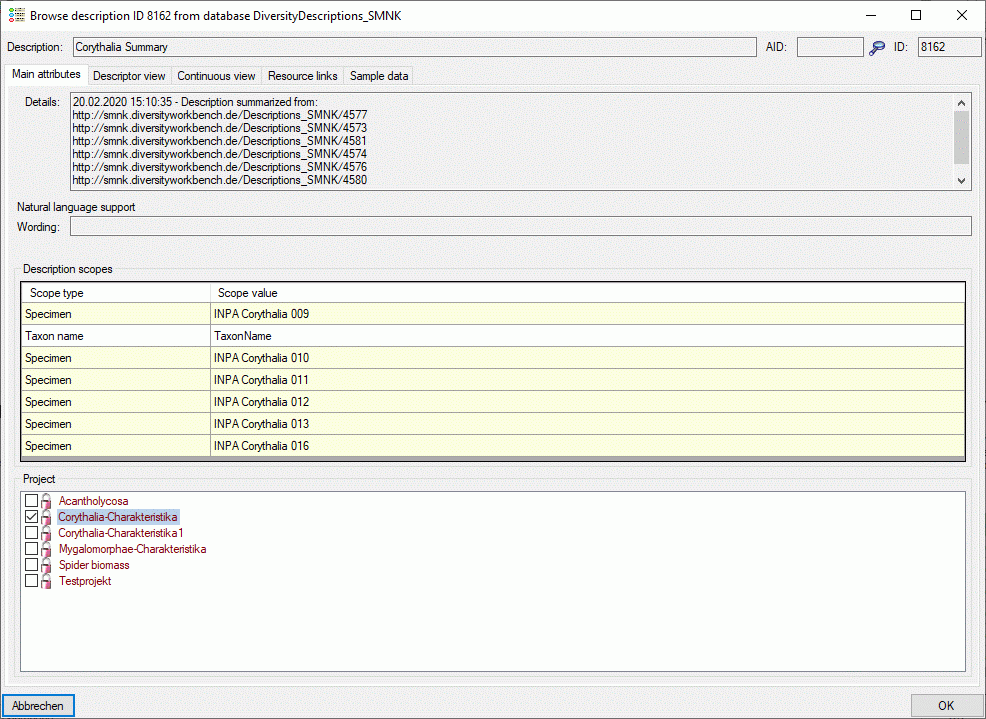Summarize Descriptions

Summarize description data
With this form you can summarize the information of selected
descriptions and store the summarized data in a new description or
update an existing one. After connecting a database select Edit ->
 Summarize descriptions … from the menu.
Summarize descriptions … from the menu.
Description selection
In the first tab Description selection you search for the source descriptions that shall be summarized into a new or an existing target description (see image below).
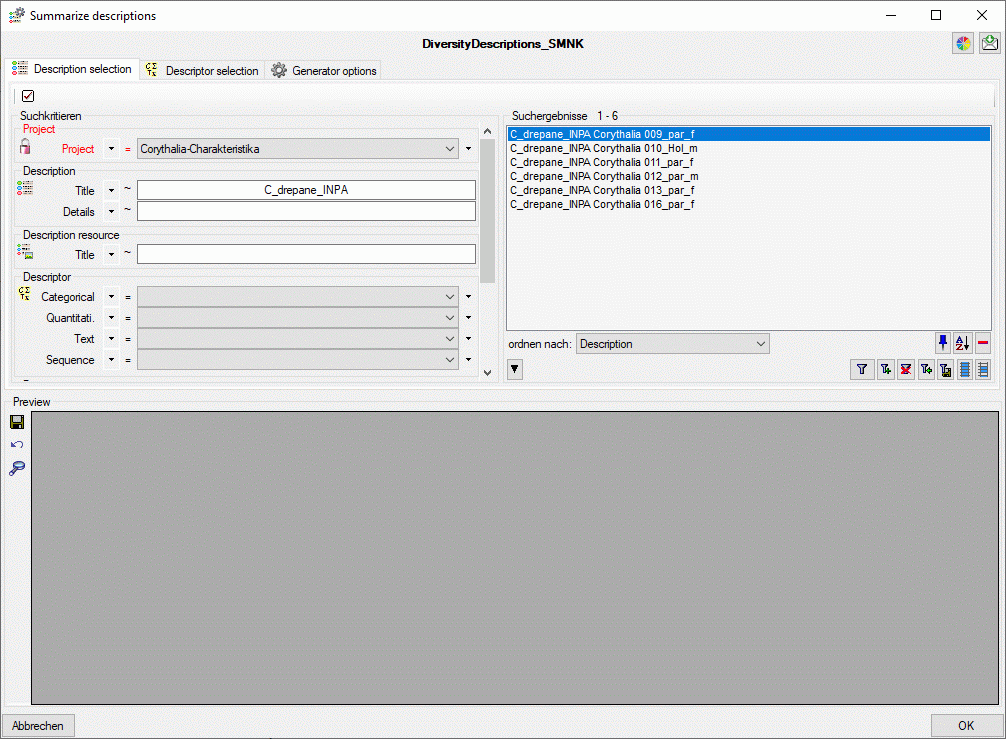
You have to select at least the mandatory parameter Project and
start a query with button  . From the result list
superfluous entries may be removed with the
. From the result list
superfluous entries may be removed with the  button. For a detailled description of the query control please refer to
section Query.
?class=inlineimg
button. For a detailled description of the query control please refer to
section Query.
?class=inlineimg
Descriptor selection
In tab Descriptor selection select the descriptors that shall be
summarized in table column OK (see image below). You can select rsp.
deselect all descriptors with buttons 





 are avaiable. With button
are avaiable. With button
 you may select a descriptor tree rsp.
descriptor tree node to select all descriptors assigned to the selected
element.
you may select a descriptor tree rsp.
descriptor tree node to select all descriptors assigned to the selected
element.
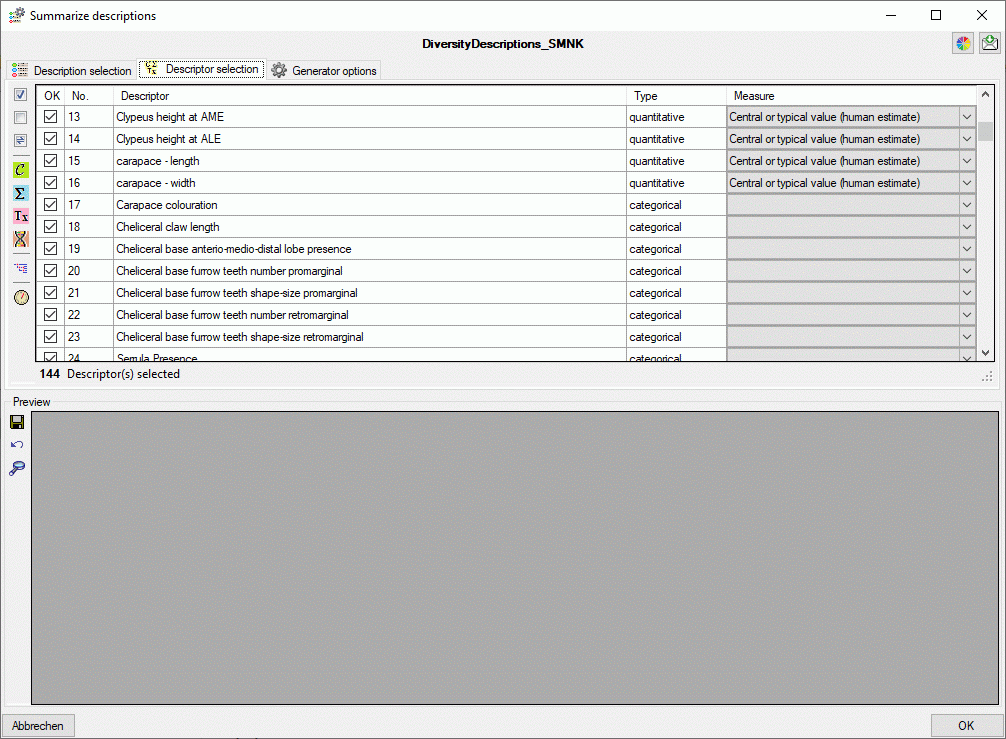
For quantitative descriptors a statistical measure must be specified
where the values for summarization are available. When the descriptor
table is filled, for each quantitative descriptor the available
recommended measures are checked if one of the measures “Mean (=
average)”, “Central or typical value (human estimate)”, “Central or
typical value (legacy data stat. meth. unknown)”, “Mode” or “Sample
size” is available (priority in this sequence), it is pre-selected in
colum Measure. You may modify this adjustment for each single
descriptor or use button  to change the setting
for all selected descriptors.
to change the setting
for all selected descriptors.
Generator options
In section Summarize options you may specify to Ignore notes and to Ignore modfier values of the source descriptions. If you select Restrict exclusive descriptors, the most often selected categorical state of a “exclusive” descriptor will be set instead of accumulating all source values. Accumulate scopes will collect all scope values, Accumulate resources all resources of the source descriptions to the target. Write item count will enter notes containing information about the number of collected items in the summary data. If you additionally select Write detailled notes, the source description IDs will be listed in the notes. Finally, Write summary infomation inserts a summary about summarized descriptions into the target description details (see image below).
In section Target description you may select the Target project (usually the same as the source description’s). You may either create a New description and enter the description name or Update a description selected form a drop-down list.
In section Status data you may control the summarization behaviour for every descriptor data status value:
- Ignore
If in a summarized description the corresponding data status is present for a descriptor value, it will be summarized but the descriptor data status will not be set in the target description. - Summarize
As for Ignore the descriptor values will be summarized. Additionally the descriptor data status will be set in the target description. - Omit data
If in a summarized description the corresponding data status is present for a descriptor value, it will not be summarized and the descriptor data status will not be set in the target description.
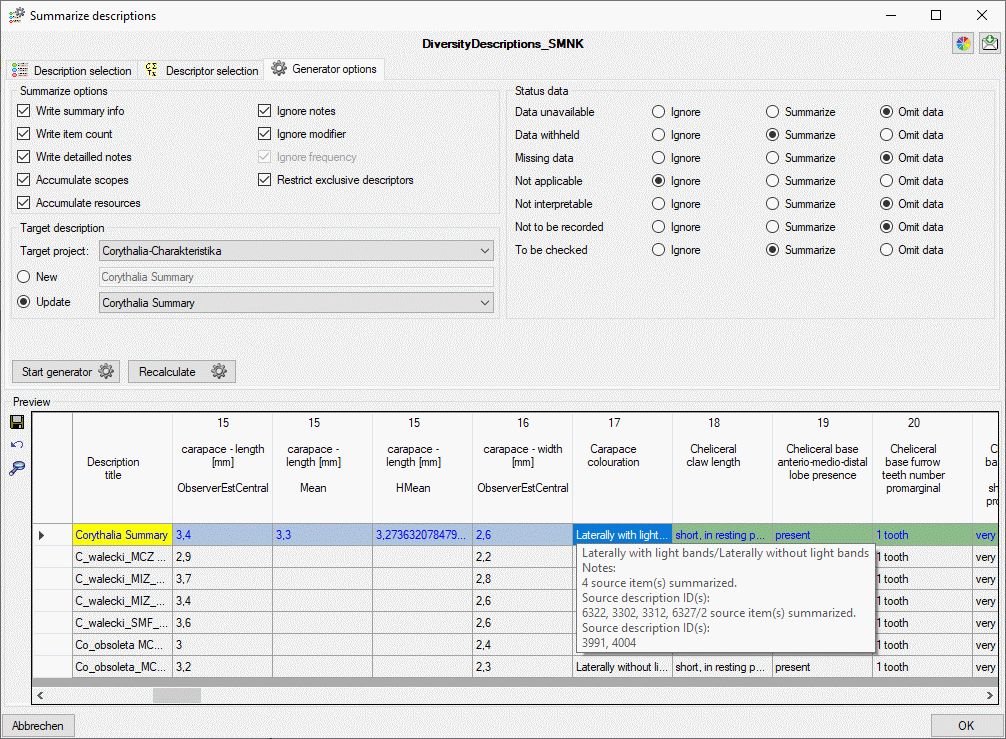
After checking the settings click in button Start generator
 . During processing the icon of the
button changes to
. During processing the icon of the
button changes to 

Since building the preview table may take some time, especially if a lot
of descriptors have been selected, you may use the button Recalculate
 for restarting the summary process. In
this case the descriptor columns will not be re-built, only the summary
data will be calculated and actualized. This feature may be useful, if
you change some settings an want to update the data. If you use the
Recalculate
for restarting the summary process. In
this case the descriptor columns will not be re-built, only the summary
data will be calculated and actualized. This feature may be useful, if
you change some settings an want to update the data. If you use the
Recalculate  button with an empty
preview table, only the description titles will be displayed. Anyway you
can view the summarized data using the
button with an empty
preview table, only the description titles will be displayed. Anyway you
can view the summarized data using the 
You may store all changed entries by clicking the