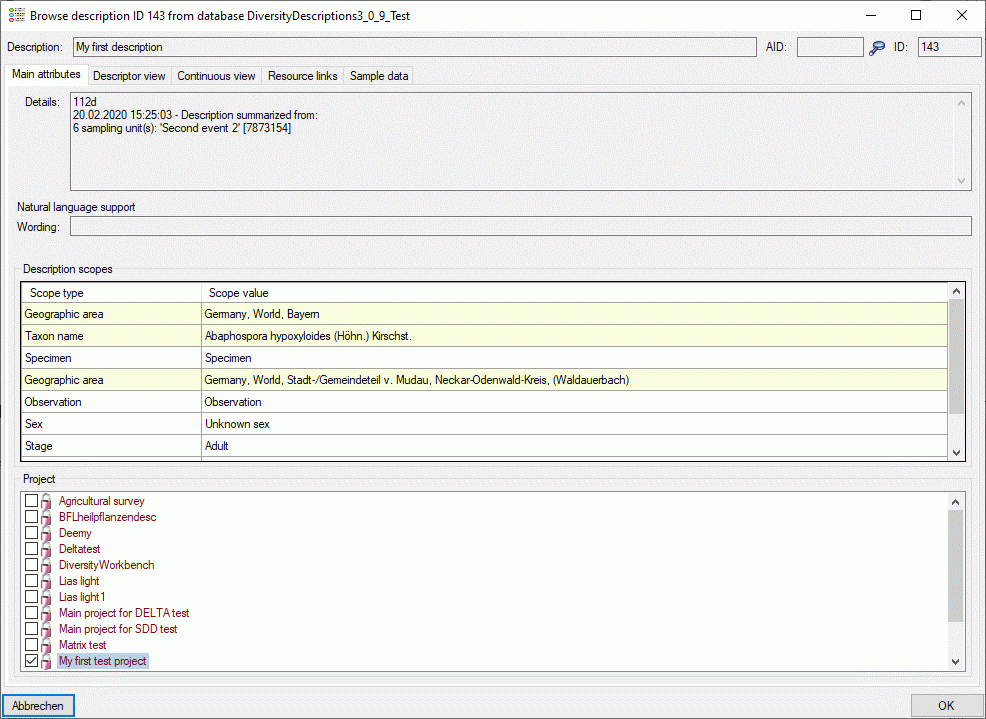Summarize Sampling Data

With this form you can summarize the information of selected
descriptions and store the summarized data in a new description or
update an existing one. After connecting a database select Edit ->
 Summarize sample data … from the menu.
Summarize sample data … from the menu.
Description selection
In the first tab Description selection you search for the desriptions that shall be updated by their summarized sample data (see image below).
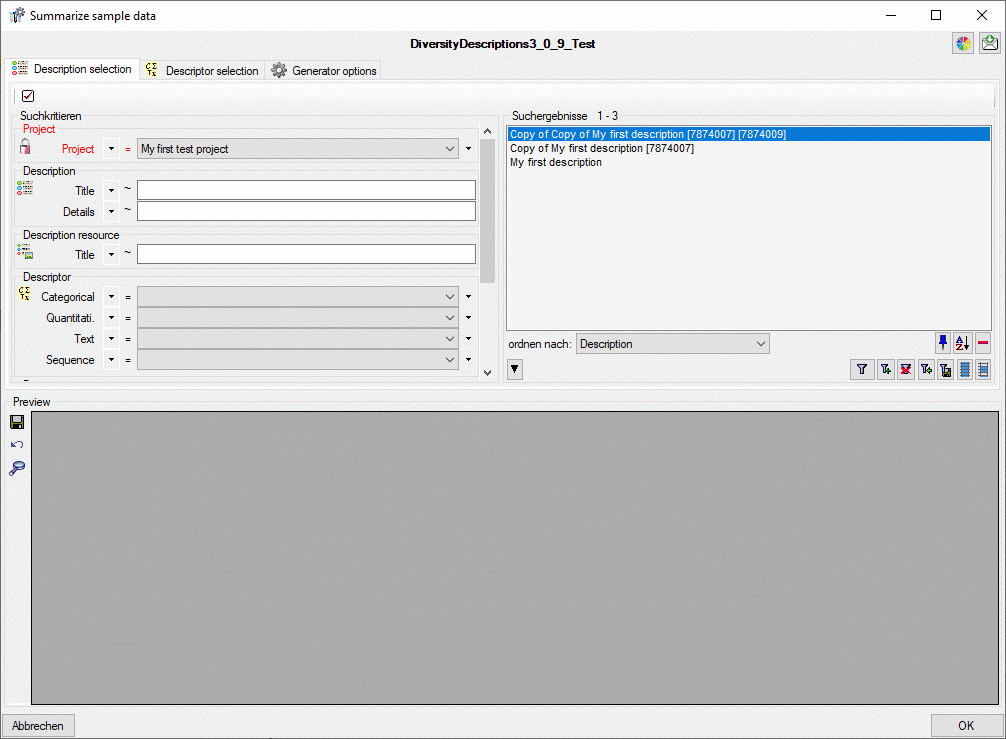
You have to select at least the mandatory parameter Project and
start a query with button  . From the result list
superfluous entries may be removed with the
. From the result list
superfluous entries may be removed with the  button. For a detailled description of the query control please refer to
section Query.
button. For a detailled description of the query control please refer to
section Query.
Descriptor selection
In tab Descriptor selection select the descriptors that shall be
summarized in table column OK (see image below). You can select rsp.
deselect all descriptors with buttons 





 are avaiable. With button
are avaiable. With button
 you may select a descriptor tree rsp.
descriptor tree node to select all descriptors assigned to the selected
element.
you may select a descriptor tree rsp.
descriptor tree node to select all descriptors assigned to the selected
element.
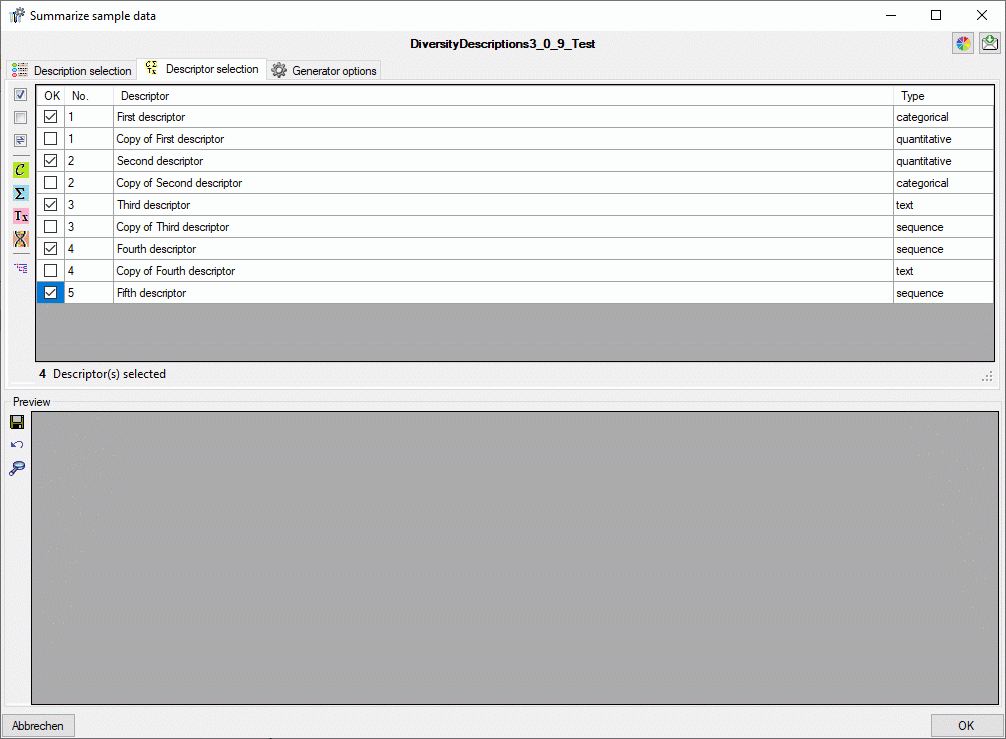
Generator options
In section Summarize options you may specify to Ignore notes and to Ignore modfier values of the description’s sample data. If you select Restrict exclusive descriptors, the most often selected categorical state of a “exclusive” descriptor will be set instead of accumulating all source values. Accumulate scopes will collect all scope values of the sampling events (geographic areas) and sampling units (specimen) in the description summary. Write item count will enter notes containing information about the number of collected items in the summary data. If you additionally select Write detailled notes, the source description IDs will be listed in the notes. Finally, Write summary infomation inserts a summary about summarized sampling events into the target description details (see image below).
In section Descriptions and sampling events you find the descriptions from the query result list in tab Description selection and their sampling events. You may exclude single sampling events or even the whole description form the summarization. In the latter case the description data will not be changed.
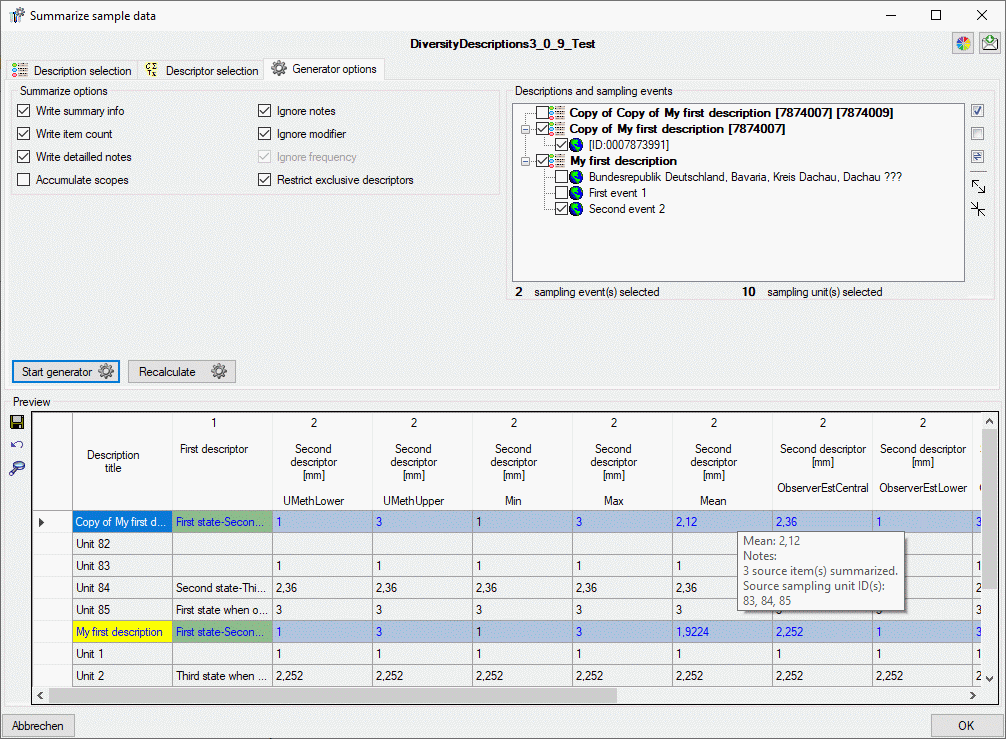
After checking the settings click in button Start generator
 . During processing the icon of the
button changes to
. During processing the icon of the
button changes to 

Since building the preview table may take some time, especially if a lot
of descriptors have been selected, you may use the button Recalculate
 for restarting the summary process. In
this case the descriptor columns will not be re-built, only the summary
data will be calculated and actualized. This feature may be useful, if
you change some settings an want to update the data. If you use the
Recalculate
for restarting the summary process. In
this case the descriptor columns will not be re-built, only the summary
data will be calculated and actualized. This feature may be useful, if
you change some settings an want to update the data. If you use the
Recalculate  button with an empty
preview table, only the description titles will be displayed. Anyway you
can view the summarized data using the
button with an empty
preview table, only the description titles will be displayed. Anyway you
can view the summarized data using the 
You may store all changed entries by clicking the