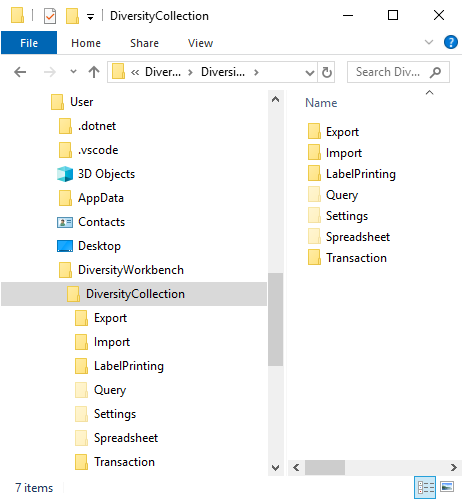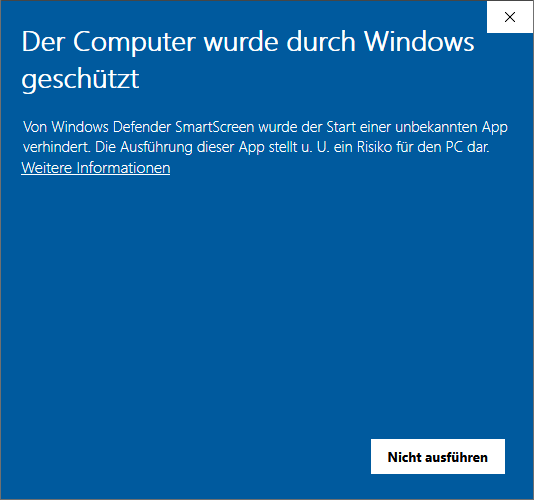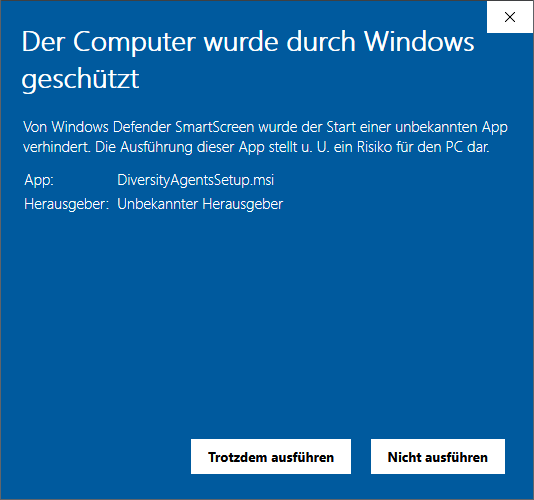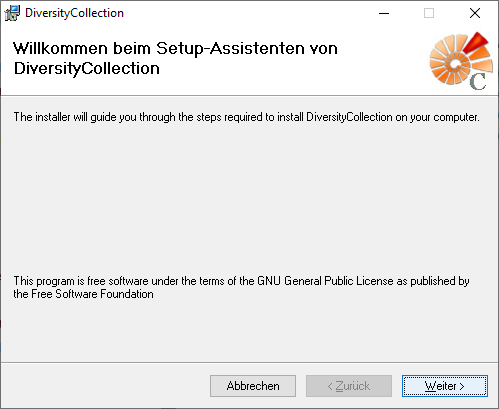Diversity Scientific terms
Installation
Resources
To run a module of the Diversity Workbench framework, you need access to a database and an installation of the respective client.
The following instructions explain how to install the DiversityCollection client. All other modules are installed in the same way.
If you do not yet have an account for your institutional DWB platform, please contact your institution’s DWB administrator. If you wish to set up and use your own personal, institutional, domain-specific, or research-group-internal database environment, see Installation
of a database for more information.
A German-language video demonstrates the installation using the DC client as an example. Please note that the initial steps in the video are outdated, as the downloads are now available via this manual, as described below.  .
.
Download
All DiversityWorkbench modules can be downloaded free of charge.
Within each module in the manual, you will find a Download menu item. There, you can download the latest version in the Current version section.
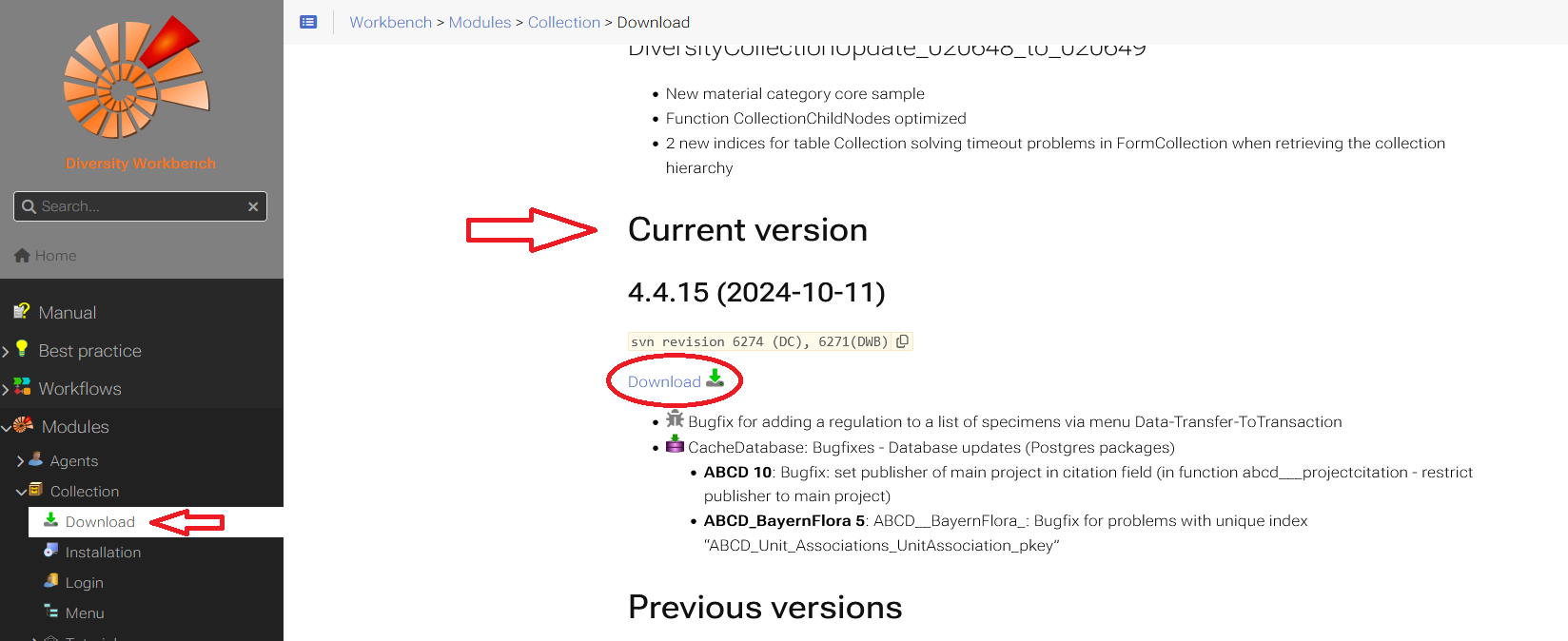
Installation of the client
The client is currently based on the .Net framework version 4.8 from Microsoft. If not already present, the software will prompt you to install it.
After downloading the client, unzip the .zip folder. The extracted setup folder contains two files: an .msi and a .bat file.
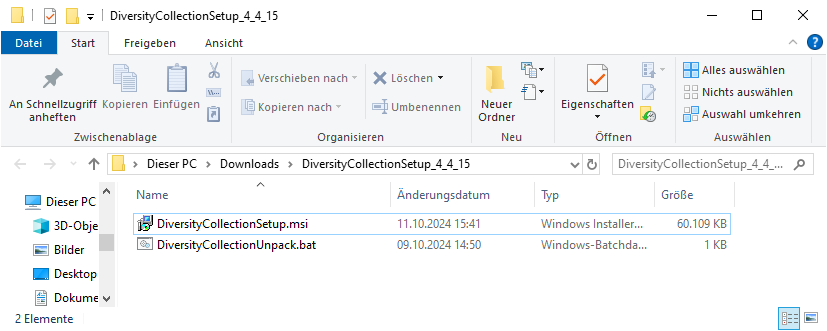
If you want to install the client on your computer, start the installation by double-clicking the .msi file.
If necessary, you can adjust the installation location in the next step.
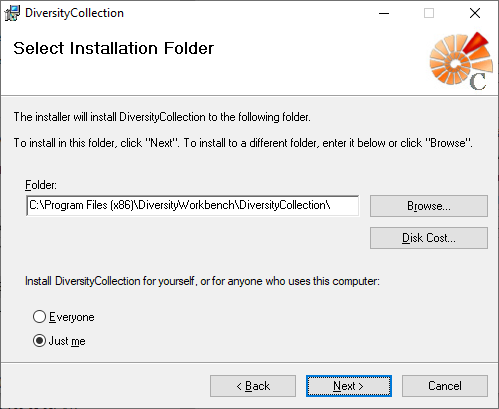
Once the installation is complete, the software will be added to the program menu (see below) and a shortcut will be created on the desktop.
In the next chapter Database Login the login process is explained.
Run program without installer
There are several reasons why you might prefer to run
DiversityCollection without installation. E.g. if you lack
administrative permissions on your computer or if you want to use
several different versions of DiversityCollection in parallel.
Therefore, the downloaded .zip file contains a .bat file. With this .bat file, a folder DiversityCollection_x_x_x is created on your desktop containing all relevant files to run the client DiversityCollection.
You have to unzip the downloaded .zip file to a local folder. The unzipped folder contains the .msi file and the .bat file. Within this unzipped! folder start the .bat file with a
double-click. You might get a security warning, as shown in the section
Windows protection warning.
The batch file unpacks the program files to a folder on your desktop named DiversityCollection_x_x_x,
where "x_x_x" stands for the program version.
To start the DiversityCollection program, go to the folder and double-click on the file  DiversityCollection.exe.
DiversityCollection.exe.
The login process is explained in the next chapter Database Login.
The software will be placed in the programs directory, as shown below.

Additionally, a folder is created in the user directory. This folder contains files and templates, for example, for label printing. It also contains hidden folders, such as Query. User input is saved there so that it can be loaded again the next time the program is started.
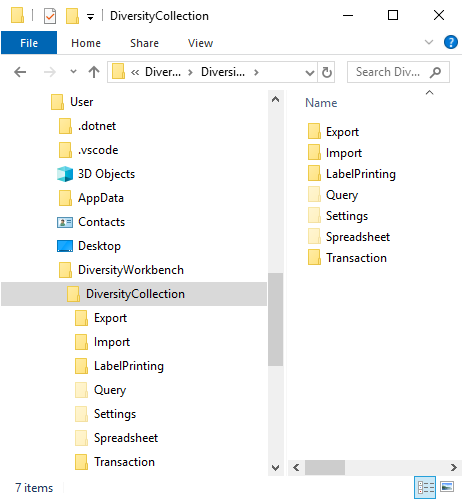
Windows protection warning
If you receive the following warning from Windows
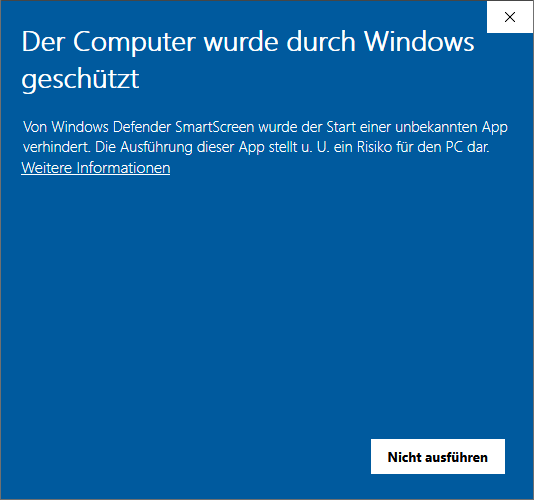
please click on Weitere Informationen. A button Trotzdem ausführen will appear.
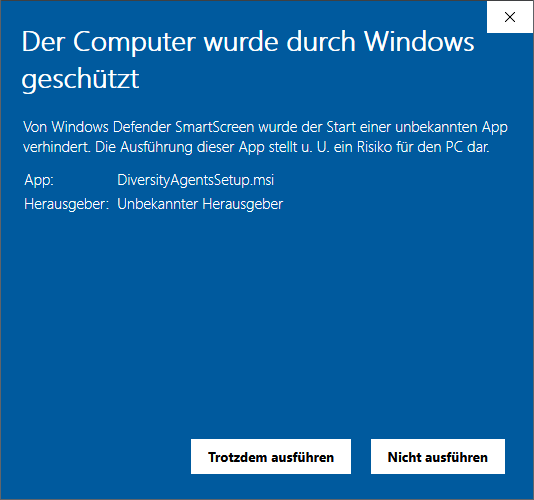
Please click on Trotzdem ausführen to install the software.
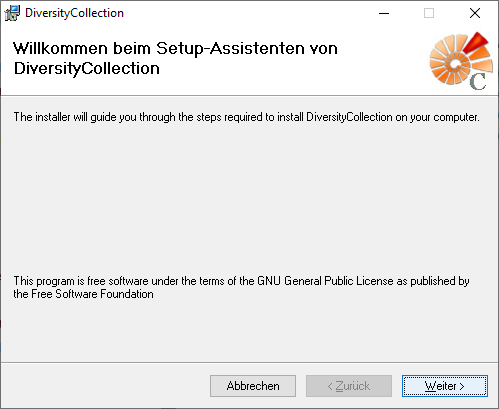
New table JsonCache containing the data related to a term as JSON. In the menu accessible via Administration →
Json cache … or in the header click on the
Show JsonCache button to see the json cache for the current term.



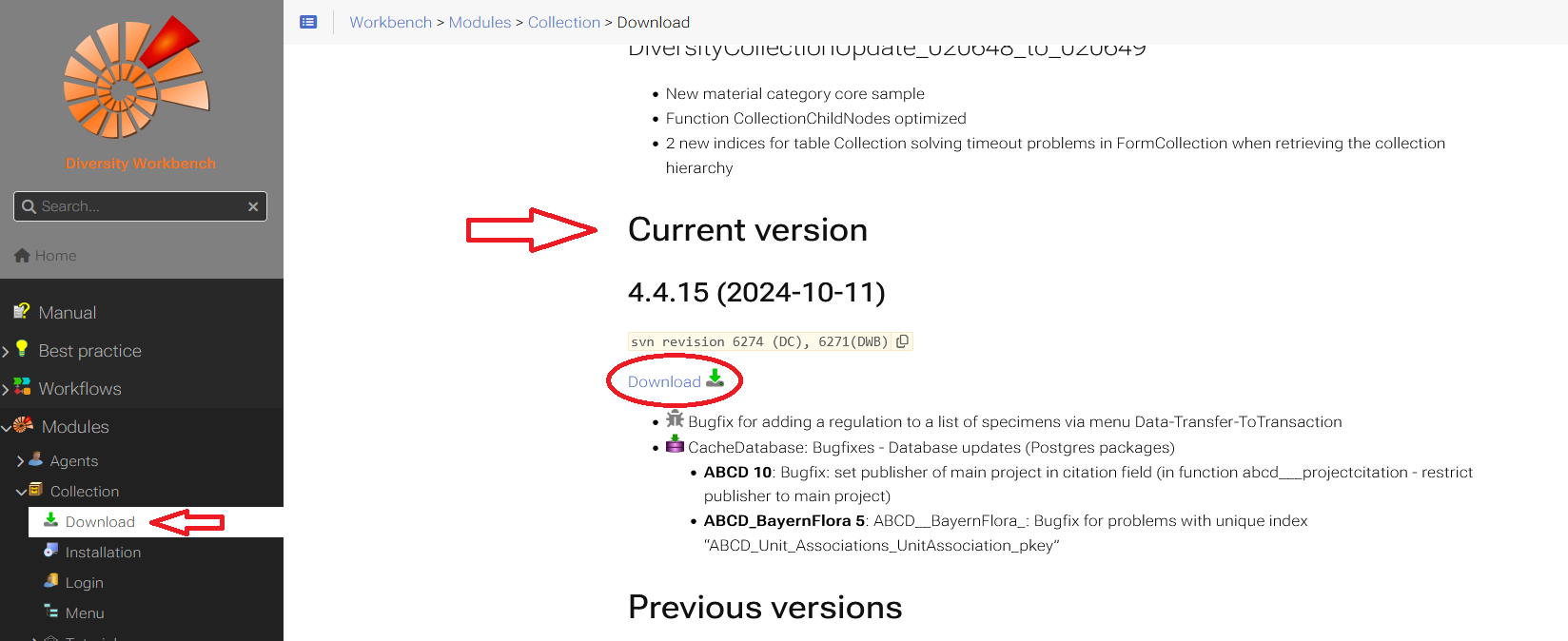
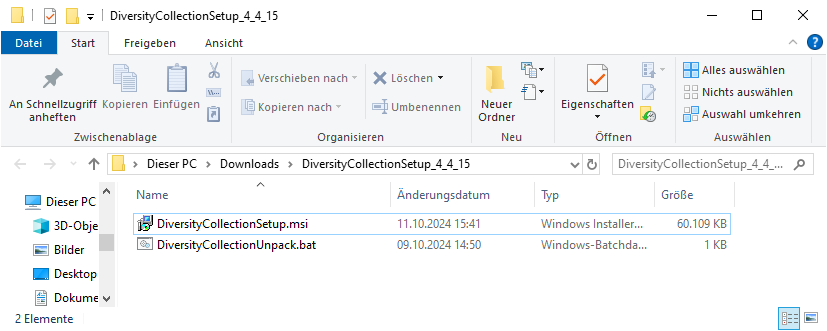
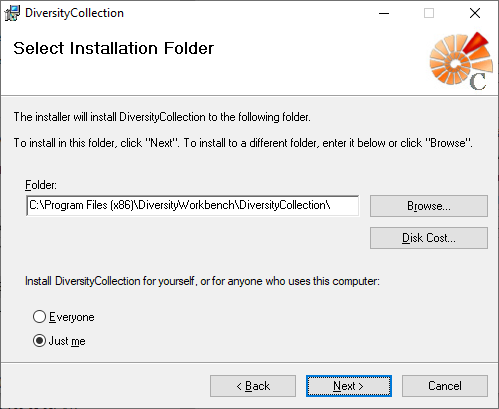
 DiversityCollection.exe.
DiversityCollection.exe.