Diversity Taxon Names
Modules
The Diversity Workbench is a set of components for building and managing
biodiversity information, each of which focuses on a particular domain.
To see the open connections to other modules, choose Connection -
Module connections …. from the menu. Each component can provide
services to the other components. The optional links to other modules
within the Diversity Workbench are shown in the image below.
- Links to DiversityGazetteer
- Links to DiversityReferences
- Links to DiversityProjects
- Links to DiversityCollection
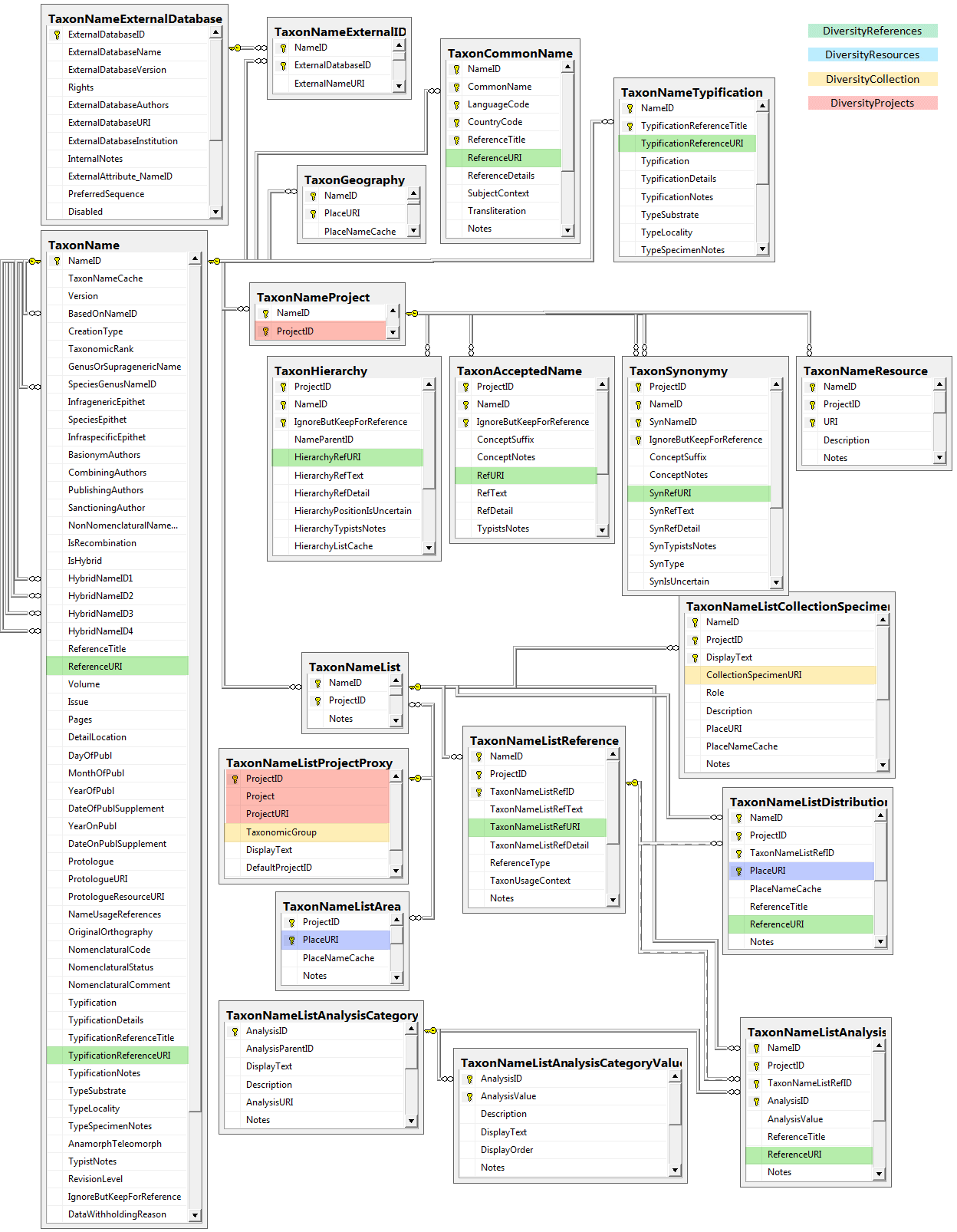
Diversity Taxon Names
Descriptions
If you are connected to a DiversityDescriptions database (see menu
Connection - Module connections … ), and you select the option
 Scan module
DiversityDescriptions the program will search in all available
databases for descriptions linked to the current name. If you select an
entry from the list the basic data as provided by the module
DiversityDescriptions are shown. To see the details of the data you have
to set the link to the software DiversityDescriptions.exe with a click
on the
Scan module
DiversityDescriptions the program will search in all available
databases for descriptions linked to the current name. If you select an
entry from the list the basic data as provided by the module
DiversityDescriptions are shown. To see the details of the data you have
to set the link to the software DiversityDescriptions.exe with a click
on the  botton (see below).
botton (see below).
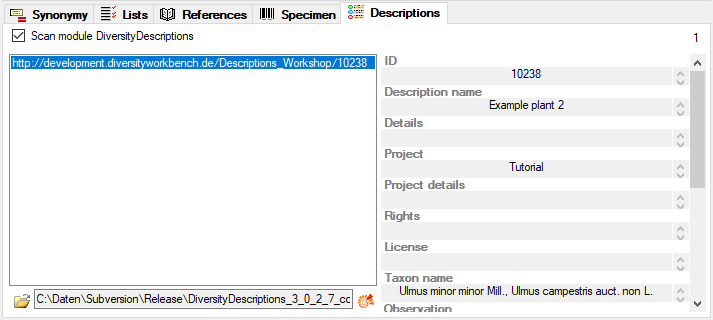
After this link is set, you can click on the  botton to open the software with the details of the selected dataset
(see below). For an introduction see a short tutorial
botton to open the software with the details of the selected dataset
(see below). For an introduction see a short tutorial .
.
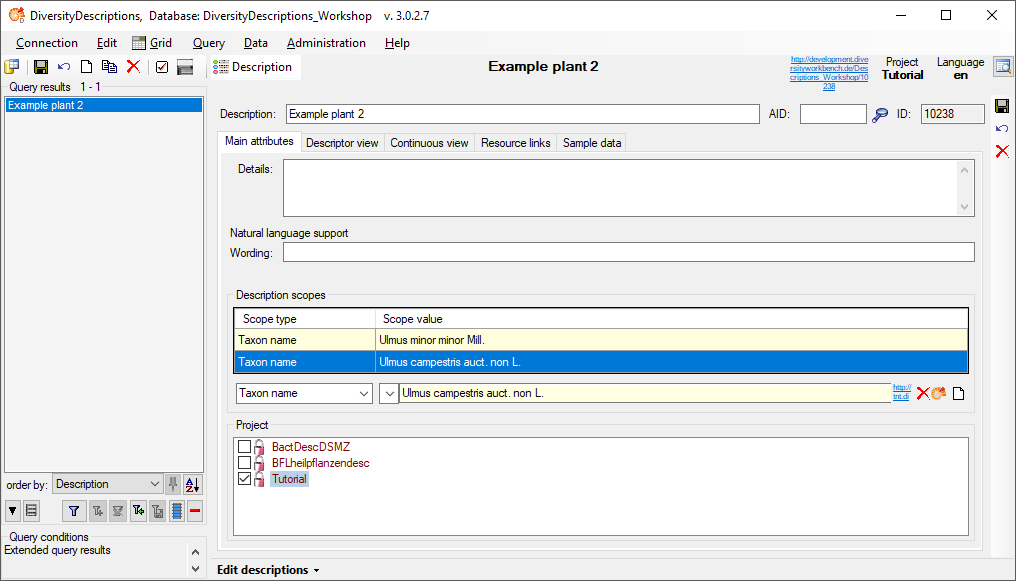
Diversity Taxon Names
Specimen
If you are connected to a DiversityCollection database (see menu
Connection → Module connections … ), and you select the option
 Scan module
DiversityCollection the program will search in all available
databases for specimen linked to the current name. With the option
Scan module
DiversityCollection the program will search in all available
databases for specimen linked to the current name. With the option
 Restrict to type
specimen you can restrict this search to type specimen. If you
select an entry from the list the basic data as provided by the module
DiversityCollection are shown. To see the details of the data you have
to set the link to the software DiversityCollection.exe with a click on
the
Restrict to type
specimen you can restrict this search to type specimen. If you
select an entry from the list the basic data as provided by the module
DiversityCollection are shown. To see the details of the data you have
to set the link to the software DiversityCollection.exe with a click on
the  botton (see below).
botton (see below).
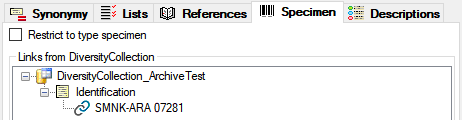
All DiversityCollection databases listed in the
connections will be scanned for links to the selected
name (see above). To see the details select the entry in the tree (see
below).

A click on the  DWB button will open the client of
DiversityCollection with the respective dataset (see below. In case the
installation path of DiversityCollection is not detected by default, you
will be asked to enter it. If the option
DWB button will open the client of
DiversityCollection with the respective dataset (see below. In case the
installation path of DiversityCollection is not detected by default, you
will be asked to enter it. If the option  Restrict to type specimen is selected, only type specimen will be
listed. For an introduction see a short tutorial
Restrict to type specimen is selected, only type specimen will be
listed. For an introduction see a short tutorial .
.
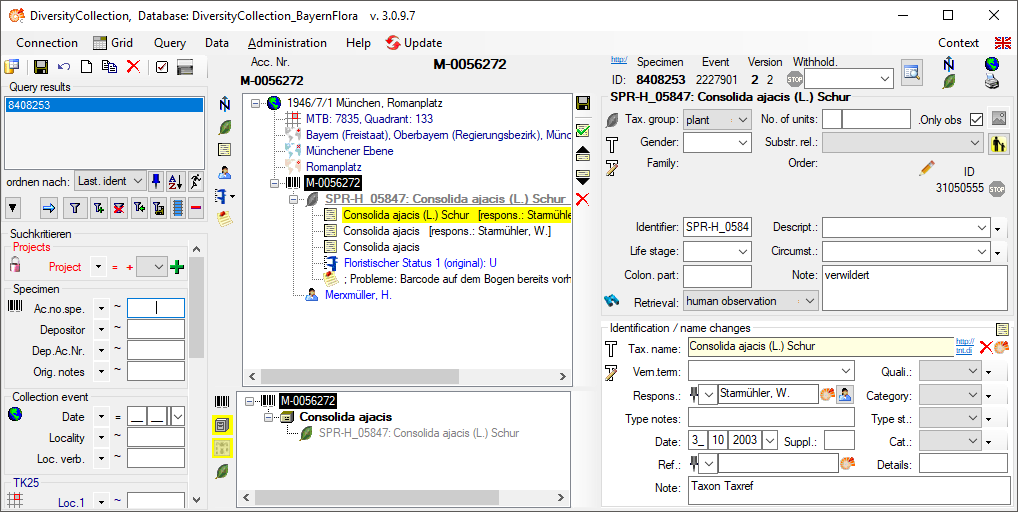
To forward changes in DiversityTaxonNames to databases containing data
linked to data in e.g. DiversityCollection you must include the
corresponding databases as described here. After
changes in the data the
 button will be marked with a pink
background
button will be marked with a pink
background
 indicating the option to update
the linked data. Click on the
indicating the option to update
the linked data. Click on the
 button to perform the update as
described here
button to perform the update as
described here
 .
.
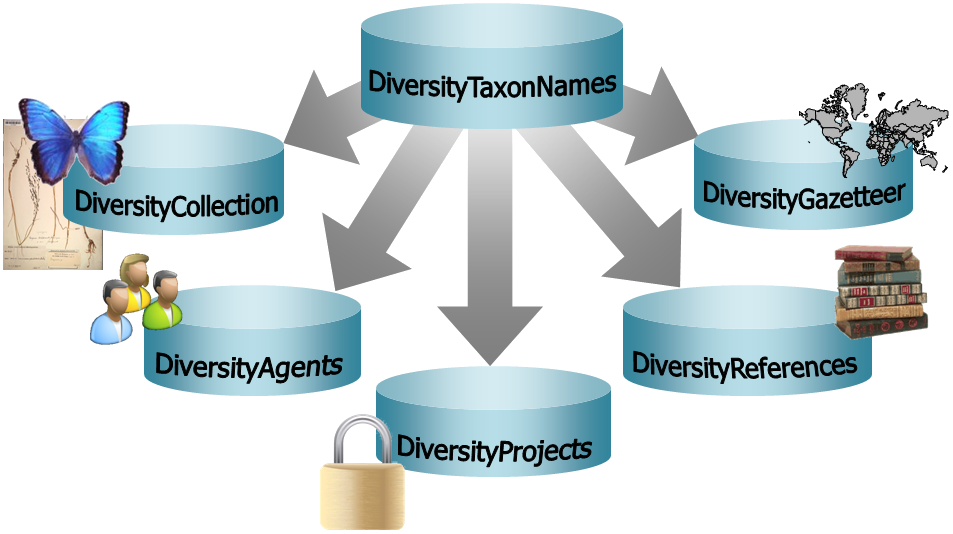

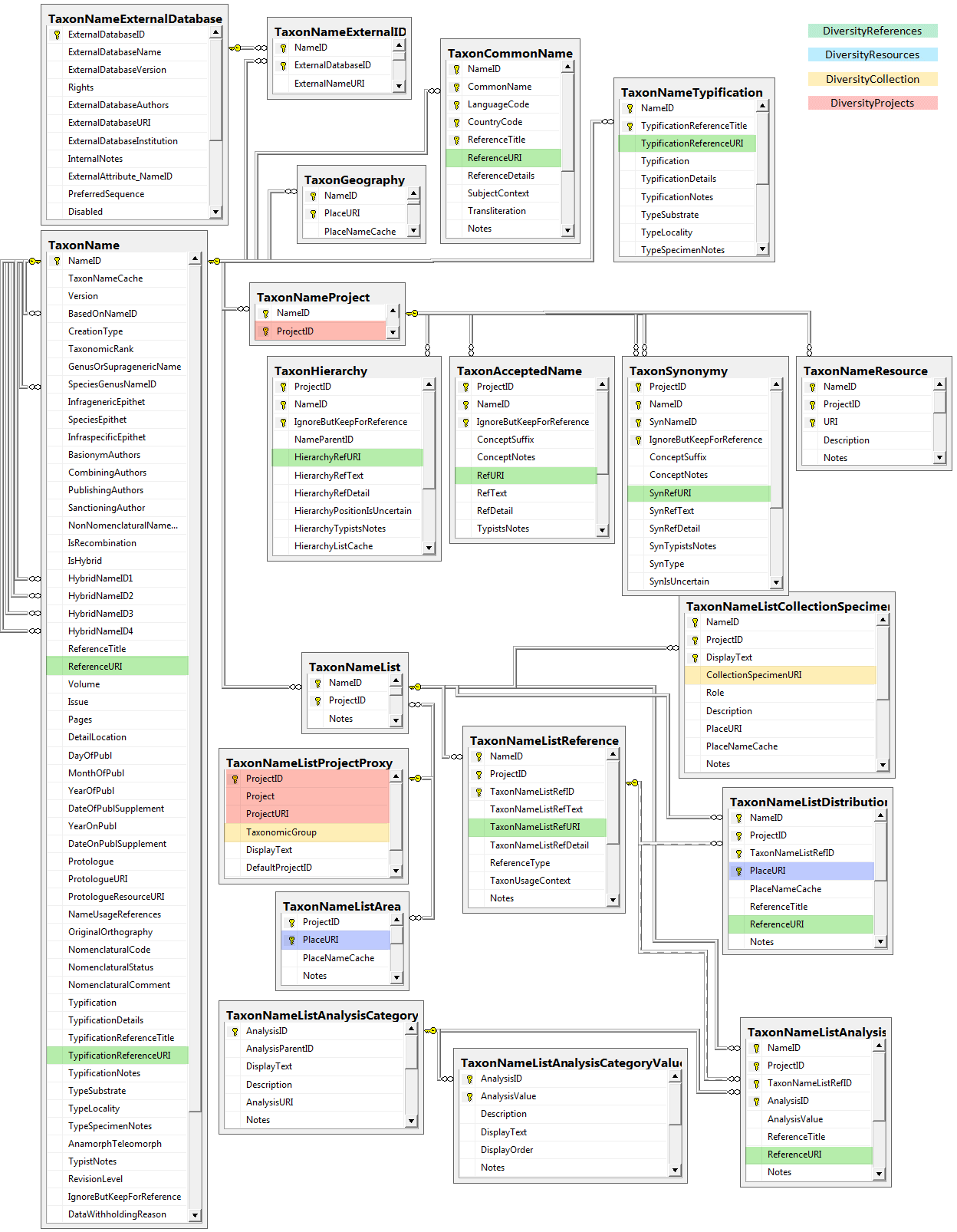

 Scan module
DiversityDescriptions the program will search in all available
databases for descriptions linked to the current name. If you select an
entry from the list the basic data as provided by the module
DiversityDescriptions are shown. To see the details of the data you have
to set the link to the software DiversityDescriptions.exe with a click
on the
Scan module
DiversityDescriptions the program will search in all available
databases for descriptions linked to the current name. If you select an
entry from the list the basic data as provided by the module
DiversityDescriptions are shown. To see the details of the data you have
to set the link to the software DiversityDescriptions.exe with a click
on the  botton (see below).
botton (see below).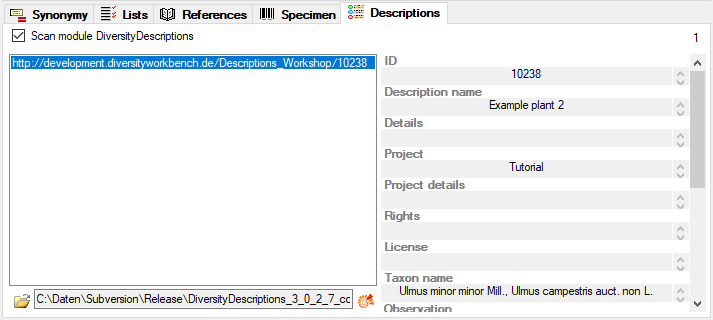

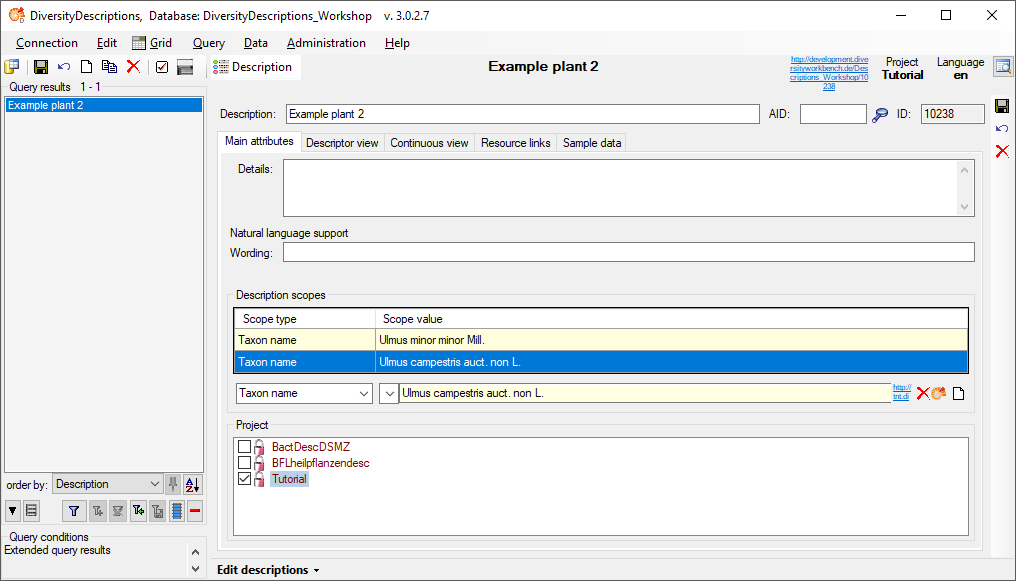

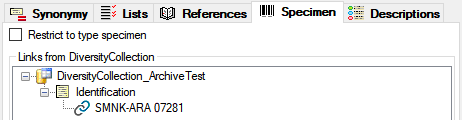

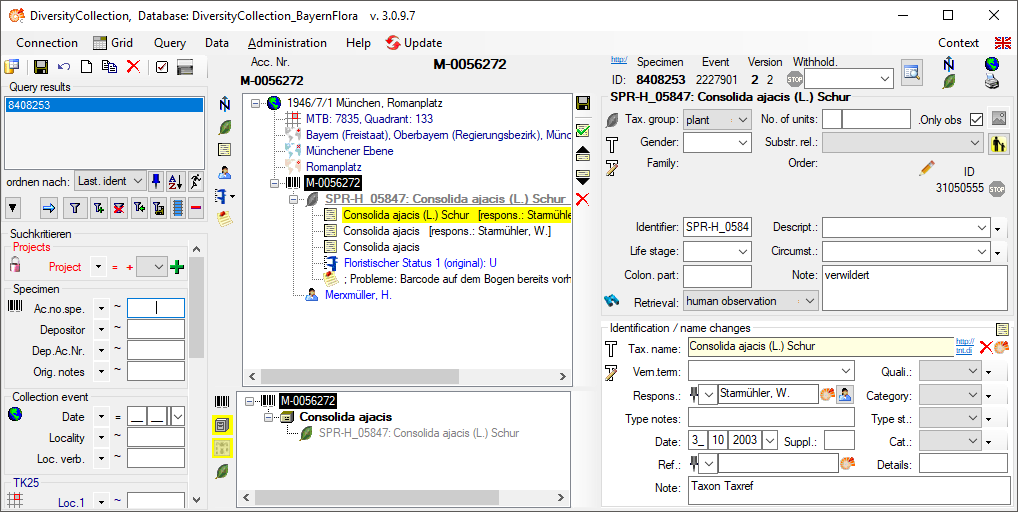
 button will be marked with a pink
background
button will be marked with a pink
background