GIS Editor
Map Mode
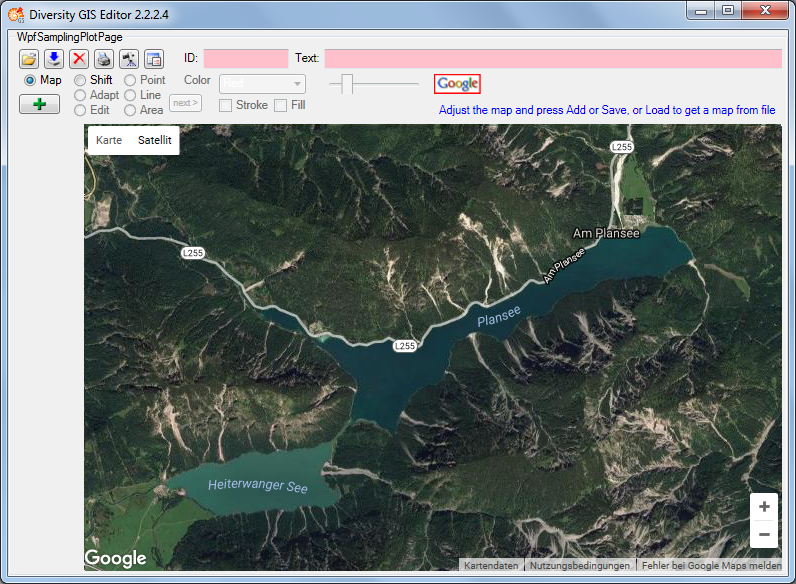
In Map mode the editor connects via Internet to the SNSB Google Maps
service or alternatively to the Open Street Maps service, regarding on
the GIS-Editor Settings, and displays an online
map which can be moved, zoomed and switched as usual. The status area
shows the  or
respectively the
or
respectively the
 symbol. The
size of the map area adapts to the size of the working area, even when
resizing the window.
symbol. The
size of the map area adapts to the size of the working area, even when
resizing the window.
In case of Google the controls for moving, zooming and map type are displayed by default. The overview window in the bottom right corner can be switched manually. The map can be adjusted to the user’s needs as follows:
- Select map area: Press and hold left mouse button and move the mouse
- Zoom map: Turn the mouse wheel (if any), double click (left or right mouse button) on a location
- Switch map type: Use Google map type control
- Hide Google controls: Click right mouse button to hide, left mouse button to show them again
In case of Open Street Maps the pan and zoom control is displayed by
default. It can be switched off or on by clicking the left mouse button
anywhere within the map area. The layer switch control is hidden and can
be opened by pressing the or closed
again by pressing the
button on the
right side. The map can be adjusted to the user’s needs as follows:
- Select map area: Press and hold left mouse button and move the mouse, or use the OSM pan control
- Zoom map: Turn the mouse wheel (if any), double click (left mouse button) on a location or use the OSM zoom control
- Switch map type: Open the layer switch and select a layer
- Hide or show pan and zoom control: Click left mouse button to toggle the control
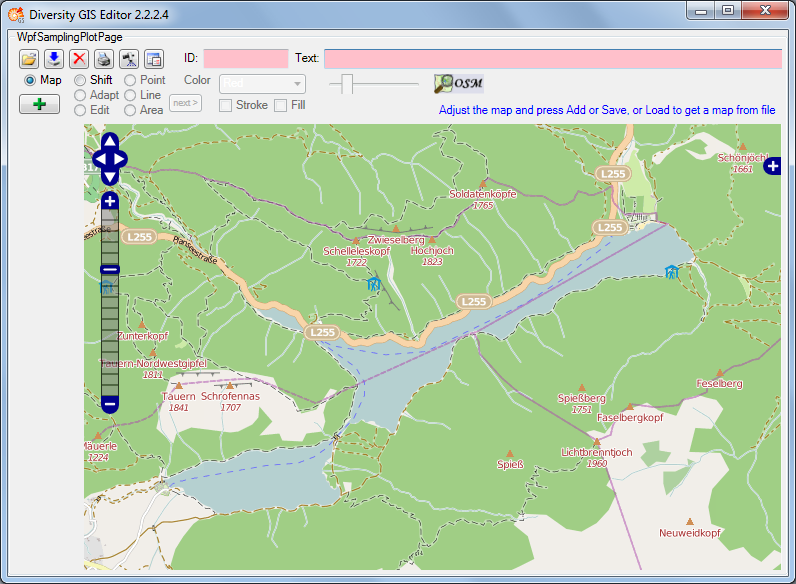
If an appropriate area has been selected, just press the Add button
, then the area will be scanned and added to
the Sample List as a reference map. A little image of the map will
appear on the toggle button in the Sample List. The controls should be
switched off before adding to get a neat map image.
Then the mode will be switched to Shift mode automatically and the
status symbol will change to

The maps are subject to the Mercator projection, which is the GIS Editor’s precondition for every bitmap used as a reference map. While the screen coordinates are linear in horizontal and vertical direction, the world coordinates are non linear in vertical direction.