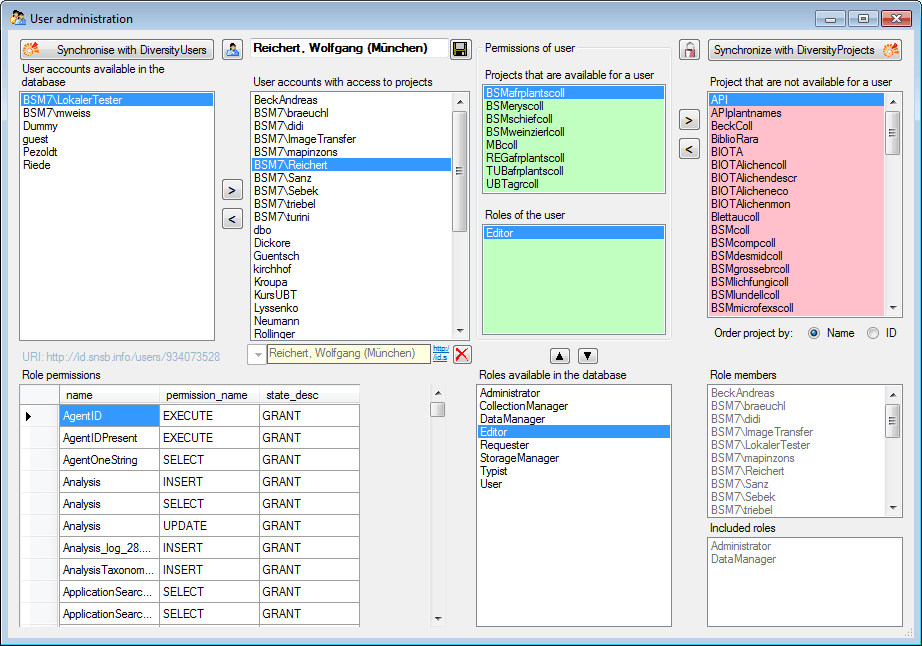User administration
The permissions of
users in the database are set
via user groups or roles in the
database and via the access to the projects.
To set permissions
choose Administration -
User ... from
the menu. A window will open as
shown below. Here, among other
administration tasks, you may change the permissions
of the users. The first list shows
the user accounts which are available in the
database but have no access to any
of the projects. To synchronize this list
with the DiversityWorkbench module
DiversityUsers click on the  Synchronise
with
DiveristyUsers
button. To create a new SQL-Server
user click on the
Synchronise
with
DiveristyUsers
button. To create a new SQL-Server
user click on the  button. To create a new Windows user
with access to the database or allow an
existing user the access to the
database use the Microsoft SQL Server
Management Studio (see the installation section
for further details). To permit
access to a project click on
the > button. To remove
a user from
this list use the <
button.
button. To create a new Windows user
with access to the database or allow an
existing user the access to the
database use the Microsoft SQL Server
Management Studio (see the installation section
for further details). To permit
access to a project click on
the > button. To remove
a user from
this list use the <
button.
If the database provides a
link to the module DivesityAgents,
a corresponding field will appear below the user list.

Click on the
 button to set a link to the module DiversityAgents. The
control will change as shown
below.
button to set a link to the module DiversityAgents. The
control will change as shown
below.

If you wish to remove the
link click on the
 button.
button.
The area
Permission of user shows
the projects a user has access to
and the roles of the user within the
database. To move users between the
lists
Projects that are available for a user
and Projects that
are not available for a user use the > and <
buttons. To create a new project
click on the  button. If you use the
DiversityWorkbench
module DiversityProjects, you may create a new project and use
the
Synchronise with DiversityProjects
button. If you use the
DiversityWorkbench
module DiversityProjects, you may create a new project and use
the
Synchronise with DiversityProjects  button. To change the roles of a
user click on the
button. To change the roles of a
user click on the
 and
and
 buttons.
Underneath the project list for a
user you find the list of the
Roles of the user. This
list may be changed by using the and
buttons. Underneath the
roles list you find the list with
the roles available in the
database. On the left side of this
list the permissions of the
selected role are listed. On the
right side the users with this role
(Role members) and the roles which inherit the rights of the
selected role
(Included roles) are listed.
buttons.
Underneath the project list for a
user you find the list of the
Roles of the user. This
list may be changed by using the and
buttons. Underneath the
roles list you find the list with
the roles available in the
database. On the left side of this
list the permissions of the
selected role are listed. On the
right side the users with this role
(Role members) and the roles which inherit the rights of the
selected role
(Included roles) are listed.
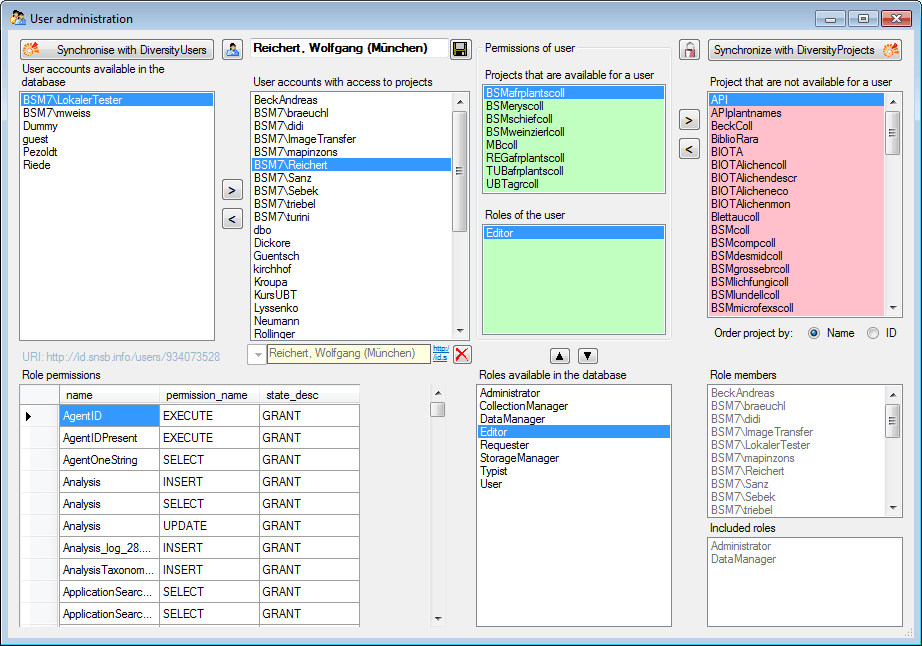
The permissions of the
roles and user groups are shown in the lower
left part of the form.
The role User
may see the data within the permitted
projects but can not change
anything in the main data except add annotations.
The role Typist has
the same rights as the role User and may
edit a part of the user defined data.
The role Requester has
the same rights as the role User and in addition may
place requests for
specimens.
The role StorageManager has
the same rights as the role User and in addition may handle
transactions, i.e. shipments
of specimen between collections.
The role Editor may change
the
user defined parts of the data.
The role DescriptionEditor
may edit the
descriptions for the application (see Entity).
The role DataManager has
the rights of the role Editor and
may delete data and annotations.
The role CollectionManager has
the rights of the role StorageManager and in addition may
edit the
collections for which he has the
permission.
The role Administrator
may delete data, edit the contents of
internal tables, change user permissions etc.
 Synchronise
with
DiveristyUsers
button. To create a new SQL-Server
user click on the
Synchronise
with
DiveristyUsers
button. To create a new SQL-Server
user click on the  button. To create a new Windows user
with access to the database or allow an
existing user the access to the
database use the Microsoft SQL Server
Management Studio (see the installation section
for further details). To permit
access to a project click on
the > button. To remove
a user from
this list use the <
button.
button. To create a new Windows user
with access to the database or allow an
existing user the access to the
database use the Microsoft SQL Server
Management Studio (see the installation section
for further details). To permit
access to a project click on
the > button. To remove
a user from
this list use the <
button.

 button.
button. button. If you use the
DiversityWorkbench
module DiversityProjects, you may create a new project and use
the
Synchronise with DiversityProjects
button. If you use the
DiversityWorkbench
module DiversityProjects, you may create a new project and use
the
Synchronise with DiversityProjects  and
and
 buttons.
Underneath the project list for a
user you find the list of the
buttons.
Underneath the project list for a
user you find the list of the