

To create a cache database you need to be a system administrator
(s. Login administration). To create the cache
database, choose
 Data -> Cache database ... from the menu. If so far no cache
database exists, you will be asked if a new one should be generated. After the generation
of the cache database a window as shown below will open.
Data -> Cache database ... from the menu. If so far no cache
database exists, you will be asked if a new one should be generated. After the generation
of the cache database a window as shown below will open.

Click on the Update
 button to update the database to the
latest version. A window as shown below will open. Click on Start update
button to update the database to the
latest version. A window as shown below will open. Click on Start update
 to execute all the scripts needed
for the latest version of the database.
to execute all the scripts needed
for the latest version of the database.
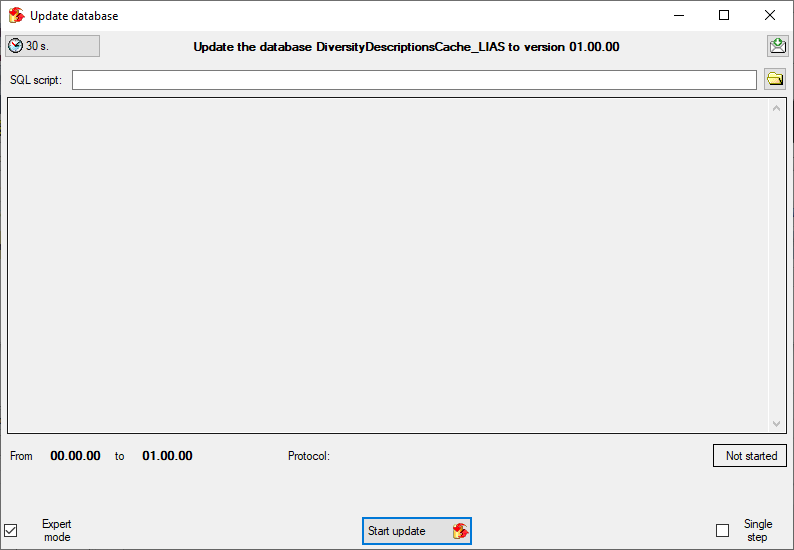
To grant access to the cache database for other users, see chapter Login administration of the cache databases.
You should now close an re-open the cache database window. During transfer to the cache database the project metadata are read from a local Diversity Projects database, if in DiversityDescriptions the project is linked to it. By default the name of this "project definitions" database is assumed to be "DiversityProjects" and the same postfix as the DiversityDescriptions database. If this assumption is not fulfilled, you will find the button Please check function ProjectsDatabase (see image below).

After clicking the button, a message window might inform you about Projects databases you cannot access due to insufficient access rights (see image below).
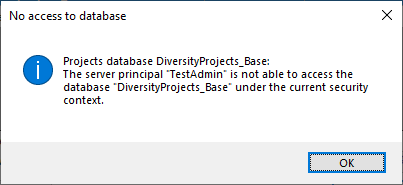
After closing the message window you find all accessible
projects database located on the same database server as your DiversityDescriptions
database (see image below). In columns "Fitting projects" and "Non
fitting projects" you see the number of projects with fitting rsp. not fitting
links to the lsited DiversityProjects database. Click on the database you want ti
use for the cache transfer. If not fitting projects are present, the button  may be used to see more details.
may be used to see more details.
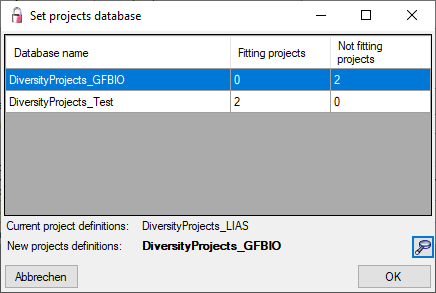
After selecting a database click on button OK.
If there are non fitting links in your projects database, you will find the button Check missing links for ProjectsDatabase (see image below). Click this button to view the details. Afterward you will have get the projects selection window as shown above.

You may now continue with the Administration of the Postgres cache databases or insert Sources from other modules. Anyway, close and re-open the cache database window before you insert Projects in the cache database.