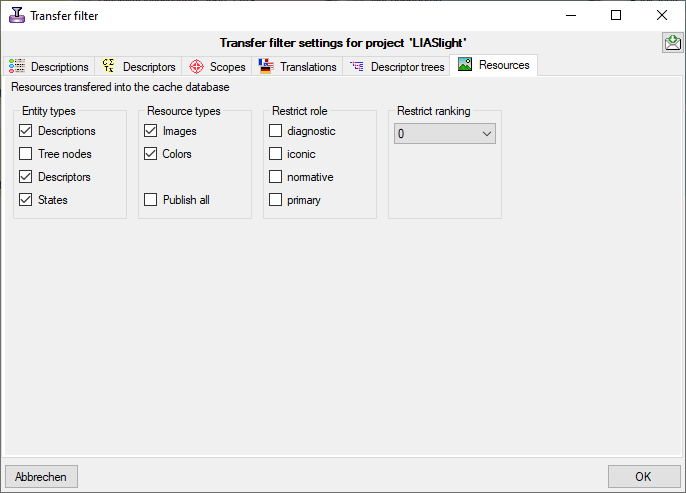The restrictions of the published data are defined in the
 main database via projects
main database via projects
 and data withholding
and data withholding
 . In the
. In the  cache database further restrictions can
be set for every project. You may set a filter on description data to restrict the
cache database further restrictions can
be set for every project. You may set a filter on description data to restrict the  Descriptions, select the
Descriptions, select the  Descriptors, the
Descriptors, the
 Scopes and the
Scopes and the  Translations
that are transferred.
Translations
that are transferred.
To set the restrictions, click on the  button (see below).
button (see below).

A window as shown in the following sections will open.
 Descriptions tab
Descriptions tab
The  Descriptions filter works the same
way as the Extended query. Use buttons
Descriptions filter works the same
way as the Extended query. Use buttons
 Add description,
Add description,  Add scope or
Add scope or  Add descriptor to insert filter items for
description, scope or descriptor criteria and set the filter conditions. With button
Add descriptor to insert filter items for
description, scope or descriptor criteria and set the filter conditions. With button
 Remove filter item you may remove the currently selected filter item. In the
lower right corner Matches: shows you the current count of description items that match the adjusted filter
criteria. In the lower center part the resulting SQL filter is shown.
Remove filter item you may remove the currently selected filter item. In the
lower right corner Matches: shows you the current count of description items that match the adjusted filter
criteria. In the lower center part the resulting SQL filter is shown.
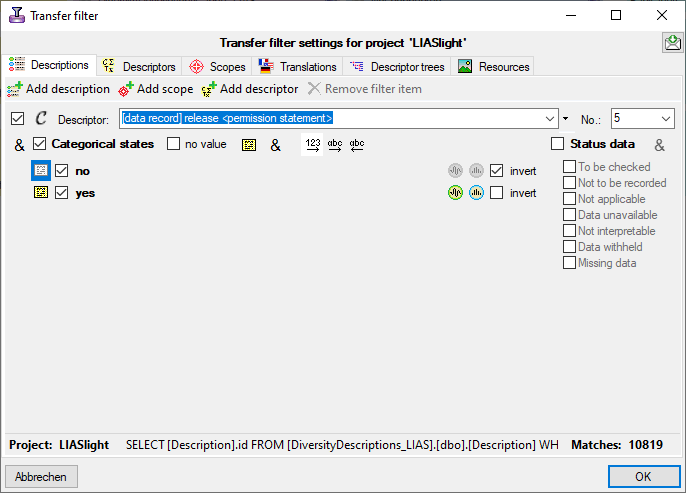
 Descriptors tab
Descriptors tab
With the  Descriptors filter you can select
the descriptors for which summary data shall be transferred. Use button the arrow buttons <<
, < , > and
>> for moving the entries between the
Not published and Published
list. Click button
Descriptors filter you can select
the descriptors for which summary data shall be transferred. Use button the arrow buttons <<
, < , > and
>> for moving the entries between the
Not published and Published
list. Click button ![]() Transfer existing to move all descriptors that
are used within the database to the Published list. With button
Transfer existing to move all descriptors that
are used within the database to the Published list. With button
![]() Transfer from tree you may move all descriptors connected to the selected Descriptor
tree to the Published list. Option Show sequence numbers includes
the descriptor sequence numbers in the lists. If you do not only want to suppress the descriptive data but also want to hide
the descriptors and their state from the cache database, select the option Omit descriptors.
Transfer from tree you may move all descriptors connected to the selected Descriptor
tree to the Published list. Option Show sequence numbers includes
the descriptor sequence numbers in the lists. If you do not only want to suppress the descriptive data but also want to hide
the descriptors and their state from the cache database, select the option Omit descriptors.
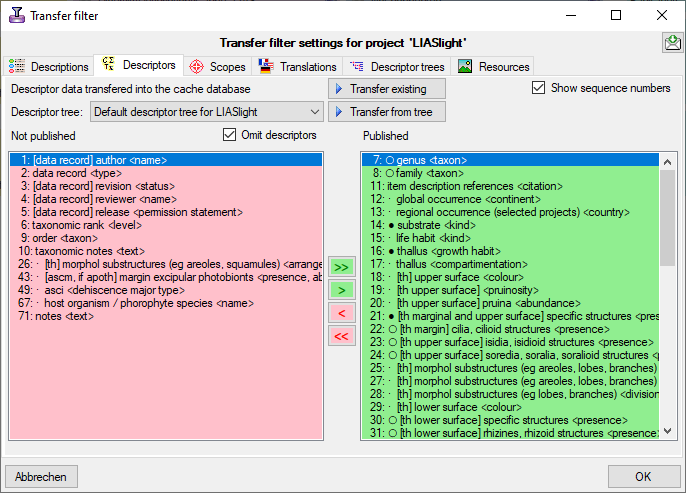
Note: With this option you may keep the selected descriptors completely away from the cache database. If you want to suppress certain descriptors only for selected targets, there is an additional possibility to control the export based on the Packages (refer to "locked characters").
 Scopes tab
Scopes tab
With the  Scope filter you can select
the scope type for description scopes that shall be transferred. Use button the arrow buttons <<
, < , > and
>> for moving the entries between the
Not published and Published
list. Click button
Scope filter you can select
the scope type for description scopes that shall be transferred. Use button the arrow buttons <<
, < , > and
>> for moving the entries between the
Not published and Published
list. Click button ![]() Transfer existing to move all scope types that
are used within the database to the Published list.
Transfer existing to move all scope types that
are used within the database to the Published list.
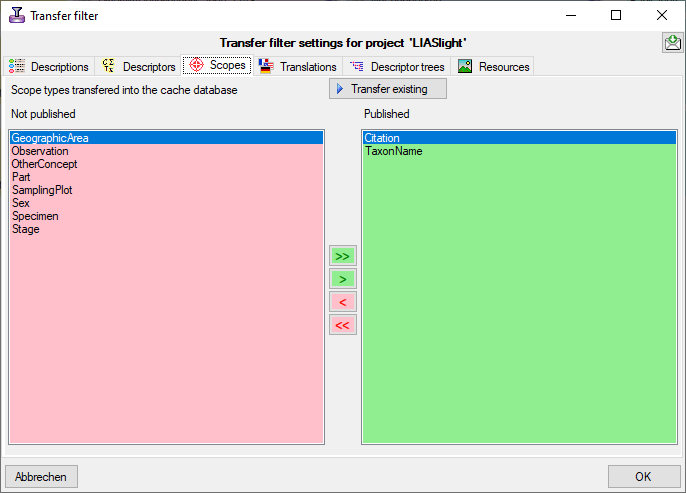
 Translations tab
Translations tab
With the  Translation filter you
can select the translation languages for description items, descriptors and categorical states that shall be transferred.
Use button the arrow buttons << , < ,
> and >> for moving the entries
between the Not published and Published
list. Click button
Translation filter you
can select the translation languages for description items, descriptors and categorical states that shall be transferred.
Use button the arrow buttons << , < ,
> and >> for moving the entries
between the Not published and Published
list. Click button ![]() Transfer existing to move all translation languages
that are present within the database to the Published list. Use the check boxes
Descriptions, Descriptors and States to select the tables where translations
shall be published. By default, i.e. without explicit adjustment no tranlations will be transferred to the cache database.
Transfer existing to move all translation languages
that are present within the database to the Published list. Use the check boxes
Descriptions, Descriptors and States to select the tables where translations
shall be published. By default, i.e. without explicit adjustment no tranlations will be transferred to the cache database.
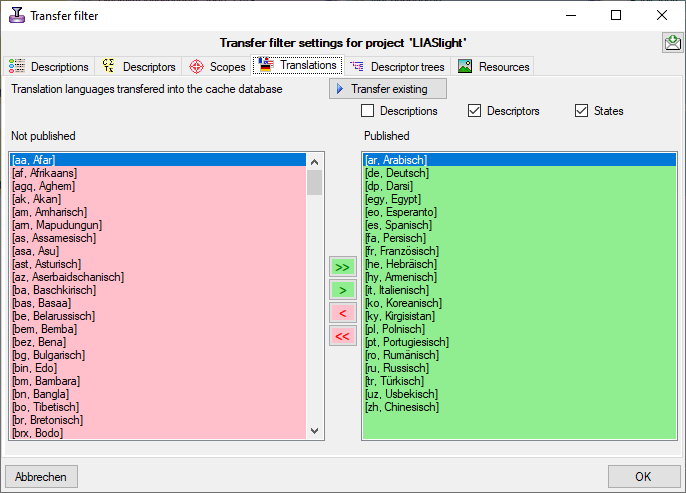
 Descriptor trees tab
Descriptor trees tab
With the  Descriptor tee filter you
can select the descriptor trees that shall be transferred. Use button the arrow buttons <<
, < , > and
>> for moving the entries between the
Not published and Published
list. By default, i.e. without explicit adjustment no descriptor trees will be transferred to the cache database.
Descriptor tee filter you
can select the descriptor trees that shall be transferred. Use button the arrow buttons <<
, < , > and
>> for moving the entries between the
Not published and Published
list. By default, i.e. without explicit adjustment no descriptor trees will be transferred to the cache database.
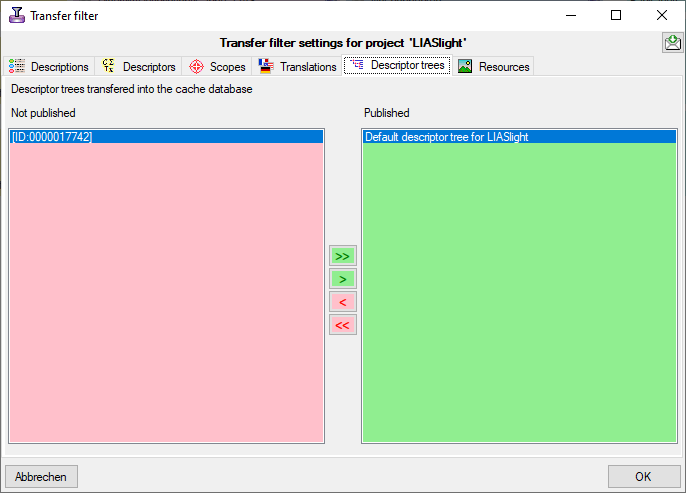
 Resources tab
Resources tab
With the  Resources filter you can select
the resource links that shall be transferred. You have to select at least the Entity types and the
Resource types that shall be published. By default, i.e. without explicit adjustment no resources
will be transferred to the cache database.
Resources filter you can select
the resource links that shall be transferred. You have to select at least the Entity types and the
Resource types that shall be published. By default, i.e. without explicit adjustment no resources
will be transferred to the cache database.
If you select Publish all from section Resource types, all available resources that either are URLs (starting with "http://" or "https://") or color codes (starting with "color://#") are included in the transfer. This general restriction ignores resources that are located on your local machine and therefore not generally reachable. If you select the explicit types Images or Colors, the resource variant types must be set correctly, e.g. "image/jpeg". This can be done for an individual resource in the corresponding edit panel by retrieving the media data from the source. A more comfortable way to get those data for a large amount of resources is to use the database maintenance tool.
With the check boxes Restrict role you may select role values that shall be transferred. With Restrict ranking you may select the minimum ranking value of published resources. If you select the value "0", the ranking values will be ignored, i.e. even unranked resources will be published.