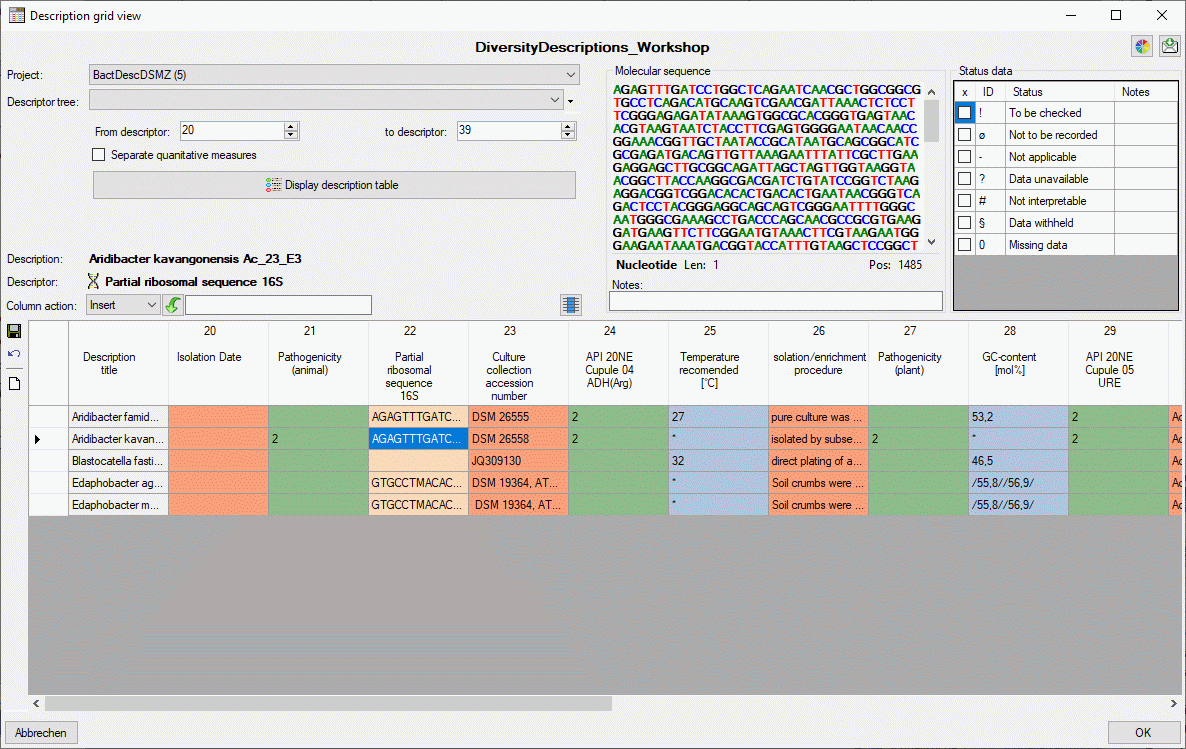
The first column of the description table shows the description titles, which are fixed. I.e. if you scroll the summary data to the right, the titles are still visible at the left. The other columns show the summary data, where the descriptor type is indicated by the background colour: categorical, quantitative, text or sequence. The column titles include the descriptor name, the mesurement unit in square bracket for quantitative descriptors and the descriptor's sequence number (see image below).
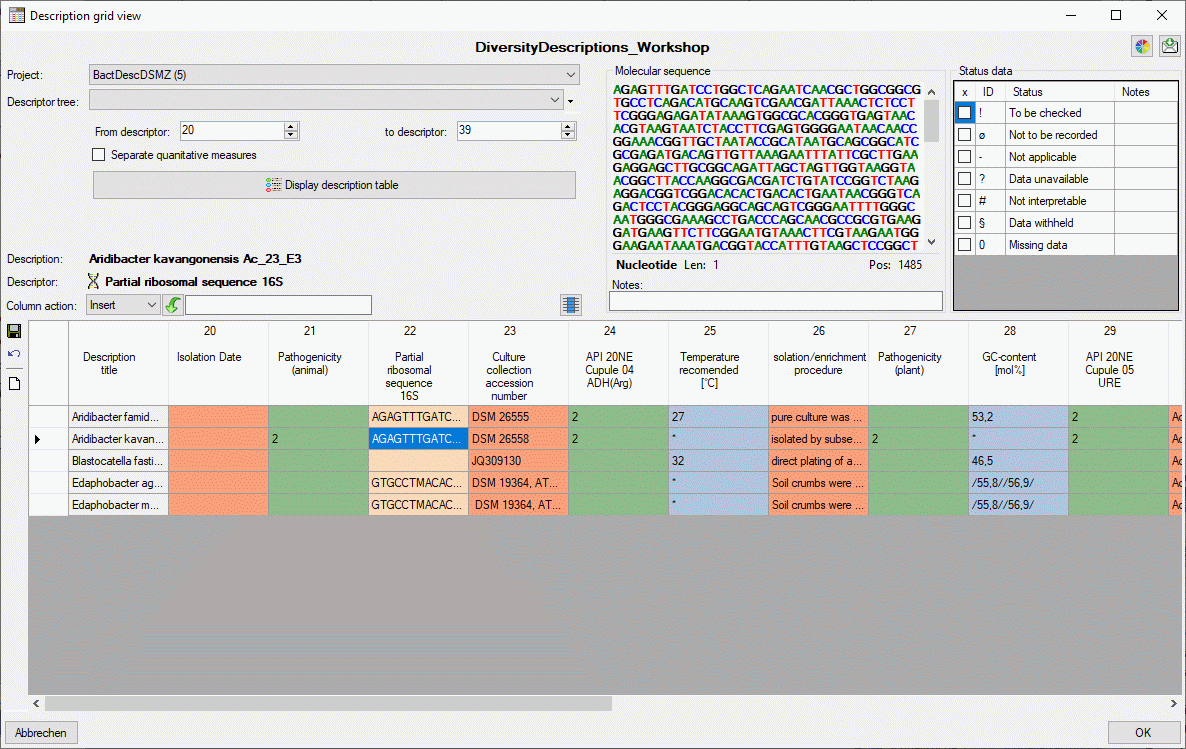
When a summary cell in the description table is selected,
the field Description: shows the description title and field
Descriptor: shows the symbols according the descriptor type ( for categorical,
for categorical,
 for quantitative,
for quantitative,
 for text and
for text and
 for sequence) and the descriptor title. If for a descriptor resources are available,
this fact is indicated by a coloured symbol background. You may view them by a double-click
on the descriptor title. If for a description resources are available, the symbol
for sequence) and the descriptor title. If for a descriptor resources are available,
this fact is indicated by a coloured symbol background. You may view them by a double-click
on the descriptor title. If for a description resources are available, the symbol
 is displayed before the title.
Double click in that symbol to view the resources.
is displayed before the title.
Double click in that symbol to view the resources.
For the selected cell the summary data and the descriptor status data are displayed in the upper right area of the window (see image above). You may edit the data within these controls as described in section Editing the description - Descriptor view tab of this manual. For modified summary cells the text colour changes to blue and the description titles will be shown with yellow background in the table.
To change the description title, double-click on it in field Description: to open a separate edit window. After comitting the changes with "OK" the description will be marked as modified (see images below).
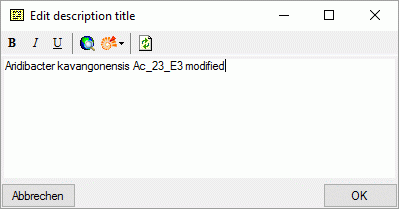
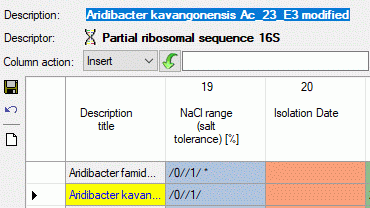
Categorical, states are specified by their sequence number. Multiples are separated by a forward slash ("/", see image below). Existing "notes" will be removed, if the corresponding categorical state is not specified in the input.
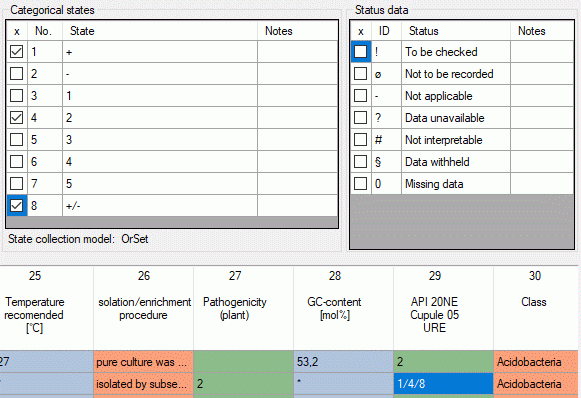
If you did not check the option Separate quantitative
measures, for quantitative summary data only
the five quantitative measures
can be specified within the summary table. The values must be specified in theis
given order and separated by a forward slash ("/"). E.g.
1////100 means "Min=1, Max = 100". If only one value without
any slashes is entered, it is assumed than only the "Mean" value is specified.
To indicate that values for other than the five mentioned statistical measures are
present in the data, an asterisk ("*") is appended in the summary table
(see image below, cell value 1////100 *).
Min
Minimum value
UMethLower
Lower range limit (legacy data stat. meth. unknown)
Mean
Mean (= average)
UMethUpper
Upper range limit (legacy data stat. meth. unknown)
Max
Maximum value
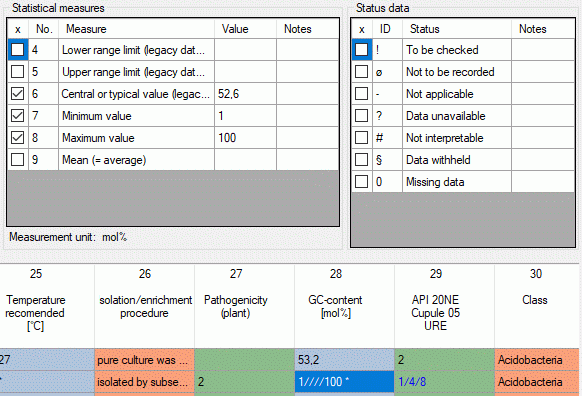
If you checked the option Separate quantitative measures, for each statistical measure in the quantitative summary data a separate column will be allocated in the data grid view. I.e. you can direcly enter your values into the table (see image below).
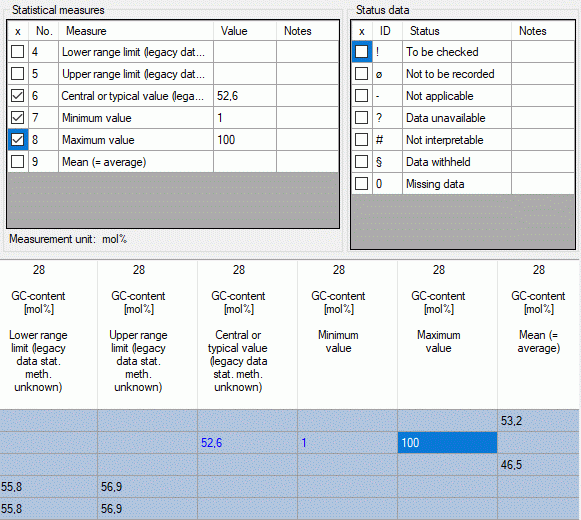
For Text and sequence data the texts may be edited directly within the table. The corresponding "notes" will not be affected.
It is possible to modify several values of a single table
column. Therefore select the table entries that shall be edited - by selecting an
entry and clicking the button
 in section Column action you may select the whole table column
(see image below). Then select the required operation: "Insert", "Append",
"Replace" or "Clear" and enter the new rsp. new and old value.
After clicking the action button - depending on the selected Column action
this is
in section Column action you may select the whole table column
(see image below). Then select the required operation: "Insert", "Append",
"Replace" or "Clear" and enter the new rsp. new and old value.
After clicking the action button - depending on the selected Column action
this is
 (Insert),
(Insert),
 (Append),
(Append),
 (Replace) or
(Replace) or
 (Clear). Be aware that this feature performs a pure text operation in the table
columns. Especially for quantitative and categorical data columns the resulting
data will be interpreted according to the rules described above an might lead to
unsexpected results, if not designed ver carefully.
(Clear). Be aware that this feature performs a pure text operation in the table
columns. Especially for quantitative and categorical data columns the resulting
data will be interpreted according to the rules described above an might lead to
unsexpected results, if not designed ver carefully.
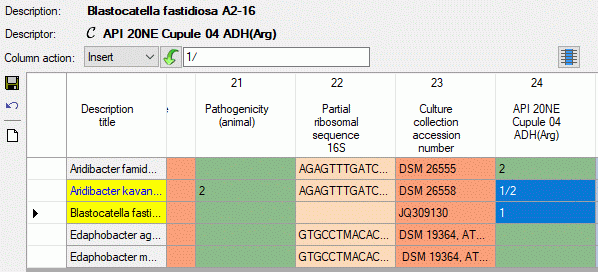
Continue with: