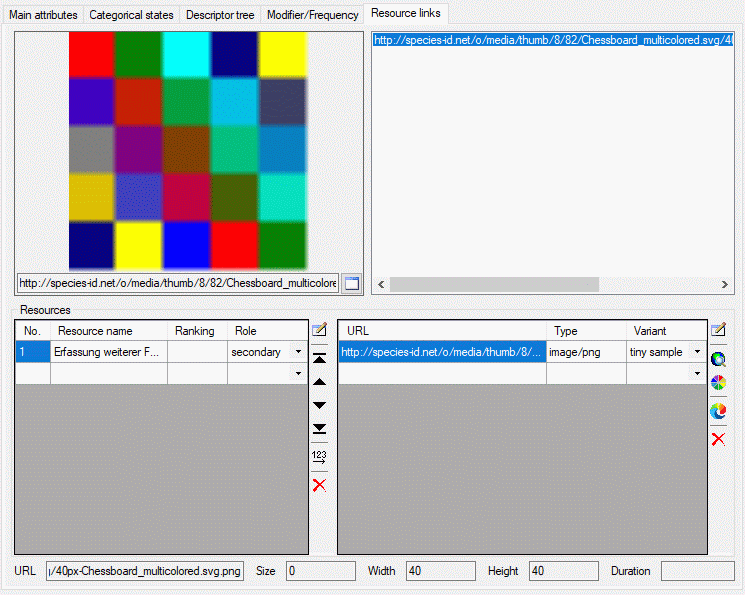
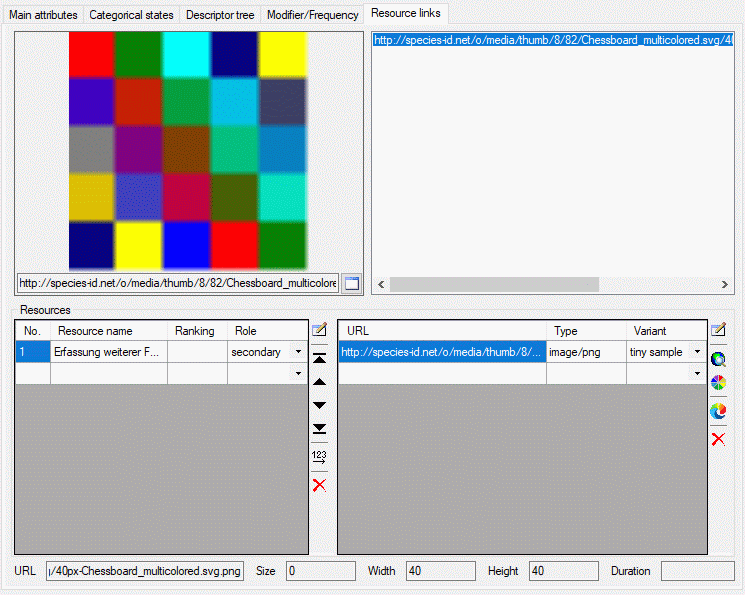
The resouce links tab allows assigment and inspection of resource links for the descriptor. In the lower Resources part of the tab there are two tables. Ar the left the "Resource" table specifies the single resources, at the right the "Resource variant" table contains the associated URLs to images, video or sound resources.
To enter a new resource select the empty line at the end
of the "Resource" table and click on the "Resource name" field.
After entering the "Resource name" (leave the cell by pressing the
TAB key) automatically a new value for the sequence number ("No.")
is initialized. The sequence number determines the display order in tables and may
be changed manually. You may order the resource entries by clicking on the column
header or by using the arrow buttons in the left tool strip ( and
and
 for up and down,
for up and down,
 and
and
 to shift the selected entry to top or bottom). After ordering the resources click
button
to shift the selected entry to top or bottom). After ordering the resources click
button
 to renumber the entries starting with "1" and make the changes effective.
In field "Ranking" you may enter a numeric value in range 0 ... 10 expressing
the suitability of the resource. In field "Role" you may select one of
the offered values.
to renumber the entries starting with "1" and make the changes effective.
In field "Ranking" you may enter a numeric value in range 0 ... 10 expressing
the suitability of the resource. In field "Role" you may select one of
the offered values.
If you want to delete a resource, you have three choices:
 button in the left tool strip.
button in the left tool strip. In any case you will be asked if you want to delete the data row, if resource links are present.
To view or edit the additional resource data and copyright
information press on the button
 besides the resource table. In field License: and a link to the
license text in the web may be entered, in field Rights: you may
enter a copyright text. By pressing the
besides the resource table. In field License: and a link to the
license text in the web may be entered, in field Rights: you may
enter a copyright text. By pressing the
 button a browser window can be opened to navigate to the license page in the web.
Furthermore you may enter a detailled text (field Details:), the
resource language (field Language:) and set the Display embedded
flag (see picture below). If any additional resource data have been entered, this
will be indicated by a square (□) behind the resource name's sequence number.
button a browser window can be opened to navigate to the license page in the web.
Furthermore you may enter a detailled text (field Details:), the
resource language (field Language:) and set the Display embedded
flag (see picture below). If any additional resource data have been entered, this
will be indicated by a square (□) behind the resource name's sequence number.
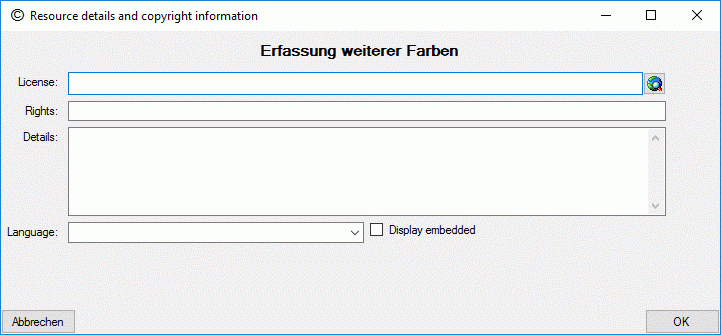
To enter a resource link, first select the entry in the "Resource" table, then select the empty line at the end of the "Resource variant table". By clicking on the "URL" field a web address may be entered. By double-clicking the "URL" field a browser window opens to navigate to the resource. For each resource several URLs to resource variants with different quality levels, e.g. different resolution, may be inserted. For each entry in the URL table a different value of "Variant" must be selected.
As an alternative to a resource URL a colour may be spcified
in the format "color://#rrggbb" where "rrggbb" specifies a hexadecimal
colour code. The colour can simply be seleced by clicking the button
 besides the resource variant table.
besides the resource variant table.
To remove a resource variant, select the entry and press
the
 button in the right tool strip or the Delete
key on the keyboard. Alternatively you may delete the "URL" entry in the
resource variant table.
button in the right tool strip or the Delete
key on the keyboard. Alternatively you may delete the "URL" entry in the
resource variant table.
The button
 besides the resource variant table allows you to view a resource URL in the system
browser.
besides the resource variant table allows you to view a resource URL in the system
browser.
The upper part of the resource links tab consists of a
preview window on the left side and the complete list of resource links. By selecting
one of the links the preview is shown on the preview window. If you press button
 in the preview window, the resource is opened in a separate viewer window.
in the preview window, the resource is opened in a separate viewer window.
At the bottom of the resource links tab the media data
of a selected URL are displayed. These data can be edited by double-clicking the
"Type" entry in the resource variant table, by clicking at one of the
media data value fields or the
 button. The edit dialog provides the possibility to access the URL to get available
data. Alternatively the values may be edited manually.
button. The edit dialog provides the possibility to access the URL to get available
data. Alternatively the values may be edited manually.
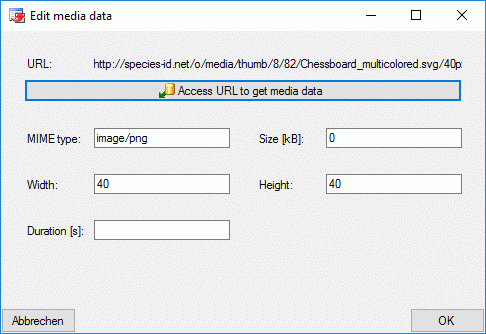
Continue with: