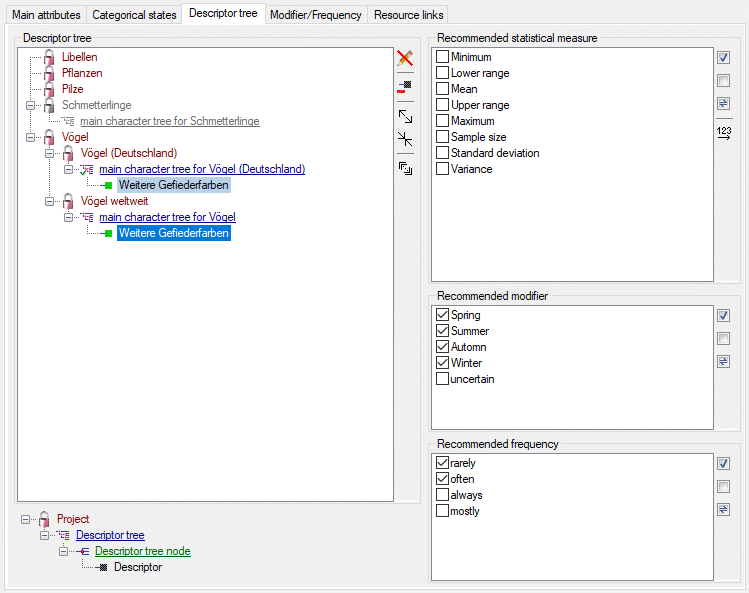
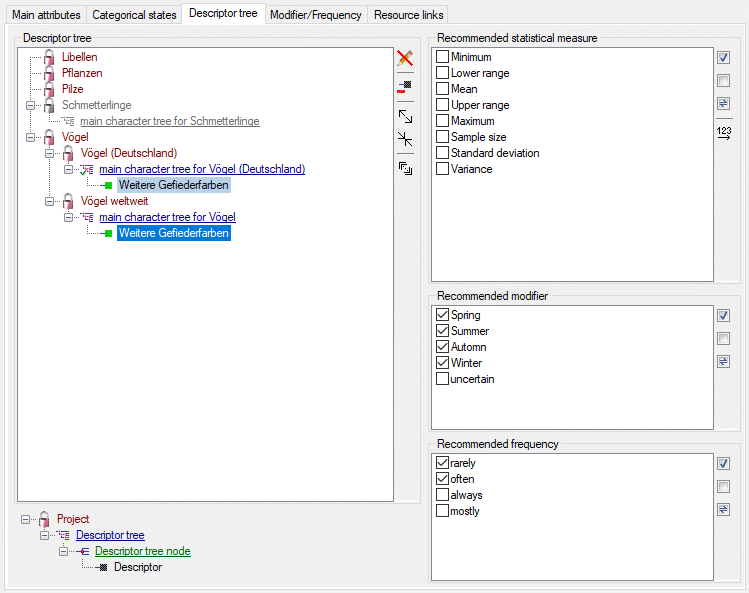
The Descriptor tree tab provides the possibility for a structured assignment
of the descriptors to the projects. The Descriptor tree consists of three node types, which show the administered
projects, descriptor trees,
descriptor tree nodes and descriptors. The tree parts' colours
are shown in the example at the bottom. By pressing the  button on the tool strip at
the right side the example may be hidden. The buttons displayed on the too strip will change depending on the selected entry.
button on the tool strip at
the right side the example may be hidden. The buttons displayed on the too strip will change depending on the selected entry.
The descriptor trees support three main functions:
Descriptor trees are the root of a tree and may
only be appended at a project. To insert a new descriptor tree select a project and press
 . Descriptor tree nodes may be appended
at a descriptor tree or another descriptor tree node. To insert a new descriptor tree node, select the parent and press
. Descriptor tree nodes may be appended
at a descriptor tree or another descriptor tree node. To insert a new descriptor tree node, select the parent and press
 . Descriptors may be appended to a descriptor tree or a descriptor
tree node. To append a descriptor select the parent and press
. Descriptors may be appended to a descriptor tree or a descriptor
tree node. To append a descriptor select the parent and press  , to remove it select
the descriptor and press
, to remove it select
the descriptor and press  . All these functions can alternatively be accessed by
the context menu by a right click on the entry. The descriptor type is indicated by different icons. Categorical descriptors
are marked as
. All these functions can alternatively be accessed by
the context menu by a right click on the entry. The descriptor type is indicated by different icons. Categorical descriptors
are marked as  , quantitative descriptors as
, quantitative descriptors as
 , text descriptors as
, text descriptors as  and sequence descriptors
as
and sequence descriptors
as  .
.
You may change the name of a Descriptor tree or a Descriptor tree node in three different ways:
 in the tool bar on the right.
in the tool bar on the right.  Edit name from the context menu.
Edit name from the context menu. You may edit the name of the selected node within the tree. The Descriptor tree must be globally unique. The Descriptor tree node names must be unique with respect to their tree position, i.e. all nodes with the same parent within a descriptor tree must have distinguished names.
If a Descriptor tree or a
Descriptor tree node does not contain any other element, it may be deleted by pressing
 (delete descriptor tree) rsp.
(delete descriptor tree) rsp.  (delete
descriptor tree node). Please be aware that in edit mode "Descriptor" the descriptor tree shows only the descriptor
that as actually selected in the query panel! To get a complete overview of all descriptors assigned to a certain descriptor
tree and to delete trees or nodes with all included objects, select edit mode "Project" (see
Edit projects).
(delete
descriptor tree node). Please be aware that in edit mode "Descriptor" the descriptor tree shows only the descriptor
that as actually selected in the query panel! To get a complete overview of all descriptors assigned to a certain descriptor
tree and to delete trees or nodes with all included objects, select edit mode "Project" (see
Edit projects).
If projects and their associated descriptor trees cannot be changed, because the project has been set to "read-only" state, these parts are displayed with grey text color (see project "Schmetterlinge" in picture above).
Descriptor trees can be marked as "tree complete", to indicate that they should contain
all descriptors of the project. In this case the symbol of the descriptor tree changes from
 to
to  . Setting and resetting the "tree
complete" flag is described in the Edit projects section, where additional edit options
are availabe.
. Setting and resetting the "tree
complete" flag is described in the Edit projects section, where additional edit options
are availabe.
When a new descriptor tree or descriptor tree node is inserted it gets a numeric name, which
may be changed by clicking on the node or selecting  from the context menu. Take
care that the names of the discriptor trees must be unambiguous within the whole database! The names of the descriptor tree
nodes must only be unambiguous within one parent.
from the context menu. Take
care that the names of the discriptor trees must be unambiguous within the whole database! The names of the descriptor tree
nodes must only be unambiguous within one parent.
If no descriptor tree is installed for a certain project, all descriptors, modifier/frequency values and statistical measures will be usable in the project's descriptions. Anyway, if you export data or generate documents an do not have an appropriate descriptor tree, you might have missing data! If a project contains several descriptor trees, the available descriptors are the superset of the descriptors assigned to all contained trees.
By pressing the  button you can expand the tree view to
display all elements, by pressing
button you can expand the tree view to
display all elements, by pressing  the tree will be collapsed to descriptor tree level.
With the arrow buttons (
the tree will be collapsed to descriptor tree level.
With the arrow buttons (
 rsp.
rsp.

 ) you
can move descriptor tree nodes up or down rsp. to the top or the bottom. An additional ordering option is to select the descriptor
tree node you want to move and click the
) you
can move descriptor tree nodes up or down rsp. to the top or the bottom. An additional ordering option is to select the descriptor
tree node you want to move and click the  button. The button's back color changes
to red and you may now select the new position in the tree.
button. The button's back color changes
to red and you may now select the new position in the tree.
In operation mode Edit projects you may take over the descriptor order from a descriptor tree to the descriptor sequence numbers of all project's descriptors. This will affect the descriptor presentation for description data editing or document generation.
For Descriptor tree nodes you may enter an abbreviation
a details text and assign resource data. Select the Descriptor tree node (single
click) and click on button  in the tool bar on the right. Alternatively you may
right-click the Descriptor tree node and select
in the tool bar on the right. Alternatively you may
right-click the Descriptor tree node and select
 Edit details from the context menu. An edit window as shown below will
be opened.
Edit details from the context menu. An edit window as shown below will
be opened.
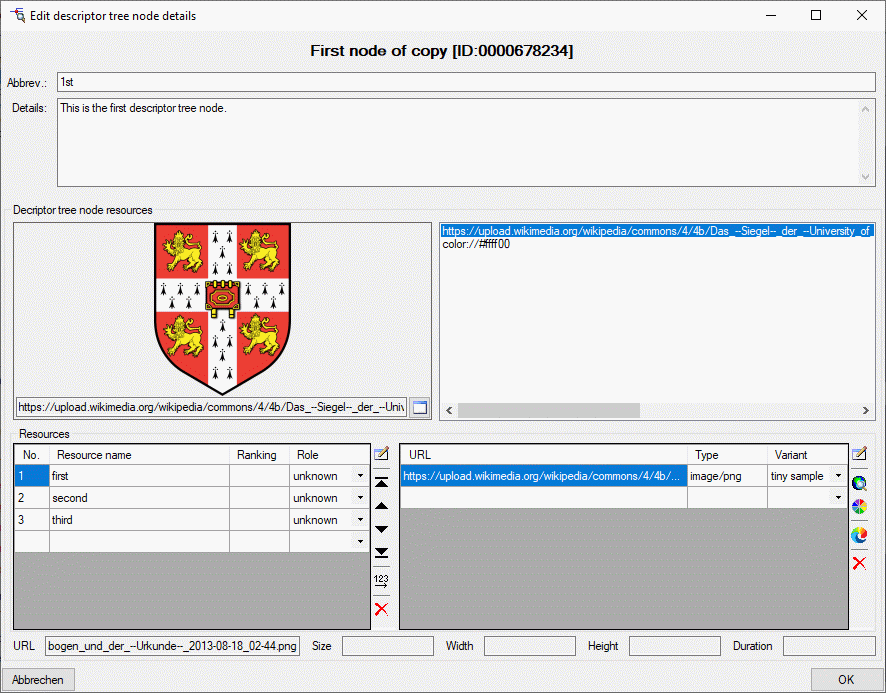
If resources are assigned to a Descriptor tree node,
its symbol is shown with grey background in the descriptor tree. You may view the resources by
right-clicking it and selecting  View resources from the context menu.
View resources from the context menu.
Click on  in the tool bar to close the edit window in
the right part of the tab or on
in the tool bar to close the edit window in
the right part of the tab or on  to reopen it. In the edit window you can select
recommended modifier/frequency values and statistical measures. The recommended values can be administered for a selected
descriptor or for a selected descriptor tree node. In the latter case selected values are inherited by all subordinate nodes,
which will be indicated by the background colour if a subordinate node is selected in the descriptor
tree.
to reopen it. In the edit window you can select
recommended modifier/frequency values and statistical measures. The recommended values can be administered for a selected
descriptor or for a selected descriptor tree node. In the latter case selected values are inherited by all subordinate nodes,
which will be indicated by the background colour if a subordinate node is selected in the descriptor
tree.
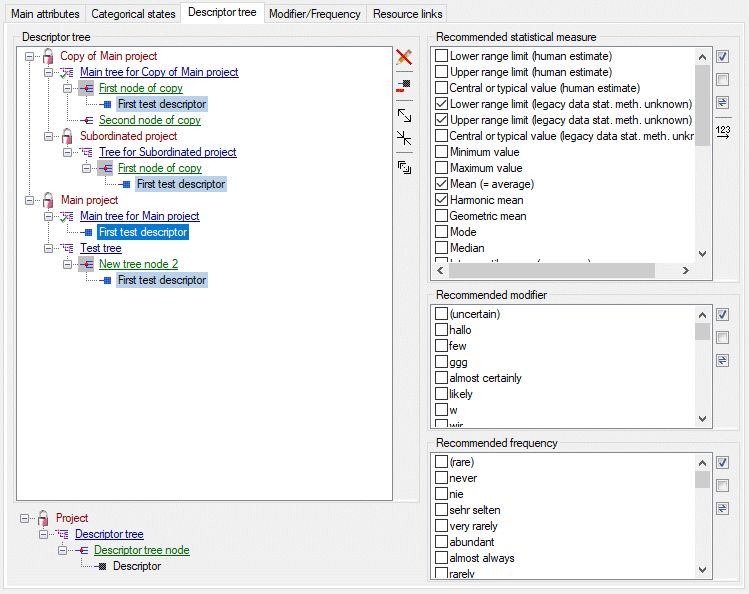
To define the available modifier and frequency values and their display sequence, please refer
to the Modifier/Frequency tab. The statistical measure values are predefined, nevertheless
their display sequence may be modified using the  button (see image above). A form
as shown below will appear. With the arrow buttons (
button (see image above). A form
as shown below will appear. With the arrow buttons (
 ) you can move the selected entries up or down within the table, clicking button
) you can move the selected entries up or down within the table, clicking button
 or
or  shifts the selected entries to the
top respective bottom of the table. After ordering the entries click button
shifts the selected entries to the
top respective bottom of the table. After ordering the entries click button  to renumber
the table entries (starting with "1" for the first table entry) and make the changes effective.
to renumber
the table entries (starting with "1" for the first table entry) and make the changes effective.
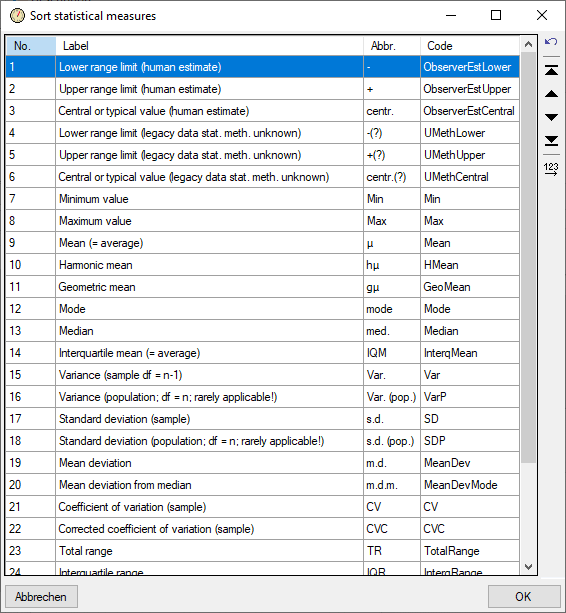
The picture below shows an example for a descriptor where the recommended statistical measures Minimum value, Maximum value and Mean are inherited by the superior node.
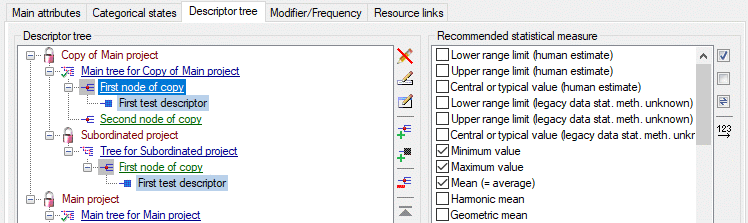
For the contained descriptor only additional values may be selected, but the inherited values cannot be de-selected.
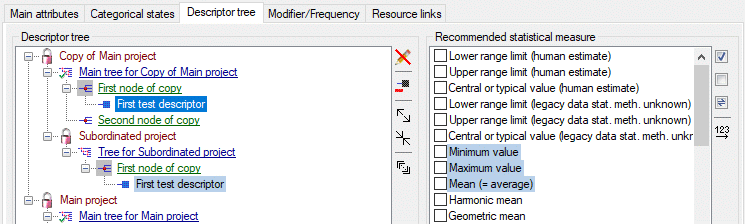
Continue with: