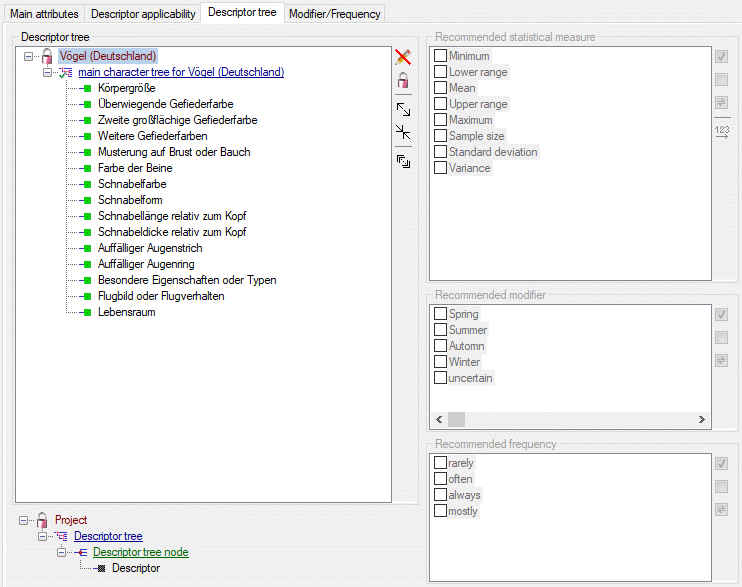
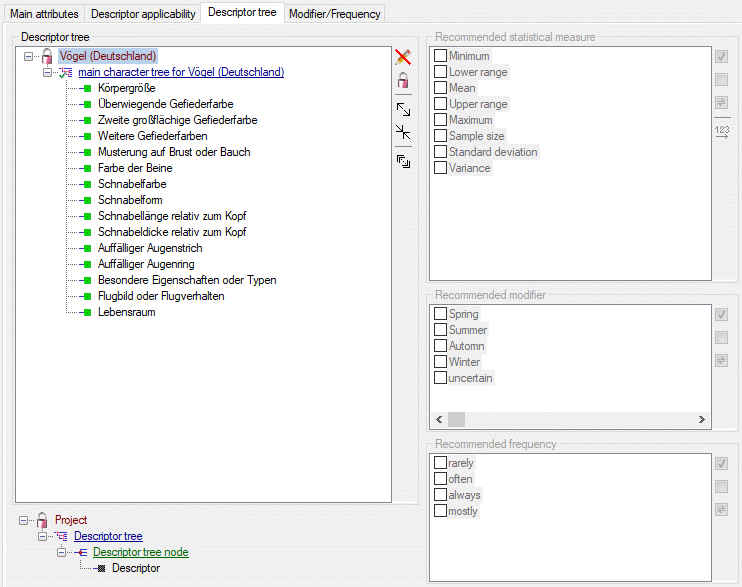
The Descriptor tree tab provides the possibility for a structured assignment
of the descriptors to the projects. The Descriptor tree consists of three node types, which show the administered
projects, descriptor trees,
descriptor tree nodes and descriptors. The tree parts' colours
are shown in the example at the bottom. By pressing the  button on the tool strip at
the right side the example may be hidden. The buttons displayed on the too strip will change depending on the selected entry.
button on the tool strip at
the right side the example may be hidden. The buttons displayed on the too strip will change depending on the selected entry.
By default only the selected project. its subordinated projects and their descriptor trees are
displayed. You may select the "Show all projects" option by clicking the button
 in the tool strip to show alle projects. To indicate that this option is active, the
icon background will be changed to red color (see images below). Be aware that this option might
slow down data loading.
in the tool strip to show alle projects. To indicate that this option is active, the
icon background will be changed to red color (see images below). Be aware that this option might
slow down data loading.
The descriptor trees support three main functions:
Descriptor trees are the root of a tree and may
only be appended at a project. To insert a new descriptor tree select a project and press
 , to delete it select the descriptor tree and press
, to delete it select the descriptor tree and press
 . Descriptor tree nodes
may be appended at a descriptor tree or another descriptor tree node. To insert a new descriptor tree node, select the parent
and press
. Descriptor tree nodes
may be appended at a descriptor tree or another descriptor tree node. To insert a new descriptor tree node, select the parent
and press  , to remove it select the descriptor tree node and press
, to remove it select the descriptor tree node and press
 . Descriptors may be appended to a descriptor tree or a descriptor
tree node. To append a descriptor select the parent and press
. Descriptors may be appended to a descriptor tree or a descriptor
tree node. To append a descriptor select the parent and press  , to remove it select
the descriptor and press
, to remove it select
the descriptor and press  . All these functions can alternatively be accessed by
the context menu by a right click on the entry. The descriptor type is indicated by different icons. Categorical descriptors
are marked as
. All these functions can alternatively be accessed by
the context menu by a right click on the entry. The descriptor type is indicated by different icons. Categorical descriptors
are marked as  , quantitative descriptors as
, quantitative descriptors as
 , text descriptors as
, text descriptors as  and sequence descriptors
as
and sequence descriptors
as  .
.
You may change the name of a Descriptor tree or a Descriptor tree node in three different ways:
 in the tool bar on the right.
in the tool bar on the right.  Edit name from the context menu.
Edit name from the context menu. You may edit the name of the selected node within the tree. The Descriptor tree must be globally unique. The Descriptor tree node names must be unique with respect to their tree position, i.e. all nodes with the same parent within a descriptor tree must have distinguished names.
If projects and their associated descriptor trees cannot be changed, because the project has been set to "read-only" state, these parts are displayed with grey text color (see project "Schmetterlinge" in picture above).
When a new descriptor tree or descriptor tree node is inserted it gets a numeric name, which
may be changed by clicking on the node or selecting  from the context menu. Take care
that the names of the discriptor trees must be unambiguous within the whole database! The names of the descriptor tree nodes
must only be unambiguous within one parent.
from the context menu. Take care
that the names of the discriptor trees must be unambiguous within the whole database! The names of the descriptor tree nodes
must only be unambiguous within one parent.
If no descriptor tree is installed for a certain project, all descriptors, modifier/frequency values and statistical measures will be usable in the project's descriptions. Anyway, if you export data or generate documents an do not have an appropriate descriptor tree, you might have missing data! If a project contains several descriptor trees, the available descriptors are the superset of the descriptors assigned to all contained trees.
When you use button  to append a descriptor to a tree
node, you will be offered all accessible descriptors in the database. In many cases, when you have already assigned all required
descriptors to the project, you may wish to build some additional structured descriptor trees. If you select a descriptor
tree or a descriptor tree node, the button
to append a descriptor to a tree
node, you will be offered all accessible descriptors in the database. In many cases, when you have already assigned all required
descriptors to the project, you may wish to build some additional structured descriptor trees. If you select a descriptor
tree or a descriptor tree node, the button  is shown (see image below left).
After clicking this button you will get a selection list with all descriptors assigned to the project. Descriptors that are
included in the tree node are selected in the list (see image below right). You may easily change the selection and click "OK"
to make the changes effective.
is shown (see image below left).
After clicking this button you will get a selection list with all descriptors assigned to the project. Descriptors that are
included in the tree node are selected in the list (see image below right). You may easily change the selection and click "OK"
to make the changes effective.
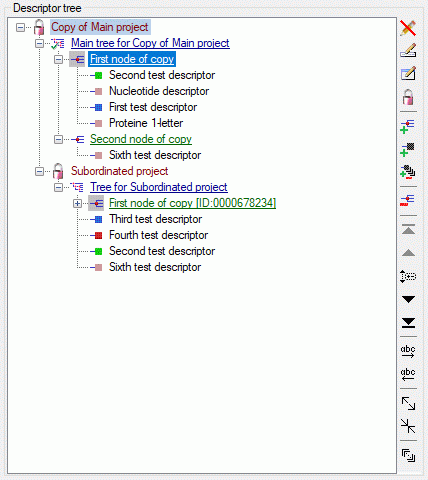
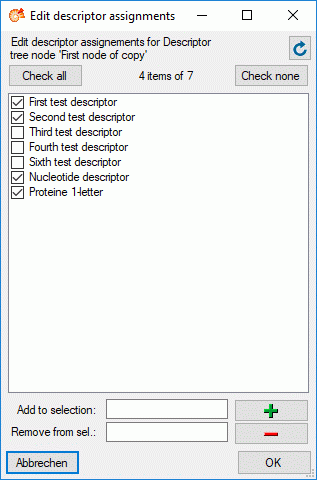
By pressing the  button you can expand the tree view to
display all elements, by pressing
button you can expand the tree view to
display all elements, by pressing  the tree will be collapsed to descriptor tree level.
With the arrow buttons (
the tree will be collapsed to descriptor tree level.
With the arrow buttons (
 rsp.
rsp.

 ) you
can move descriptors or descriptor tree nodes up or down rsp. to the top or the bottom. An additional ordering option is to
select the descriptor tree node you want to move and click the
) you
can move descriptors or descriptor tree nodes up or down rsp. to the top or the bottom. An additional ordering option is to
select the descriptor tree node you want to move and click the  button. The button's
back color changes to red and you may now select the new position in the tree. If you select
a descriptor tree or a descriptor tree node, you may arrange the contained descriptors in alphabedical order by clicking the
buttons
button. The button's
back color changes to red and you may now select the new position in the tree. If you select
a descriptor tree or a descriptor tree node, you may arrange the contained descriptors in alphabedical order by clicking the
buttons  (ascending) or
(ascending) or  (descending).
(descending).
A descriptor tree may be marked as "tree complete" to indicate that this tree shall
contain all descriptors for the project. This is done by selecting the descriptor tree node and clicking the button
 . To indicate that the tree is marked as complete the tree icon changes to
. To indicate that the tree is marked as complete the tree icon changes to
 (see picture below).
(see picture below).
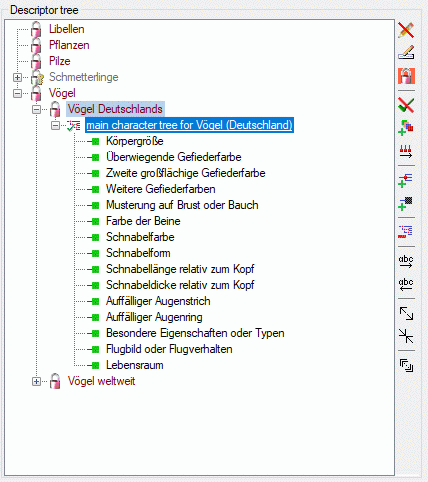
The "tree complete" flag may be removed by clicking the button
 and the tree icon will be changed back to
and the tree icon will be changed back to  (see
picture below).
(see
picture below).
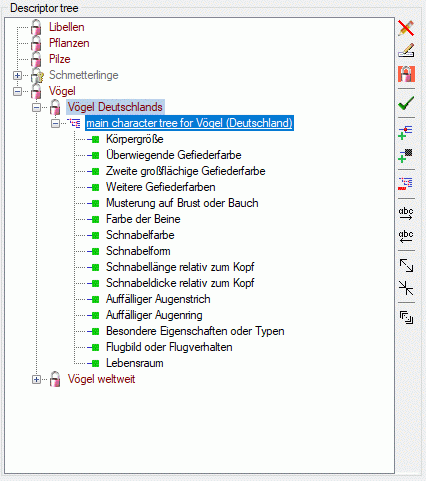
If a descriptor tree is marked as "tree complete", it can be used to take over the
sorting of the descriptor nodes to the sequence number of the descriptors. But you must be aware that the descriptor's
sequence number (field "No." in "Edit descriptor" main panel) is not project or tree dependent, i.e. that
this operations will have influence on the dispolay sequence of all descriptions using these descriptors. Click on button
 (see picture above) to open the descriptor sorting window below.
(see picture above) to open the descriptor sorting window below.
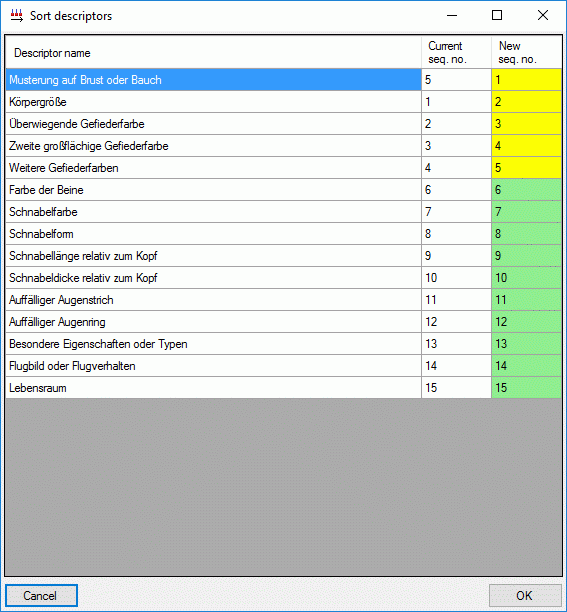
The first column shows the descriptor names as sorted in the descriptor tree, the second column shows the current sequence number int the database and the last column shows the new sequence number. If the sequence number stays unchanged, the new sequence number is displayed with green background, otherewise with yellow background. You may click on a new sequence number and change its value manually. By clicking on the table headers, you may sort the table display according descriptor names, old or new sequence numbers. If a descriptor may not be changed, because it is assigned to a project where the user has no write access, the whole line is displayed with grey backgound and cannot be changed. Finally click on OK to accept or Cancel to reject the changes.
An additional option available for complete trees is to copy missing descriptors with button
. The descriptors available for a certain project include all descriptors assigned to all descriptor trees of the project
and its sub-projects. In our example a new descriptor tree has been assigned to the upmost project (see image below left).
After clicking the  button all valid descriptors are inserted to the descriptor tree
(see image below right).
button all valid descriptors are inserted to the descriptor tree
(see image below right).
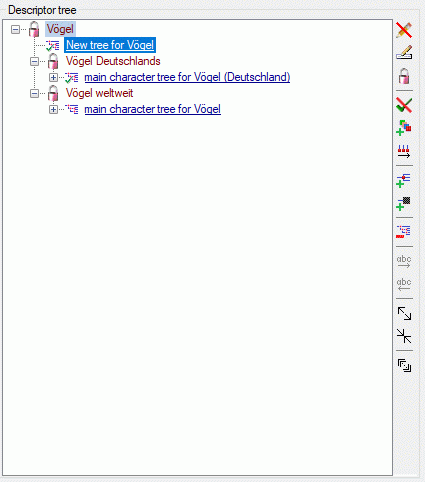
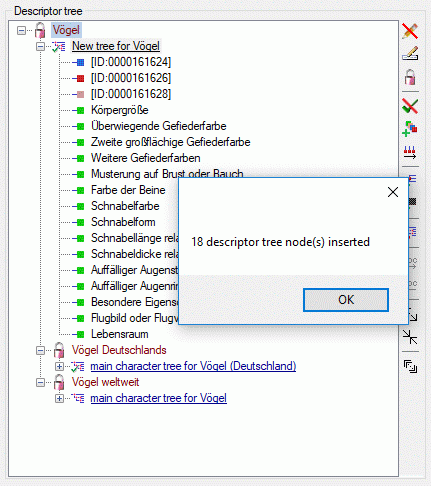
For Descriptor tree nodes you may enter an abbreviation
a details text and assign resource data. Select the Descriptor tree node (single
click) and click on button  in the tool bar on the right. Alternatively you may
right-click the Descriptor tree node and select
in the tool bar on the right. Alternatively you may
right-click the Descriptor tree node and select
 Edit details from the context menu. An edit window as shown below will
be opened.
Edit details from the context menu. An edit window as shown below will
be opened.
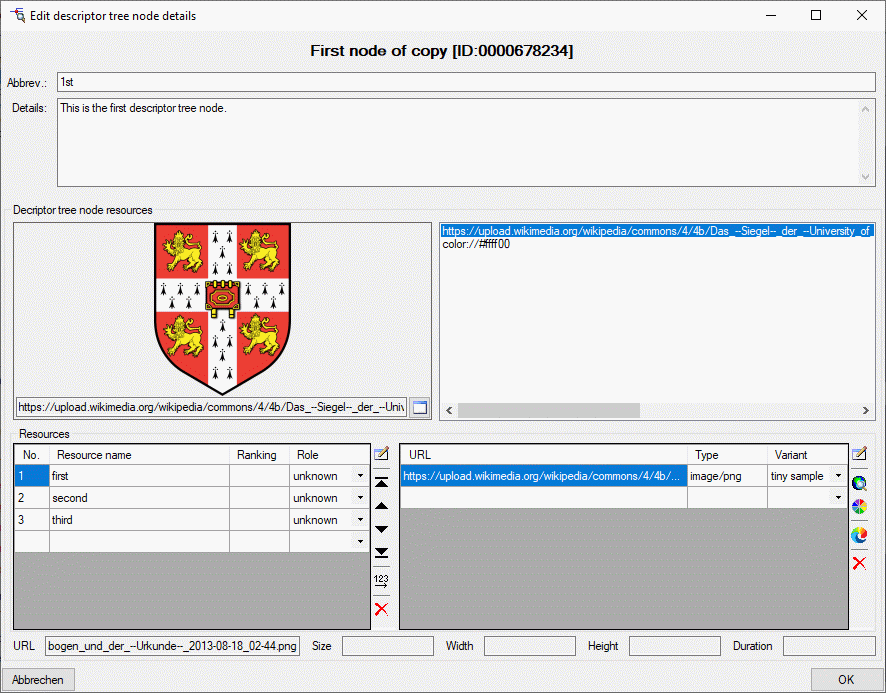
If resources are assigned to a Descriptor tree node,
its symbol is shown with grey background in the descriptor tree. You may view the resources by
right-clicking it and selecting  View resources from the context menu.
View resources from the context menu.
Click on  in the tool bar to close the edit window in
the right part of the tab or on
in the tool bar to close the edit window in
the right part of the tab or on  to reopen it. In the edit window you can select
recommended modifier/frequency values and statistical measures. The recommended values can be administered for a selected
descriptor or for a selected descriptor tree node. In the latter case selected values are inherited by all subordinate nodes,
which will be indicated by the background colour if a subordinate node is selected in the descriptor
tree.
to reopen it. In the edit window you can select
recommended modifier/frequency values and statistical measures. The recommended values can be administered for a selected
descriptor or for a selected descriptor tree node. In the latter case selected values are inherited by all subordinate nodes,
which will be indicated by the background colour if a subordinate node is selected in the descriptor
tree.
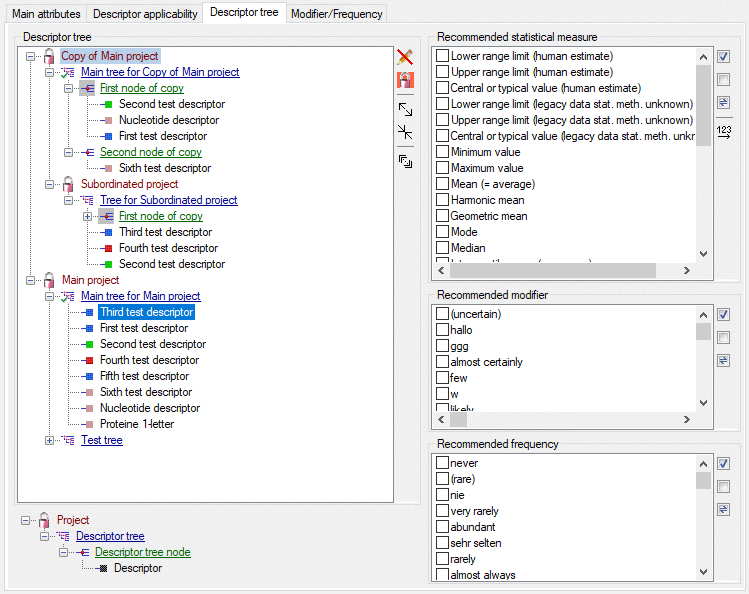
To define the available modifier and frequency values and their display sequence, refer to the
Modifier/Frequency tab. The statistical measure values are predefined, nevertheless
their display sequence may be modified using the  button (see image above). A form
as shown below will appear. With the arrow buttons (
button (see image above). A form
as shown below will appear. With the arrow buttons (
 ) you can move the selected entries up or down within the table, clicking button
) you can move the selected entries up or down within the table, clicking button
 or
or  shifts the selected entries to the
top respective bottom of the table. After ordering the entries click button
shifts the selected entries to the
top respective bottom of the table. After ordering the entries click button  to renumber
the table entries (starting with "1" for the first table entry) and make the changes effective.
to renumber
the table entries (starting with "1" for the first table entry) and make the changes effective.
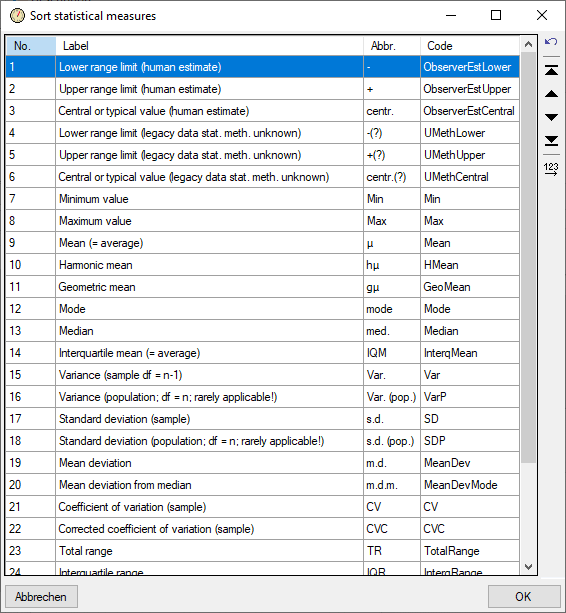
The picture below shows an example for a descriptor where the recommended statistical measures Mini mum value, Maximum value and Mean are inherited by the superior node.
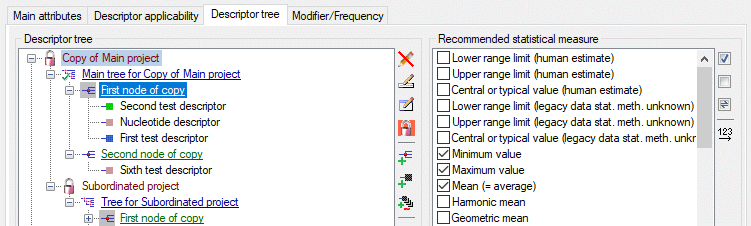
For the contained descriptor only additional values may be selected, but the inherited values cannot be de-selected.
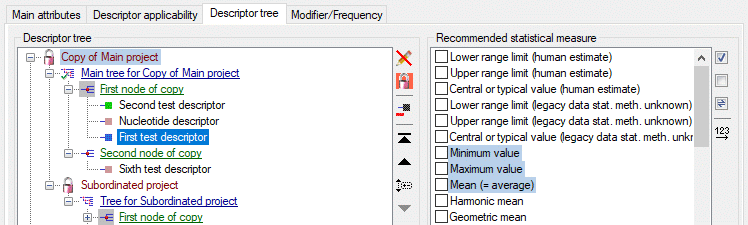
Continue with: