Sample data grid view
After starting a database query for descriptions select
 Grid ->
Grid ->
 Sample data grid view ... from the menu. The query result list is passed
to the description grid view form and a window as shown below opens. In the first
line the database name is displayed. If you move the mouse cursor over the database
name, a tooltip shows the actual connection paramter.
Sample data grid view ... from the menu. The query result list is passed
to the description grid view form and a window as shown below opens. In the first
line the database name is displayed. If you move the mouse cursor over the database
name, a tooltip shows the actual connection paramter.
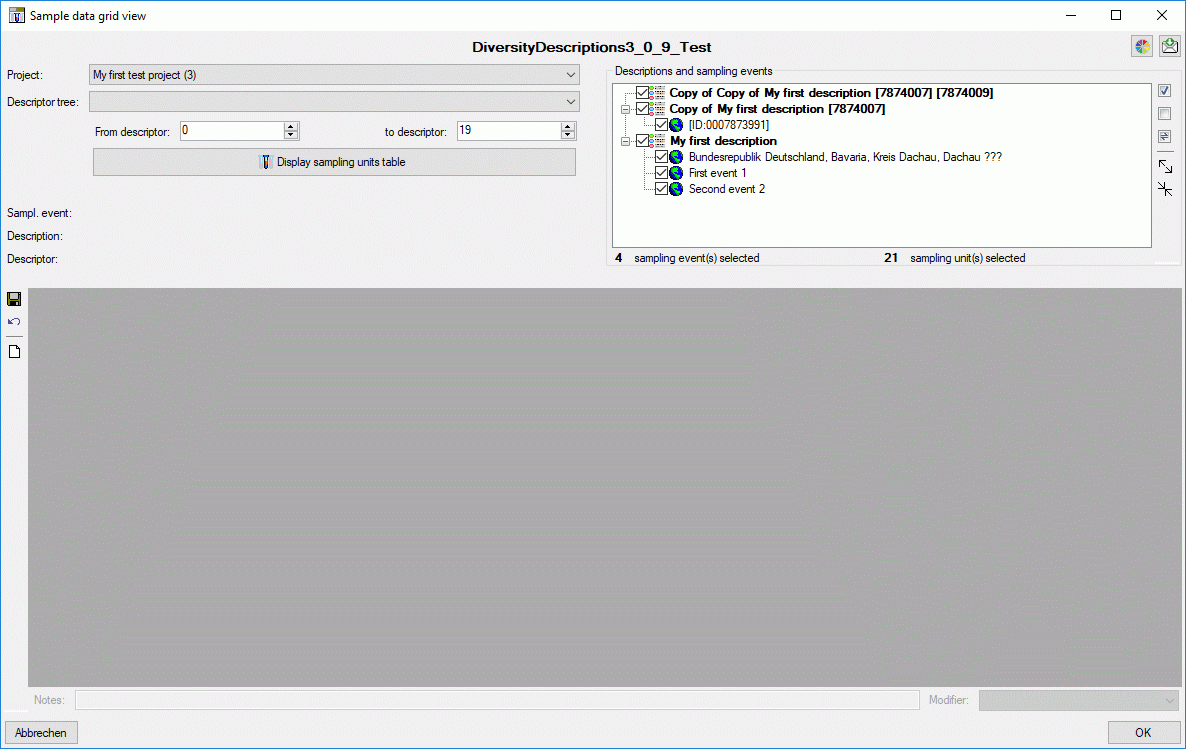
The table in the lower parThe table in the lower part
of the window shows the sampling unit IDs in the first column and the sample data
in the other columns. Each sample column holds the data of a certain descriptor.
The upper part of the window shows the selection parameters that are used for building
the sampling unit table. You may change the table colors by clicking the button
 . A form as shown below will be opened.
. A form as shown below will be opened.
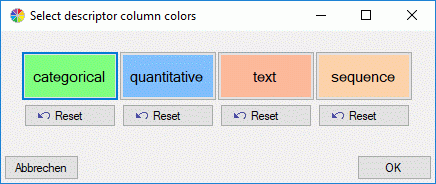
Click on buttons categorical,
quanitative, text or sequence to select
the corresponding table colors. By clicking the
 Reset button below the color, the corresponding default value will
be selected. After changing the table colors by a click on the OK
button, you must re-draw the table.
Reset button below the color, the corresponding default value will
be selected. After changing the table colors by a click on the OK
button, you must re-draw the table.
Selection parameters
In the upper left part of the parameters for the samping
unit table can be adjusted. If in the query list passed to the form descriptions
of different projects are present, the displayed project can be selected with the
Project drop-down box. The entries in the drow-down list include
the project name, followed by the number of descriptions for that project in brackets
and an asterisk (*) if the user has only read access for that project.
After selecing a project in section Descriptions
and sampling events (right upper part of the window) the descriptions and
their sampling events are listed. Here you may select the descriptions and sampling
events that shall be used for building the sampling unit table. The buttons
 all,
all,
 none and
none and
 swap can be used to change the selection of all tree elements.
By pressing the
swap can be used to change the selection of all tree elements.
By pressing the
 button the tree view may be expanded to display the contained sampling events, by
pressing the
button the tree view may be expanded to display the contained sampling events, by
pressing the
 button only the descriptions will be shown. In the bottom of the section the currently
selected number of sampling events and sampling units is displayed.
button only the descriptions will be shown. In the bottom of the section the currently
selected number of sampling events and sampling units is displayed.
When you click on a single sampling event and more than
one description is in the list, the button
 appears in the tool strip. By
clicking this button you can open a description selection window and thus shift
the sampling event to a different parent description.
appears in the tool strip. By
clicking this button you can open a description selection window and thus shift
the sampling event to a different parent description.
The Descriptor tree drop-down box restricts
the descriptor columns to the descriptors contained in the selected tree. Furthermore
the tree hierarchy is included in the descriptor names if a structured descriptor
tree is selected (see images below).
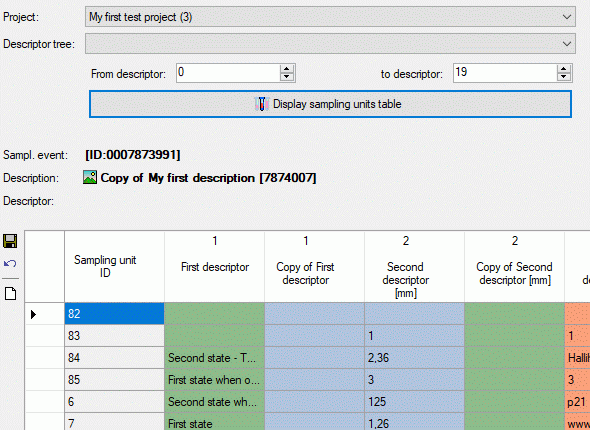
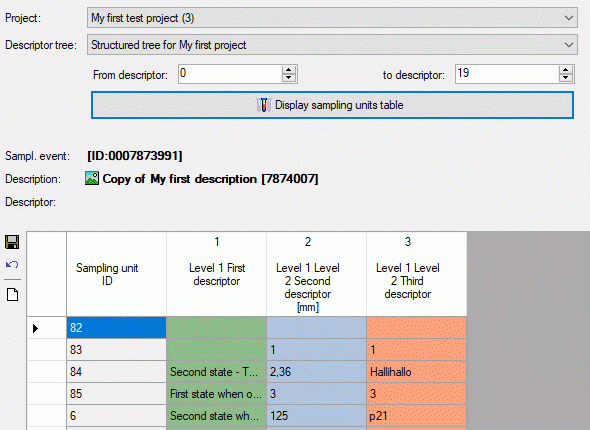
The values From descriptor and
to descriptor limit the range of descriptor sequence numbers that is included
in the discription tabe. Be aware that this restiction is additionally effective
to a selected desriptor tree! If you want to de-activate this restriction, select
"from" value 0 "to" value 999999 by a double-click on the labels From descriptor
rsp. to descriptor. The limitation of the number of descriptor
columns makes speeds up the description table generation, especally if many descriptor
(e.g. some hundrets) are present.
Finally click the button
 Display sampling units table to build a new sampling unit table according
to your settings. During output of the sampling unit table the icon of the button
changes to
Display sampling units table to build a new sampling unit table according
to your settings. During output of the sampling unit table the icon of the button
changes to
 and you may abort processing by clicking
the button.
and you may abort processing by clicking
the button.
Continue with:
 Grid ->
Grid ->
 Sample data grid view ... from the menu. The query result list is passed
to the description grid view form and a window as shown below opens. In the first
line the database name is displayed. If you move the mouse cursor over the database
name, a tooltip shows the actual connection paramter.
Sample data grid view ... from the menu. The query result list is passed
to the description grid view form and a window as shown below opens. In the first
line the database name is displayed. If you move the mouse cursor over the database
name, a tooltip shows the actual connection paramter.
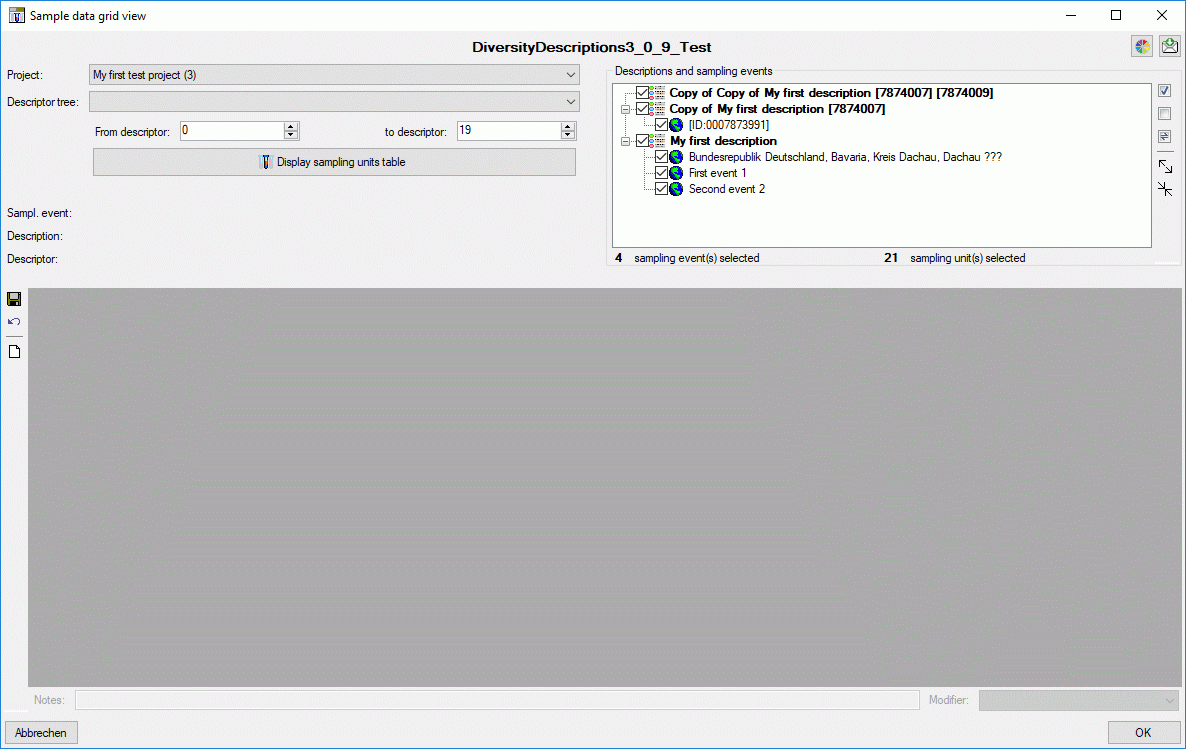
 . A form as shown below will be opened.
. A form as shown below will be opened.
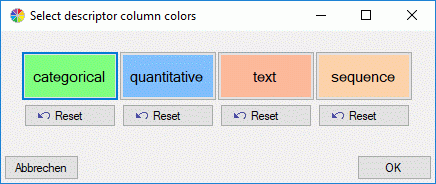
 Reset button below the color, the corresponding default value will
be selected. After changing the table colors by a click on the OK
button, you must re-draw the table.
Reset button below the color, the corresponding default value will
be selected. After changing the table colors by a click on the OK
button, you must re-draw the table.
 all,
all,
 none and
none and
 swap can be used to change the selection of all tree elements.
By pressing the
swap can be used to change the selection of all tree elements.
By pressing the
 button the tree view may be expanded to display the contained sampling events, by
pressing the
button the tree view may be expanded to display the contained sampling events, by
pressing the
 button only the descriptions will be shown. In the bottom of the section the currently
selected number of sampling events and sampling units is displayed.
button only the descriptions will be shown. In the bottom of the section the currently
selected number of sampling events and sampling units is displayed.
 appears in the tool strip. By
clicking this button you can open a description selection window and thus shift
the sampling event to a different parent description.
appears in the tool strip. By
clicking this button you can open a description selection window and thus shift
the sampling event to a different parent description.
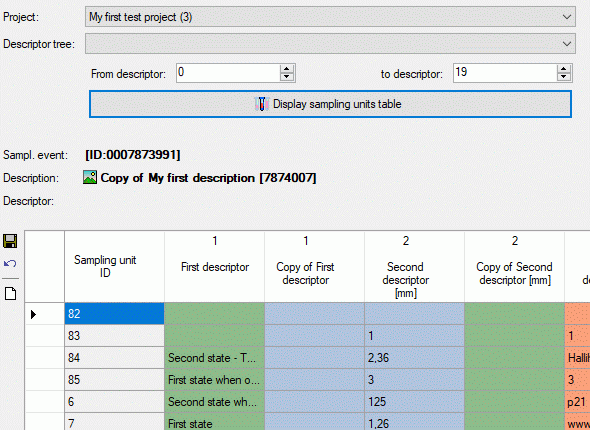
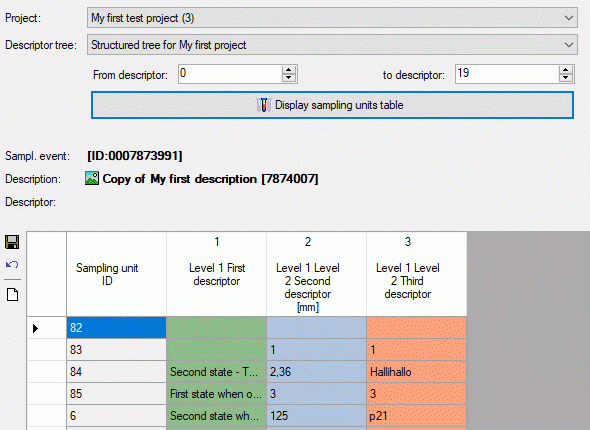
 Display sampling units table to build a new sampling unit table according
to your settings. During output of the sampling unit table the icon of the button
changes to
Display sampling units table to build a new sampling unit table according
to your settings. During output of the sampling unit table the icon of the button
changes to
 and you may abort processing by clicking
the button.
and you may abort processing by clicking
the button.