Extended query parameter
As you have seen in the introduction the basic filter
in the extended query are the selected Project and Additional
projects. You may introduce additional query restrictions for description
data, description scopes and descriptor conditions, which are shown in the Query
parameter area. By clicking on button
 Add description,
Add description,
 Add scope or
Add scope or
 Add descriptor in the Query parameter
tool strip a query parameter control is inserted at the end of the query parameter
list. When you enter query parameter, the field Matches:
will be updated immediatly. To see the Result list, you will have
to click on button
Add descriptor in the Query parameter
tool strip a query parameter control is inserted at the end of the query parameter
list. When you enter query parameter, the field Matches:
will be updated immediatly. To see the Result list, you will have
to click on button
 Show matches (see picture below).
Show matches (see picture below).
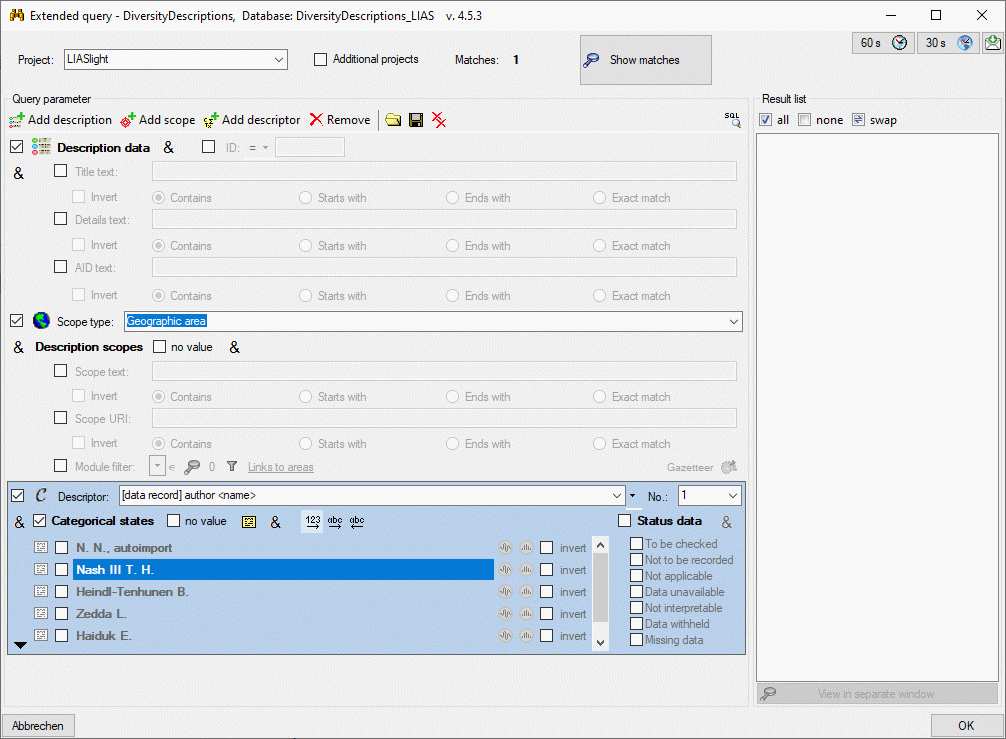
If you have entered several parameter controls, you might
wish to de-activate one of them temporarily, e.g. to check its effect on the result
list. Remove the check mark in the beginning of the first line of the query parameter
(see item 1 in image below) and the whole condition will be ignored. Below this
check box you find by default the symbol
 (see item 2 in image below), which means "logical AND". If you specify
several query parameter controls, which are all adjusted to
(see item 2 in image below), which means "logical AND". If you specify
several query parameter controls, which are all adjusted to
 , a matching description must fulfill all entered
query conditions simultaneously.
, a matching description must fulfill all entered
query conditions simultaneously.
You may click on the
 symbol to change it to
symbol to change it to
 (see item 3 in image below),
which means "logical OR". In this case the result list will include all
descriptions that fulfill the first descriptor condition and additionally all descriptions,
which fulfill the second condition. I.e. each "AND" condition will reduce
the list of matching descriptions and each "OR" condition will add its
matching descriptions to the result list.
(see item 3 in image below),
which means "logical OR". In this case the result list will include all
descriptions that fulfill the first descriptor condition and additionally all descriptions,
which fulfill the second condition. I.e. each "AND" condition will reduce
the list of matching descriptions and each "OR" condition will add its
matching descriptions to the result list.
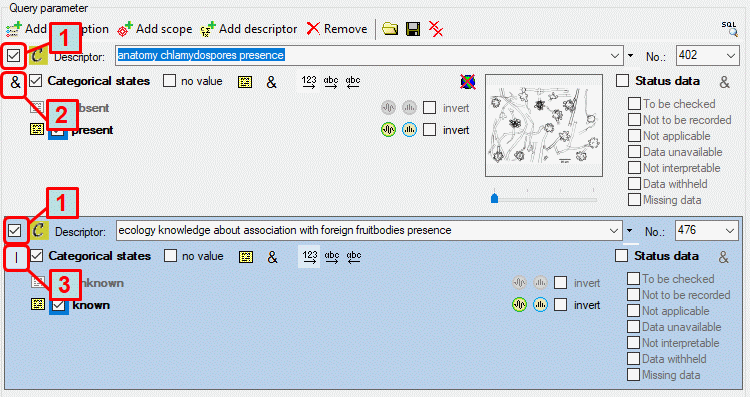
By clicking on a parameter control it is selected as the
active control (see above). The active parameter control is shown with
light blue background. The resulting SQL query may be viewed with button
 . You can delete the current query control
by clicking on button
. You can delete the current query control
by clicking on button
 Remove or all query controls by clicking on button
Remove or all query controls by clicking on button
 in the Query parameter tool strip.
in the Query parameter tool strip.
Continue with:
 Add description,
Add description,
 Add scope or
Add scope or
 Add descriptor in the Query parameter
tool strip a query parameter control is inserted at the end of the query parameter
list. When you enter query parameter, the field Matches:
will be updated immediatly. To see the Result list, you will have
to click on button
Add descriptor in the Query parameter
tool strip a query parameter control is inserted at the end of the query parameter
list. When you enter query parameter, the field Matches:
will be updated immediatly. To see the Result list, you will have
to click on button
 Show matches (see picture below).
Show matches (see picture below).
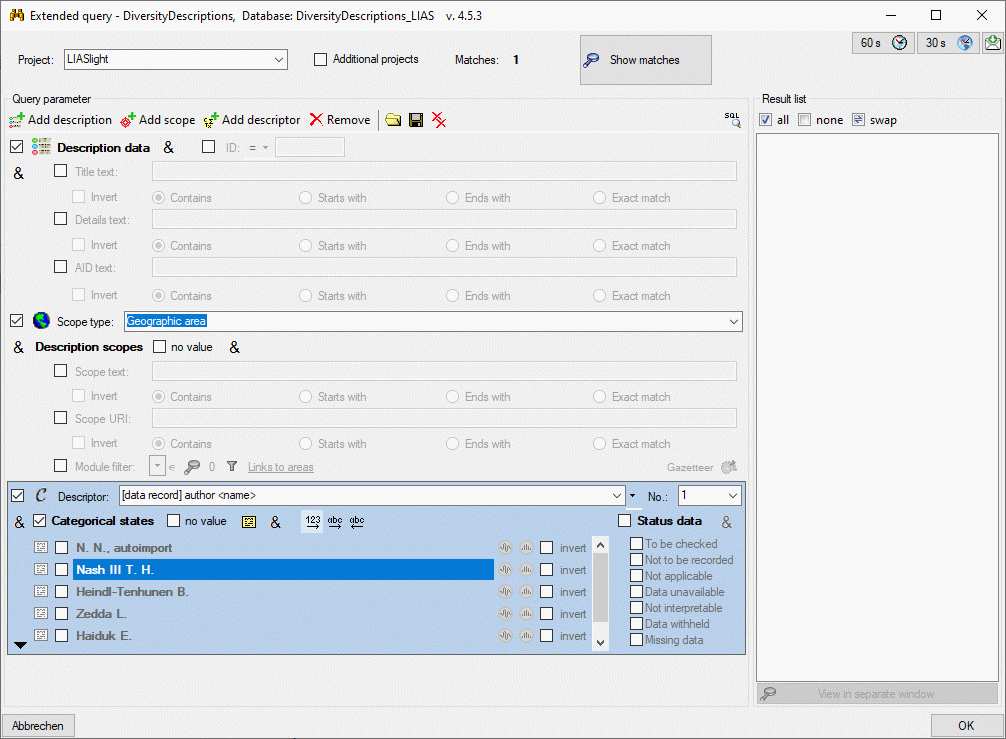
 (see item 2 in image below), which means "logical AND". If you specify
several query parameter controls, which are all adjusted to
(see item 2 in image below), which means "logical AND". If you specify
several query parameter controls, which are all adjusted to
 (see item 3 in image below),
which means "logical OR". In this case the result list will include all
descriptions that fulfill the first descriptor condition and additionally all descriptions,
which fulfill the second condition. I.e. each "AND" condition will reduce
the list of matching descriptions and each "OR" condition will add its
matching descriptions to the result list.
(see item 3 in image below),
which means "logical OR". In this case the result list will include all
descriptions that fulfill the first descriptor condition and additionally all descriptions,
which fulfill the second condition. I.e. each "AND" condition will reduce
the list of matching descriptions and each "OR" condition will add its
matching descriptions to the result list.
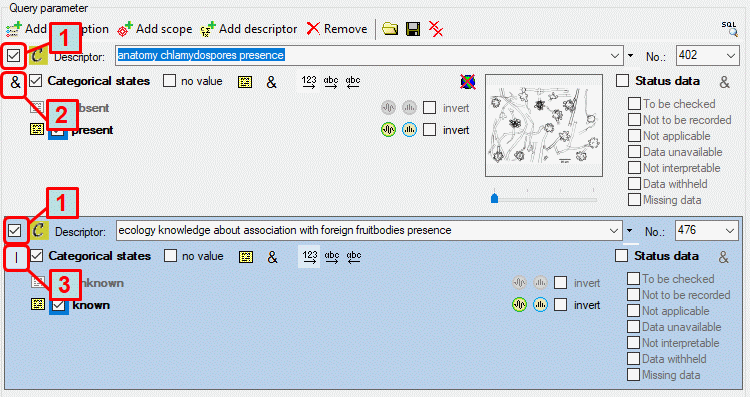
 . You can delete the current query control
by clicking on button
. You can delete the current query control
by clicking on button
 Remove or all query controls by clicking on button
Remove or all query controls by clicking on button
 in the Query parameter tool strip.
in the Query parameter tool strip.