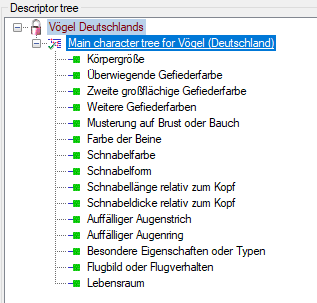Projects
Projects
Within DeversityDescriptions you have to distinguish the local projects and linked projects, which are connected to an entry in DiversityProjects. Administration of both projects is done in editprojects mode. For linked projects data of DiversityProjects are inserted during data publishing, e.g. by the cache database.
To link an entry, first the project data must be downloaded from
DiversityProjects. For logins with Administrator rights there are
two ways available, the menu item Administration->

In the login administration you may only download projects that are not
yet present in DiversityDescriptions. With the menu item
Administration-> 
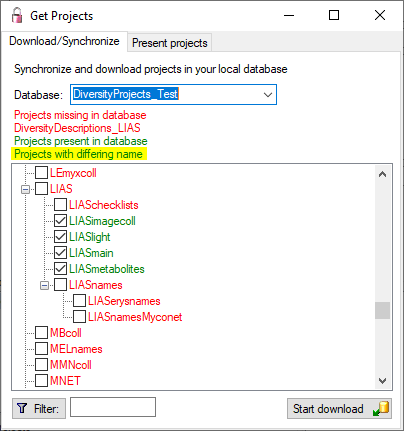
Projects already in the database will be listed in green, missing projects in red. Check all
projects you need in your database and click the Start download

Within the Get Projects window you may get an overwiew of the
present project by opening the Present projects tab and clicking the
 button (see image below). You can distinguish
local project from linked projects by their negative “ID” and a
missing “ProjectURI”.
button (see image below). You can distinguish
local project from linked projects by their negative “ID” and a
missing “ProjectURI”.
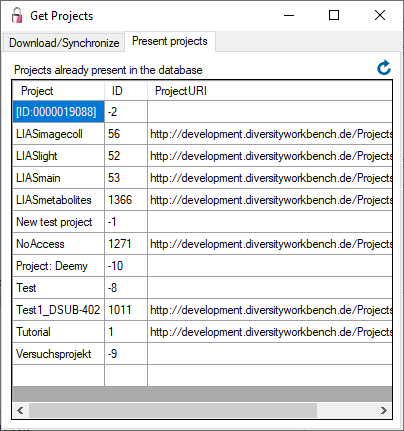
Checking projects data 
With DiversityDescriptions version 3.5.0 a new project handling has been introduced. Now for each project there is an entry in table Project and ProjectProxy with identical name. Therefore each project appears in the Login administration and individual access rights may be administrated. During the database update of earlier versions to database version 03.03.00 the existing project entries are processed the following way:
- Projects that are uniquely assigned to a DiversityProjects entry and have the same name in DiversityDescriptions stay unchanged.
- Projects that are uniquely assignment to a DiversityProjects entry but have a different name, are renamed in DiversityDescriptions. The original project name is entered in field Wording of the project table.
- All other projects become local projects, i.e. they are not linked to an DiversityProjects entry. Usually they keep their name, unless it would collide with projects mentioned in the previous items. In case of a collision a numeric value is appended to the original name and the original name is inserted in the Wording field of the project table.
With menu item Administration-> 
 Check projects … you may check
the consistency of the Project and ProjectProxy table. It shows you
required database commands according the rules mentioned above. If you
are a system administrator, you will be asked if the suggested actions
shall be performed.
Check projects … you may check
the consistency of the Project and ProjectProxy table. It shows you
required database commands according the rules mentioned above. If you
are a system administrator, you will be asked if the suggested actions
shall be performed.
Projects and descriptions 
Each description is uniquely assigned to a project that determines
its “terminology”, i.e. the descriptors and categorical states (see
picture below from Edit description). Usually
only projects that are assigned to the user are displayed in the project
tree. The example beloe shows two projects assigned to the user that
have a parent that is not assigned to the user. Therefore the parent
(“Vögel”) is displayed with grey text colour
and icon  to indicate missing access
rights. The project “Vögel weltweit” is set to read-only for the current
user, therefore the display text has a grey
text colour and icon is grey, too.
to indicate missing access
rights. The project “Vögel weltweit” is set to read-only for the current
user, therefore the display text has a grey
text colour and icon is grey, too.
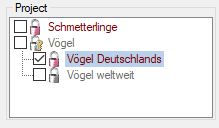
Projects and descriptors 
A descriptor is not directly assigned to a project, instead “descriptor trees” are used. One descriptor may be included in several descriptor trees and therefore belong to several projects or it might be unassigned. The picture below (from Edit descriptor) shows that one descriptor belongs to several projects, since it is part of different descriptor trees. As in the description example, the picture shows a parent project (“Vögel”) that is not accessible for the actual user and therefore displayed in grey text colour. Contained in that parent project there are two parallel projects that include the same descriptor: “Vögel Deutschlands” and “Vögel weltweit”, which is read-only and therefore displayed in grey colour.
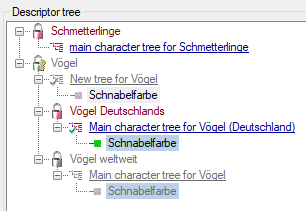
The Edit project panel provides the panel to edit descriptor trees, too. Here all descriptors for the selected projects are displayed (see picture below). For special purposes, e.g. copy of descriptor trees, other projects and their trees may be included in this view.