Login Administration
Login administration
To administrate the logins on the database server, their permissions
resp. roles and access to projects choose Administration ->


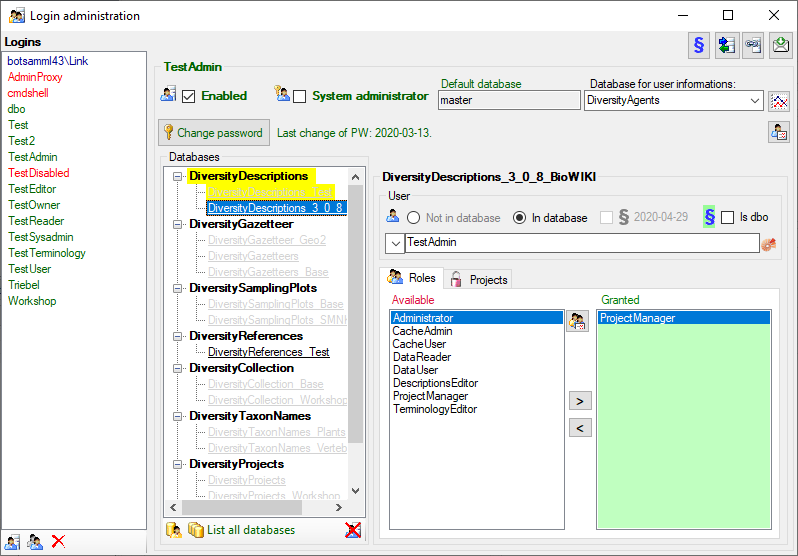
Statistics
To see the activity of a login click on the 
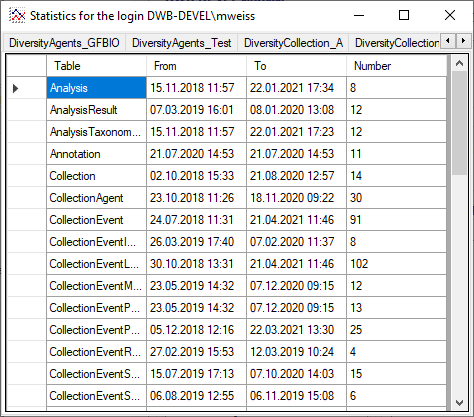
To see the current activity on the server click on the
 button. A window as shown below will open
listing all user related processes on the server.
button. A window as shown below will open
listing all user related processes on the server.
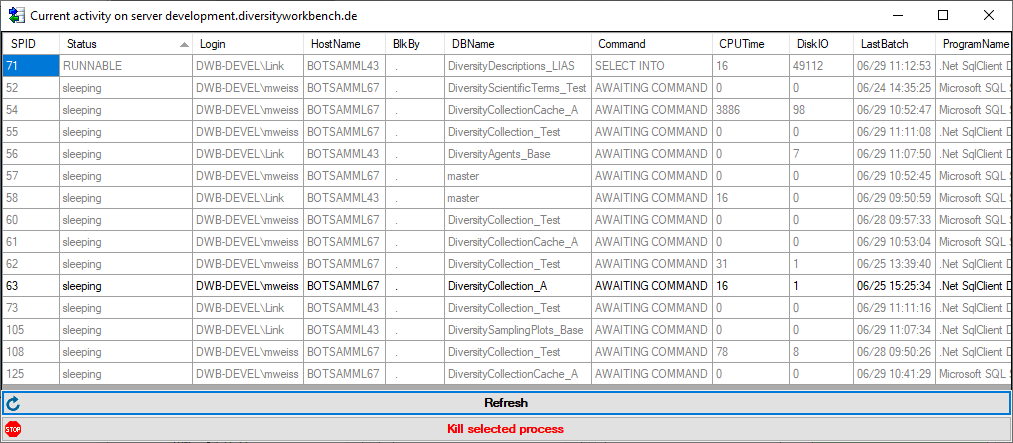
Create a login
To create a new login, click on the 
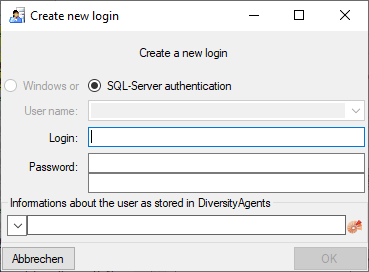
Here you can enter the name of the new login and the password. To assign
the user information click on the 
Copy a login
To copy a login including all permissions etc. into a new login, select
the original login in the list and click on the
 button.
button.
Edit login data
To edit the access for a login on the server, select the login in the
list. If a login should be disabled  , uncheck
the enabled checkbox.
, uncheck
the enabled checkbox.
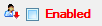
All databases on the server will be listed, with the current database showing a yellow background. The databases where the login has no access will be listed in gray while the databases accessible for a login are black.
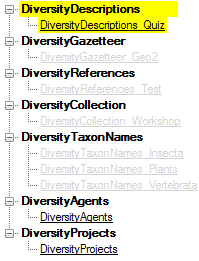
Access of a login to a database
To allow a login the access to a database, select the database from the list and choose the database as shown below.

Roles of a login in a database
Use the > and < buttons to add or remove roles
for the login in the database (see below). By clicking the button

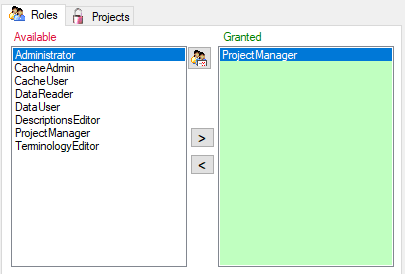
Projects for a login in a database
Depending on the database you can edit the list of
projects accessible for a login (see below). Next to the
projects with full
access a second list provides projects with Read Only access (see
image below). Use the and


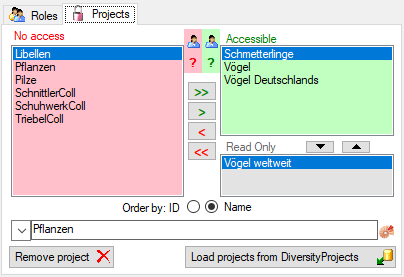
If a project is not used within DiversityDescriptions (see cachedprojects) you may delete it by shifting it to
No Access and clicking button Remove
project 

missing projects in red (see below). Check all projects you need
in your database and click the Start download

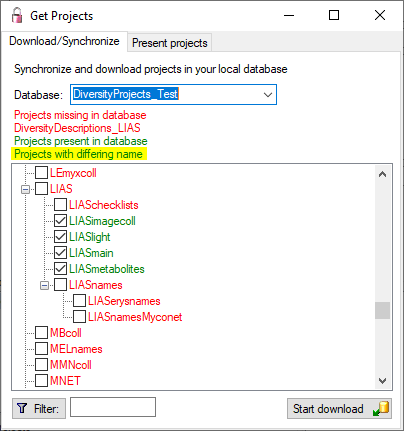
Overview for a login
If you want to se see an overview of all permissions and project for a
login, click on the  button. A window as
shown below will open. It lists all
button. A window as
shown below will open. It lists all 



 read only projects for a login.
read only projects for a login.
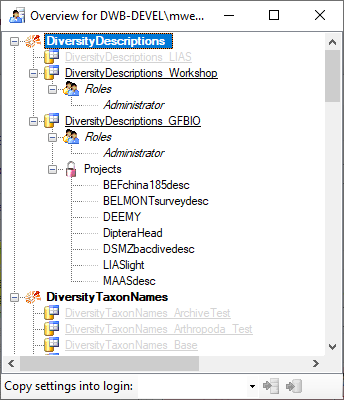
To copy the permissions and projects of the current login to another
login, select the login where the settings should be copied to from the
list at the base of the window and click on the  button to copy the settings for all databases or the
button to copy the settings for all databases or the

Overview for a database
If you see an overview of all user and roles in a database, click on the
 button. A window a shown below will
open. It lists all
button. A window a shown below will
open. It lists all 

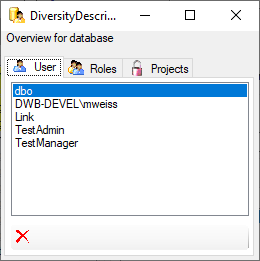
To remove a user, select it in the list and click on the

Correction of logins
If you select one of the databases, at the base a
 button may appear. This indicates, that
there are windows logins listed where the name of the login does not
match the logins of the server. This may happen if e.g. a database was
moved from one server to another. To correct this, click on the button.
A list of deviating logins will be shown, that can be corrected
automatically.
button may appear. This indicates, that
there are windows logins listed where the name of the login does not
match the logins of the server. This may happen if e.g. a database was
moved from one server to another. To correct this, click on the button.
A list of deviating logins will be shown, that can be corrected
automatically.
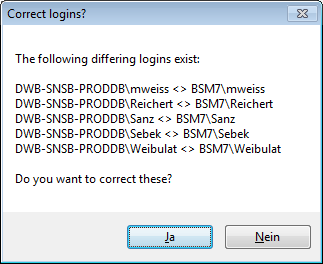
If logins with the same name but different server are found, one of them has to be deleted to make the correction possible. You will get a list where you can select those that should be removed.
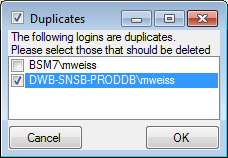
Select the duplicate logins that should be removed and click OK.