Maintenance

Import Scopes
Maintenance - Import scopes
If you have linked description items to DiversityCollection, either by
as scope type “Specimen” or “Observation”, you have the option to import
links to other databases e.g. to a taxon entry that is present in
DiversityCollection. Select the  Update
description scopes tab and choose the tab
Update
description scopes tab and choose the tab  Import scopes.
Import scopes.
Select the Scope type that shall be imported, e.g. “Sampling plot” and the Project. The Link to collection may be “Specimen” or “Observation”. You have three options to search for descriptions that are liked to DiversityCollection:
- Insert missing scopes searches any description item that is linked to DiversityCollection and you may import the specified links as new scope values.
- Insert if no scope is present searches only description items that are linked to DiversityCollection and do not yet have an entry of the selected Scope type.
- Delete not matching scopes offers the option to remove scope entries from description items of the selected Scope type that are not present in the references collection entry.
For the latter two options you may decide to Ignore unlinked scopes.
Click on Search for descriptions 


 .
.
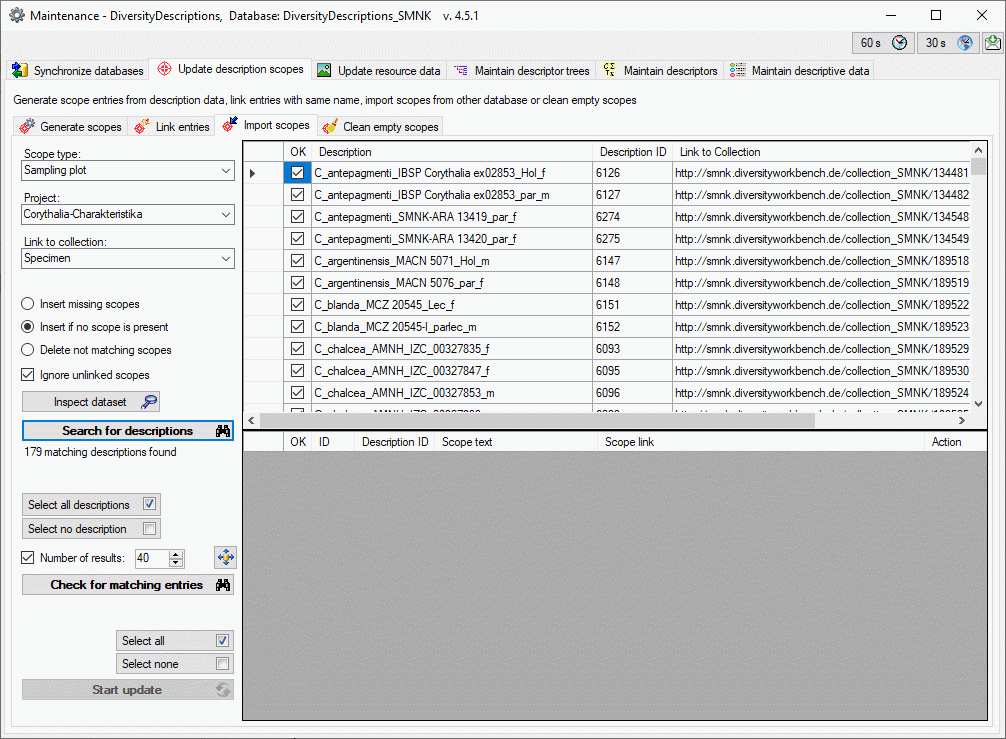
In a second step you can now check the linked collection entries for
matching links to the selected scope type. The size of the query result
list may be adapted by changing the value Number of results. Click
on button 
Start a query for links in DiversityCollection with button


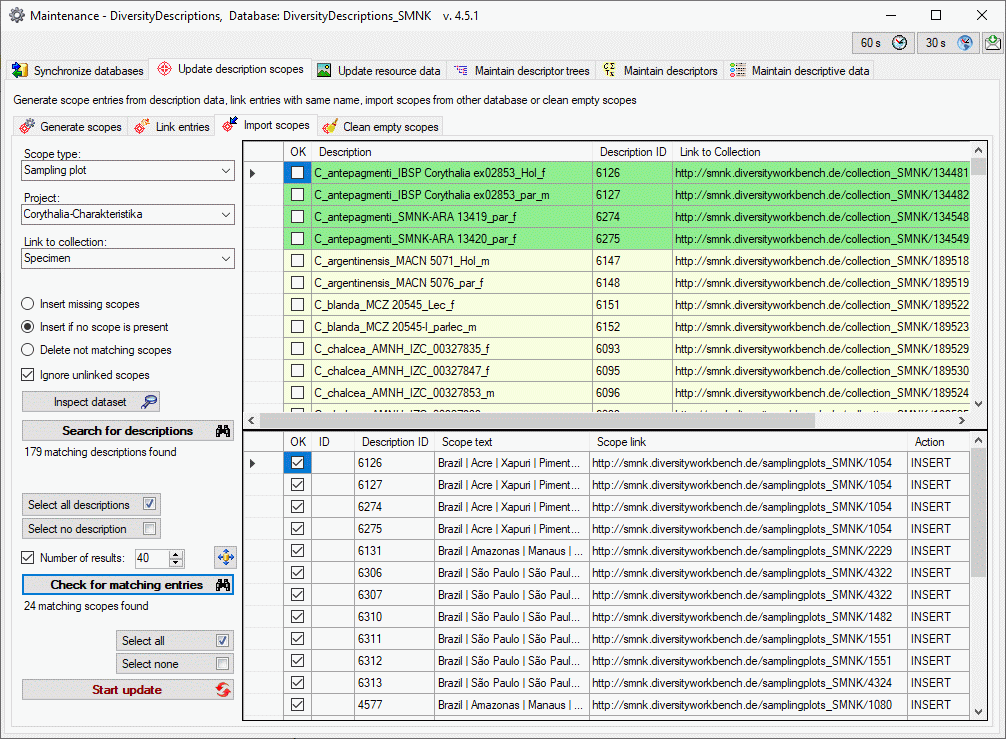
In case of new entries the “Scope text” will be taken over from DiversityCollection if possible, otherwise it will be set to the selected scope type. After updating the database, you may use Synchronize databases to update the display text in DiversityDescriptions.
You may select or deselect all entries of the result list for the
database update by clicking the buttons 

 button.
button.