Extended Query
Description conditions
Press button 
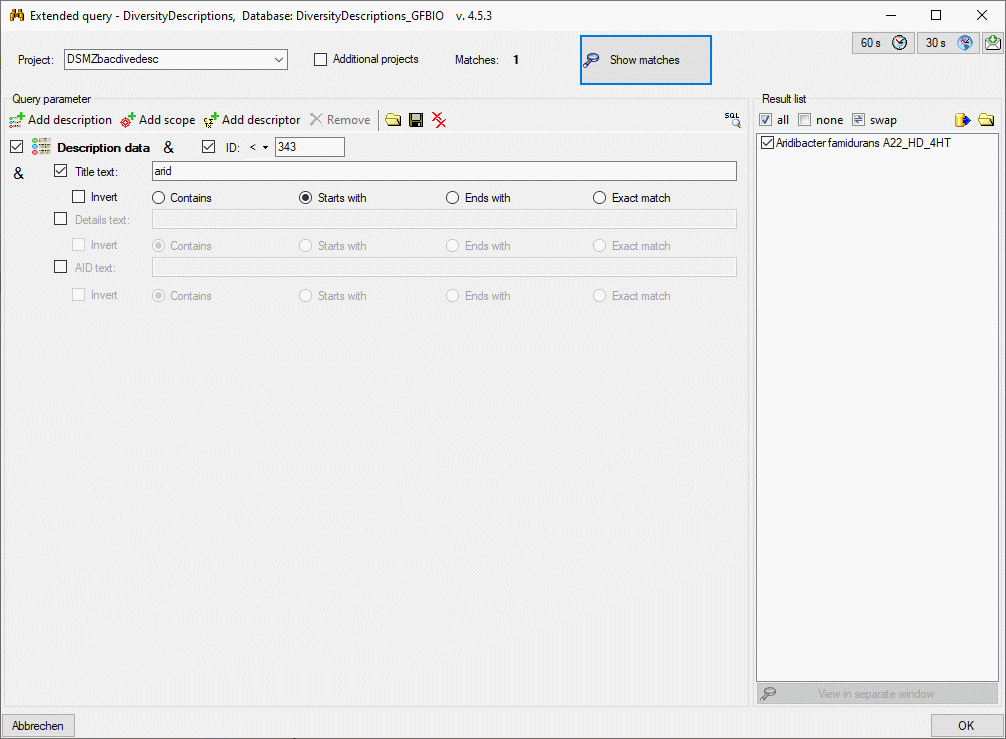
For the text parameters (title, details and AID) you may enter a search text and select one the matching options Contains, Starts with, Ends with or Exact match. Capitalization is not taken into account. For option Contains the database text must contain the search text. The options Starts with and Ends with only check the database text begin rsp. end for a match. Finally option Exact match requires identical texts. For option Exact match you may enter an empty text, which will match if in the database an empty text or a NULL value (if a NULL value is allowed) is present. For the other matching options an empty search text does not make sense because it will allways match. By checking the Invert option you may invert the search criteria. E.g. the option Exact match with empty search text and Invert will search for “text present” (“not empty string”). You may use the wildcards _, [] and [^] in your search text, but not %. % is automatically inserted in the correct places by selecting the matching option.
If you entered more than one condition as shown in the image above
(ID and Title text), the default adjustment is that all
conditions must match. This is indicated by the symbol
behind the text 

The next example shows how two description conditions are used to exclude a certain number range of the ID from the result list. The first condition restricts the result list to all IDs smaller than 343. The second condition adds all results with IDs larger than 426, which is achieved by a logical OR of the condition operator (). In this example it does not matter which one of the two conditions is marked as “AND” rsp. “OR”. If both conditions would be marked as “OR”, there would not be any restriction left except the project.
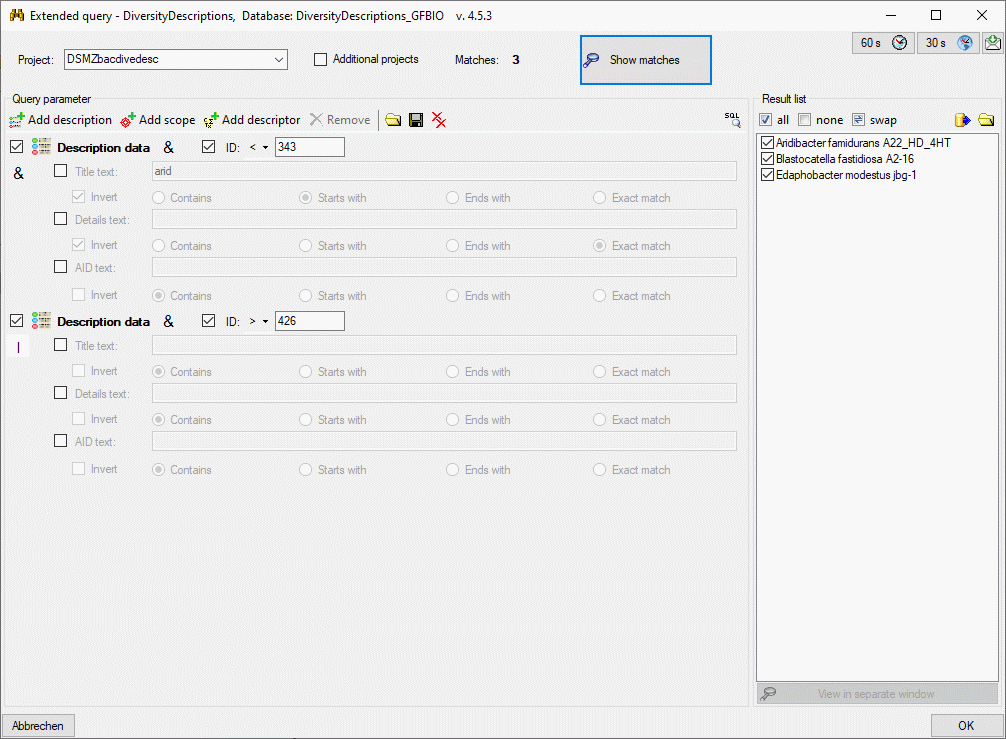
Continue with:
- Extended query parameter
- Extended query parameter - Scope conditions
- Extended query parameter - Descriptor conditions
- Save and load extended query
