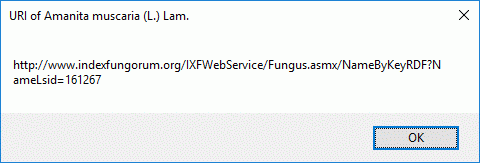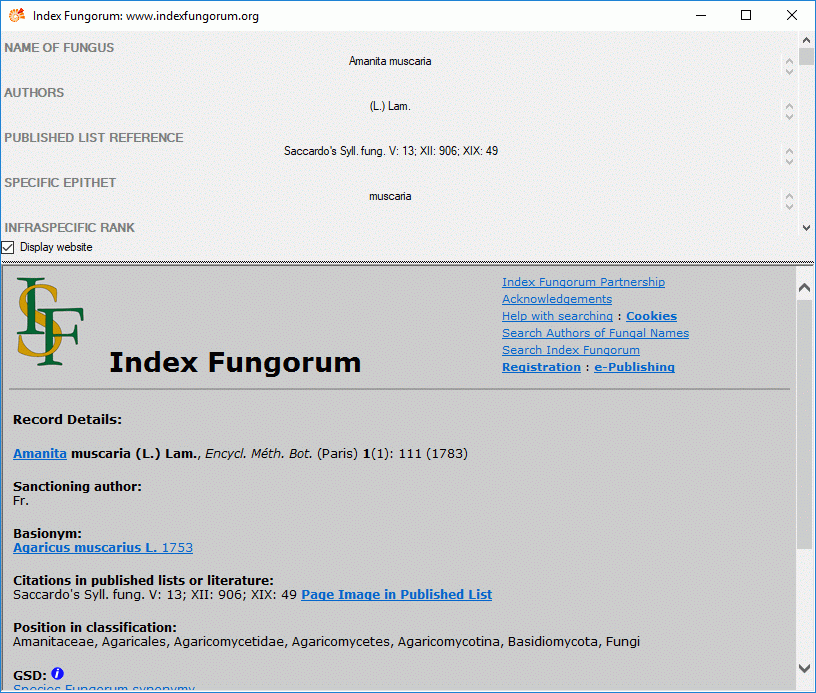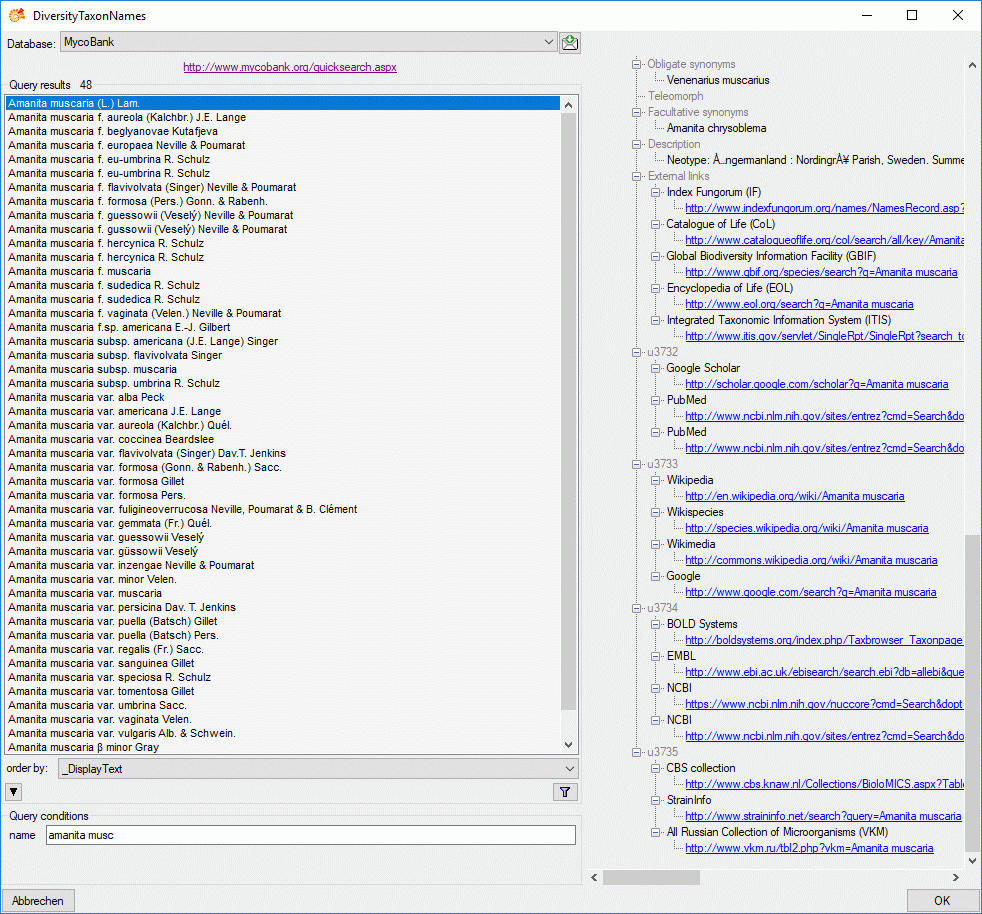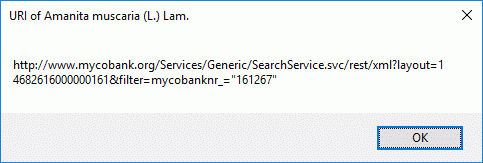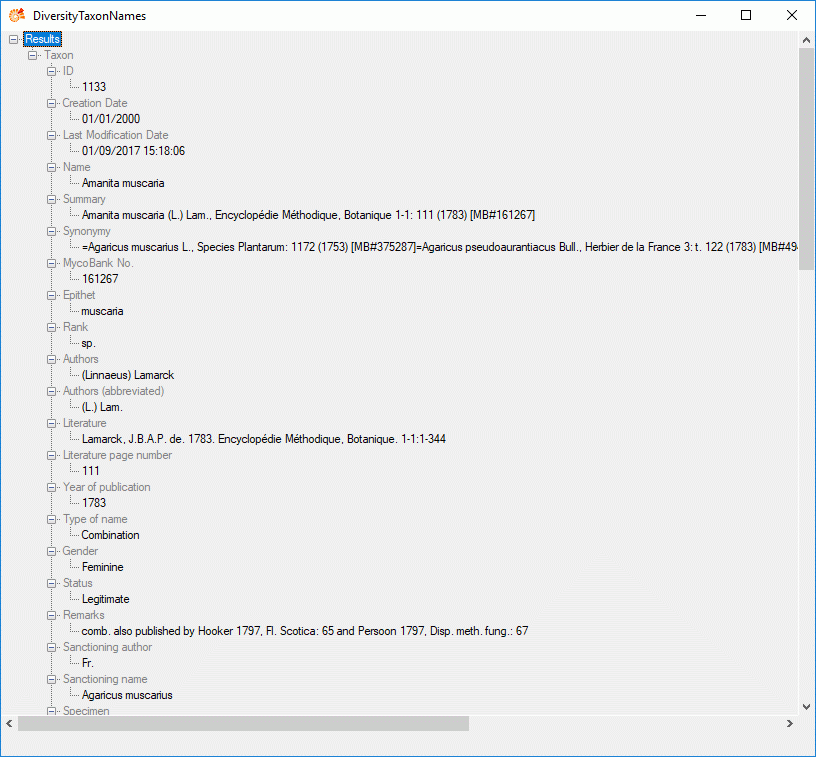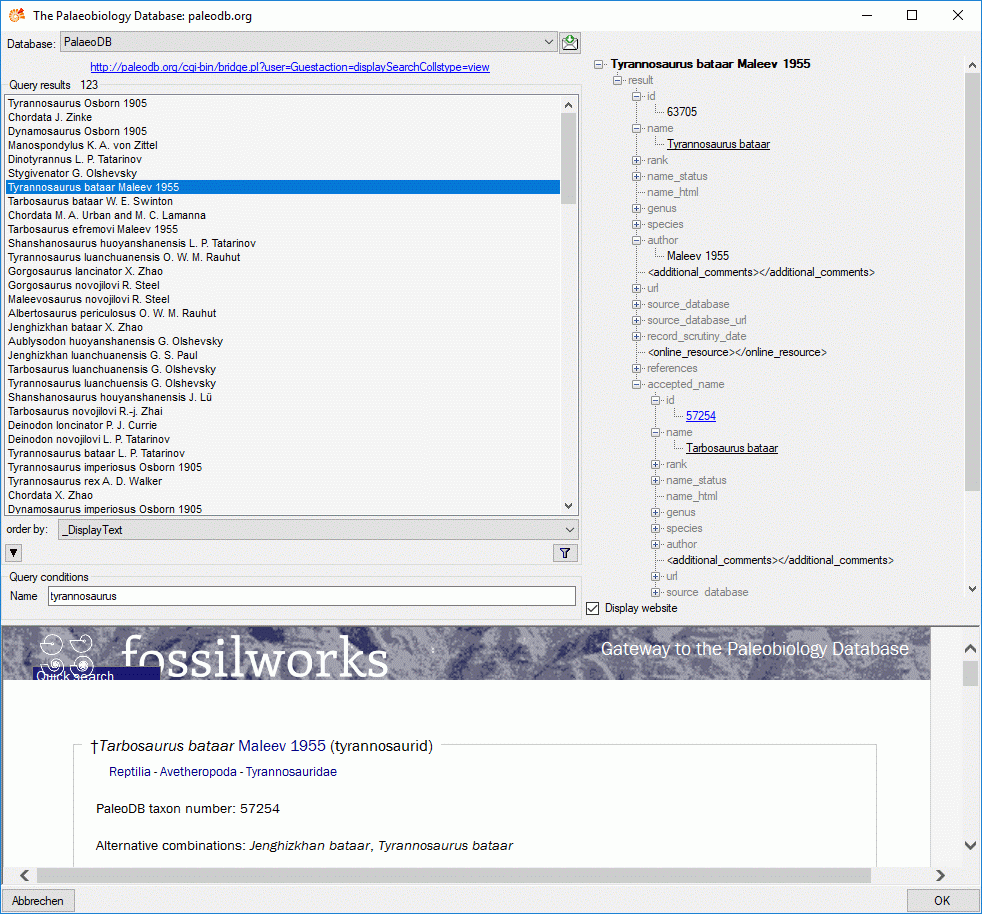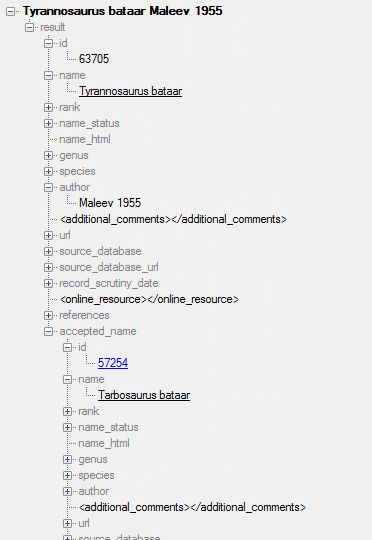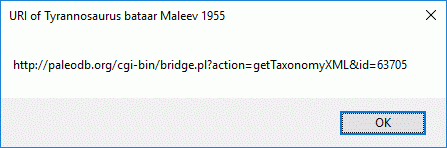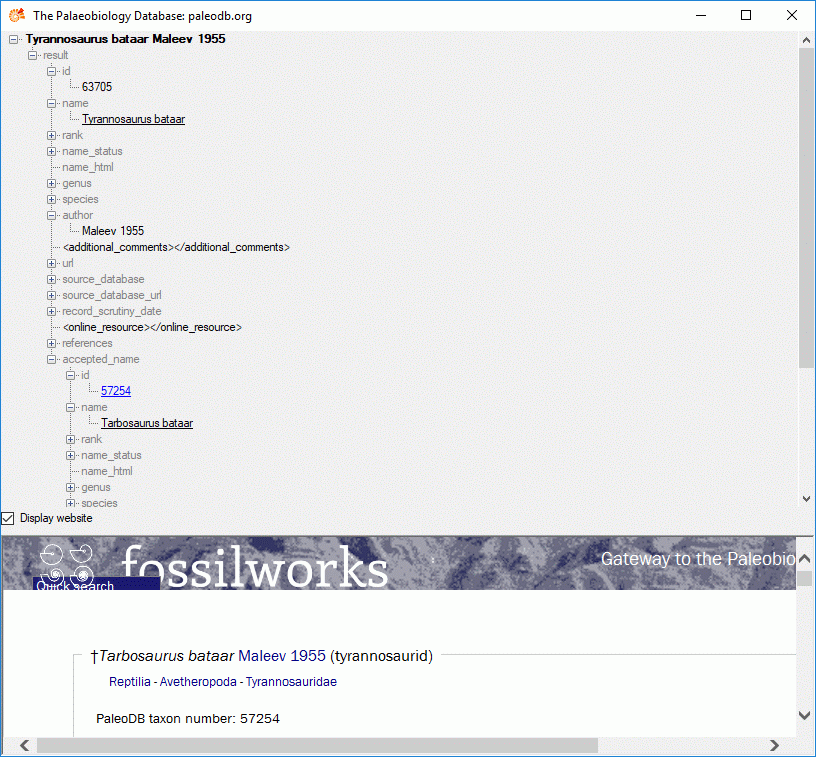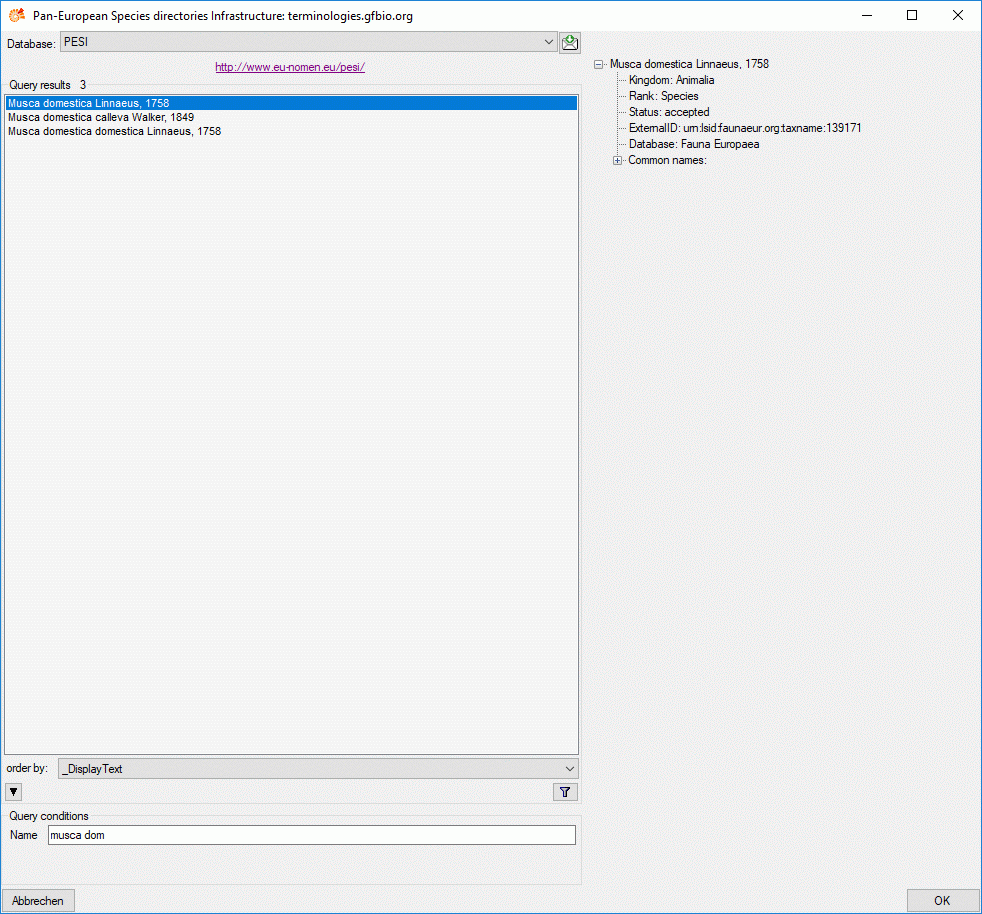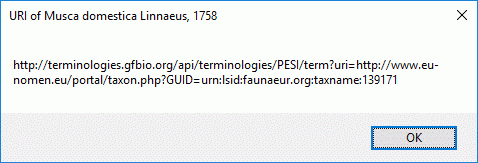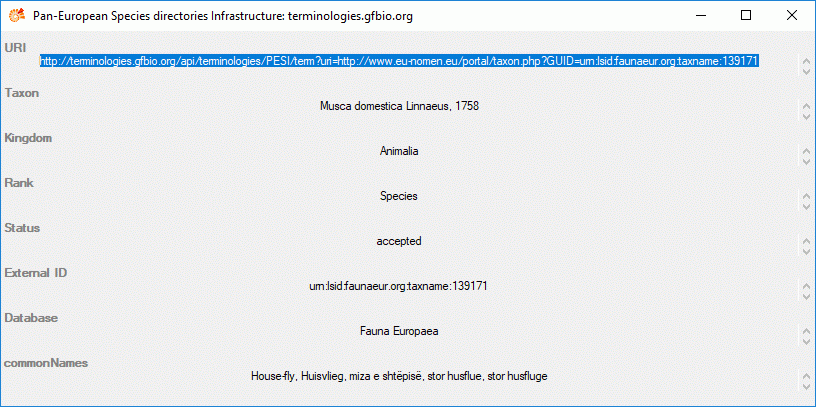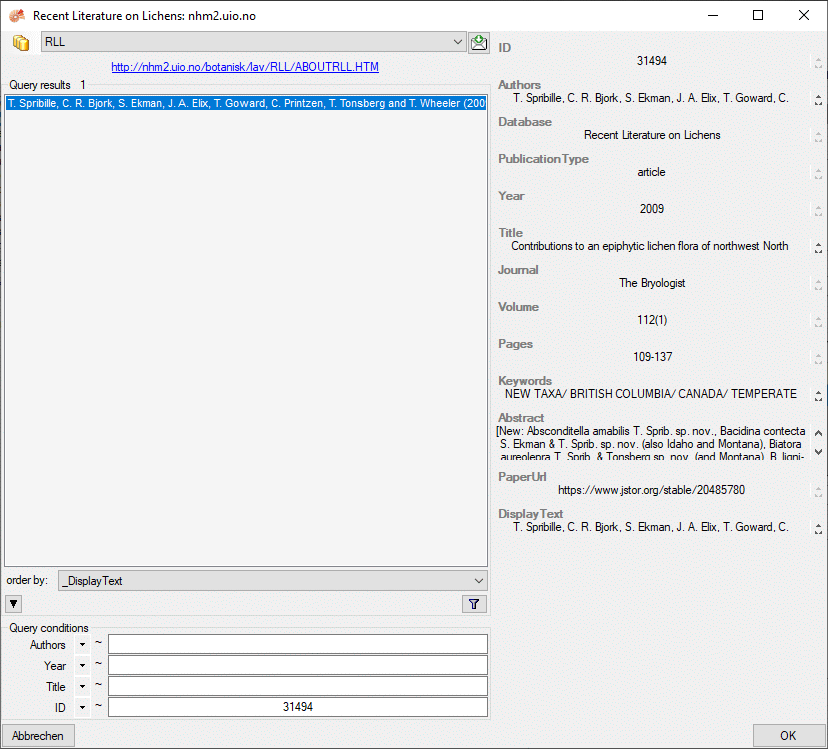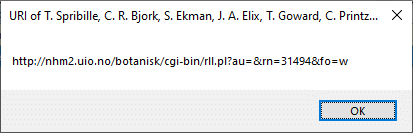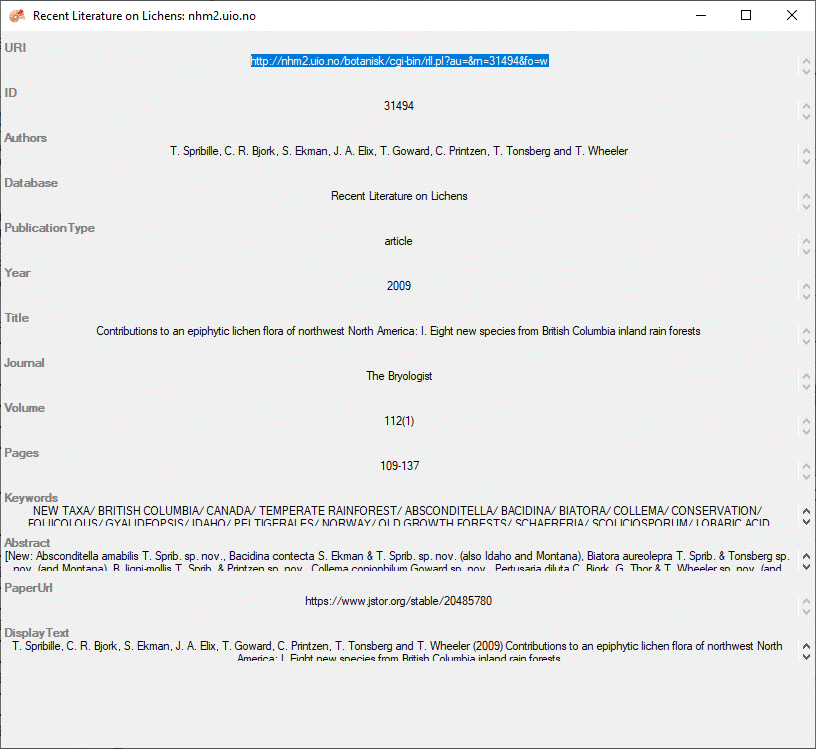Module Related Entry
Module related entry
The Diversity Workbench is a set of components for building and
managing biodiversity information, each of which focuses on a particular
domain. Each module provides services for the other
modules. To use the service of a module, you need access
to the database of the module and optionally the module application
placed in your application directory. Entries related to an external
module have a standard interface in the main form. There are 2 states of
this interface:
1 - the value is only set in the local database with no connection to
the remote module

In this state, you can either type the value or select it from the
values that are already available in the database. To get a list of the
available values type the beginning of the value (you may use wildcards)
and click on
the  button. If you want to set a relation to the remote module, click on
the
button. If you want to set a relation to the remote module, click on
the  button. A window will open where
you may select an entry from the foreign database.
button. A window will open where
you may select an entry from the foreign database.
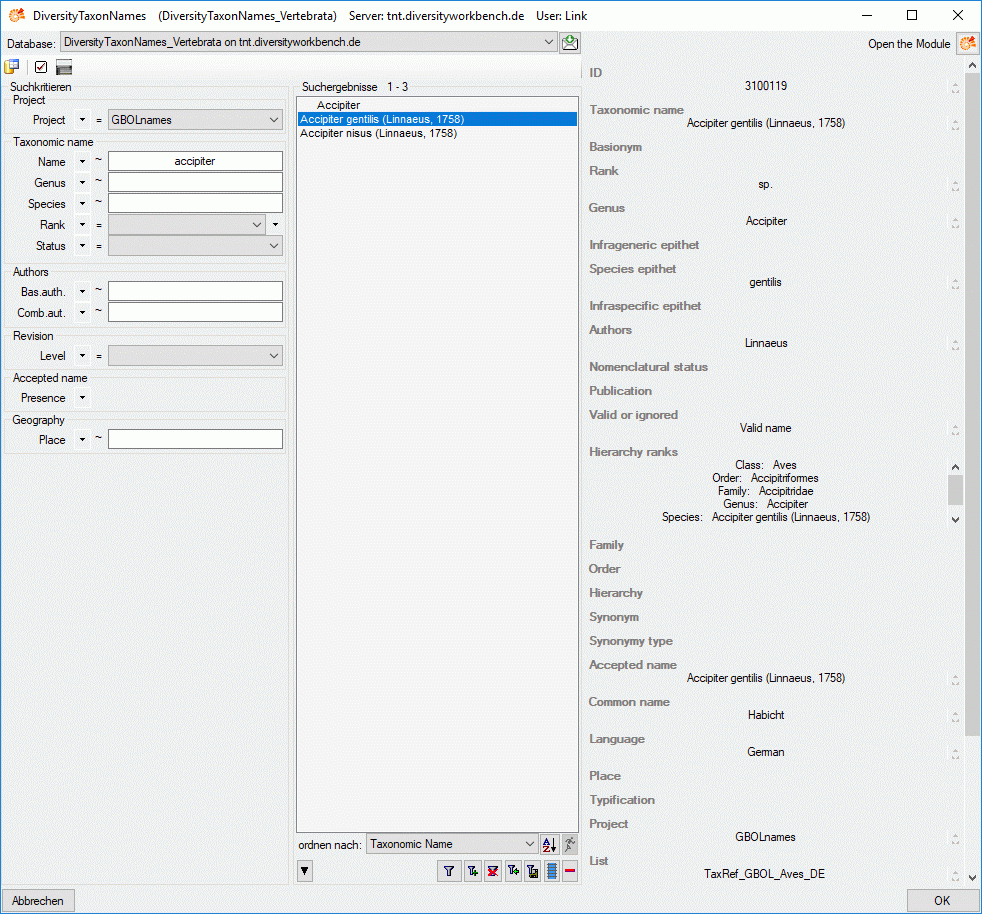
2 - the value is related to the remote module

If the value has a relation to the remote module, the interface will
appear as shown above. To release the connection to the remote module
click on the  delete button. If you need further
information about the value, click on
the
delete button. If you need further
information about the value, click on
the  button. This will open a form,
showing an overview of the related value.
button. This will open a form,
showing an overview of the related value.
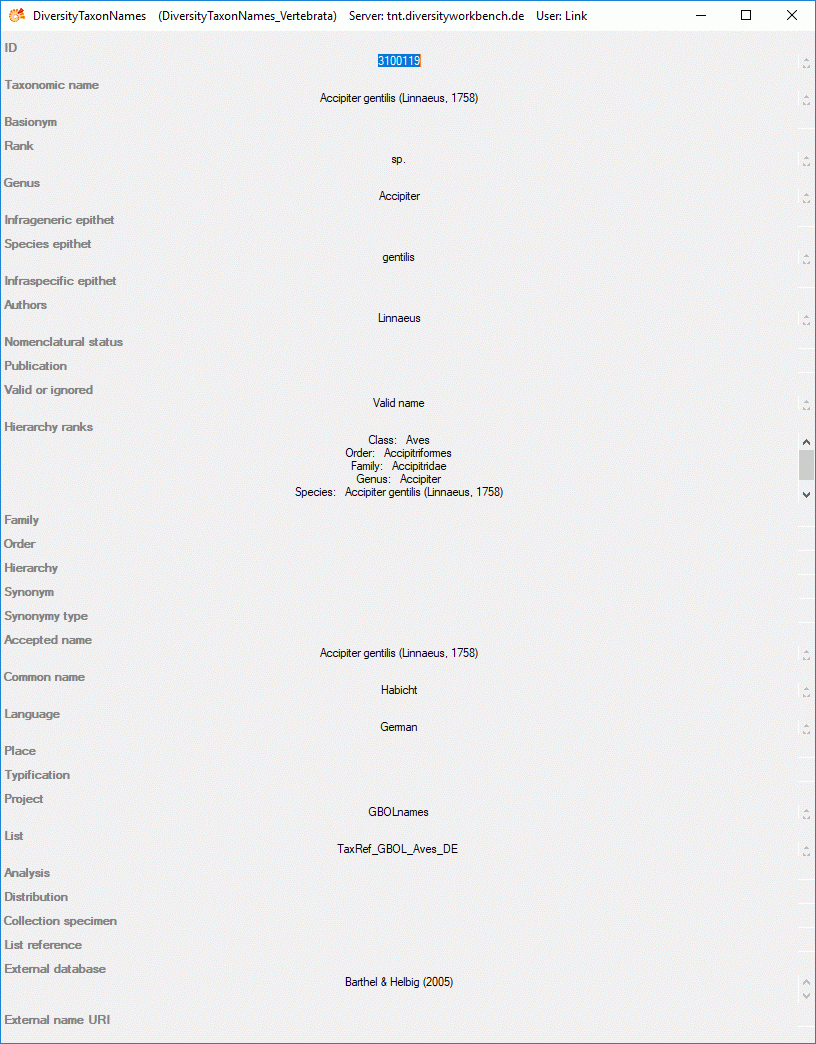
If the client application of the module is available you can inspect the
details of the entry.
3 - relation to a webservice
Some modules provide the possibility to link your data to an external
webservice. For example DiversityTaxonNames gives you access to the
taxonomic names of IndexFungorum. To establish a connection to an
external webservice, click on the  button. As with the link to modules within the Diversity Workbench a
window will open where you can choose from either Diversity Workbench
modules or external Webservices. See Webservice for
further details.
button. As with the link to modules within the Diversity Workbench a
window will open where you can choose from either Diversity Workbench
modules or external Webservices. See Webservice for
further details.
Subsections of Webservice
Webservice
Catalogue Of Life
Diversity Workbench provides the possibility to link your data to an
external webservice. The webservice provided by the Catalogue ofLife allows linkage of taxon names.
To establish a connection to this external webservice, click on
the  button. A window will open where
you can choose this webservice (see below). Remark: By selecting
“CatalogueOfLife” you can search in the 2014 annual check list, by
selecting “CatalogueOfLife_2” you can search in a newed, updated
edition, which includes higher taxa.
button. A window will open where
you can choose this webservice (see below). Remark: By selecting
“CatalogueOfLife” you can search in the 2014 annual check list, by
selecting “CatalogueOfLife_2” you can search in a newed, updated
edition, which includes higher taxa.
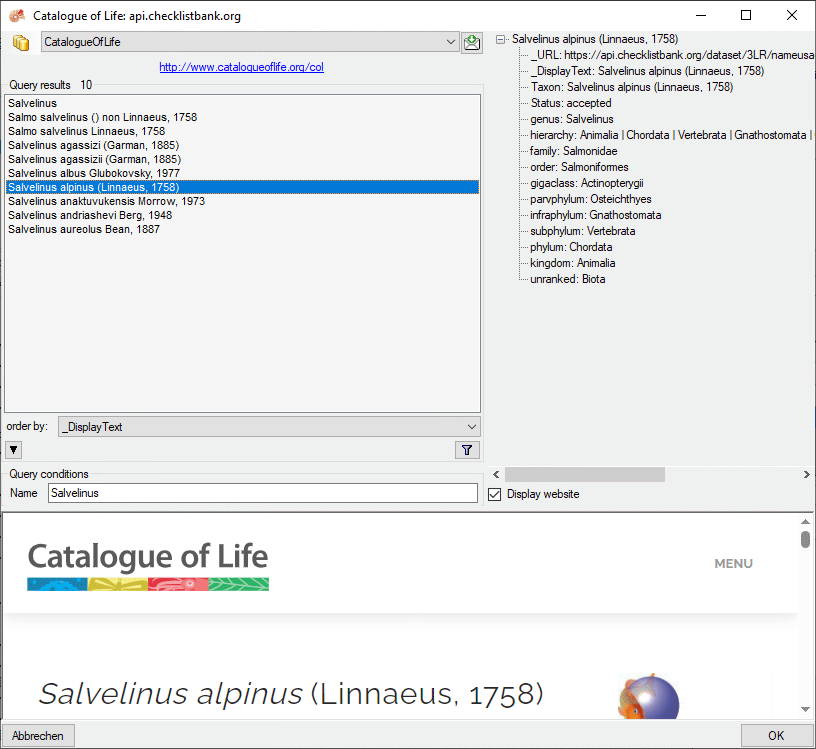
In the field Name in Query conditions enter you search string and
click on the  filter button to start the query. In the
list of the left upper part the results of the query will be listed. In
the right part of the window additional information is shown as provided
by the webservice. If available, the lower part of the window will show
the webpage of the related information.
filter button to start the query. In the
list of the left upper part the results of the query will be listed. In
the right part of the window additional information is shown as provided
by the webservice. If available, the lower part of the window will show
the webpage of the related information.
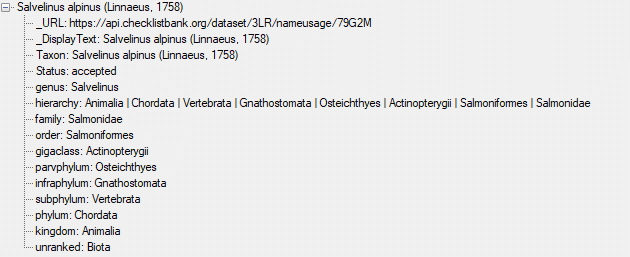
Higher taxa and for synonyms the accepted name will be shown as e.g.
shown above. To inspect one of these entries, click on the linked entry
of the ID. To take the link from the webservice into your database
choose one of the entries in the list and click OK. The entry will
change as shown below.

If you double-click on the link area  a
window will open, providing you with the retrieval information of the
webservice.
a
window will open, providing you with the retrieval information of the
webservice.
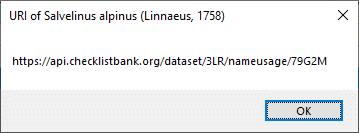
To get the information related to an entry as provided by the
webservice, click on the  button. A
window will open as shown below where the informations of the webservice
are listed in the upper part. If available, additional informations
provided on a corresponding website will be shown in the lower part.
button. A
window will open as shown below where the informations of the webservice
are listed in the upper part. If available, additional informations
provided on a corresponding website will be shown in the lower part.
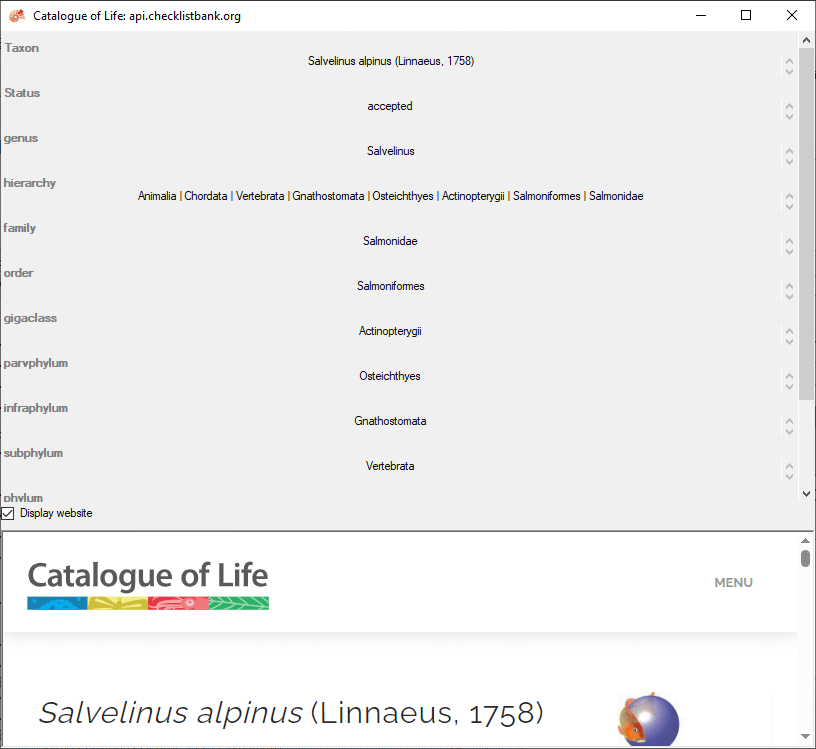
If you want to remove the link to the webservice, click on
the  button. This will only remove the relation to
the webservice, not the cached name.
button. This will only remove the relation to
the webservice, not the cached name.
Webservice
Index Fungorum
Diversity Workbench provides the possibility to link your data to an
external webservice. The webservice provided by the
IndexFungorum allows
linkage of taxon names. To establish a connection to this external
webservice, click on the  button. A
window will open where you can choose this webservice (see below).
button. A
window will open where you can choose this webservice (see below).
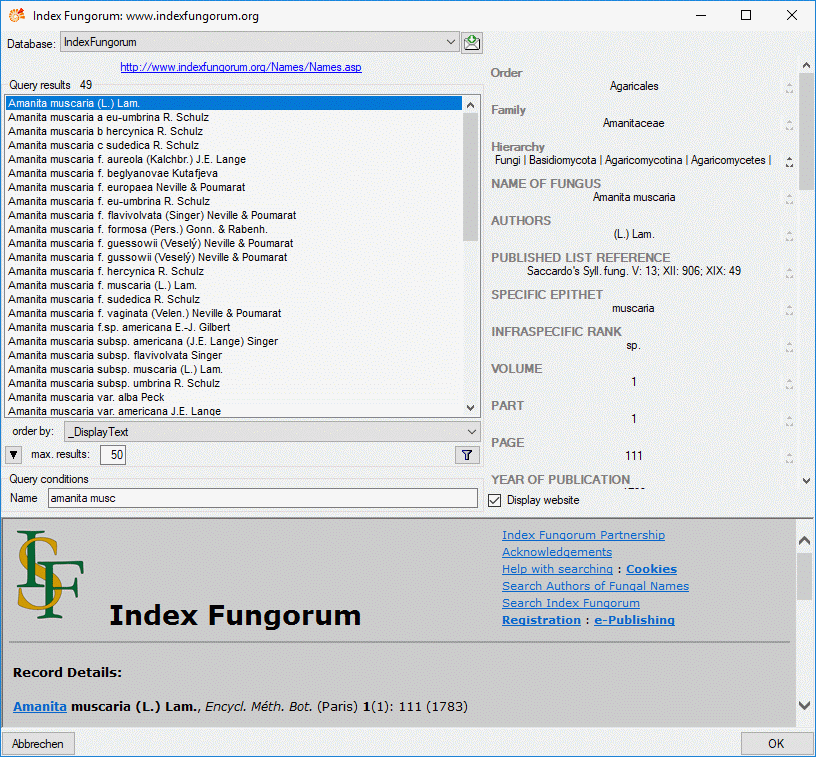
Enter the query restriction for the name in the Name field in Query
conditions. The maximal number of records you get can be set in the max.
results field 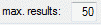 (choose a low number if
you have a slow connection to the internet). Then click on the search
button
(choose a low number if
you have a slow connection to the internet). Then click on the search
button  to start the query. In the list of the
left upper part the results of the query will be listed. In the right
part of the window additional information is shown as provided by the
webservice. For certain entries buttons will appear, as e.g. shown above
for the basionym and the current name of a scientific name. Click on
these buttons if you want to change to one of these related datasets
from the webservice. If available, the informations provided on the
corresponding website is shown in the lower part. To take the link from
the webservice into your database choose one of the entries and click
OK. The entry will change as shown below.
to start the query. In the list of the
left upper part the results of the query will be listed. In the right
part of the window additional information is shown as provided by the
webservice. For certain entries buttons will appear, as e.g. shown above
for the basionym and the current name of a scientific name. Click on
these buttons if you want to change to one of these related datasets
from the webservice. If available, the informations provided on the
corresponding website is shown in the lower part. To take the link from
the webservice into your database choose one of the entries and click
OK. The entry will change as shown below.

If you double-click on the link area  a
window will open, providing you with the retrieval information of the
webservice.
a
window will open, providing you with the retrieval information of the
webservice.
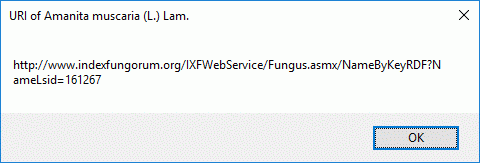
To get the whole information related to this entry as provided by the
webservice, click on the  button. A
window will open as shown below where the informations of the webservice
are listed, If available, the lower part will show the corresponding
informations of a website.
button. A
window will open as shown below where the informations of the webservice
are listed, If available, the lower part will show the corresponding
informations of a website.
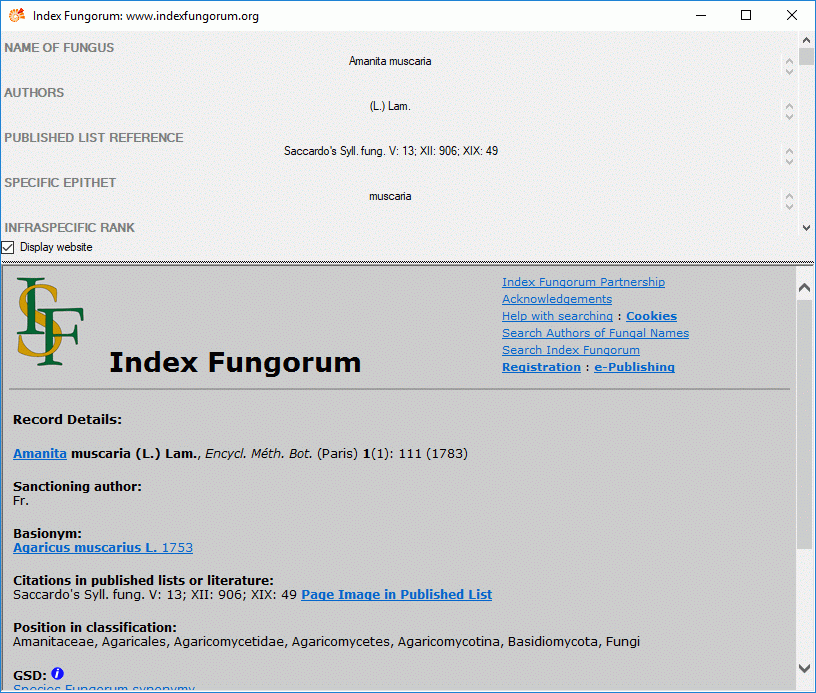
If you want to remove the link to the webservice, click on
the the  button. This will only remove the
relation to the webservice, not the cached name.
button. This will only remove the
relation to the webservice, not the cached name.
Webservice
MycoBank
Some modules within the DiversityWorkbench provide the possibility to
link your data to an external webservice. For example
DiversityTaxonNames gives you access to the taxonomic names of the
MycoBank database. To
establish a connection to this webservice, click on the
 button. A window will open where you
can choose MycoBank from the database list (see below).
button. A window will open where you
can choose MycoBank from the database list (see below).
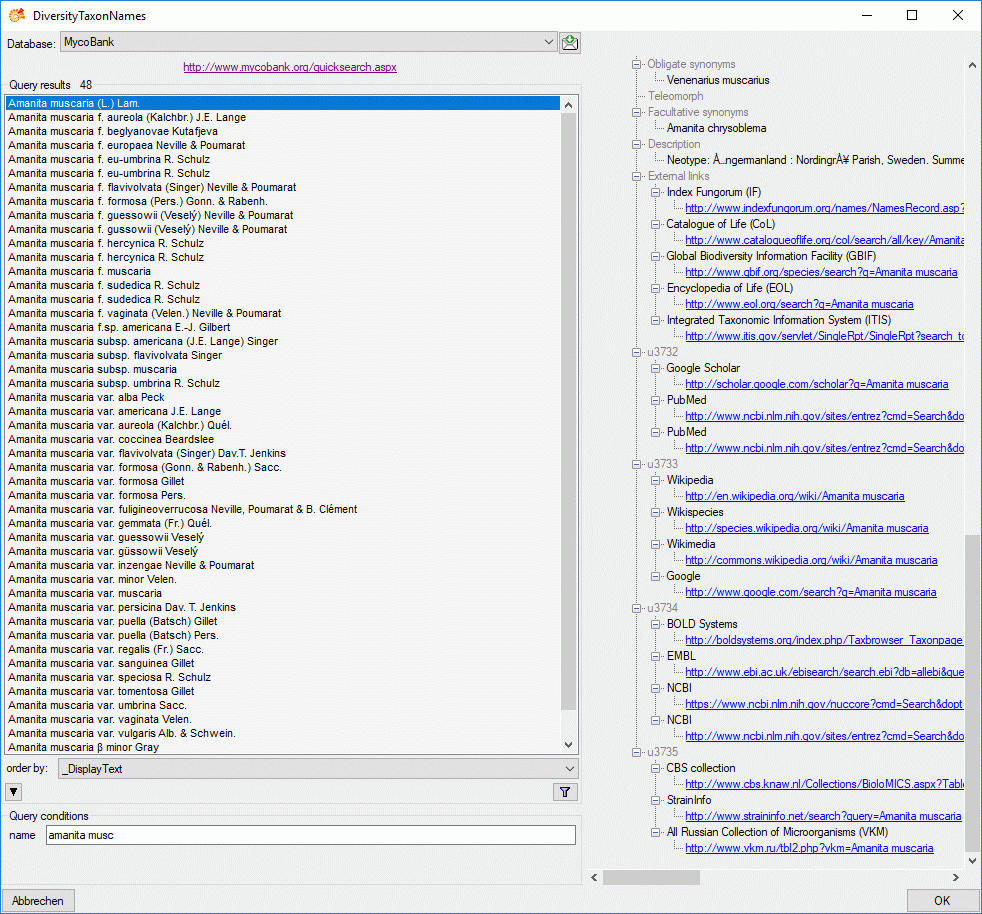
Enter the query restriction for the name in the Name field in Query
conditions. Click on the search button  to start
the query. In the list in the left upper part the results of the query
will be listed. On the right part of the window additional information
is shown as provided by the webservice. If available, the information
provided on the corresponding website is shown in the lower part. To
include the link from the webservice into your database choose one of
the entries and click OK. The entry will change as shown below.
to start
the query. In the list in the left upper part the results of the query
will be listed. On the right part of the window additional information
is shown as provided by the webservice. If available, the information
provided on the corresponding website is shown in the lower part. To
include the link from the webservice into your database choose one of
the entries and click OK. The entry will change as shown below.

If you double-click on the link area  , a
window will open providing you with the retrieval information of the
webservice.
, a
window will open providing you with the retrieval information of the
webservice.
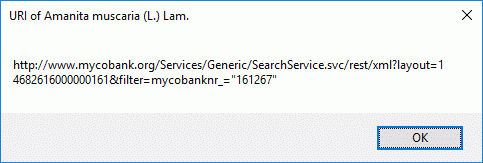
To receive the entire information related to this entry as provided by
the webservice click on the  DWB button. A
window will open as shown below where information on the webservice is
listed. If available, the lower part will show the corresponding
information of a website.
DWB button. A
window will open as shown below where information on the webservice is
listed. If available, the lower part will show the corresponding
information of a website.
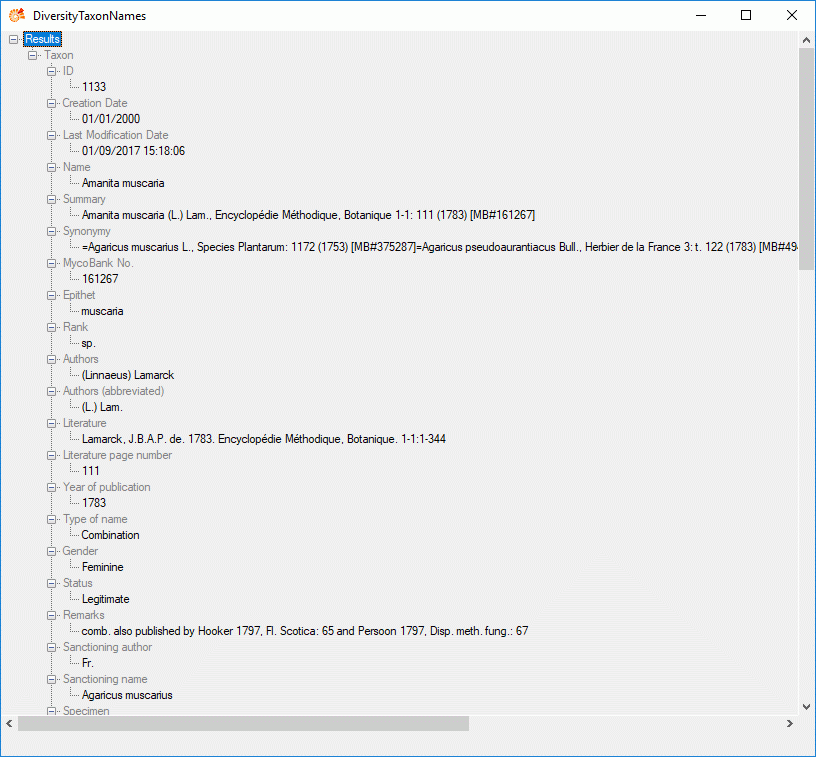
If you wish to remove the link to the webservice, click on the
 button. This will only remove the relation to the
webservice, not the cached name.
button. This will only remove the relation to the
webservice, not the cached name.
Webservice
Palaeo DB
Diversity Workbench provides the possibility to link your data to an
external webservice. The webservice provided by the PalaeontologyDatabase allows
linkage of taxon names. To establish a connection to this external
webservice, click on the  button. A
window will open where you can choose this webservice (see below).
button. A
window will open where you can choose this webservice (see below).
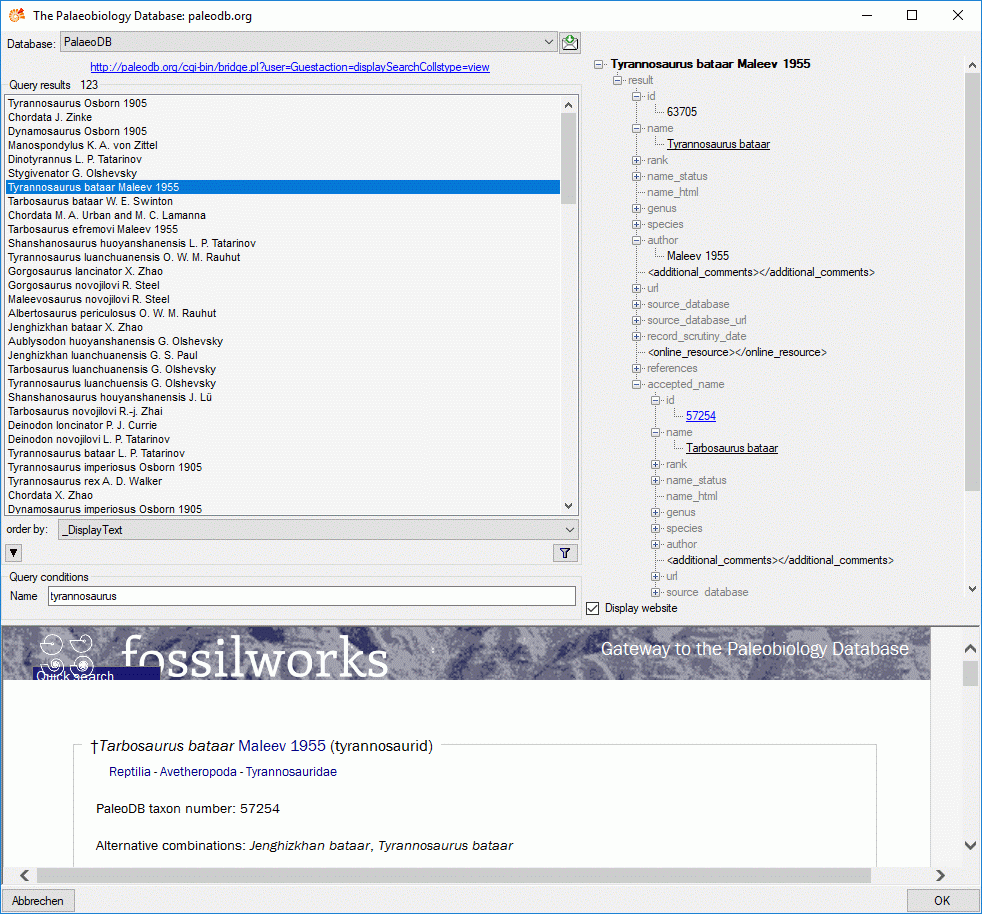
In the field Name in Query conditions enter you search string and
click on the  filter button to start the query. In the
list of the left upper part the results of the query will be listed. In
the right part of the window additional information is shown as provided
by the webservice. The lower part of the window will show the webpage of
the related information.
filter button to start the query. In the
list of the left upper part the results of the query will be listed. In
the right part of the window additional information is shown as provided
by the webservice. The lower part of the window will show the webpage of
the related information.
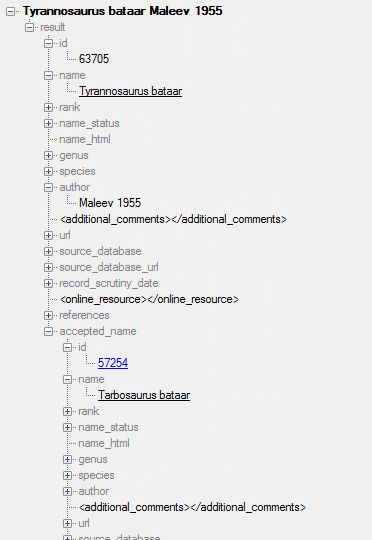
For synonyms, the accepted name will be shown as well as e.g. shown
above. To change to the accepted name, click on the linked entry of the
ID - in the example above id: 57254. To
take the link from the webservice into your database choose one of the
entries in the list and click OK. The entry will change as shown below.

If you double-click on the link area  a
window will open, providing you with the retrieval information of the
webservice.
a
window will open, providing you with the retrieval information of the
webservice.
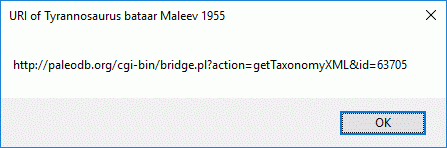
To get the information related to an entry as provided by the
webservice, click on the  button. A
window will open as shown below where the informations of the webservice
are listed in the upper part. If available, additional informations
provided on a corresponding website will be shown in the lower part.
button. A
window will open as shown below where the informations of the webservice
are listed in the upper part. If available, additional informations
provided on a corresponding website will be shown in the lower part.
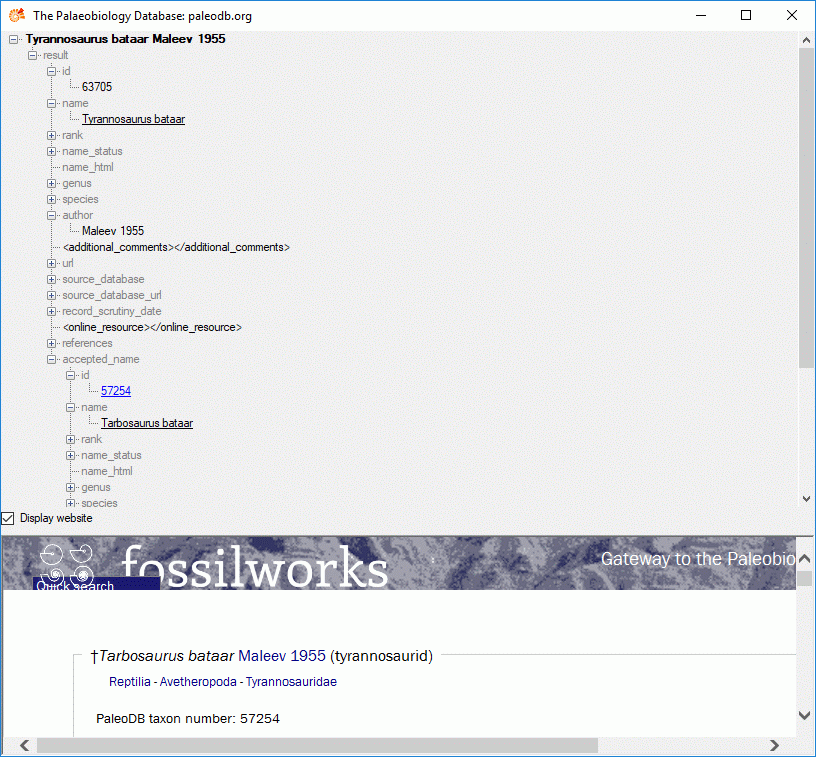
If you want to remove the link to the webservice, click on
the  button. This will only remove the relation to
the webservice, not the cached name.
button. This will only remove the relation to
the webservice, not the cached name.
Webservice
PESI
Pan-European Species directories Infrastructure - webservice
Some modules within the DiversityWorkbench provide the possibility to
link your data to an external webservice. For example
DiversityTaxonNames gives you access to the taxonomic names of the
Pan-European Species directories Infrastructure
(PESI). To establish a connection to this
webservice, click on the  DWB button. A
window will open where you can choose PESI from the database list (see
below).
DWB button. A
window will open where you can choose PESI from the database list (see
below).
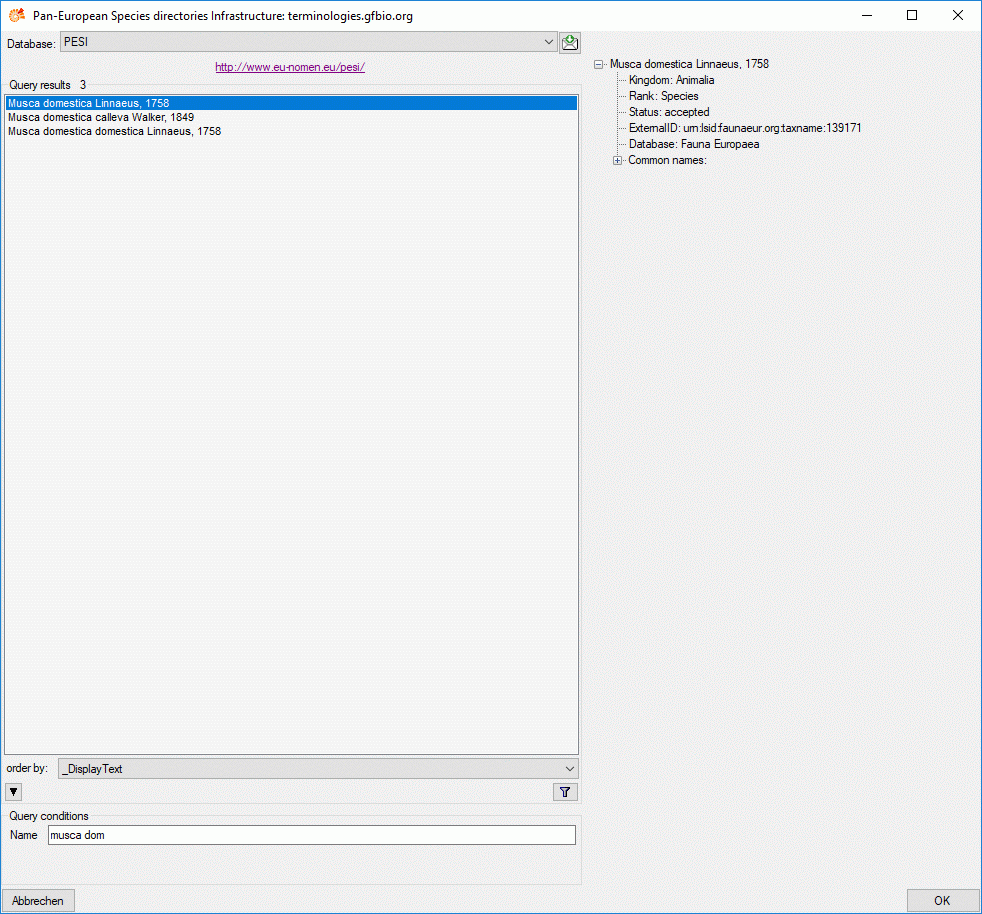
Enter the query restriction for the name in the Name field in Query
conditions. Click on the search button  to start
the query. In the list in the left upper part the results of the query
will be listed. On the right part of the window additional information
is shown as provided by the webservice. If available, the information
provided on the corresponding website is shown in the lower part. To
include the link from the webservice into your database choose one of
the entries and click OK. The entry will change as shown below.
to start
the query. In the list in the left upper part the results of the query
will be listed. On the right part of the window additional information
is shown as provided by the webservice. If available, the information
provided on the corresponding website is shown in the lower part. To
include the link from the webservice into your database choose one of
the entries and click OK. The entry will change as shown below.

If you double-click on the link area  , a
window will open providing you with the retrieval information of the
webservice.
, a
window will open providing you with the retrieval information of the
webservice.
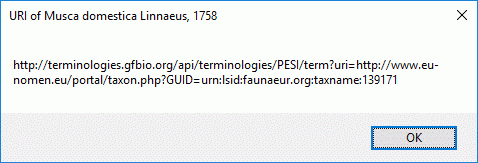
To receive the entire information related to this entry as provided by
the webservice click on the  DWB button. A
window will open as shown below where information on the webservice is
listed. If available, the lower part will show the corresponding
information of a website.
DWB button. A
window will open as shown below where information on the webservice is
listed. If available, the lower part will show the corresponding
information of a website.
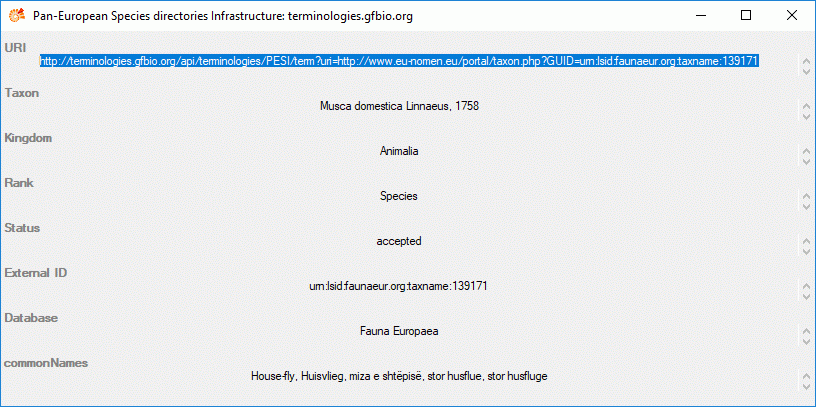
If you wish to remove the link to the webservice, click on the
 button. This will only remove the relation to the
webservice, not the cached name.
button. This will only remove the relation to the
webservice, not the cached name.
Webservice
RLL
Recent Literature on Lichens - webservice
Some modules within the DiversityWorkbench provide the possibility to
link your data to an external webservice. For example
DiversityReferences gives you access to the webservice RecentLiterature on Lichens. To
establish a connection to this webservice, click on the
 button. A window will open where you
can choose RLL from the database list (see below).
button. A window will open where you
can choose RLL from the database list (see below).
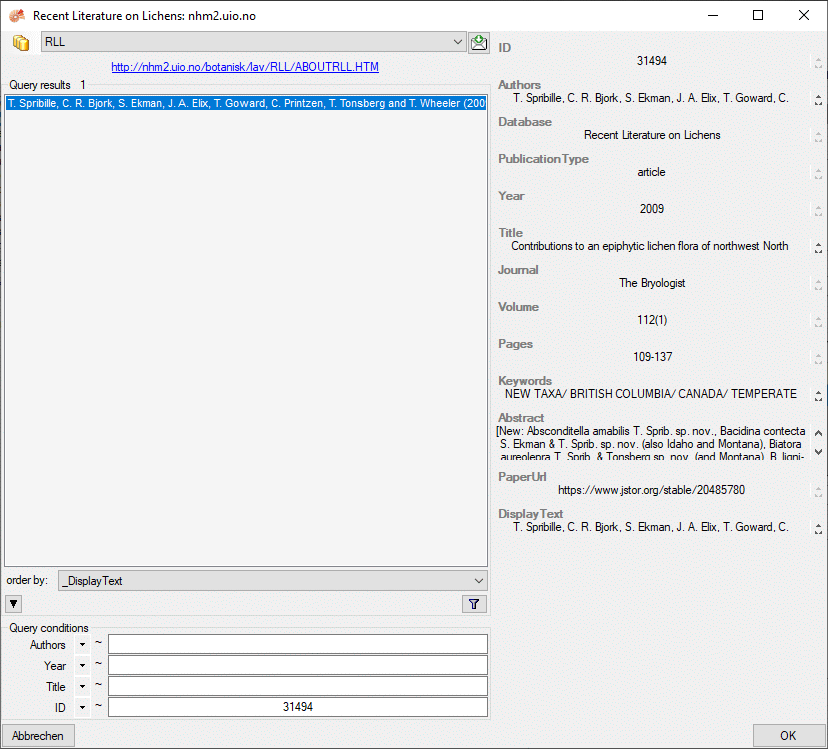
Enter the query restriction for the name in the Name field in Query
conditions. Click on the search button  to start
the query. In the list in the left upper part the results of the query
will be listed. On the right part of the window additional information
is shown as provided by the webservice. If available, the information
provided on the corresponding website is shown in the lower part. To
include the link from the webservice into your database choose one of
the entries and click OK. The entry will change as shown below.
to start
the query. In the list in the left upper part the results of the query
will be listed. On the right part of the window additional information
is shown as provided by the webservice. If available, the information
provided on the corresponding website is shown in the lower part. To
include the link from the webservice into your database choose one of
the entries and click OK. The entry will change as shown below.

If you double-click on the link area  , a
window will open providing you with the retrieval information of the
webservice.
, a
window will open providing you with the retrieval information of the
webservice.
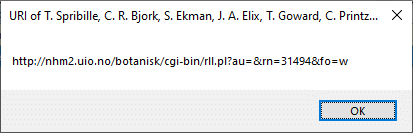
To receive the entire information related to this entry as provided by
the webservice click on the  DWB button. A
window will open as shown below where information on the webservice is
listed. If available, the lower part will show the corresponding
information of a website.
DWB button. A
window will open as shown below where information on the webservice is
listed. If available, the lower part will show the corresponding
information of a website.
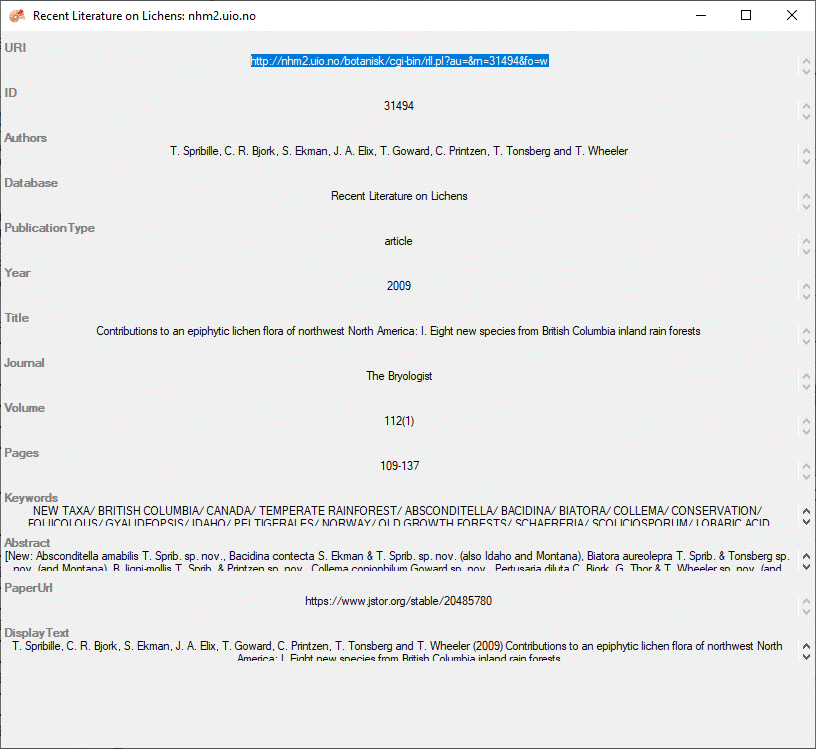
If you wish to remove the link to the webservice, click on the
 button. This will only remove the relation to the
webservice, not the cached name.
button. This will only remove the relation to the
webservice, not the cached name.
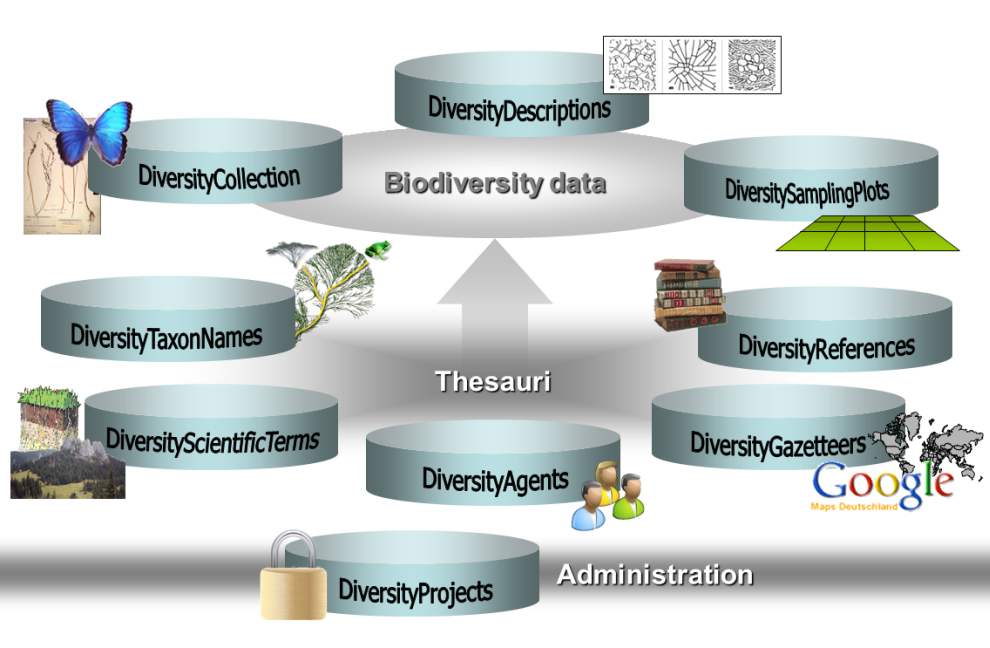


 button. If you want to set a relation to the remote module, click on
the
button. If you want to set a relation to the remote module, click on
the 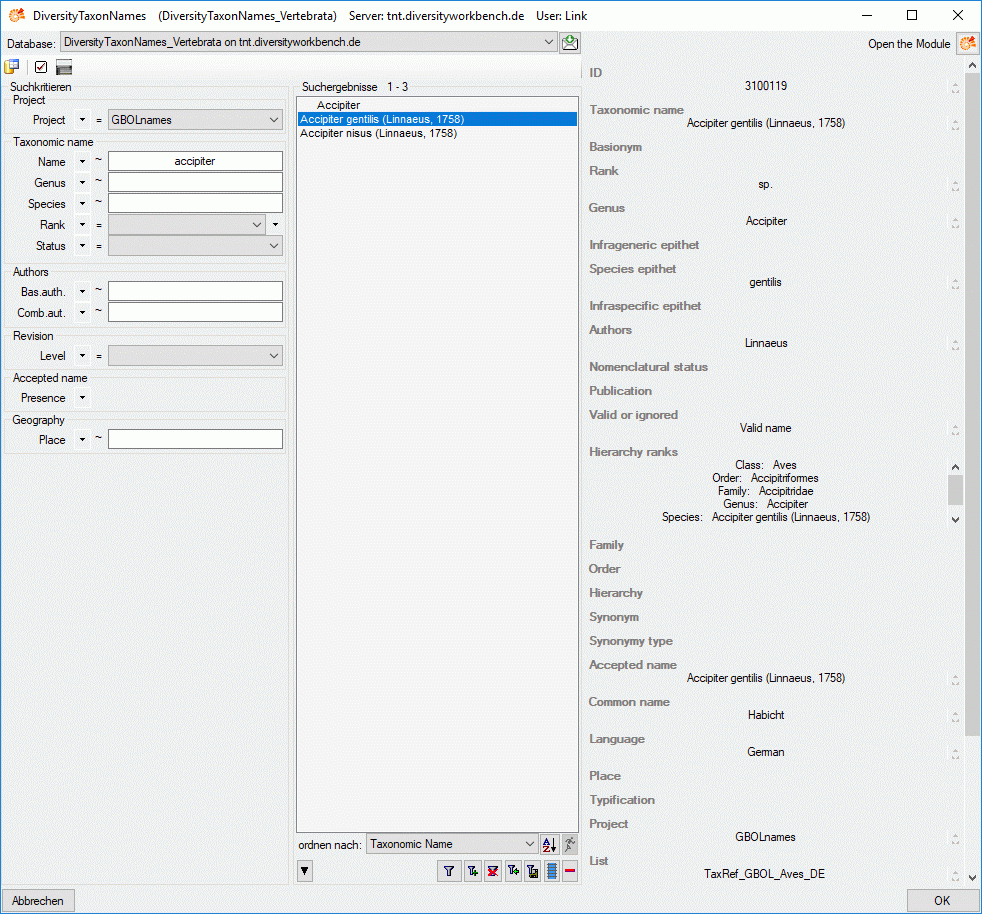

 delete button. If you need further
information about the value, click on
the
delete button. If you need further
information about the value, click on
the 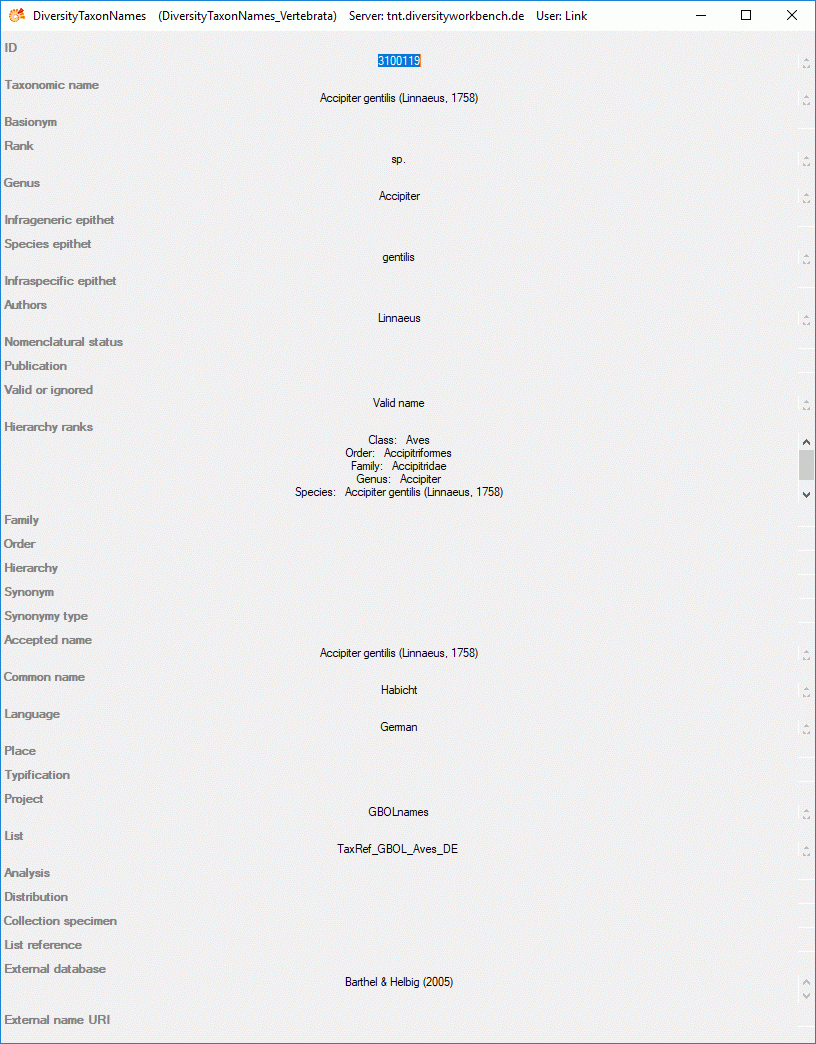


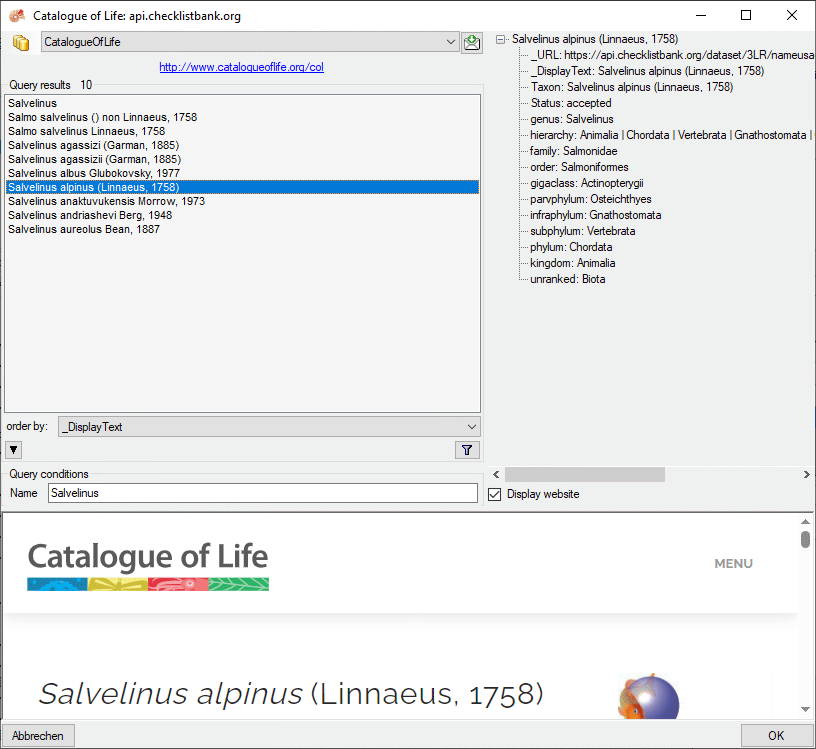
 filter button to start the query. In the
list of the left upper part the results of the query will be listed. In
the right part of the window additional information is shown as provided
by the webservice. If available, the lower part of the window will show
the webpage of the related information.
filter button to start the query. In the
list of the left upper part the results of the query will be listed. In
the right part of the window additional information is shown as provided
by the webservice. If available, the lower part of the window will show
the webpage of the related information.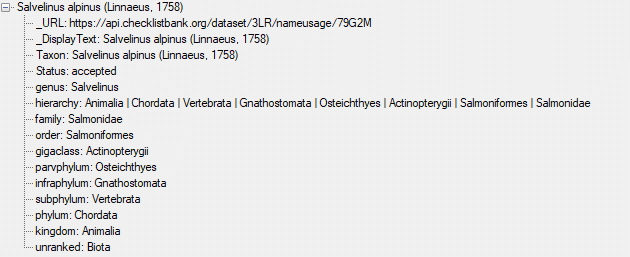

 a
window will open, providing you with the retrieval information of the
webservice.
a
window will open, providing you with the retrieval information of the
webservice. 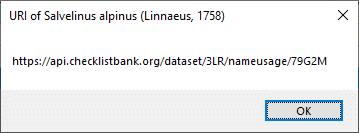
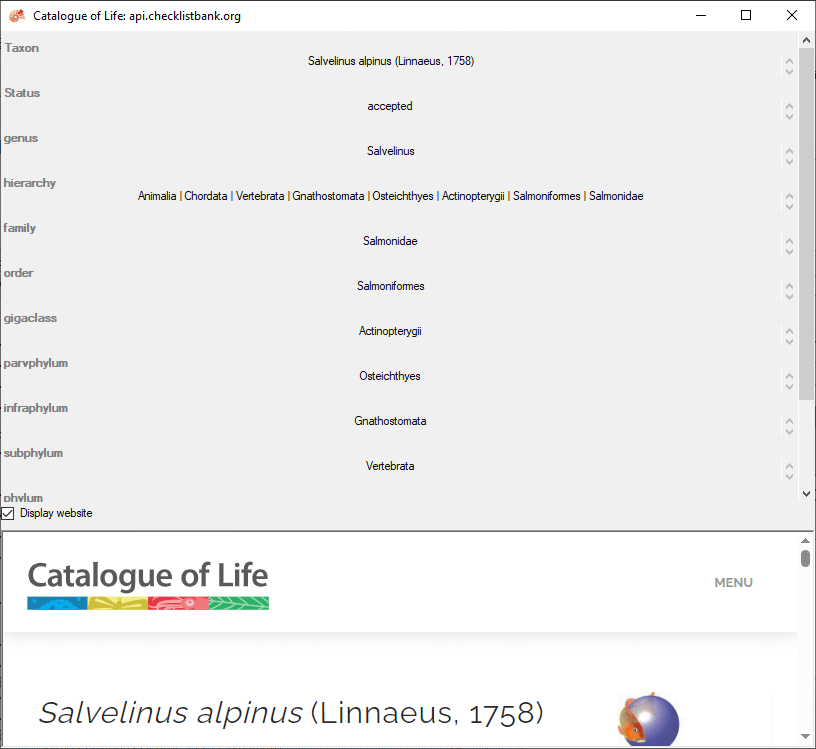

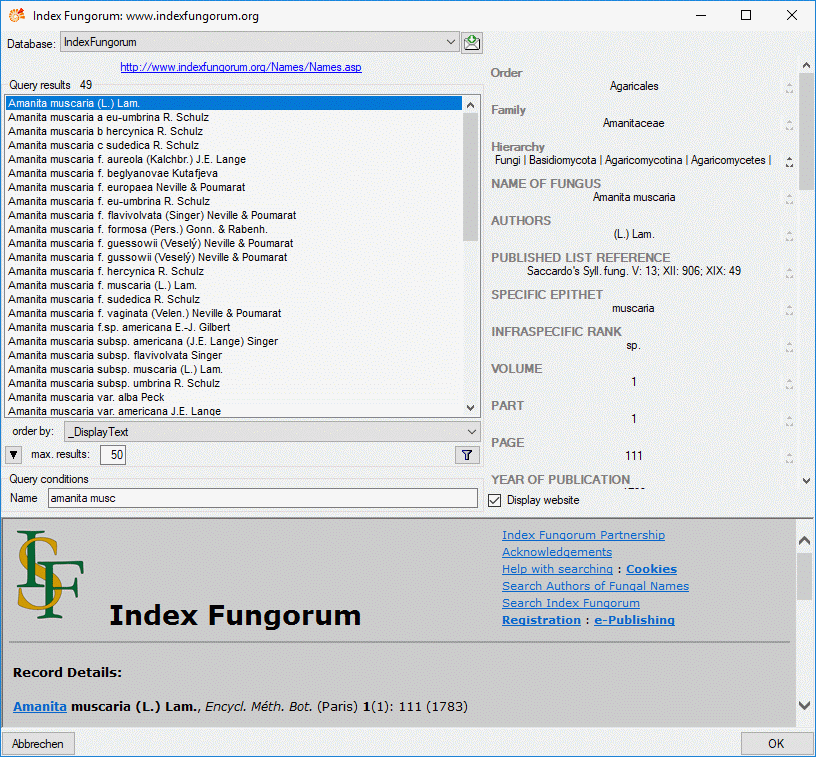
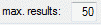 (choose a low number if
you have a slow connection to the internet). Then click on the search
button
(choose a low number if
you have a slow connection to the internet). Then click on the search
button