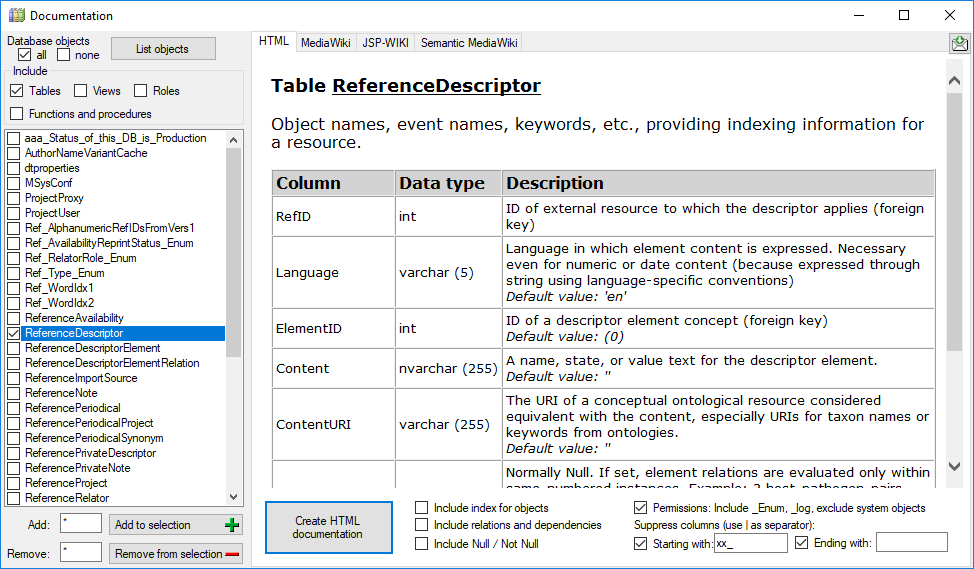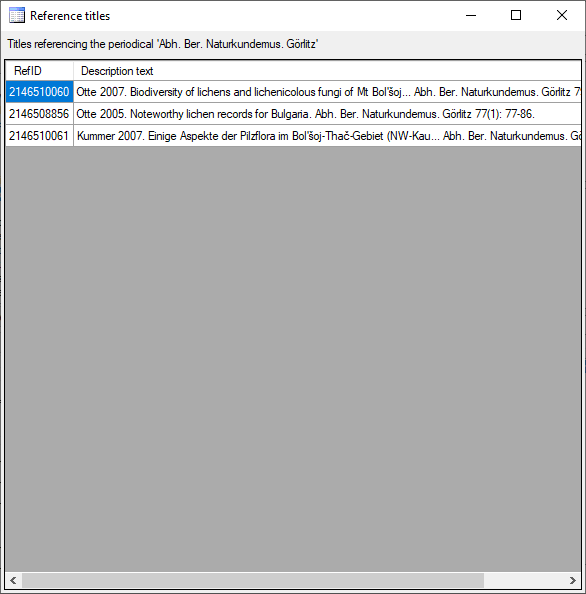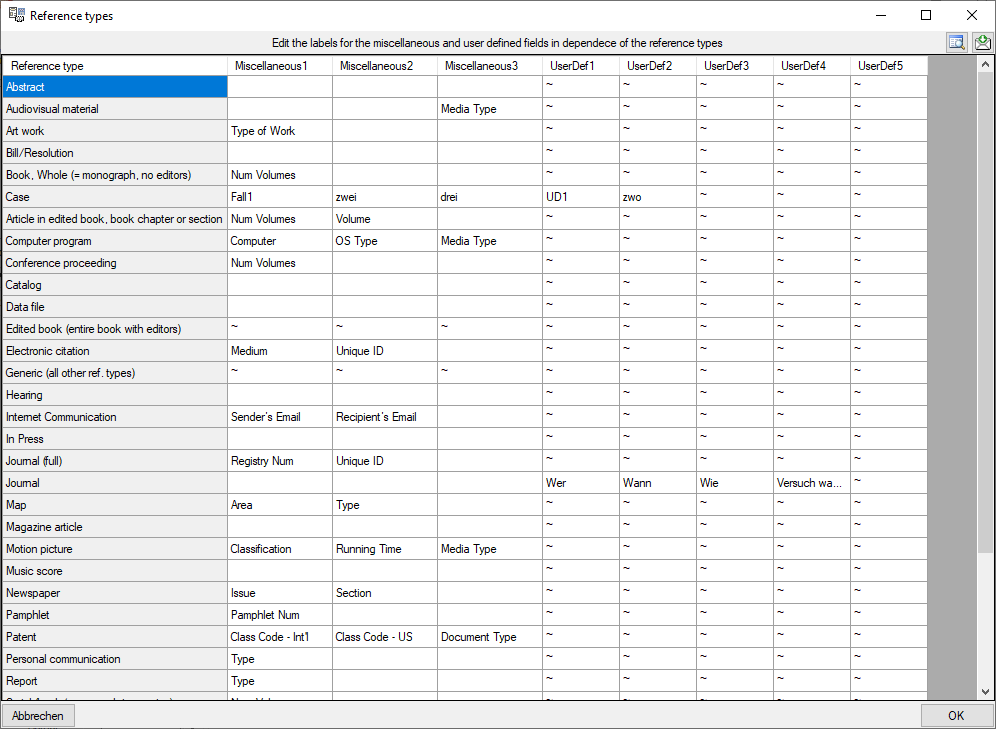Descriptors
Keyword types (descriptors)
For the administration of the keywords (= descriptors) choose
Administration →  Keyword types … from
the menu. A window as shown below will open, where you can enter, edit
and delete descriptors used as keywords for the references. Click on
button
Keyword types … from
the menu. A window as shown below will open, where you can enter, edit
and delete descriptors used as keywords for the references. Click on
button  to start a new query, for details refer to
the manual section concerning the query. Use the
to start a new query, for details refer to
the manual section concerning the query. Use the
 button to enter a new descriptor and the
button to enter a new descriptor and the
 button to delete a selected descriptor. Click on
the
button to delete a selected descriptor. Click on
the  botton if you want to save your changes of the
current dataset. The changes will be saved automatically, if you select
a different entry in the query result list. With button
botton if you want to save your changes of the
current dataset. The changes will be saved automatically, if you select
a different entry in the query result list. With button
 you may undo changes of the current dataset since
the last save.
you may undo changes of the current dataset since
the last save.
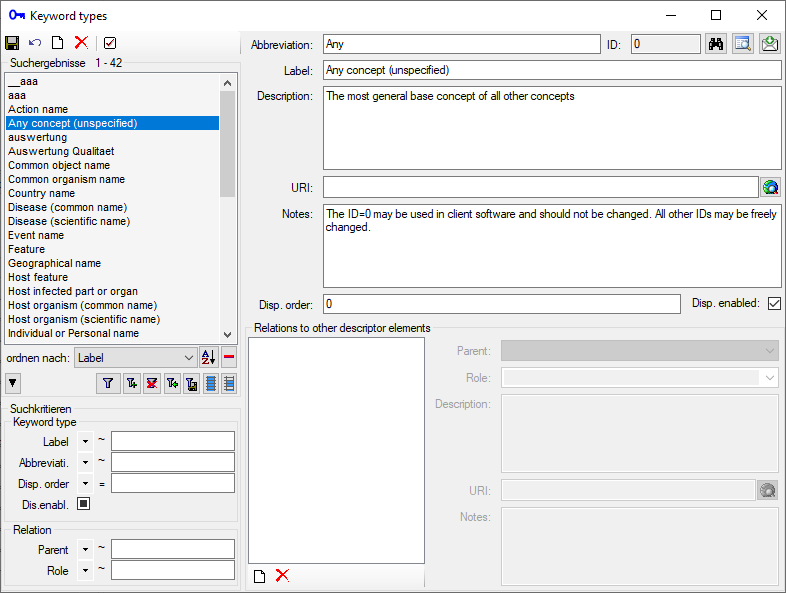
A descriptor may have relations to other descriptors (see image below).
In section Relations to other descriptor elements use the
 button to enter a new
relation and the
button to enter a new
relation and the  delete button to delete a selected
relation. To view and/or change the URI for the descriptor resp. a
relation click on the
delete button to delete a selected
relation. To view and/or change the URI for the descriptor resp. a
relation click on the  button.
button.
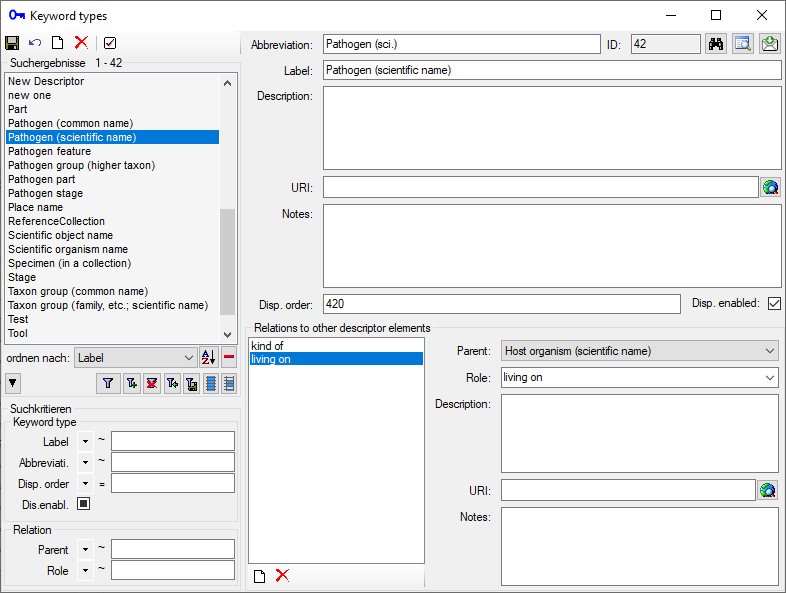
If you try to delete a descriptor that is still referenced by other one
as a parent, you will ge an error message as shown below. You may easily
find the referencing desceriptor by entering you descriptor label in
quey field Relation - Parent.
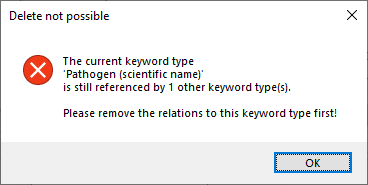
With button  in the upper right area of the form
you may access the history of the selected dataset. After
resoring a deleted descriptor, you wil have to restore its deleted
relations in separate steps. With button
in the upper right area of the form
you may access the history of the selected dataset. After
resoring a deleted descriptor, you wil have to restore its deleted
relations in separate steps. With button  you
may send a feedback to the software developers. By clicking on button
you
may send a feedback to the software developers. By clicking on button
 you may search for reference titles that use the
current descriptor (see image below). After closing the reference title
overview you have the option to return to the main program window with
the found reference titles.
you may search for reference titles that use the
current descriptor (see image below). After closing the reference title
overview you have the option to return to the main program window with
the found reference titles.
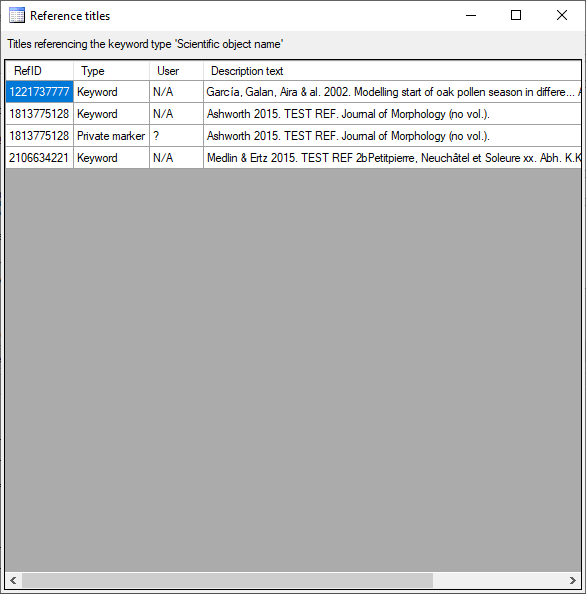
Documentation
Documentation
For the documentation of the database choose Admininstration ->
 Database →
Database →  Documentation … from the menu. A window as shown below will open,
where you can create diverse formats for the documentation of the
structure of the database.
Documentation … from the menu. A window as shown below will open,
where you can create diverse formats for the documentation of the
structure of the database.
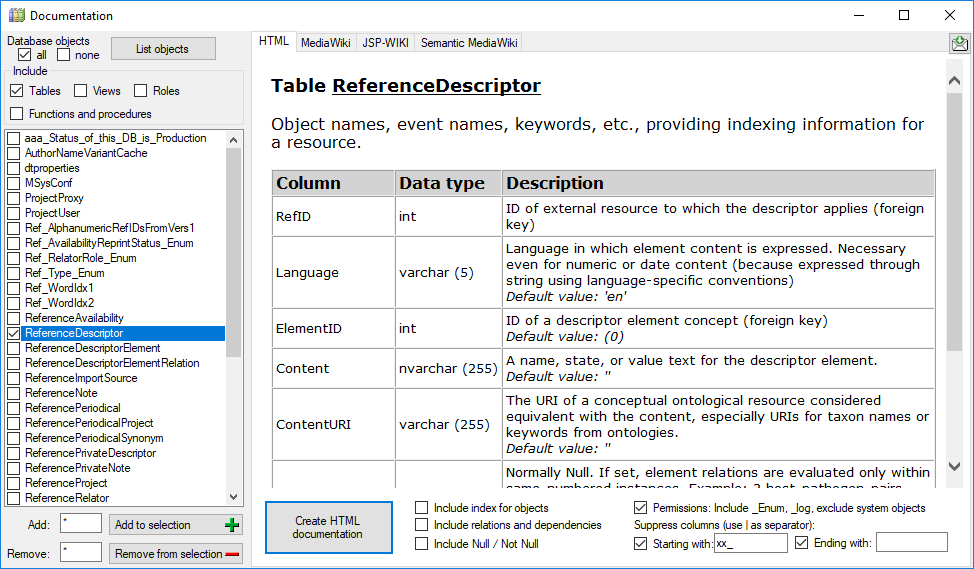
Diversity References
Periodicals
For the administration of the periodicals choose Admininstration ->
 Periodidals … from the menu. A window as
shown below will open, where you can enter, edit and delete periodicals
used for the references. Click on button
Periodidals … from the menu. A window as
shown below will open, where you can enter, edit and delete periodicals
used for the references. Click on button  to start
a new query, for details refer to the manual section concerning the
query. Use the
to start
a new query, for details refer to the manual section concerning the
query. Use the  button to enter a new
periodical and the
button to enter a new
periodical and the  delete button to delete a selected
periodical. Click on the
delete button to delete a selected
periodical. Click on the  botton if you want to save
your changes of the current dataset. The changes will be saved
automatically, if you select a different entry in the query result list.
With button
botton if you want to save
your changes of the current dataset. The changes will be saved
automatically, if you select a different entry in the query result list.
With button  you may undo changes of the current
dataset since the last save.
you may undo changes of the current
dataset since the last save.

A periodical may have several synonyms (see image above). In section
Synonyms use the  button to enter a new synonym and the
button to enter a new synonym and the  delete button to
delete a selected synonym. Furthermore you may assign the periodical to
one or several projects. In section Projects use the
delete button to
delete a selected synonym. Furthermore you may assign the periodical to
one or several projects. In section Projects use the
 button to assign a new
project and the
button to assign a new
project and the  delete button to remove a selected
project.
delete button to remove a selected
project.
With button  in the upper right area of the form
you may access the history of the selected dataset. With
button
in the upper right area of the form
you may access the history of the selected dataset. With
button  you may send a feedback to the software
developers. By clicking on button
you may send a feedback to the software
developers. By clicking on button  you may search
for reference titles that use the current periodical (see image
below). After closing the reference title overview you have the option
to return to the main program window with the found reference titles.
you may search
for reference titles that use the current periodical (see image
below). After closing the reference title overview you have the option
to return to the main program window with the found reference titles.
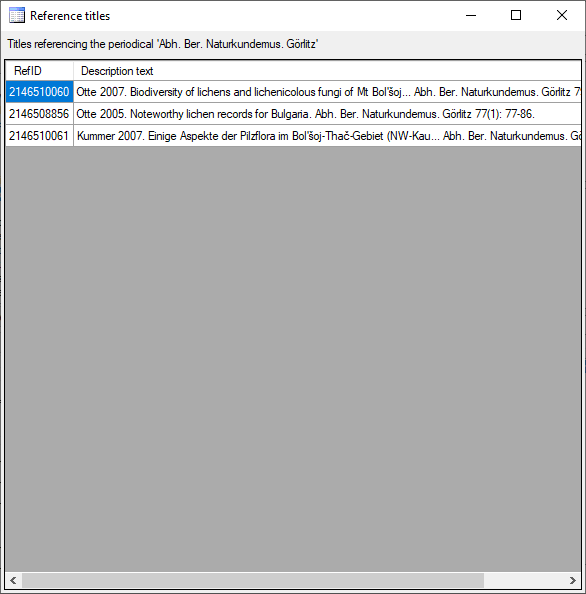
Diversity References
Reference types
For the administration of the reference types (= keywords) choose
Admininstration →  Reference types … from
the menu. A window as shown below will open, where you can edit the
definitions for the fields Miscellaneous 1-3 and User defined 1-5. The
labels will be shown in the interface according to the type of the
reference. You can save your changes by clicking OK or omit your changes by clicking Abort. With button
Reference types … from
the menu. A window as shown below will open, where you can edit the
definitions for the fields Miscellaneous 1-3 and User defined 1-5. The
labels will be shown in the interface according to the type of the
reference. You can save your changes by clicking OK or omit your changes by clicking Abort. With button  in
the upper right area of the form you may access the
history of the selected dataset. With button
in
the upper right area of the form you may access the
history of the selected dataset. With button
 you may send a feedback to the software
developers.
you may send a feedback to the software
developers.
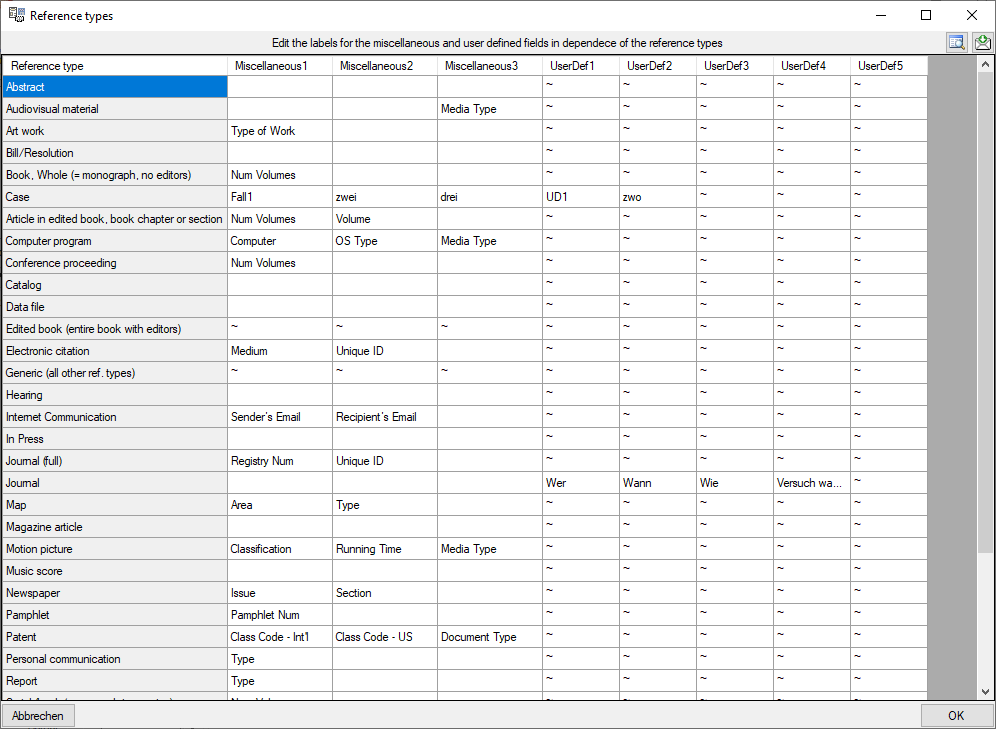
 Keyword types:
Administration of the keyword types (descriptors).
Keyword types:
Administration of the keyword types (descriptors).

 Logins:
Administration of the logins of the server their permissions in the
databases.
Logins:
Administration of the logins of the server their permissions in the
databases.





 to start a new query, for details refer to
the manual section concerning the
to start a new query, for details refer to
the manual section concerning the  button to enter a new descriptor and the
button to enter a new descriptor and the
 button to delete a selected descriptor. Click on
the
button to delete a selected descriptor. Click on
the  botton if you want to save your changes of the
current dataset. The changes will be saved automatically, if you select
a different entry in the query result list. With button
botton if you want to save your changes of the
current dataset. The changes will be saved automatically, if you select
a different entry in the query result list. With button
 you may undo changes of the current dataset since
the last save.
you may undo changes of the current dataset since
the last save.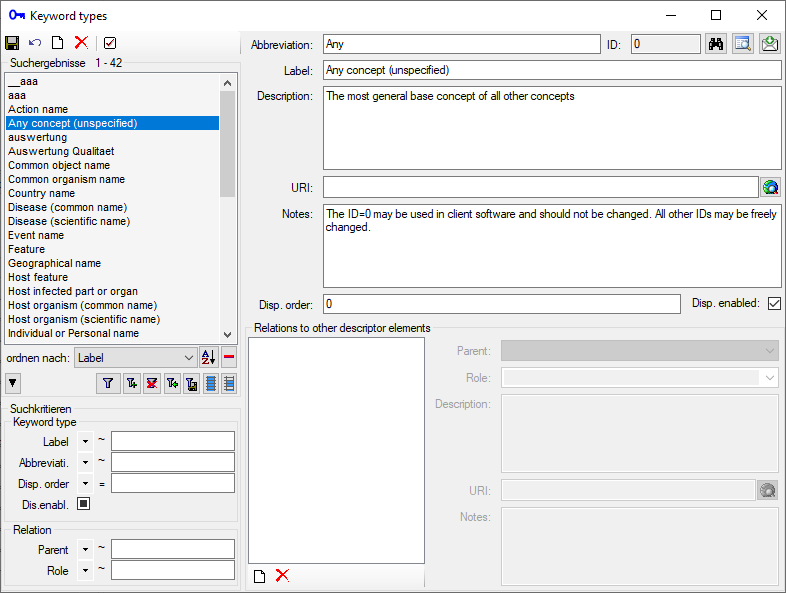
 button.
button.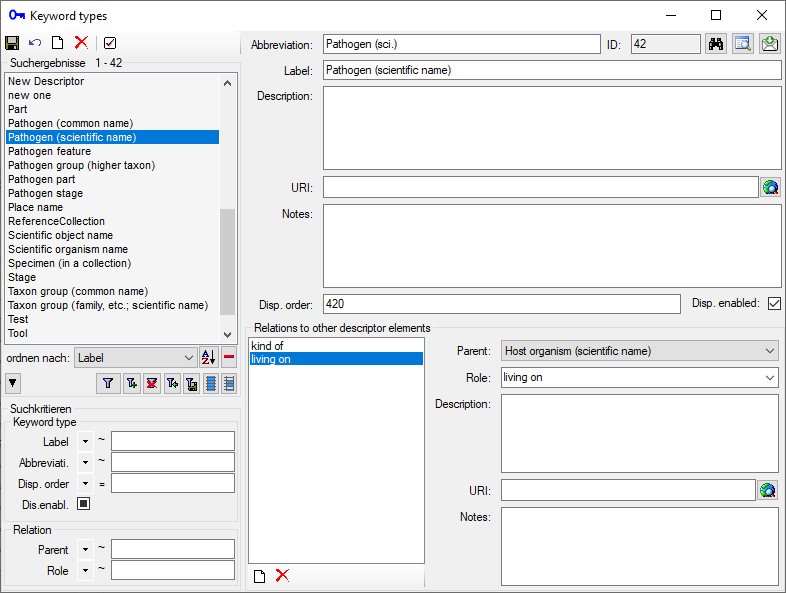
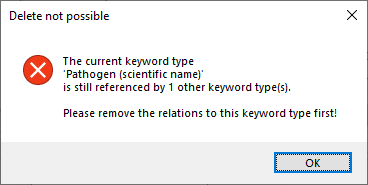
 in the upper right area of the form
you may access the
in the upper right area of the form
you may access the  you
may send a feedback to the software developers. By clicking on button
you
may send a feedback to the software developers. By clicking on button
 you may search for reference titles that use the
current descriptor (see image below). After closing the reference title
overview you have the option to return to the main program window with
the found reference titles.
you may search for reference titles that use the
current descriptor (see image below). After closing the reference title
overview you have the option to return to the main program window with
the found reference titles. 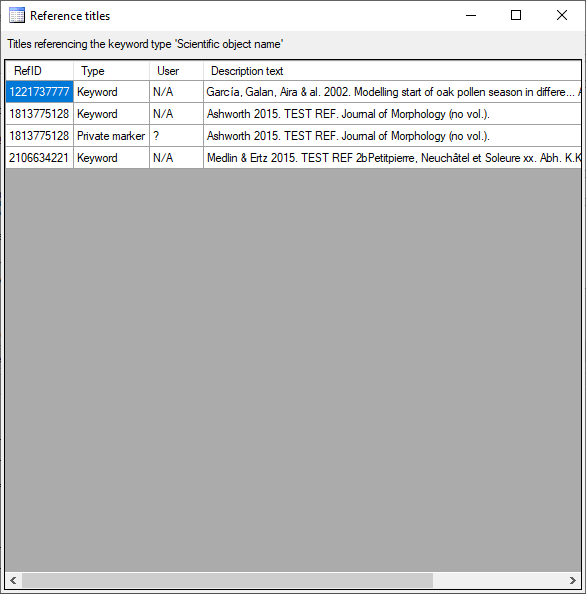
 Database →
Database →