To create a new project, select edit mode projects from
menu Edit->Projects. Now click on the
![]() button in the upper left panel and confirm with "Yes"
(see point 1 in image below).
button in the upper left panel and confirm with "Yes"
(see point 1 in image below).
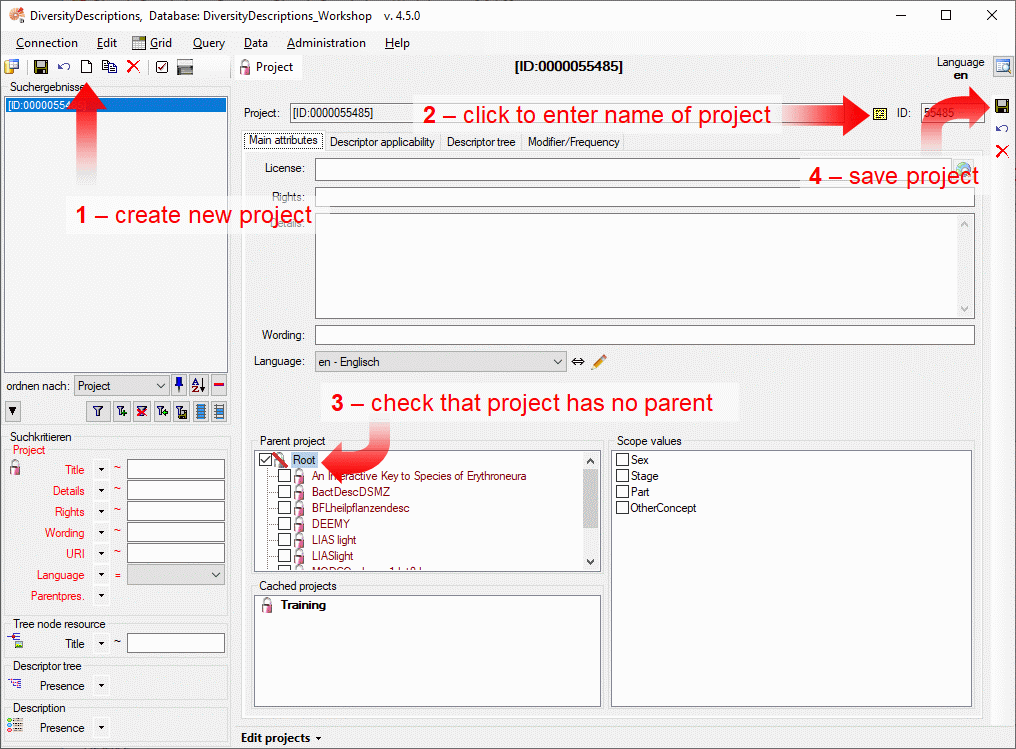
The new project is created with a numeric name. Click on button to change it to "Tutorial" (see point 2 in image above). Then check that no other project is selected as a parent of the new one (see point 3 in image above). Finally save the project (see point 5 in image above) and the project name will be updated in the header and the query panel at the left side of the window (see image below).
If you like, you may now enter additional project
data like a detailled project descripition ("Details"), a copyright text ("Rights"),
the address of a license text in the internet ("License" - button
 opens a browser window to navigate to the license page) and you may select the project's
lanuage (see point 1 in image below).
opens a browser window to navigate to the license page) and you may select the project's
lanuage (see point 1 in image below).
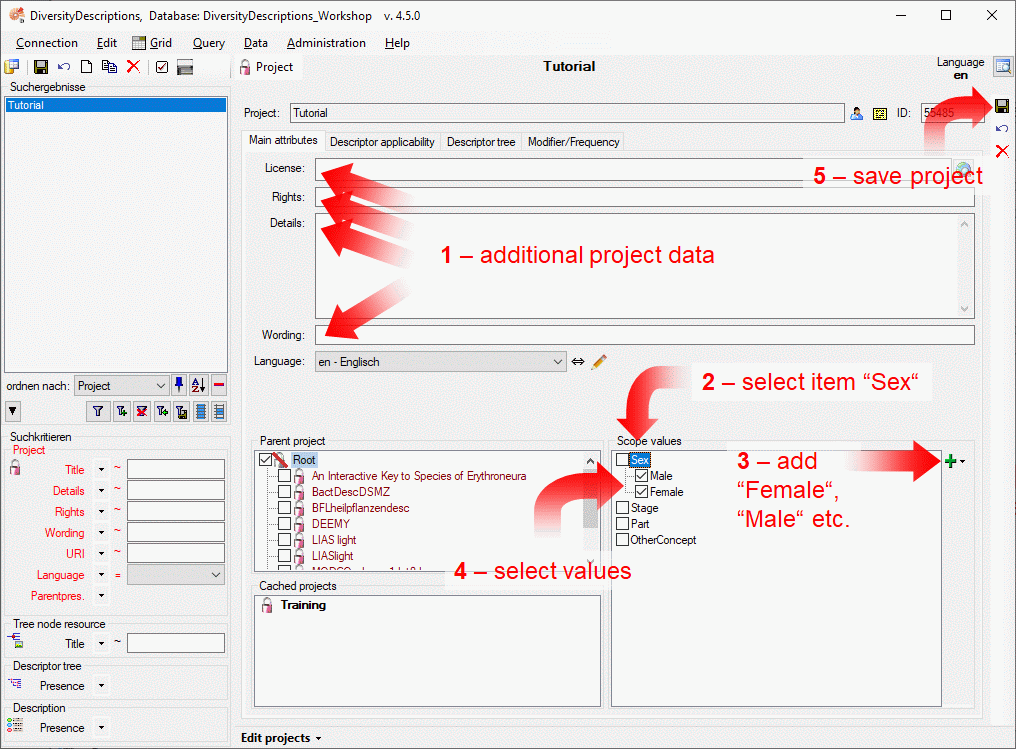
If you want to use scope values for sex in your
descriptive data, select the scope category "Sex" (see point
2 in image above). Now the "Add" button
 is enabled. When you click on the button (see point
3 in the image above) a drop-down menu offers predefined sex values.
Select "Male", then again click on the "Add" button
is enabled. When you click on the button (see point
3 in the image above) a drop-down menu offers predefined sex values.
Select "Male", then again click on the "Add" button
 and select value "Female". The two values are now appended to item "sex". To make
them available for the tutorial project click on the boxes before the values to
set them checked (see point 4 in
image above). If you click on one of the scope values, additional options are available
in the task bar at the right (see image below). Finally save the project (see point
5 in image above)
and select value "Female". The two values are now appended to item "sex". To make
them available for the tutorial project click on the boxes before the values to
set them checked (see point 4 in
image above). If you click on one of the scope values, additional options are available
in the task bar at the right (see image below). Finally save the project (see point
5 in image above)
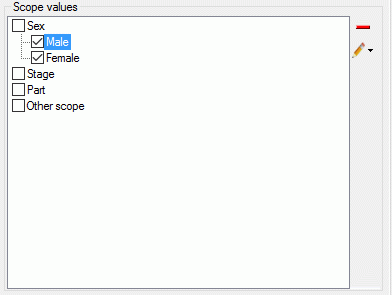
For the other scope categories no predefined values
exit. When you click the " Add" button, values with a numeric name will be appended that can be renamed by
clicking on button "
Add" button, values with a numeric name will be appended that can be renamed by
clicking on button " Edit" and selecting menu item "
Edit" and selecting menu item " Edit scope name".
Edit scope name".
When you create a new project, your user account automatically gets access rights for that project. If you are "Administrator" - which is the case for user "Workshop" in the training database, you may take a look to the login administration from menu Administration->Database ...->Logins .... Select the entry "Workshop" from Login, then click on the database "DiversityDescriptions_Base" and open the Projects tab in the login administration (see below). You find the new project "Tutorial" in the Accessible projects list.
If you are working with a private database installation and are logged in with the same Windows accout that has been used for installation of the Microsof SQL-Server, you are the "database owner" (dbo), which has the highest database access rights. In this case select entry "dbo" from Logins. As "dbo" you can administrate access rights of any user and create or delete logins.
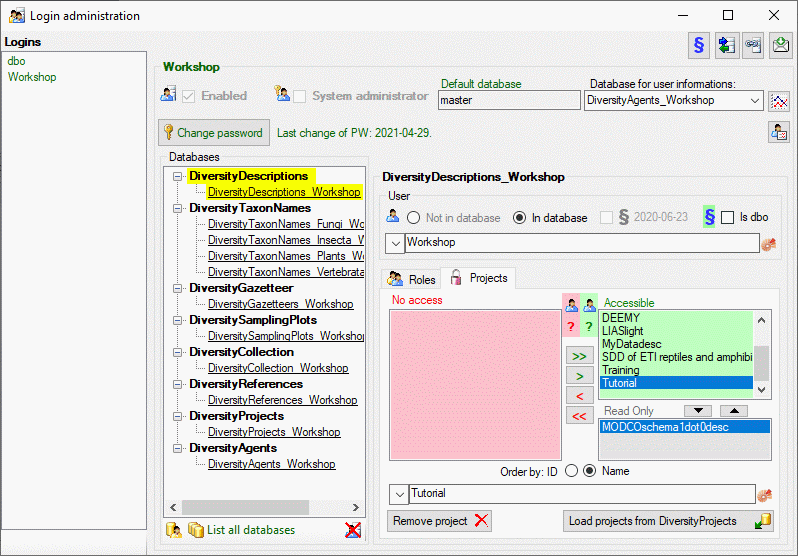
A more detailled description of all editing options can be found in the Edit projects section of this manual.
This tutorial is continued in the sections listed below.