For an introduction see a short tutorial
 .
To enter
a new data set click on the
.
To enter
a new data set click on the ![]() button in the upper left panel (see point
1
in image below). In case of accession numbers being available in
the database, the software
will ask whether you wish to take the next free number (see
accession for further information).
If you click on
the OK button, the program will try to find the next free
accession number
starting with your current accession number.
button in the upper left panel (see point
1
in image below). In case of accession numbers being available in
the database, the software
will ask whether you wish to take the next free number (see
accession for further information).
If you click on
the OK button, the program will try to find the next free
accession number
starting with your current accession number.
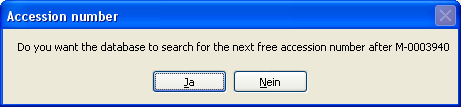
Finally you will find a new entry in the specimen list on the left and the trees for the specimen (see point 2 in image below) and the storage as shown below.
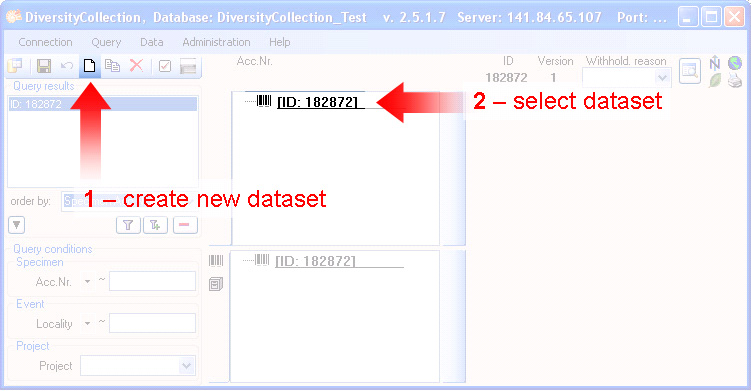
If you did not specify an accession number, the entries will look like in the image above. Otherwise the accession number will be shown. To enter your data for the specimen click on the entry in the upper tree as shown below (see point 3 in image below). This will open the fields where you may enter the details for the specimen in the area on the right of the tree (see point 4 in image below).
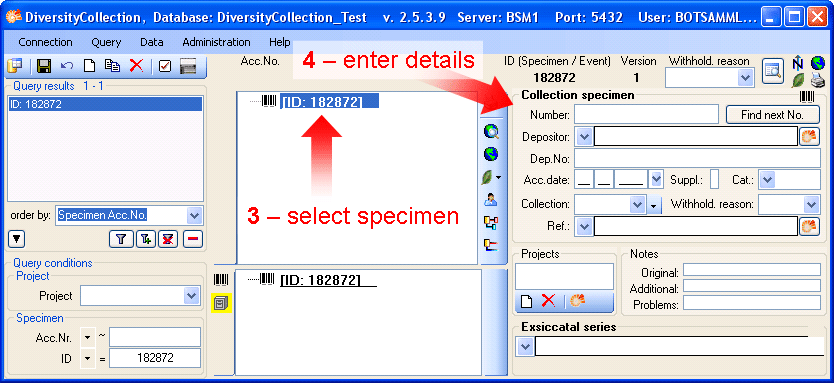
In the panel in the middle of the form several buttons will appear where you may enter additional information for this specimen.
With these buttons you may
enter information for the:
- CollectionEvent
- CollectionSpecimen
- Relation between
specimen
- Organisms and
identifications
This tutorial is continued in the sections listed below.