In this query control the categorical states are listed.
If pictures or colours are assigned to the categorical states, they can be viewed
by clicking on the state name (see picture below). You may switch off automatic
loading of the resource view by clicking the button
![]() ("no web"), which will be indicated by a yellow
symbol background. If this "no web" option is activated, only local resources,
e.g. colours, will be shown. If during loading of remote resources an error occurs,
e.g. due to a timeout, the "no web" option will automatically be activated.
("no web"), which will be indicated by a yellow
symbol background. If this "no web" option is activated, only local resources,
e.g. colours, will be shown. If during loading of remote resources an error occurs,
e.g. due to a timeout, the "no web" option will automatically be activated.

You may change the display order of the states between
the standard numeric order
 , alphabetical order
, alphabetical order
 and reverse alphabetical order
and reverse alphabetical order
 by clicking the appropriate button. If the state list exceeds the standard height
of the control, a scroll bar will show at the right side of the state list. You
can enlarge the control by clicking the button
by clicking the appropriate button. If the state list exceeds the standard height
of the control, a scroll bar will show at the right side of the state list. You
can enlarge the control by clicking the button
 at the lower left side (see picture above). To return to the standard size, click
on button
at the lower left side (see picture above). To return to the standard size, click
on button  (see picture below).
(see picture below).
Categorical states that are not checked are not relevant for the filter. If you want to search for a categorical state that is NOT present, check the option invert behind the categorical state name (see picture below). You may search for descriptions that do not have selected any of the categorical states by checking option no value.
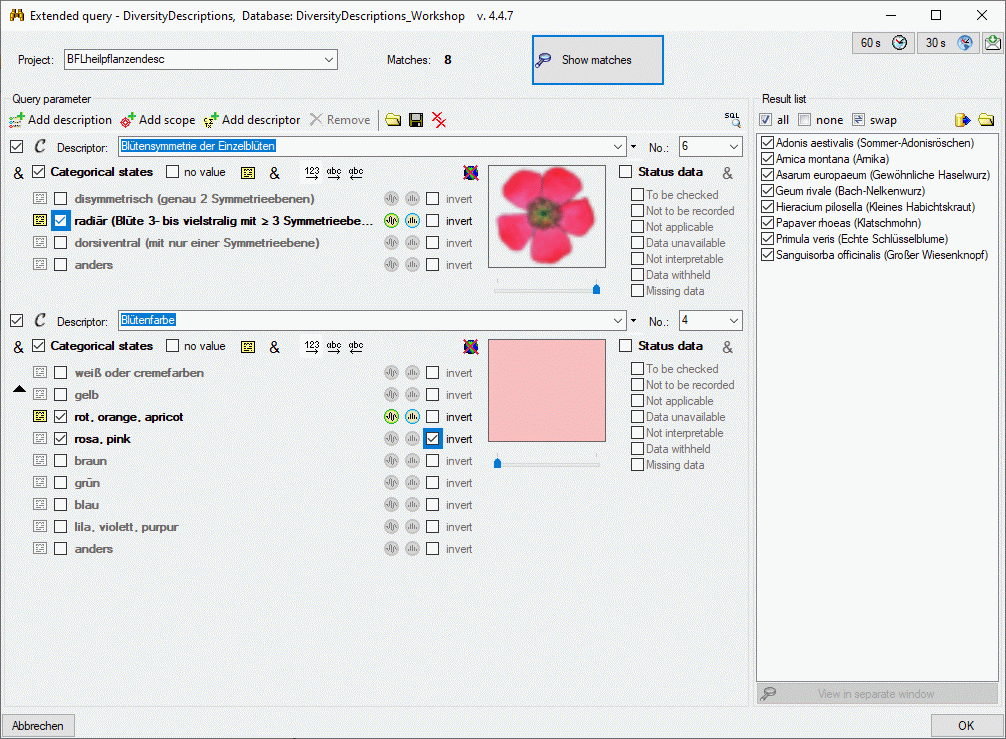
By default all categorical states of a descriptor that
are selected must be present in the matching descriptions. You may change this logical
AND to a logical OR by clicking on the symbol
 behind the no value check box, which
will change to symbol
behind the no value check box, which
will change to symbol
 (see picture below). Now all descriptions will match, which include one of
the selected states.
(see picture below). Now all descriptions will match, which include one of
the selected states.
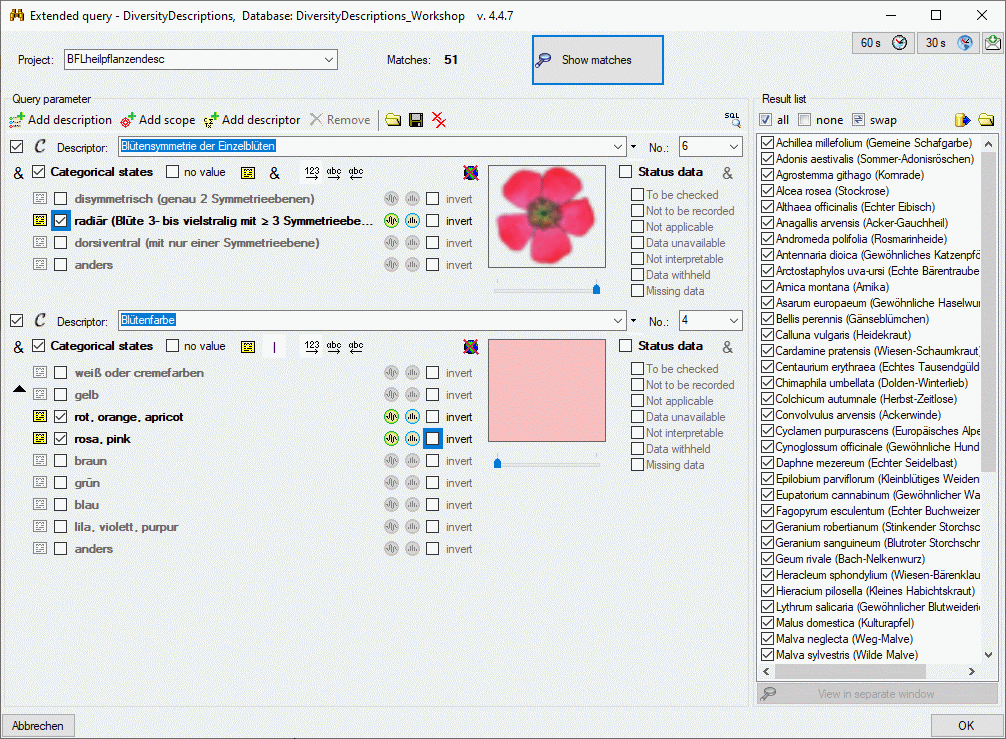
Continue with: