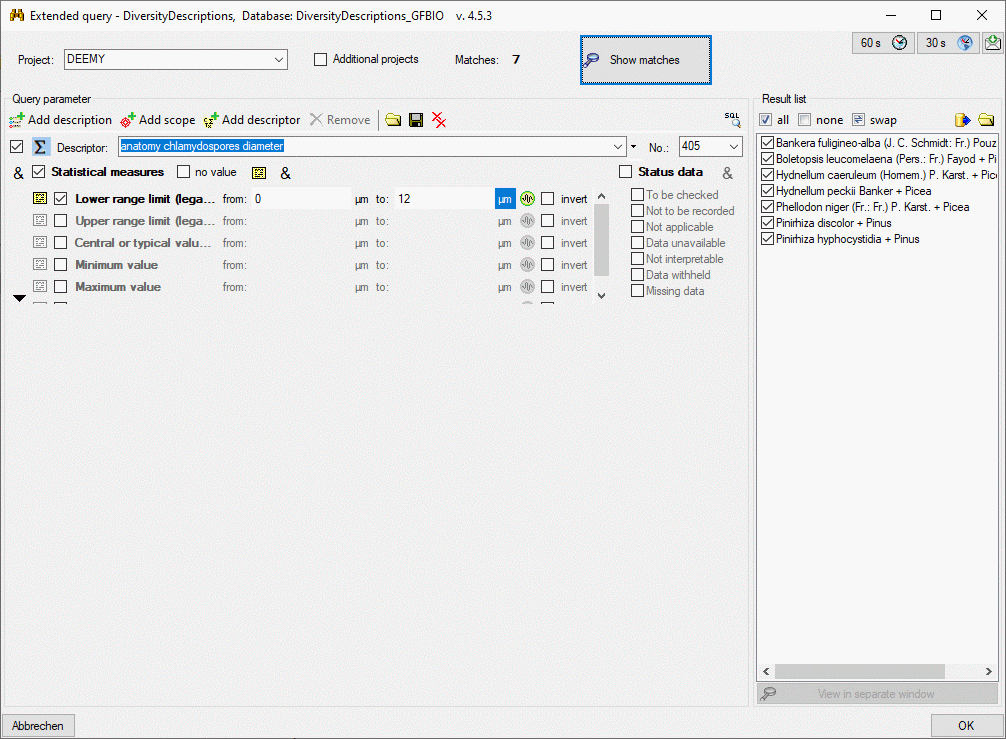
In this query control the recommended statistical measures are listed. You may enter a single value for an exact match in the from: field or a value range in from: and to: (see picture below). If you enter no numeric values (or only a value in to:), a search for value presence will be performed. Remark: If you modify a value in a from: or to: field, you must leave the field to update the Matches: count. If you want to exclude the specified value range from the query, check the invert option. If you do not enter a value, the statistical measure is checked for presence.
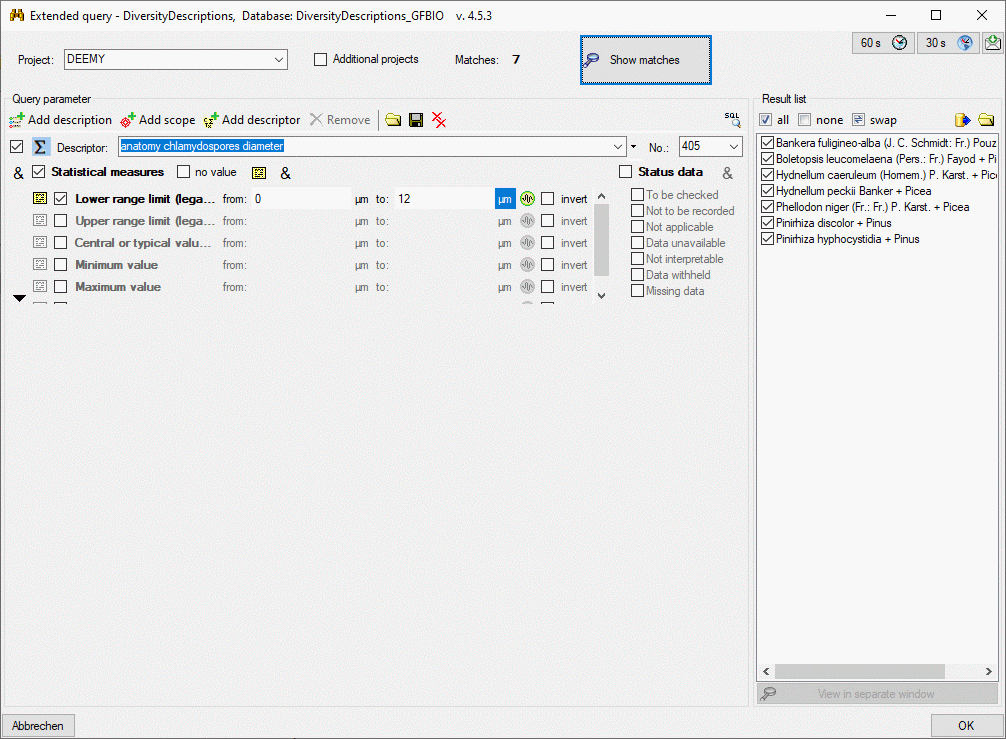
If the statistical measure list exceeds the standard height
of the control, a scroll bar will show at the right side of the statistical measure
list. You can enlarge the control by clicking the button
 at the lower left side (see picture above). To return to the standard size, click
on button
at the lower left side (see picture above). To return to the standard size, click
on button  (see picture below).
(see picture below).
Statistical measures that are not checked are not relevant for the filter. If you want to search for a statistical measure that is NOT present, check the option invert and do not enter any values (see picture below). You may search for descriptions that do not have specified any statsistical measure by checking option no value.
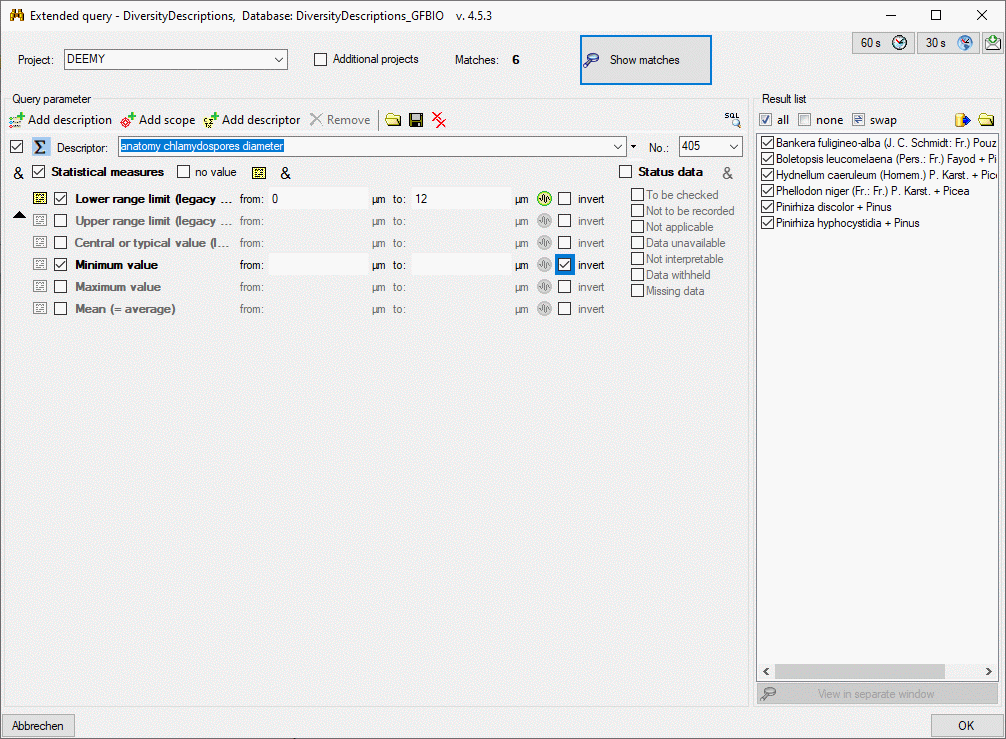
By default all statistical measure conditions of a descriptor
that are selected must be fulfilled in the matching descriptions. You may change
this logical AND to a logical OR by clicking on the symbol
 behind the no value check box, which
will change to symbol
behind the no value check box, which
will change to symbol
 (see picture below). Now all descriptions will match, which include one of
the selected measure conditions.
(see picture below). Now all descriptions will match, which include one of
the selected measure conditions.
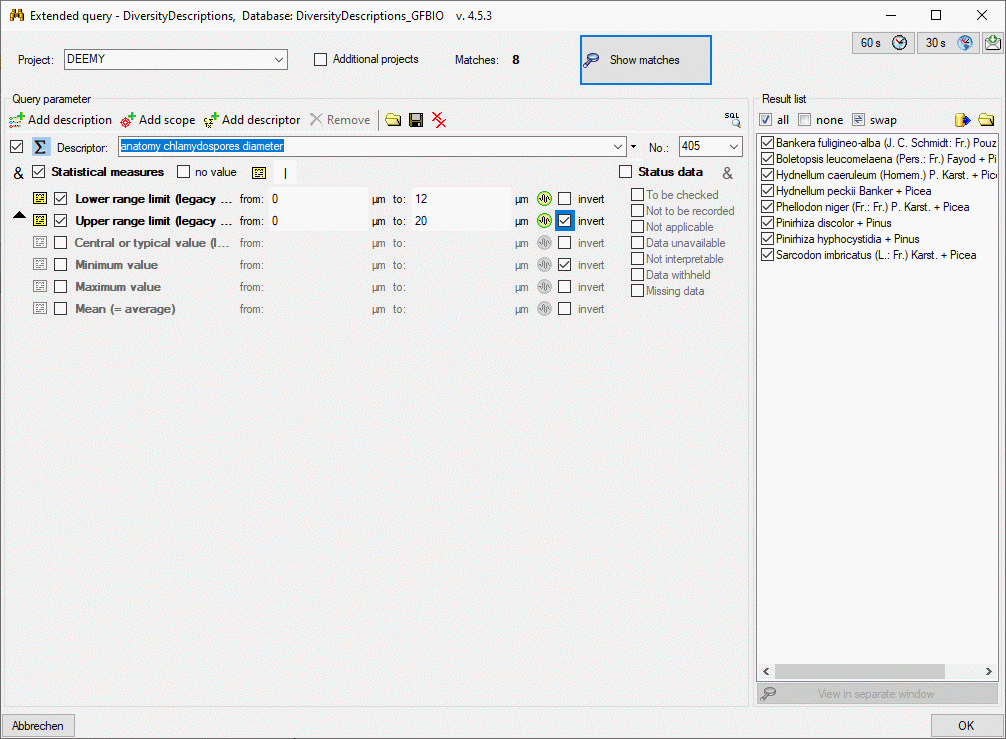
Continue with: