Diversity Agents
Hierarchy
Main hierarchy
The relation to other agents is shown in the hierarchy. For an
introduction see a short video  .
.
Every agent can have one main superior agent. To set this superior agent
click on the  button. To remove the superior
agent click on the
button. To remove the superior
agent click on the  remove parent button. To change to
another agent in the hierarchy, select it and click on the
remove parent button. To change to
another agent in the hierarchy, select it and click on the  button.
button.
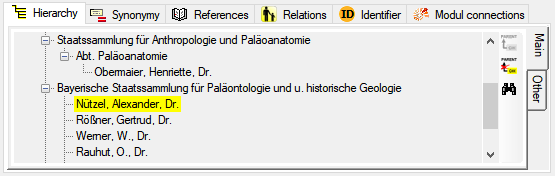
The address of an agent e.g. used by other modules will be replenished
with the addresses of all superior agents (for further details see topic
Contact). If an entry in the main hierarchy is changed or
removed you will be asked of this information should be transferred into
to other hierarchies, so the information about e.g. previous employments
is not lost.
If the hierarchy contains a loop, a corresponding message will be shown
and the tree will contain the current dataset twice (see below). To
remove the loop, click on the  remove parent button in the
dataset where the relation to the upper dataset should be removed.
remove parent button in the
dataset where the relation to the upper dataset should be removed.
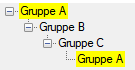
Other hierarchies
For other hierarchies, e.g. previous employments, you can add entries
in the Other hierarchy part as shown
below.
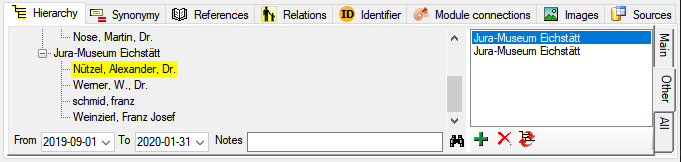
Use the  and
and  buttons to add
resp. delete other hierarchies. The
buttons to add
resp. delete other hierarchies. The  button will open
a window where you can search within the database for the parent agent
you want to select. After you selected the agent where the current agent
should be included into the depending data, click OK to close the
window. Select the new parent in the list to see the current agent
within the main hierarchy of the parent agent. The items shown in the
tree are restricted to the main hierarchy of the parent agent and the
current agent and do not include other items of other hierarchies. A
parent for the other hierarchies may be included several times, e.g. to
document several employments but in will be shown in the tree only once
for every parent (see image
above).
button will open
a window where you can search within the database for the parent agent
you want to select. After you selected the agent where the current agent
should be included into the depending data, click OK to close the
window. Select the new parent in the list to see the current agent
within the main hierarchy of the parent agent. The items shown in the
tree are restricted to the main hierarchy of the parent agent and the
current agent and do not include other items of other hierarchies. A
parent for the other hierarchies may be included several times, e.g. to
document several employments but in will be shown in the tree only once
for every parent (see image
above).
The other hierarchies are NOT visible outside the current agent. So in
the example above, the parent defined in the other hierarchy will NOT
show this entry in the hierarchy of the parent (see image
below).
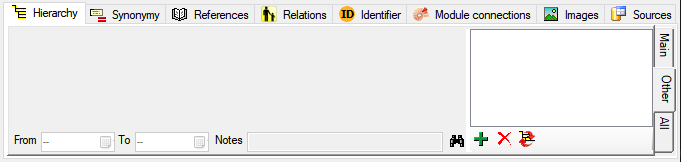
Use the  button to set a selected entry
in the other hierarchies as the main hierarchical entry. If a parent for
main hierarchy is defined, it will be transferred into the other
hierarchies. The selected entry from the other hierarchies will be
removed unless there are entries in the details, e.g.
Notes.
button to set a selected entry
in the other hierarchies as the main hierarchical entry. If a parent for
main hierarchy is defined, it will be transferred into the other
hierarchies. The selected entry from the other hierarchies will be
removed unless there are entries in the details, e.g.
Notes.
Use the  button to change to an agent selected in
the tree. The hierachies will display entries from projects where you
have no access as well. If you want to change to a dataset using the
button to change to an agent selected in
the tree. The hierachies will display entries from projects where you
have no access as well. If you want to change to a dataset using the
 button where you have no access you will get the
message
button where you have no access you will get the
message  You have not the proper rights to
access this dataset.
You have not the proper rights to
access this dataset.
All hierarchies
A summary of all hierarchies is shown in the "All" section where the
items shown in the tree are restricted to the current agent and superior
data as shown below. Other hierarchies defined outside the current agent
will NOT be shown here.
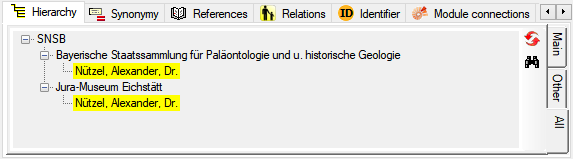
After changes in the main hierarchy or the other hierachies click on
the  button for an update of the tree. Use the
button for an update of the tree. Use the  button to change to an agent selected in the tree.
If you want to change to a dataset using the
button to change to an agent selected in the tree.
If you want to change to a dataset using the  button
where you have no access you will get the message
button
where you have no access you will get the message  You have not the proper rights to access this
dataset.
You have not the proper rights to access this
dataset.
The data of the agent hierarchy are stored in the tables Agent.




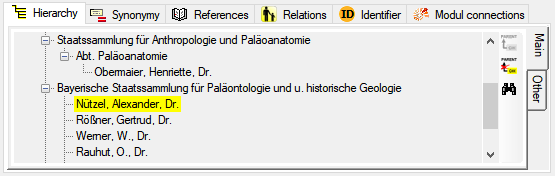

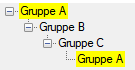
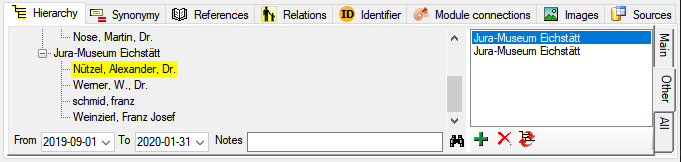



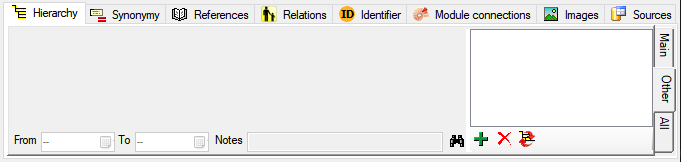


 button where you have no access you will get the
message
button where you have no access you will get the
message 
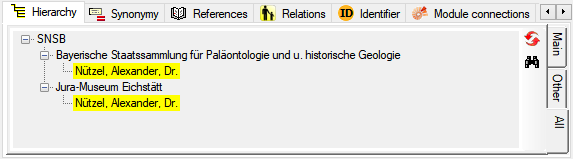
 button for an update of the tree. Use the
button for an update of the tree. Use the 


