Diversity Scientific terms
Editing the data
The main form of DiversityScientificTerms contains two main areas. On the left you find the query and the results of this query. On the right part the details of a dataset selected in the result list is shown. The upper part of the data area shows the position of the current term within the hierarchy. In the lower part you find the fields for the details of a term. At the base of the window the properties, references and resources of a term are listed.
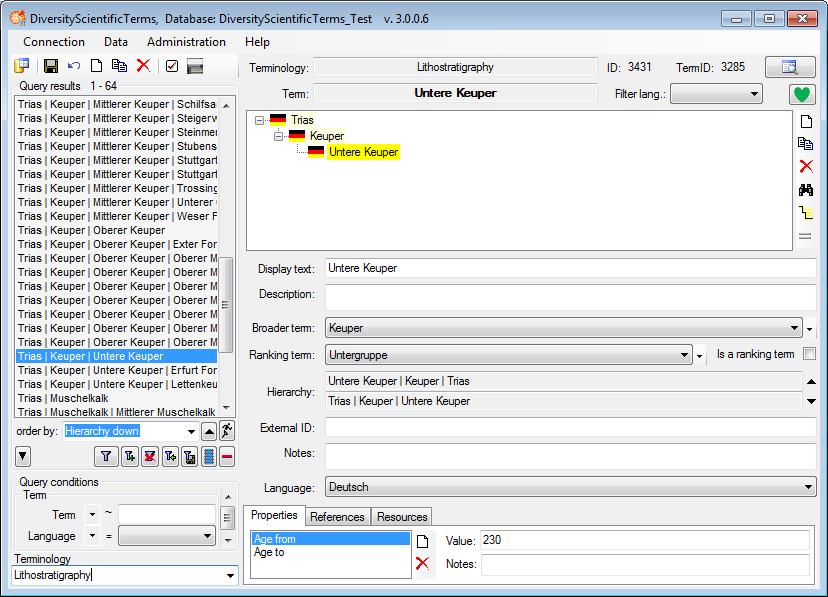
For every term one
representation can be set the preferred one, indicated by the

Display settings for charts etc.
For display in an interface used from other modules like DiversityCollection, e.g. via a chart, a term may have a display order, a color for the background and an image.
The display order will be applied within the terms of the same hierarchy level and works top down, so the term with the lowest display order will be presented at the top of the list.
To set the display
color, click on the



To set the display image for a term, click on
the


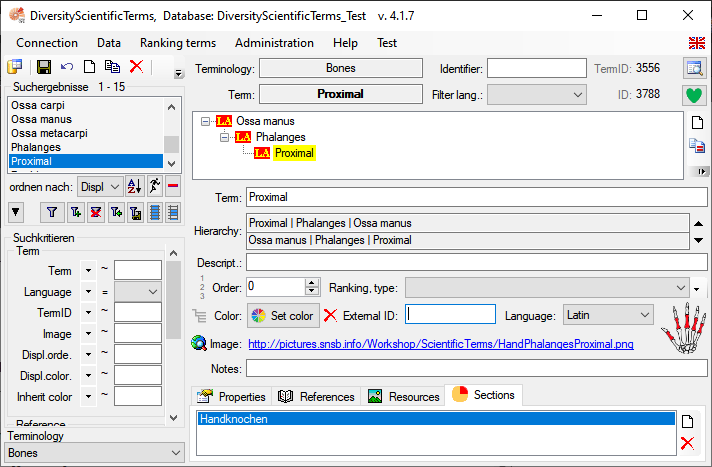
After editing the
data, click on the 
Copy data
To create a new term
click on the 
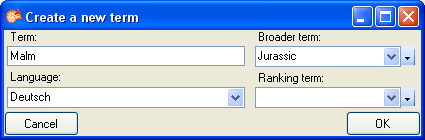
To create a copy of
a term, choose an entry in the query list and click on the

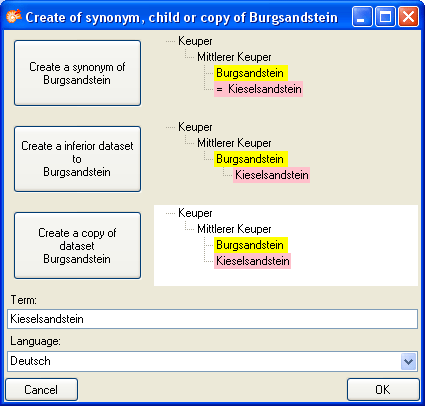
To create a synonym
of a term, choose an entry in the query list and click on the

To make a term a
synonym to another term, choose the term in the hierarchy and click on
the 
To delete a dataset,
select it an click on the 
