Diversity Taxon Names
Synonymy
Basionym
The name on which the choosen name is based on should be entered in the “Based on:” field.

A name can be either an accepted name or a synonym to an accepted name. If nothing was specified so far, two buttons are visible:

choose one of these to make the choosen name to either an accepted name or a synonym.
Synonym
If the name is a synonym, the area for the synonymy will appear as shown in the images<
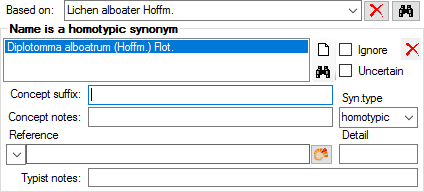
A name in most cases is synonym to one name but may sometimes be synonym to several names (e.g. pro parte). If you want to keep information of the synonymy you can set it to ignore (see chapter Ignored data for further details).
Delete a synonym
To delete a synonym,
choose it in the list and click on the delete button

Accepted Name
If the name is accepted, the form will show data related to accepted names
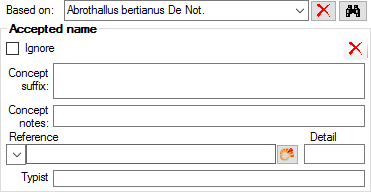 You can indicate
accepted names in the search result list (in the menu choose View,
indicate accepted names)
You can indicate
accepted names in the search result list (in the menu choose View,
indicate accepted names)
Conflict (Name declared a synonym and a basionym)
If by any chance (e.g. after import of synonymy relations from a foreign source) a name happens to be a synonym and an accepted name at the same time this is regarded as an error and will be shown as in the image below.
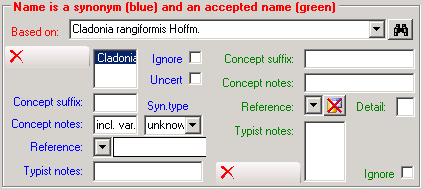
The data for the synonym are shown on the right side with blue labels, while the data for the accepted name are shown on the left with green labels. To correct this error you can either remove or ignore (see chapter Ignoreddata for further details) the assignement as a synonym or an accepted name.
Overview
In the area
Synonymy overview you see the accepted name for the name you chose
and a list of all the synonyms to this name. The sign ≡ in front of a name following the
accepted name means that this and the following names are homotypic
synonyms to the accepted name. Groups of hetereotypic names start with a
= in front of the first entry. If present, the first entry in each
group is the basionym of this group. Names with unclear relation to the
accepted name are preceeded by a “-”. To change to one of the names in
the list, choose it in the list and click on the search button

and
 button to change between these views. In the tree view the current name
is marked with a yellow background as shown below. The scrutiny of the search can be
adapted by changing the number in the tool bar . As standard it is set on 3, but can be changed to values between 0
(just the current name) to 9. The higher the scrutiny the more
thoroughly the search for synonyms will be performed and the longer it
will take. To speed up the retrieval of the synonymy the results can be
stored in a cache table as explained in the tutorial
button to change between these views. In the tree view the current name
is marked with a yellow background as shown below. The scrutiny of the search can be
adapted by changing the number in the tool bar . As standard it is set on 3, but can be changed to values between 0
(just the current name) to 9. The higher the scrutiny the more
thoroughly the search for synonyms will be performed and the longer it
will take. To speed up the retrieval of the synonymy the results can be
stored in a cache table as explained in the tutorial



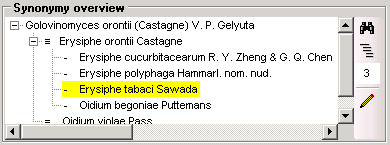
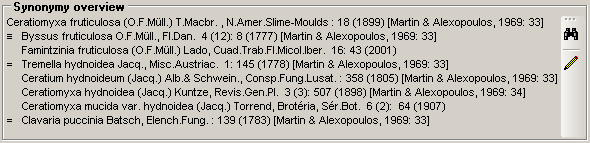
Explanation of the example above:
| Type | Example | |
|---|---|---|
| accepted name | Ceratiomyxa fruticulosa (O.F.Müll) T.Macbr. | |
| basionym | ≡ | Byssus fruticulosa O.F.Müll. |
| homotypic synonym | Famintzinia fruticulosa (O.F.Müll.) Lado | |
| heterotypic synonym and basionym | = | Tremella hydnoidea Jacq. |
| heterotypic synonym | Ceratium hydnoideum (Jacq.) Alb.& Schwein. |
Editor
For a direct editing of synonymy list
click on the button 
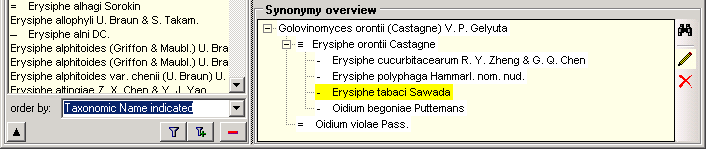
Now you can add synonyms to the synonymy list by simply dragging them from the selected names list on a name in the synonymy tree view. If you drag the name on the accepted name, it will become a homotypic synonym of the accepted name. If you drag it on a heterotypic synonym, it will become a heterotypic synonym of the accepted name and get the same basionym as the name you dragged it upon. If this name has no basionym, the dragged name will become a homotypic name of the name you dragged it upon. If you want to create a new heterotypic synonym or a synonym with unknown relation to the accepted name, drag the name in the empty space of the tree view.
If you want to correct the synonymy you can drag the names within the synonymy overview either on another name to create a homotypic synonym or into the free space underneath the names to create a heterotypic synonym to the accepted name.
To remove a name
from the lists of synonyms, choose it in the tree view and click on the

Isonyms, duplicates and orthographic variants
Some names are a variant spelled exactly as another name but with deviating citation of the author(s). These might be a name with wrong citation of the publishing or recombining author(s) or an isonym sensu ICBN. To change the type of the synonymy to an isonym choose the taxon and change the syn. type e.g. to “isonym”. In the synonymy overview list the isonyms, duplicates etc. are indicated by square brackets “[duplicate: … ]”.
Ignored datasets
If it should happen, that a dataset that is ignored is included in a synonymy in the form that another name is referring to this ignored name, the system will not be able to generate the synonymy properly. To detect ignored datasets in the synonymy choose “Query → Show ignored data” from the menu (see chapter Ignored data for further details). Ignored dataset will than be shown with red letters in the synonymy as shown below.

The information about the synonymy is related to opinions of the editors and are allways restricted to a certain project. The data of the synonymy are stored in table TaxonSynonymy. The data of the accepted names are stored in table TaxonAcceptedName.
