Diversity Taxon Names
List view
To see the data in a spreadsheet, choose View → 
Customize visibility of fields
To change the selection of the visible fields, click on the

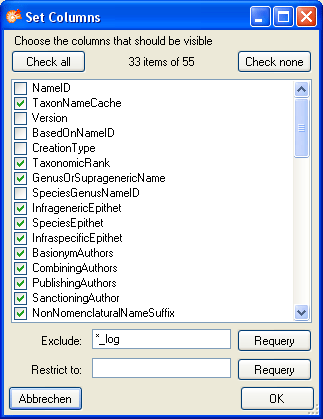
Customize sequence
To change the sequence of the columns, just use your mouse to drag the columns to the position of your choice.
Sorting of the data
To sort the data in the grid just click in the header of the column which you want to use as sorting column. The sorting sequence will be kept even if you change values in this column. That means that if you change a value in the sorting column the changed dataset will be placed at the new position according to its new value. The sorting of a column will be indicated with an arrow for the direction of the sorting (up or down).
Change to data in main form
To change to a name in the main form, click on the , use the

Formatting the grid
To adapt the width of the columns or the height of the rows either drag
the border with the mouse, double click the border to get the optimal
size for one column or respectively or click on the


Exporting data
For an introduction see the video:
After setting the form according to your preferences, you can export the
data with a click on the 




