Diversity Agents
Update
Database
Update database to current version
If you are the owner of the database (Database role = dbo) and the
database needs to be updated, the menu will contain an


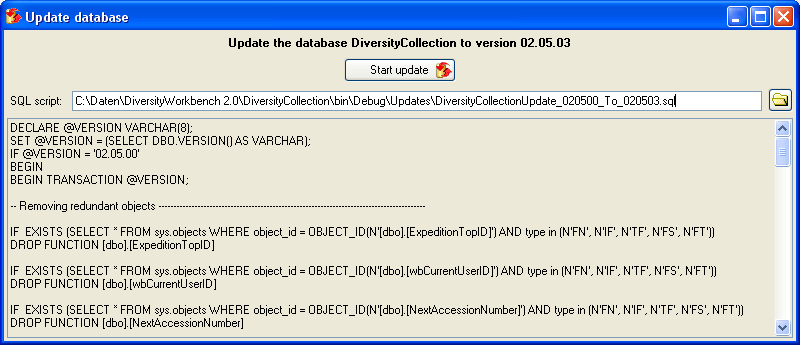
Update of all databases on a server
If you are database owner and have a windows login to the database server (user=dbo), you have the option to update all DiversityCollection databases on this server by starting the application with command line parameters. Open a command line window, navigate to the program directory and start DiversityCollection with the keyword “UpdateDatebase”, the server name (or IP address) and the port number:
DiversityCollection.exe UpdateDatabase 127.0.0.1 5432
The program will connect to the server and update all available databases to the current version. If you want to exclude dedicated databases from update, create a text file named “ExcludeDb.txt” that contains the excluded database names - each name in a separate line - and locate it in the resources directory. The update will be done in the background without opening a program window. When the update processing is finished, an overview of the performed actions will be written into the protocol file “Updatereport.log” in directory resources/Updates.