Tutorial Localisation
Tutorial - localisation
Different kinds of localisation may be assigned to the sampling plots:
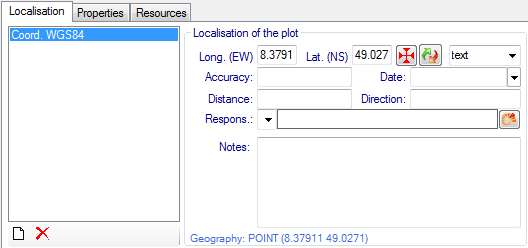
To add a new localisation for the selected plot click at the 
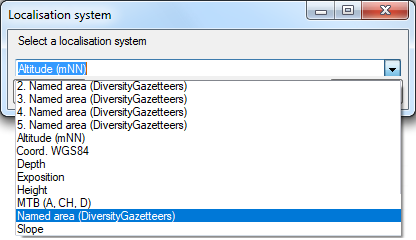
Fill up the data fields in the right part of the window. Each kind of localisation can only be assigned once. The list will contain the remaining choices.
Some buttons are provided depending on the selected localisation:



To remove a localisation, select it and click at the 
Finally press the 
