Diversity Collection
Grids
To edit the data in a data grid, select Grid mode







When using grid mode for organisms, all organisms will appear, but only with their most recent identification.
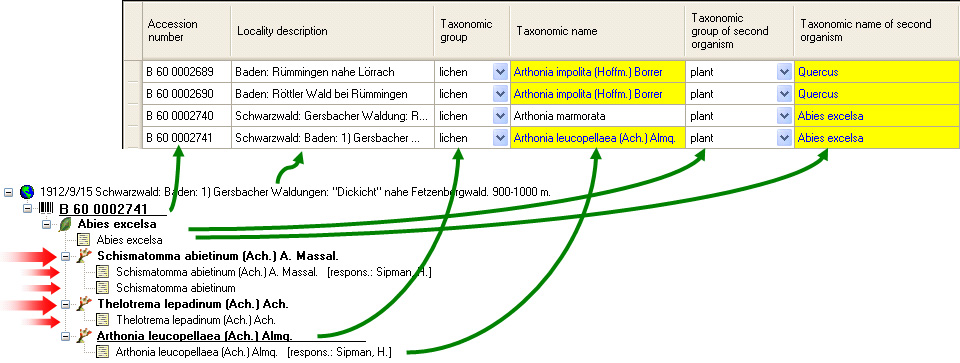
Customise column headers
The names of the columns can be changed using the database description.
Customise fiel visibility
The selection of the visible fields can be adjusted in the tree above the list. Change the selection of the columns and click on the Set columns button.
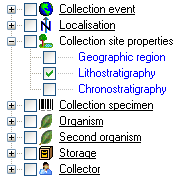
Customise column width and sequence
To adjust the width of the columns or the height of the rows, either drag
the border with the mouse or double-click on the border to obtain the optimum
size for a column. You can also click the 

Sorting the data
To sort the data in the grid, click in the header of the column you want to use as the sorting column. The sort will persist even if you change values in that column. This means that if you change a value in the sort column, the changed record will be placed in the new position according to its new value. The sorting of a column is indicated by an arrow indicating the direction of sorting (up or down) and by a thicker right margin of that column (see image below).
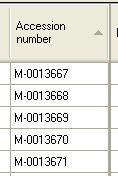
Find and replace
To use the find and replace functions, you must either select part of
the field in this column or click the 




Transfer from spreadsheet
You can transfer data from a spreadsheet, such as Excel or Calc. Copy the relevant columns from your spreadsheet and paste them into DiversityCollection. Click in the top-left cell where the data should be inserted, then open the context menu (click the right mouse button) and select Insert to paste the data.
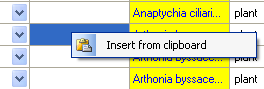
Editing
Some columns cannot be edited directly, but are linked to external modules or services. These columns are displayed as buttons. Click on the button to access the service. If a value is linked to an entry in an external module, the background will change to [yellow], and the text will no longer be editable.
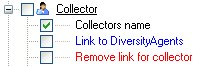
Together with the links (as shown in the example above [Link to
DiversityAgents]), you can also select columns that
allow you to remove links to modules (e.g.
[Remove link for collector] in image above). These
columns appear as buttons  . Simply
click on the button associated with a link to remove the connection to the
corresponding module. After doing so, you can edit the text field containing
the previously linked value.
. Simply
click on the button associated with a link to remove the connection to the
corresponding module. After doing so, you can edit the text field containing
the previously linked value.
Some values are linked to a predefined list of options. To change such a value, use the drop-down list available in the column.
New dataset
If you click on the empty line at the base of the data grid, you will be
asked if you wish to create a new dataset. The program will ask you for
a new accession number and the project of the new dataset. Another way
to create a new dataset is to use the copy button 

Saving the data
To save all changes, click the 



