Diversity Taxon Names
Lists for taxonomic names
With DiversityTaxonNames you can document list for taxonomic names like e.g. checklists. The taxon lists may refers to a project defined in DiversityProjects (see Administration - User … in the menu). To edit the taxon lists choose Administration → Taxon lists … from the menu. A window as shown below will open, where you can enter, edit or delete taxon lists. The administrative functions are only available for administrators.
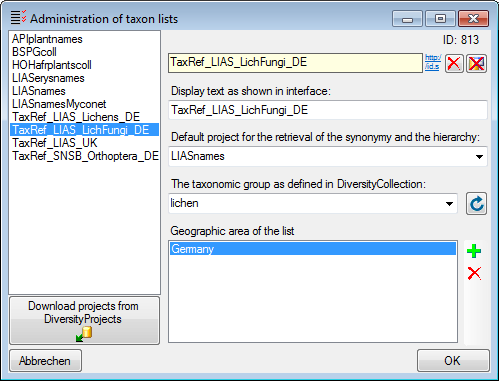
For the detailed documentation of the Taxon lists please use
DiversityProjects. To load projects into the list, click on the
Download projects from DiversityProjects 

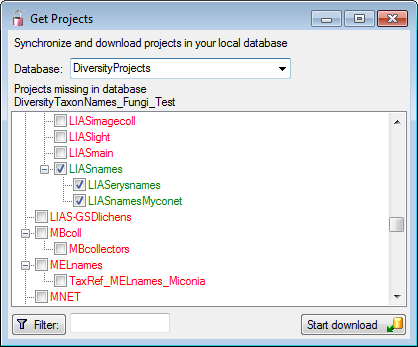
For access to the related data choose the tab Taxon lists (see below).
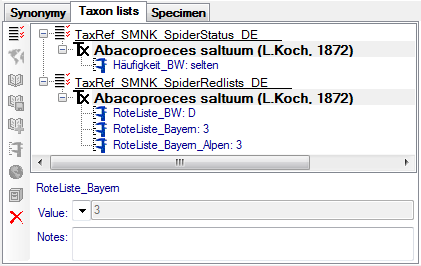
To enter a new list, click on the 
Area
The geographical area can be definded for a single name (via



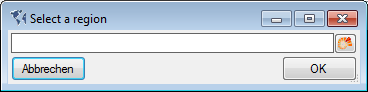
If you need a certain region not provided in the list, just type the name of the region and click OK. The new region will be listed directly underneath the list (see below).

References
For every name in a taxon list, you can enter the references where the
informations for the list are derived from. To add a reference, select
the list for which you want to add a reference and click on the

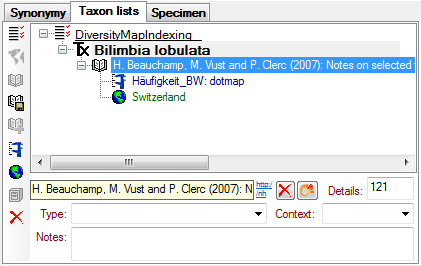
If you want to transfer the informations of a reference together with
depending 



Analysis
For a name within a list, you can enter an analysis either directly for the name or a reference linked to this name. Select the name or the reference in the tree and click on the button to enter a new analysis. Depending on the definition of the analysis To edit the analysis used within the database, select it in the tree and use the area below the the tree. Depending on the definition of the analysis (see above) the values are either typed or selected from a list.
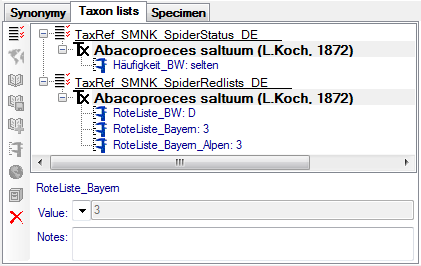
To prevent a analysis from publication e.g. via the cache database in
DiversityCollection, enter a withholding reason in the corresponding
field 

Distribution
For every entry in a taxon list, you can document the

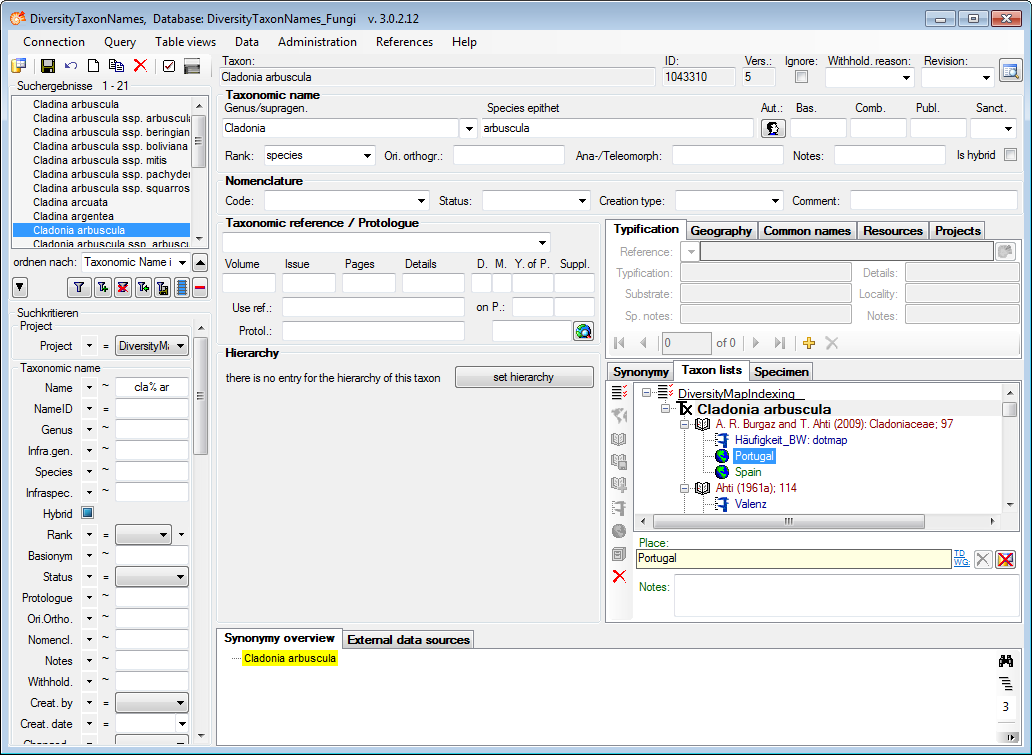
Choose either the list taxon or the reference in the tree and click on
the button to insert a new 

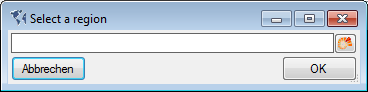
If you need a certain region not provided in the list, just type the name of the region and click OK.
Specimen
For every entry in a taxon list, you can document the collection
specimen linked to this taxonomic name (see below). The entries may be
linked to the module DiversityCollection. To enter a distribution for
the specimen, use the 
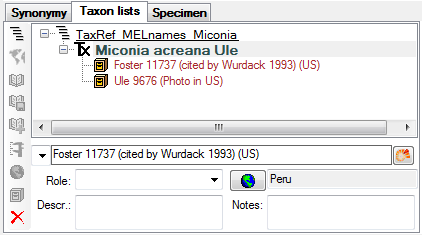
Export
To export the taxon lists resp. checklist, choose Data → Export
taxon list … from the menu. A window as shown below will open. By
default the data will be exported as XML (see below). Choose a schema
file of your choice to convert the XML-output in a HTML document. You
have several options for the export in regard of the names as shown in
the window below. The export may be based on the names in the list and
can be restricted to the accepted names among these (see below - left).
In the second option (see below - right), the accepted names for all
names in the list will be selected and the taxon list will contain only
these names and optionally their synonyms. Regarding the synonyms, if
you want to suppress the export of isonyms and duplicates, use the
according checkbox. For long lists, the second method will be rather
time consuming, as the synonymy must be checked for every single name.
The synonymy for the exort may be derived from any available project.
The path of the exported file (either *.xml or *.html) is shown in the
field Export file at the bottom of the form. The names in the list may
be sorted according to the names or the synonymy where synonyms will be
inserted after their assigned accepted names. The format the XML-export
with a schema file of your choice, choose the schema file and click on
the 
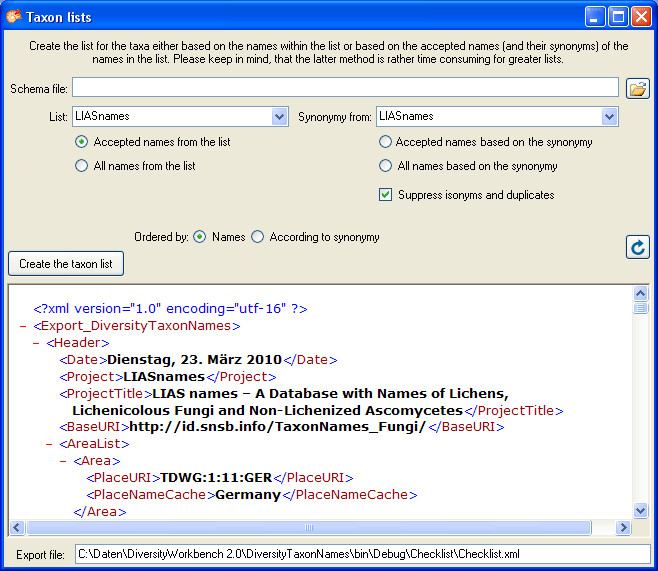
The tables involved in the storage for the taxon list are documented in the taxon list tables part.