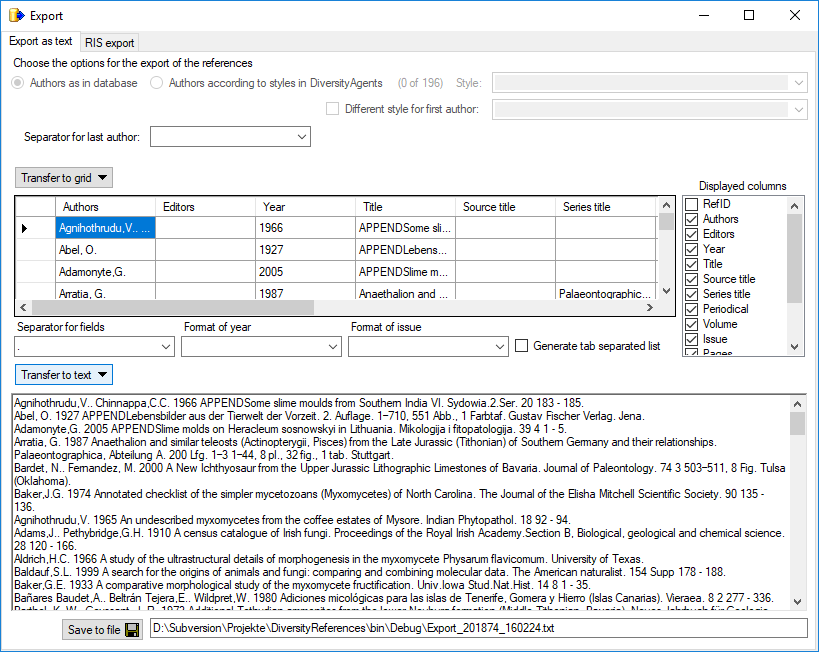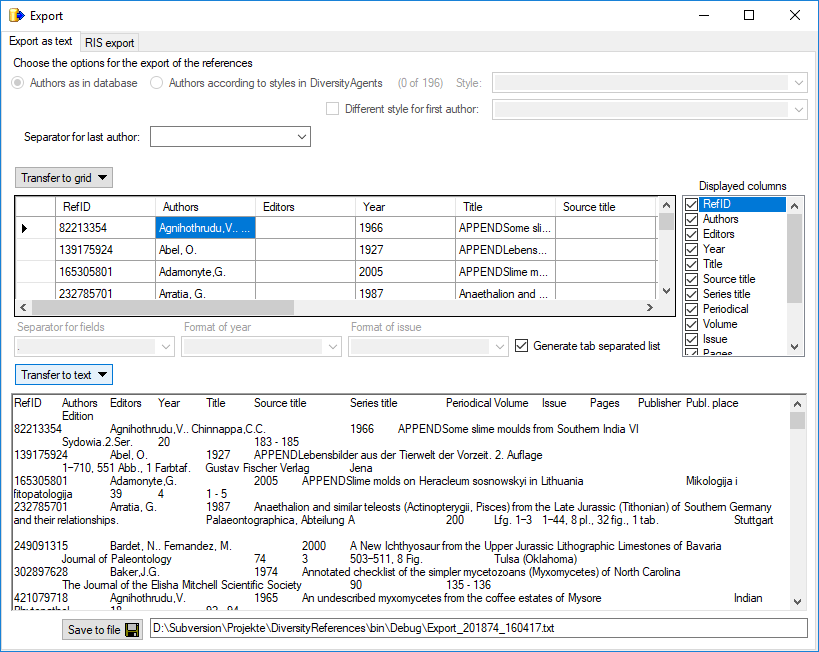Export Text
Export as text or RIS
To export data as a text file choose Data →  Export →
Export →  Export text or RIS … from the
menu. A window as shown below will open. You have several options to
adapt the format of the export. E.g. you may use a different style for
the first author, specifiy the separator for the last author etc.
Export text or RIS … from the
menu. A window as shown below will open. You have several options to
adapt the format of the export. E.g. you may use a different style for
the first author, specifiy the separator for the last author etc.
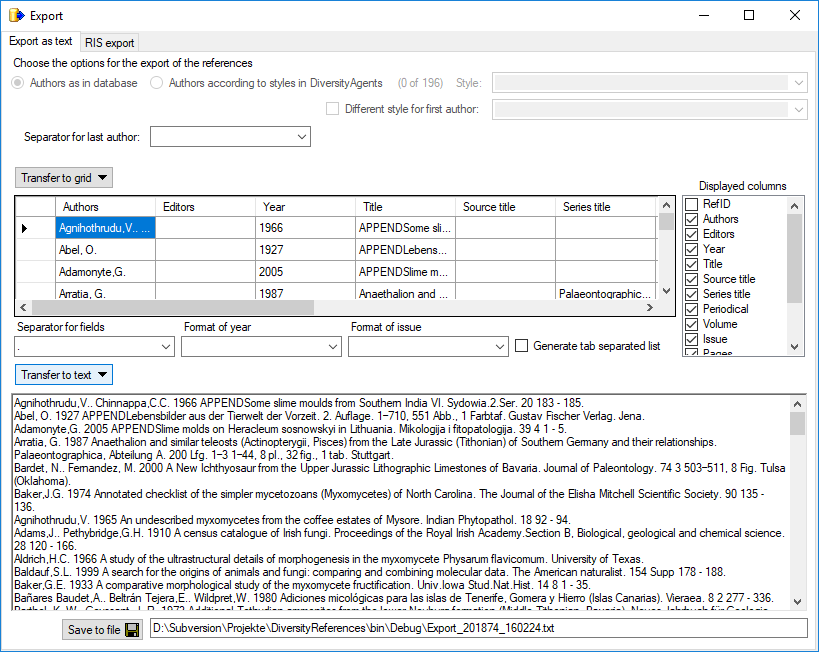
Text format
The first tab Export as text provides the plain text export. The
colums that should be displayed can be specified in the list Displayed
columns. A click on the Transfer to grid  button to transfers the data into the data grid beneath the button. The
sequence of the columns can be changed by dragging a column in the
position of your choice. After setting the correct sequence and
formatting options (e.g. Format of year - see below) click on the
Transfer to text
button to transfers the data into the data grid beneath the button. The
sequence of the columns can be changed by dragging a column in the
position of your choice. After setting the correct sequence and
formatting options (e.g. Format of year - see below) click on the
Transfer to text  button. Then the text ready
for export will be shown in the textbox below. Click on the Save to
file
button. Then the text ready
for export will be shown in the textbox below. Click on the Save to
file  button to store the data in the specified
file.
button to store the data in the specified
file.
If you select the option Generate tab separated list and click on
the Transfer to text  button, the data as shown
in the data grid will be inserted in a tabulator-separated text file and
column titles will be inserted (see image below). Such a file could be
edited with a spreadsheet application an re-imported using the Importwizard.
button, the data as shown
in the data grid will be inserted in a tabulator-separated text file and
column titles will be inserted (see image below). Such a file could be
edited with a spreadsheet application an re-imported using the Importwizard.
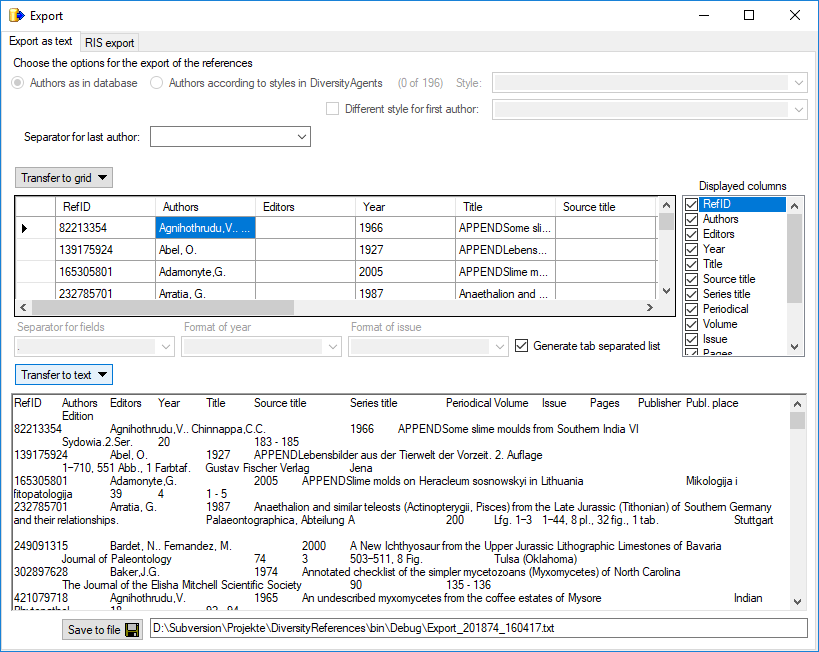
The second tab RIS Export provides the export of data in the RIS
format according to the commercial database ReferenceManager use the RIS-Export function.

Click on the Start export button to generate the RIS tagged format
and on the Save  button to store the result in
the specified file.
button to store the result in
the specified file.