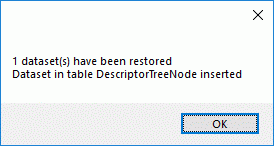History
History
To inspect the
history of a data set click on the 
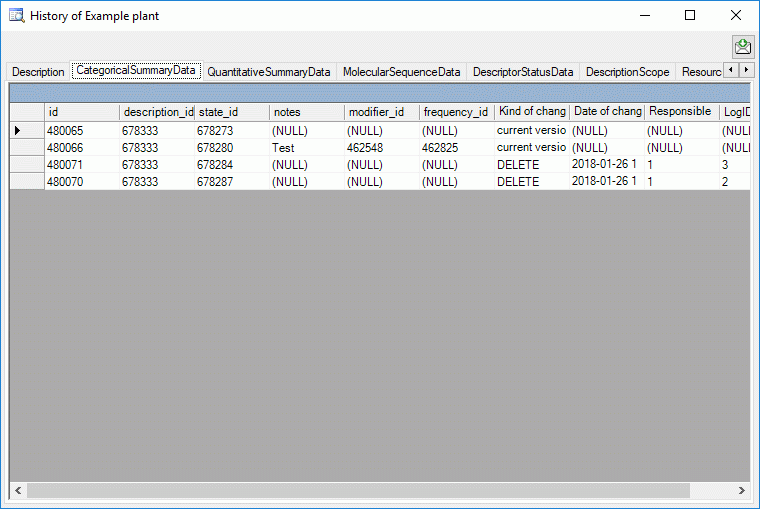
If you have
sufficient access rights for the database (role administrator), the
buttons  Restore deleted and Restore data
as in selected line are available (see image below). If you want to
restore an old version of a data set, choose the corresponding line in
the table and click on the Restore data as in selected line button.
Restore deleted and Restore data
as in selected line are available (see image below). If you want to
restore an old version of a data set, choose the corresponding line in
the table and click on the Restore data as in selected line button.
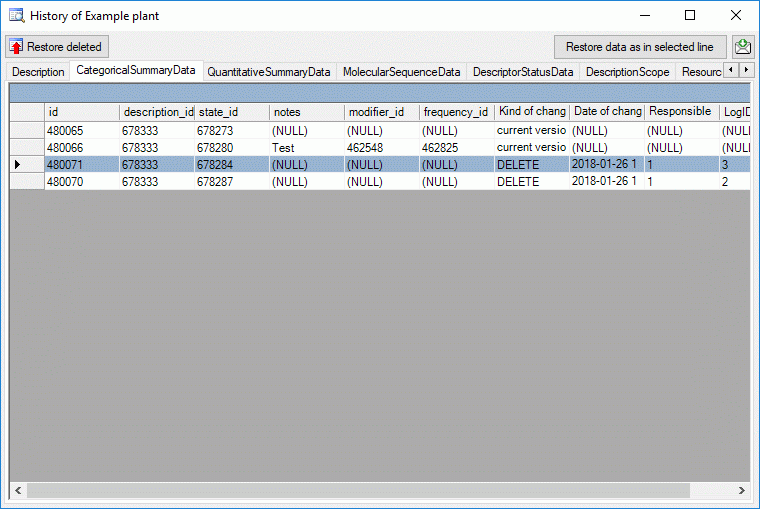
If you want to
restore a whole data set including the dependent data, click on the
 Restore deleted button. This function is as
well available from the menu Data →
Restore deleted button. This function is as
well available from the menu Data →  Restore
from log …. In the upcoming dialogs choose the basic table to start
for the search. In the upcoming dialogs enter the date where the query
should start and the number of lines from the log table that should be
displayed. Finally select the datarow(s) of the root table that should
be restored. After that the program will try to recover the data with
all depending information.
Restore
from log …. In the upcoming dialogs choose the basic table to start
for the search. In the upcoming dialogs enter the date where the query
should start and the number of lines from the log table that should be
displayed. Finally select the datarow(s) of the root table that should
be restored. After that the program will try to recover the data with
all depending information.
Depending on selected edit mode (“Descriptions”, “Descriptors” or “Projects”) the marked tables in the overview below may be selected as basic tables for restorage. With “->” dependent tables are marked that will be restored automatically, if the parent has been successfully restored.
- Edit mode
“Descriptions”:
Translation Description -> SamplingEvent -> SamplingUnit -> DescriptionScope -> CategoricalSamplingData -> CategoricalSummaryData -> QuantitativeSamplingData -> QuantitativeSummaryData -> TextSamplingData -> TextDescriptorData -> MolecularSequenceSamplingData -> MolecularSequenceData -> Resource * -> ResourceVariant - Edit mode
“Descriptors”:
Translation Descriptor -> CategorialState -> Resource * -> ResourceVariant - Edit mode
“Projects”:
Translation Project -> OtherScope DescriptorTree -> DescriptorTreeNode -> DescriptorTreeNodeRecFrequency -> DescriptorTreeNodeRecModifier -> DescriptorTreeNodeRecStatMeasure -> Resource * -> ResourceVariant
* Remark: If you restore an object that assigns resources, be aware that during delete processing in many cases the link from the resource to the deleted object was set to null before deleting the resource itself. In those cases after restoring the target object you have take a look in the history to restore the resource link using the button Restore data as in selected line.
After successful restorage a message will give you an overview of the performed actions.