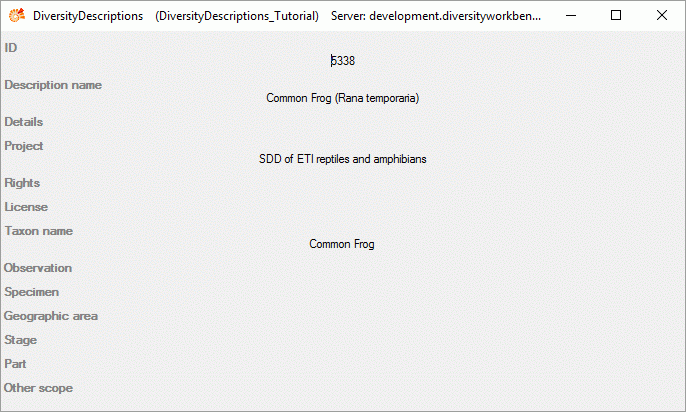Text Editing

Extended text editor
In the most text fields you can open an extended text editor by double-clicking the text field, which provides the following features:
- Perform basic text formatting
- Show and convert RTF-like text formatting
- Insert and view links to HTML pages or Diversity Workbench database entries
Text formatting
In the text fields you may use some HTML mark-ups <b>bold</b> <i>italic</i> and <u>underline</u> for text formatting (see image below left). Additionally the tags <br>, <br/> or <br /> may be inserted to indicate a new text line, but the most common way is to press the ENTER key instead. The format tags will have an effect if documents are generated from the database.
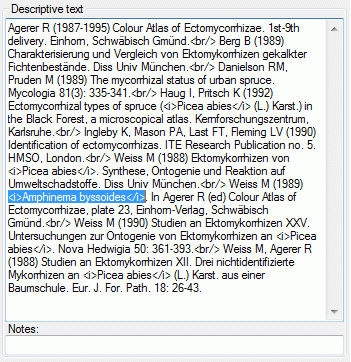
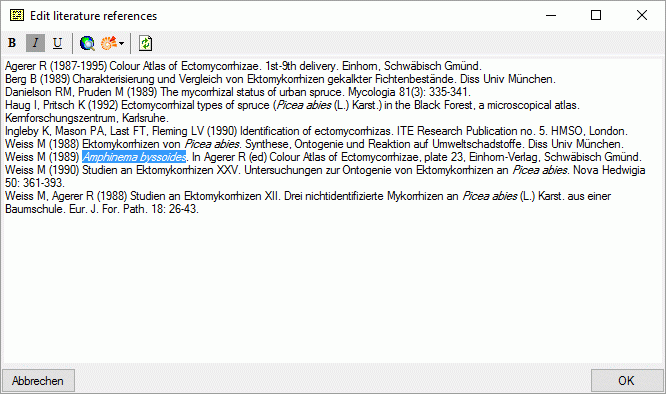
By double-clicking the text field you can open a separate edit window that shows the text formatting (see image above right). You can easily change the formatting by selecting a text and clicking the buttons B, I or U.
To reload the original text into the edit window click the
 button. By clicking OK the changes are taken
over to the text field, to ignore the changes, click the cancel button.
button. By clicking OK the changes are taken
over to the text field, to ignore the changes, click the cancel button.
RTF-like text formatting
In some projects RTF-like mark-ups are used to indicate text formatting,
e.g. \iitalics\i0{} for italics. If you double-click on the text field
you can open the separate edit window and button  indicates that RTF-like format mark-ups have been detected (see image
below).
indicates that RTF-like format mark-ups have been detected (see image
below).
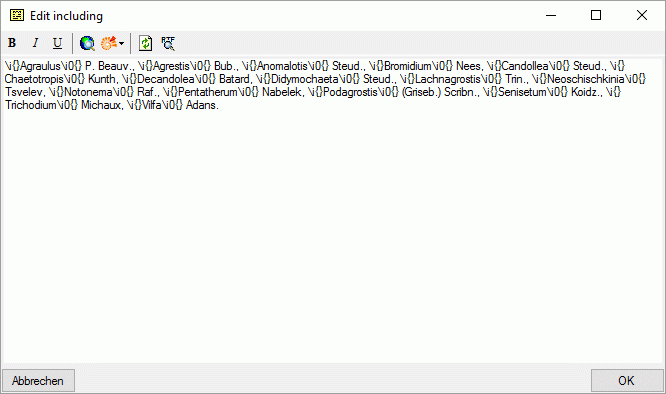 <
<
By clicking the  button the edit window will show
you the formatted text (see image below left). After clicking OK the
text will be stored using the HTML mark-ups, which is the standard for
DiversityDescriptions (see image below right).
button the edit window will show
you the formatted text (see image below left). After clicking OK the
text will be stored using the HTML mark-ups, which is the standard for
DiversityDescriptions (see image below right).
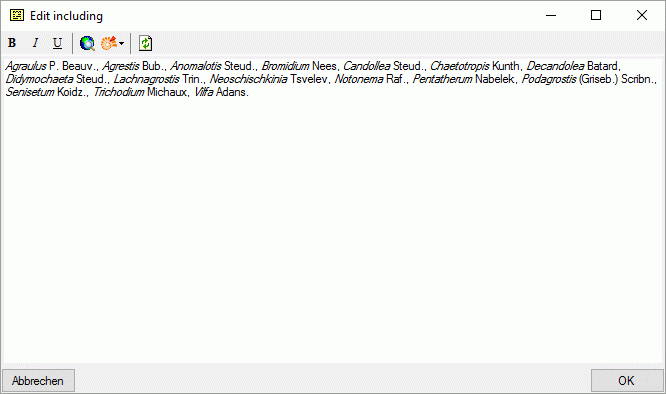
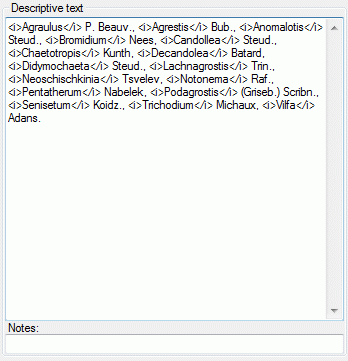
Inserting links into text
You may open an internet browser by clicking the button


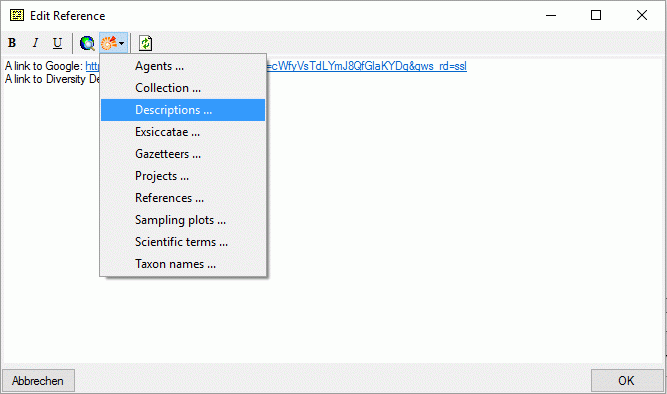
After selecting a found entry and clicking OK the database link is inserted at the current cursor position (see image below).
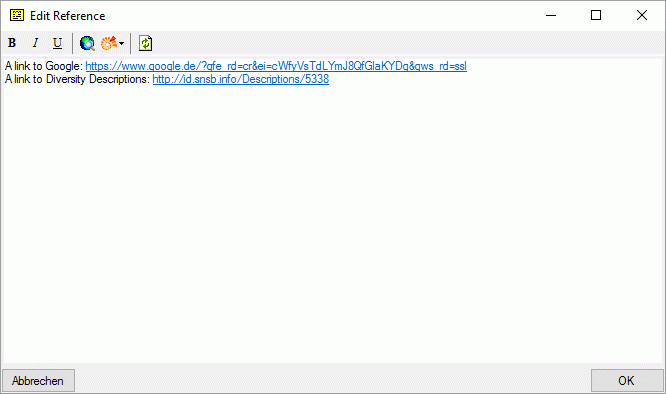
When the link is clicked either the web browser opens (for regular HTML links) or the Diversity Workbench application to display the databease entry (see image below).