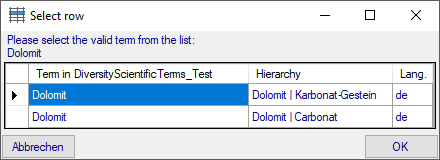Maintenance
Identification Terms
Vernacular terms may be linked to an external source. To synchronize the entries for the terms derived from the module DiversityScientificTerms choose Administration → Maintenance… from the menu. A window will open as shown below. In the Synchronize databases tab choose the tab Identification terms. There are two ways to synchronize scientific terms. You may either Synchronize terms based on the link via an URI for entries where the link to a scientific terms database is already established or you may Synchronize terms missing a connection where no link is established and you can query for identical terms in one of the databases.
Synchronize terms based on the link via an URI
The terms are stored in the field VernacularTerm in the table
Identification. Select a
database containing scientific terms, a project and the group which
should be synchronized. Finally you have to decide which part should be
synchronized, either the term or the hierarchy where the hierarchy is
available in two variants (upwards or downwards). Start the query with a
click on the Check for differences 
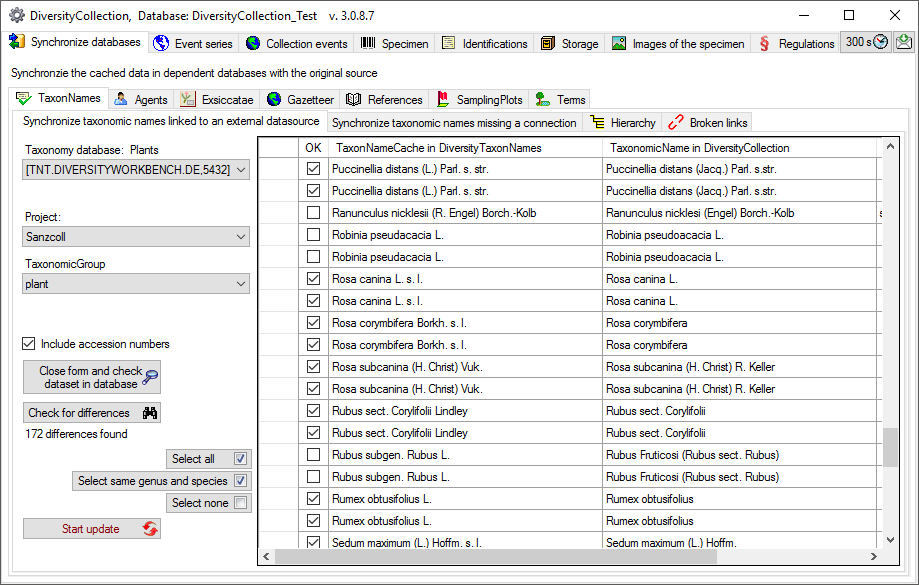
The form will list all differences found. The other buttons will either
select all 

To update the database click on the Start
update 

Synchronize terms missing a connection
Select a database containing scientific terms from the list and a terminology within this database, a project in the collection database and a group to search for identical terms. For the hierarchy you can choose between the hierarchy from the term upwards to superior terms resp. the hierarchy from the top term to the selected term. Start the query with a click on the Check for identical terms button.
In the result list only terms with a single match will be checked (column OK).
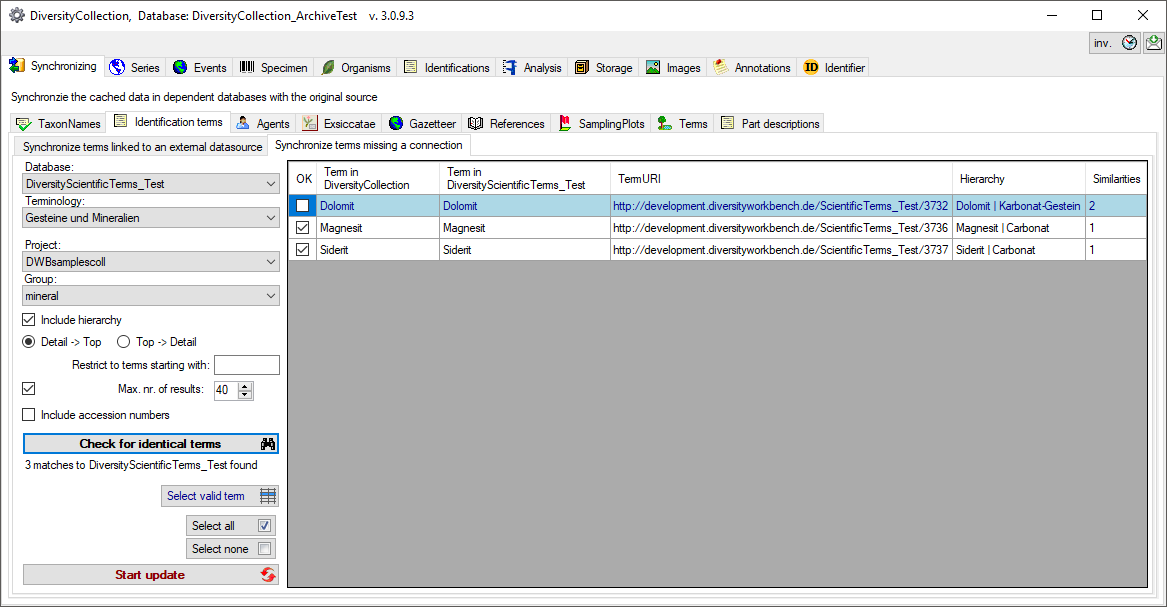
If several similar terms were found, these lines will be
marked with a blue background. To select one of the similar terms click
on the Select valid term  button. A window
will open as shown below listing all similar terms found. Select one
term and click OK to use it.
button. A window
will open as shown below listing all similar terms found. Select one
term and click OK to use it.