Edit Description
HTML
With this form you can easily edit the description data in an HTML form.
After starting a description query and selecting an entry choose Edit
-> 

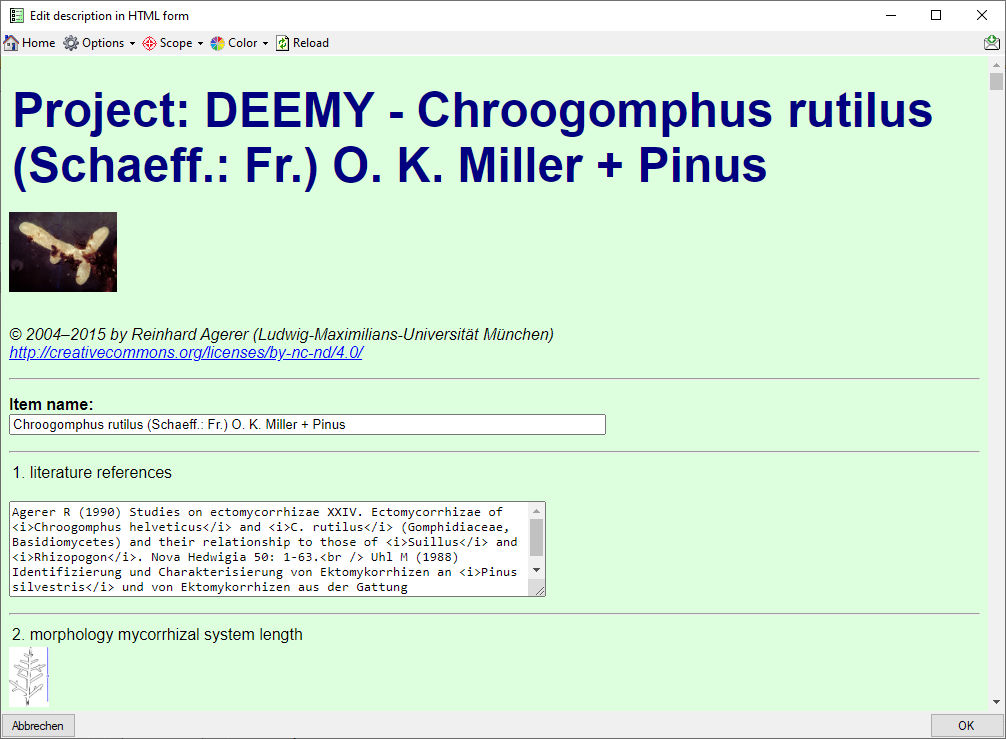
When you move the mouse cursor over embedded
pictures, they are slightly magnified, by clicking on the resource, you
may show it in full size (see below). Use
button 
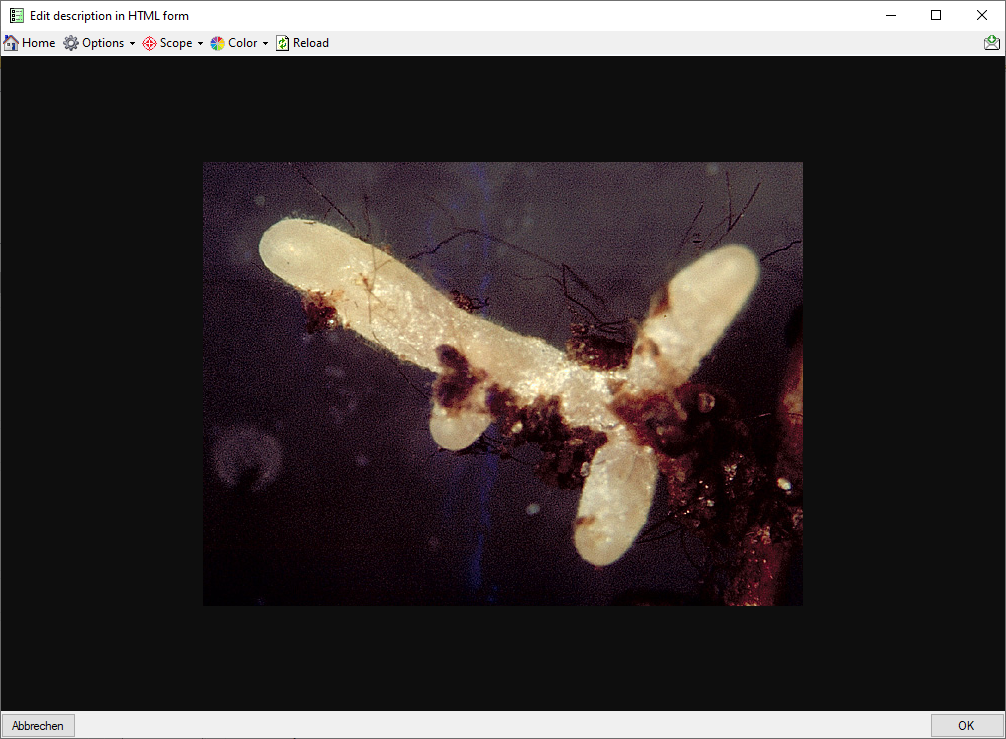
With drop down button 
 Scope you may
insert input fields for the vasiour scope types and drop down button
Scope you may
insert input fields for the vasiour scope types and drop down button

 Reload button.
Reload button.
After clicking the  Reload button you will be
asked if you want to discard all changes. By selecting No the HTML
form data will be written into the local data store, otherwise all
inputs will be reset. To exit the form and save all changes in the local
data store, click the OK button. To ignore your changes, click the
Cancel button and you will be asked if you want to discard all
changes. The HTML form utility works completely on the local data store.
I.e. if you edited the description data in the main form of Diversity
Descriptions and start the HTLM form editor without saving the data, all
changes are only present in the application dataset. To store the data
in the database, click the
Reload button you will be
asked if you want to discard all changes. By selecting No the HTML
form data will be written into the local data store, otherwise all
inputs will be reset. To exit the form and save all changes in the local
data store, click the OK button. To ignore your changes, click the
Cancel button and you will be asked if you want to discard all
changes. The HTML form utility works completely on the local data store.
I.e. if you edited the description data in the main form of Diversity
Descriptions and start the HTLM form editor without saving the data, all
changes are only present in the application dataset. To store the data
in the database, click the 