Diversity Collection
Tutorial
Relation
In DivesityCollection, you have the ability to define and manage connections between data. Specifically, the module supports two types of relations:
-
Internal Relations: These are connections to specimens that already reside within DiversityCollection.
-
External Relations: These are connections to specimens that are not managed within DiversityCollection.
For further information on relations, see the chapter Relation.
1. Internal relations
- To enter a relation to a specimen in DiverisityCollection, select the specimen in the tree (see point 1 in the image below)
- Click on the button
(see point 2 in the image below).
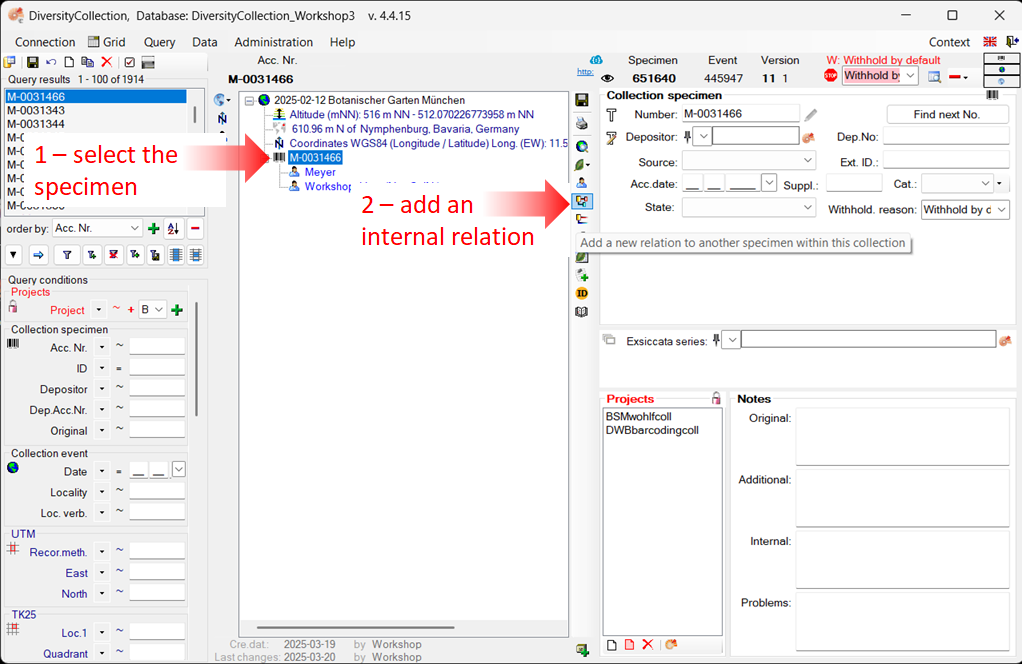
- A window will open where you can search for the related specimen.
- In the window, enter your search criteria (see point 1 in the image below)
- Start the query (see point 2 in the image below).
- Select the related specimen from the result list (see point 3 in the image below)
- Click OK (see point 4 in the image below) to insert the relation.
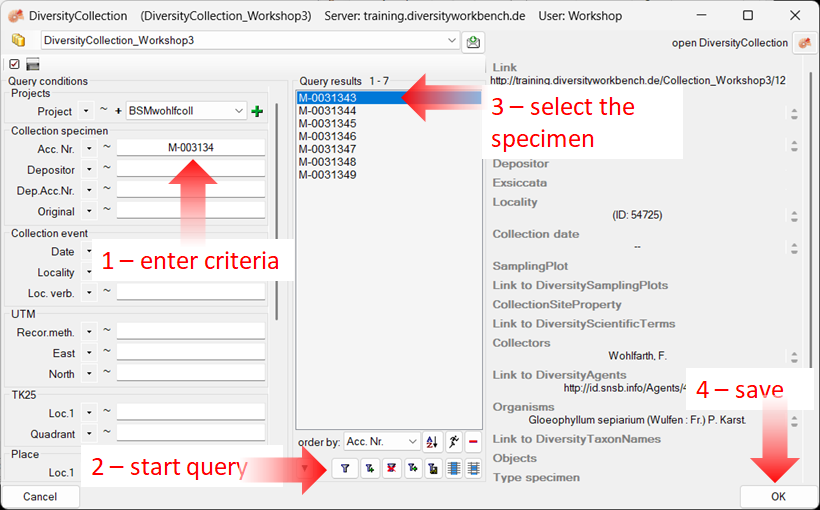
- Select the relation entry (see point 1 in the image below) to display the detail fields.
- Enter the type of relation (see point 2 in the image below).
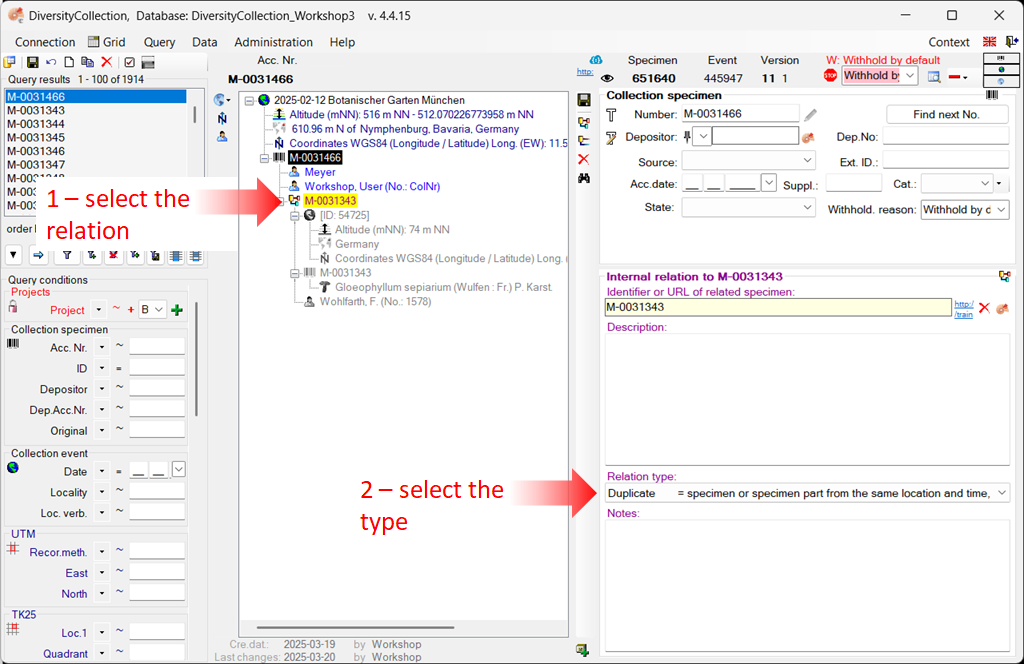
2. External relations
- To enter a relation to a specimen from a foreign collection, create a relation (see point 1 in the image below)
- Select it in the tree view (see point 2 in the image below).
- Enter the name of the specimen (see point 3 in the image below).
- Select the type of relation (see point 4 in the image below).
- If a dataset exists for the collection, you can select it from the list (see step 5 in the image above). (Otherwise, you must first add the collection to the list. For more information, see the chapter Collection)
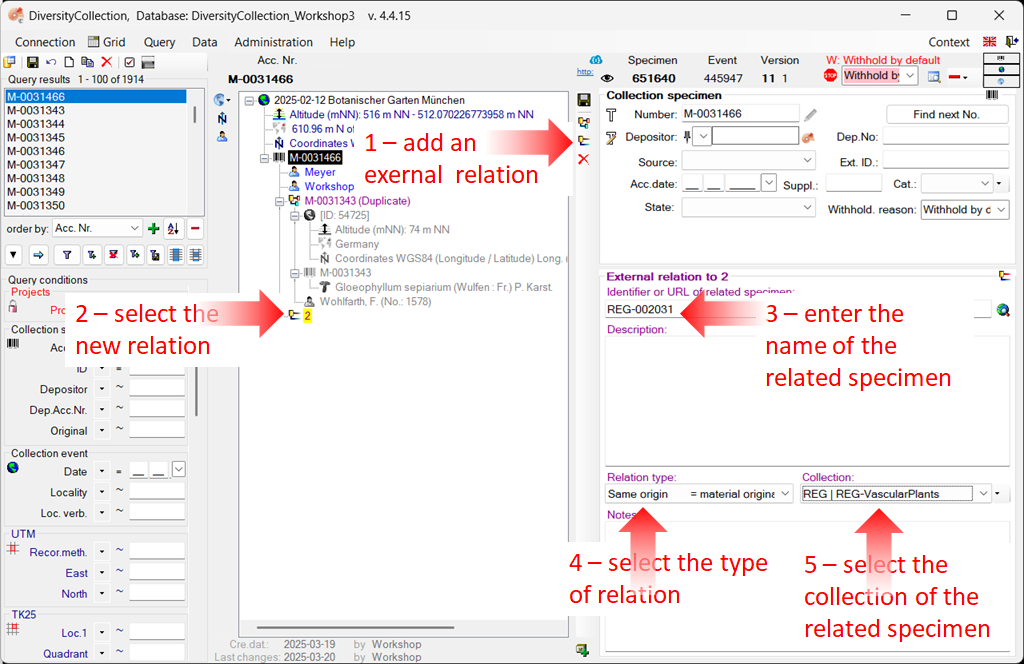
Next chapters
This tutorial continues in the sections listed below.
- section Organisms and identifications
- section Specimen parts and storage
- section Searching the database