Generate Descriptions
Generate a description data document
This tool is used to generate a structured documentation of description
data stored in the database. To use this tool, start a query for
descriptions and choose Data ->
 Generate document … from the menu.
A window with will open as shown below.
Generate document … from the menu.
A window with will open as shown below.
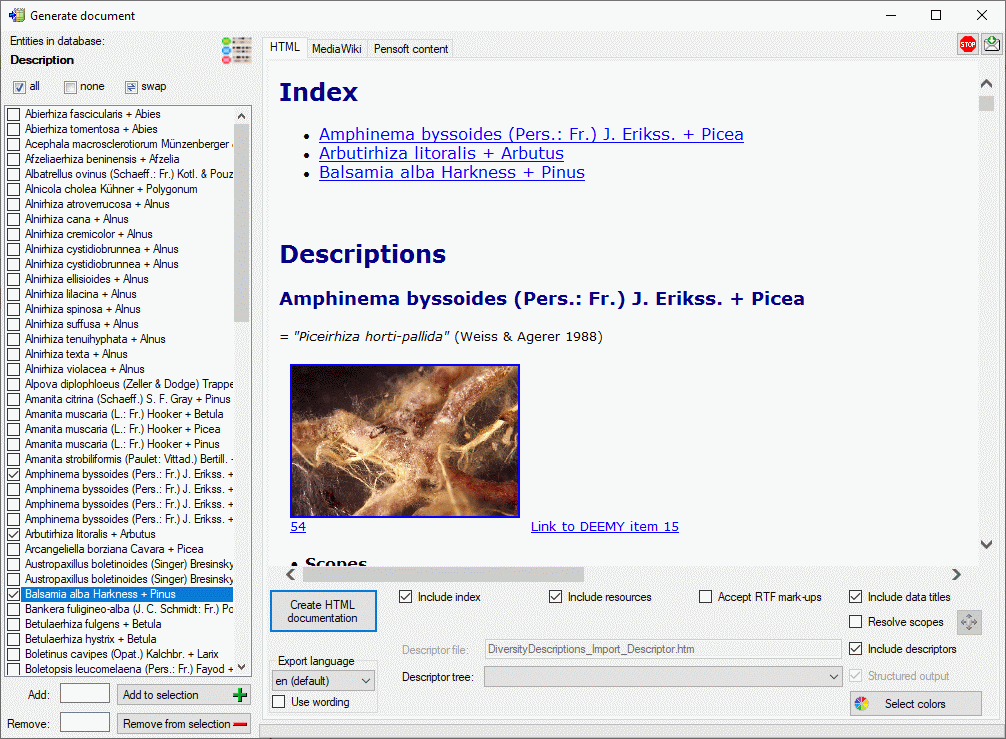
You may select all entries by clicking the 


By default no descriptions will be exported that include any descriptor
with data status “Data withheld”. This is indicated by the


HTML
If you create a HTML documentation, a local file named <Database
name>_Description.htm is generated in the application directory,
that might be copied and edited for own purposes. If you select option
Include descriptors, the used descriptors are included at the end of
the documents and links to that empedded descriptors are set in the
description section. Otherwise the links are set to the entries
specified in the Descriptor file: text box. By clicking button

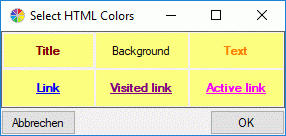
If all descriptions in the selection box belong to the same project and a descriptor tree is defined, the Descriptor tree: drop-down list is shown in the options (see image below left). If a descriptor tree is selected and the Structured output keeps activated, the description data are arranged according the selected descriptor trees. Additionally leading descriptor name parts are omitted, if they are contained in the descriptor tree hierachy. Therefore “literature references” becomes to “references” contained in node “Literature” as shown below. If the selected descriptor tree contains only a subset of descriptors, only this subset will be displayed in the output.
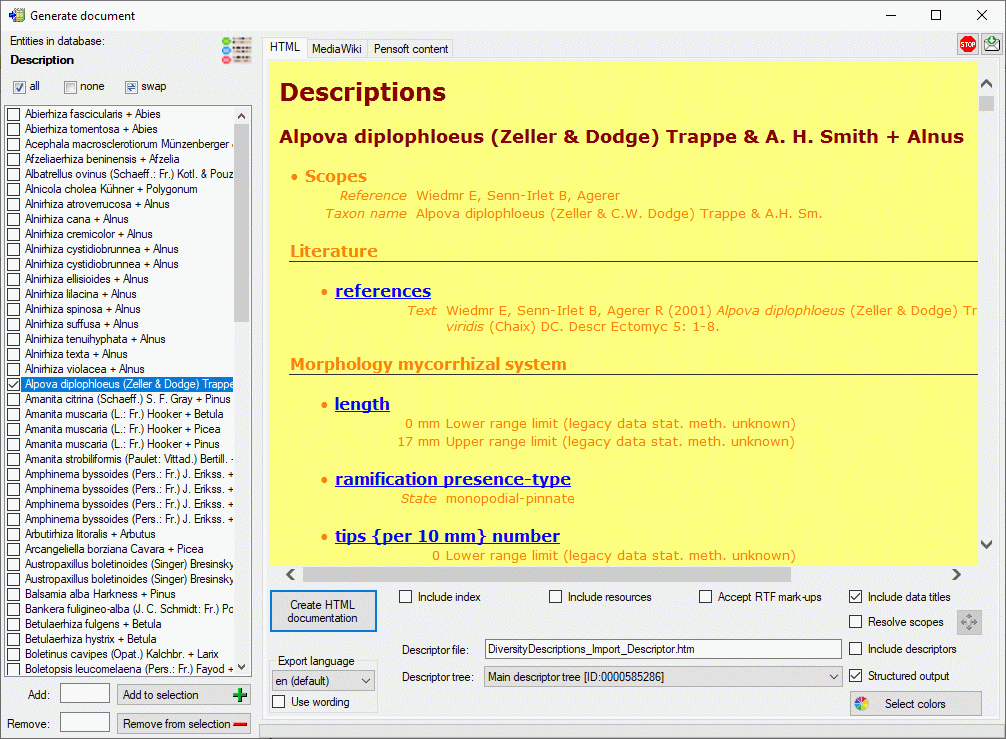
If the Structured output option is deactivated, all descriptors will
be included in the output in the standard sequence order. Leading name
parts will be reduced if they are already contained in the tree
hierarchy as described in the Editing the description - Continuous viewtab section. With check box
Include data titles the output of the titles “State”, “Text” and
“Sequence” in the descriptor data can be controlled. If you select
Resolve scopes, for each scope that is linked to a database entry a
table with the foreighn database values will be inserted. To check and
adjust the module connections click on button

If in the datasets RTF-like formatting tags like \i or \sub{} are included, use option Accept RTF mark-ups as shown in the picture below.
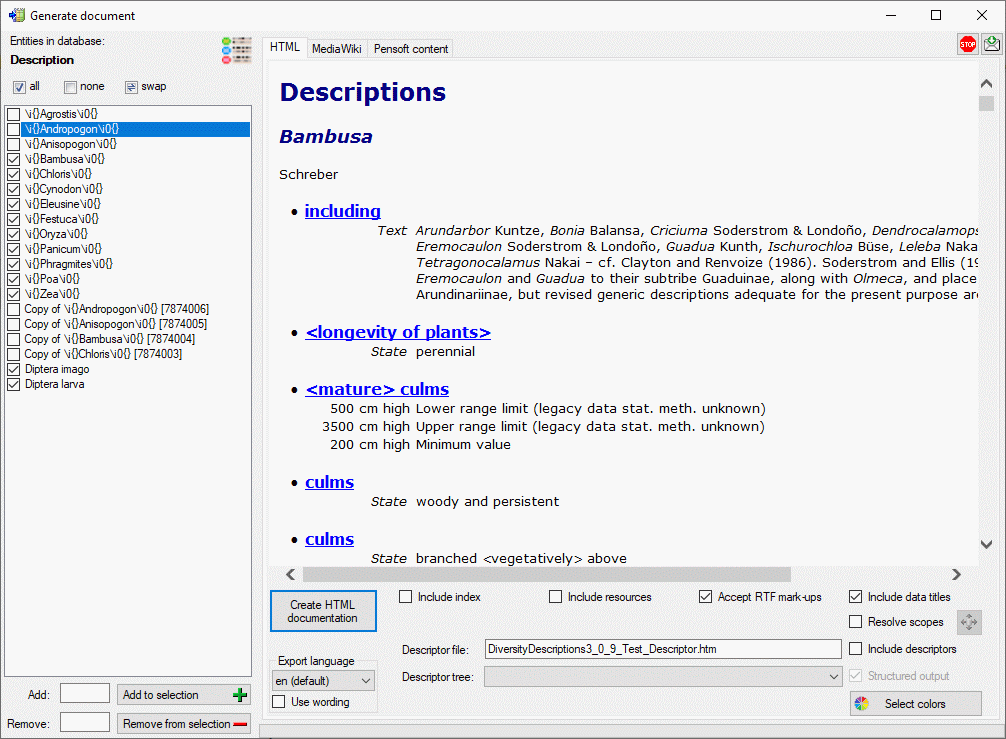
MediaWiki
If you create a MediaWiki documentation, you may copy the generated text from the output window and insert it in the MediaWiki page. With the Layout option you may determine if all data shall be included in a large table or if several tables with additional header lines shall be generated (see image below).
If all descriptions in the selection box belong to the same project and a descriptor tree is defined, the Descriptor tree: drop-down list is shown in the options (see image below left). If a descriptor tree is selected and the Restricted option is activated, the description data are restricted to the descriptors contained in the selected descriptor tree.
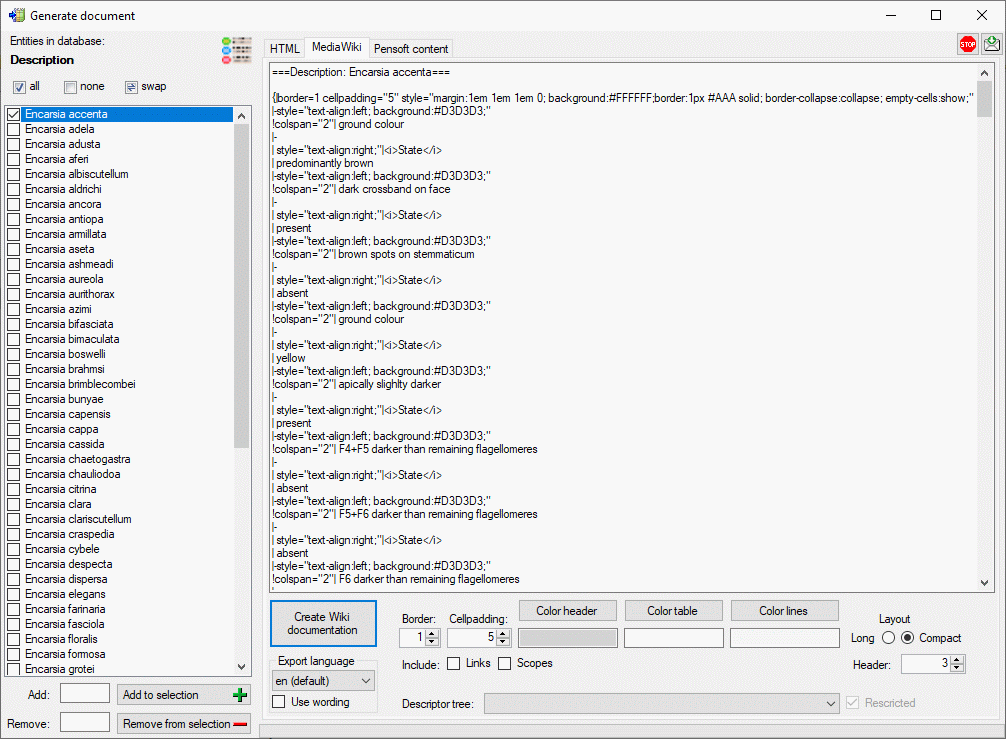
If the Restriced option is deactivated, all descriptor data will be included in the output in the standard sequence order. Only name parts of the descriptor tree hierarchy will be included in the descriptor names as described in the Editing the description - Descriptor viewtab section.
Pensoft content
If you like to publish description data in some online media, e.g. the Pensoft “Biodiversity Data Journal”, the description data are expected in a dedicated Microsoft Excel format. A template fille as shown below, that includes several tables, is available. DiversityDescriptions allows generating tabulator separated files for tables “Taxa” and “SpeciesDescriptionMatrix” of that template.
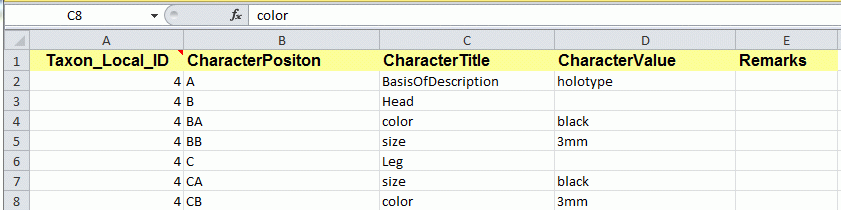
If all descriptions in the selection box belong to the same project and a descriptor tree is defined, the Descriptor tree: drop-down list is shown in the options (see image below). If a descriptor tree is selected, the description data are arranged with heading according the selected descriptor trees. Additionally leading descriptor name parts are omitted, if they are contained in the descriptor tree hierachy.
When Ignore data status ist selected, it will not be included in the “CharacterValue” column. Option Ignore RTF mark-ups will remove RTF-like formatting tags like \i or \sub{}. If option Ignore notes is de-selected, notes will be inserted in the “Remarks” column of the “SpeciesDescriptionMatrix”.
If you select Resolve scopes and a scope entry for a taxon name is
linked to an entry in DiversityTaxonNames, the corresponding fields of
the “Taxa” table will be filled with that data. To check and adjust the
module connections click on button

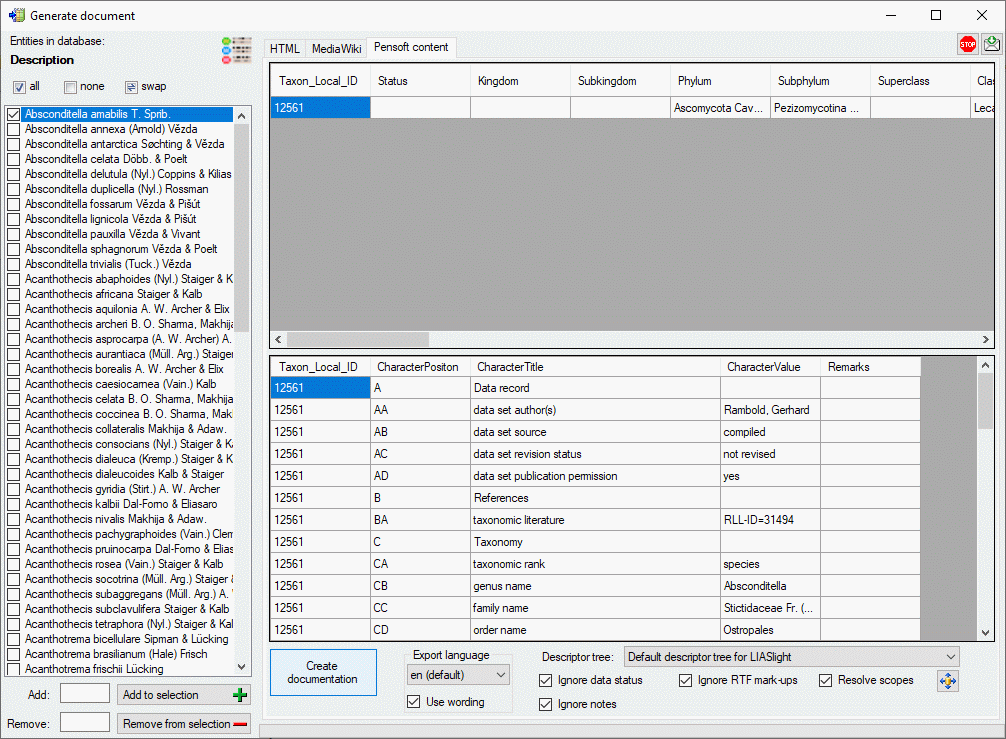
The results are stored in local files named <Database name>_Taxa.txt and <Database name>_SpeciesDescriptionMatrix.txt.
