Login administration
To administrate the logins on the database server, their permissions and roles respectively as well as access to projects choose Administration - Database - Logins ... from the menu. A window will open as shown below.
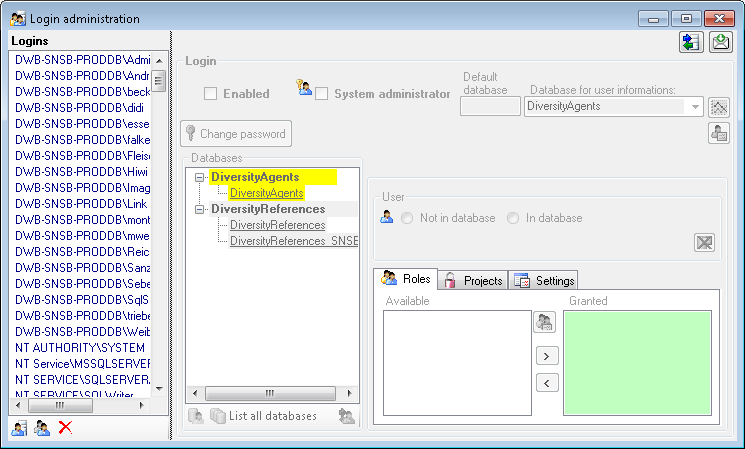
Statistics
To see the activity of a login click on the 
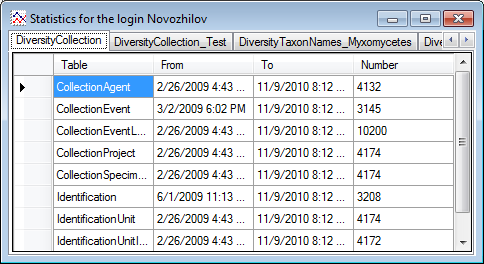
To see the current activity on the server click on the

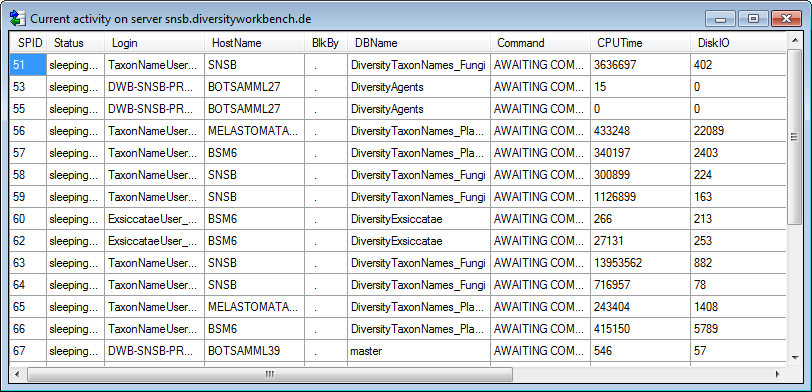
Creation of login
To create a new login click on the 
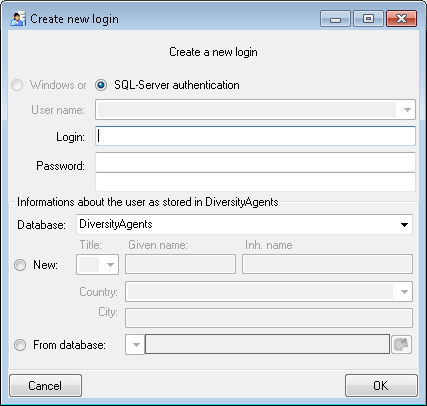
Here you can enter the name of the new login, the password and the
information about the user which will be stored in a DiversityAgents
database. You may either create a new entry in this database or select
an existing one: Click on the 
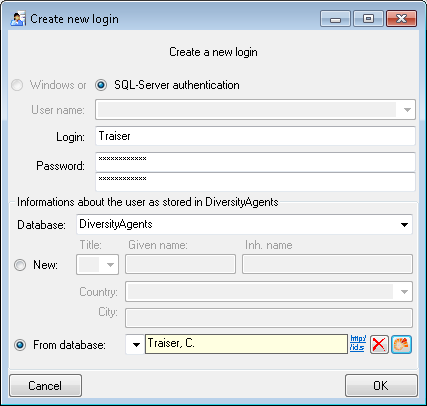
Copy a login
To copy a login including all permissions etc. into a new login, select
the original login in the list and click on the

Edit a login
To edit the access for a login on the server select the login in the
list. If a login should be disabled  , uncheck
the enabled checkbox (see below).
, uncheck
the enabled checkbox (see below).

All databases on the server will be listed with the current database showing a yellow background. The databases where the login has no access will be listed in gray while the databases accessible for a login are black.
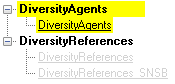
Access of a login to a database
To allow the access to a database select the database from the list and choose database as shown below.

Roles of a login in a database
Use the > and < buttons to add or remove roles for the login in the database (see below).
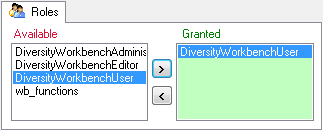
Projects for a login in a database
Depending on the database you can edit the list of projects accessible for a login (see below).
There are 4 states of accessibility for projects
Full access: The user can edit the data
Read only access: The user can only read the data
Locked: The project is locked. Nobody can change the data
 No access: The user has no access via a
project
No access: The user has no access via a
project
Projects are related to the module DiversityProjects. To get additional
information about a project select it in the the list and click on the

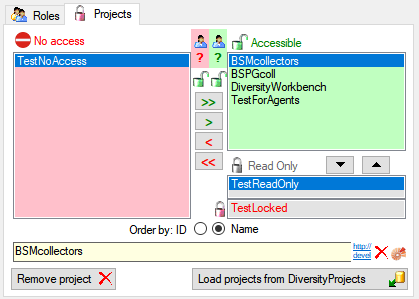
To load additional projects click on the Load projects


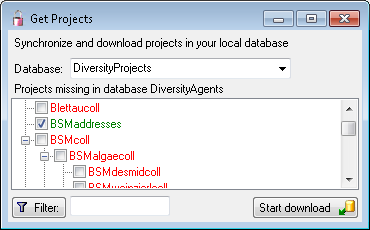
Overview for a login
If you see an overview of all permissions and project for a login, click
on the  button. A window a shown below will
open. It lists all
button. A window a shown below will
open. It lists all 




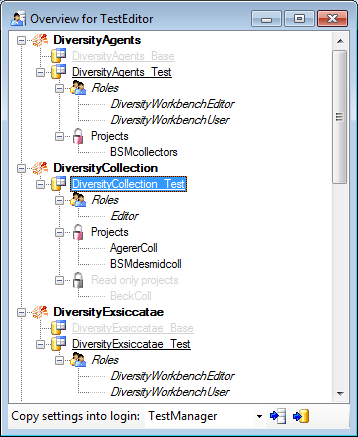
To copy the permissions and projects of the current login to another
login, select the login where the settings should be copied to from the
list at the base of the window and click on the  button to copy the settings for all databases or the
button to copy the settings for all databases or the

Overview for a database
If you see an overview of all user and roles in a database, click on the
 button. A window a shown below will open.
It lists all
button. A window a shown below will open.
It lists all 

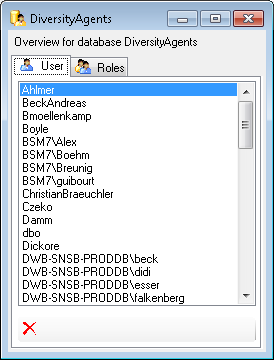
To remove a user, select it in the list and click on the

Correction of logins
If you select one of the databases, at the base a
 button may appear. This indicates, that
there are windows logins listed where the name of the login does not
match the logins of the server. This may happen if e.g. a database was
moved from one server to another. To correct this, click on the button.
A list of deviating logins will be shown, that can be corrected
automatically.
button may appear. This indicates, that
there are windows logins listed where the name of the login does not
match the logins of the server. This may happen if e.g. a database was
moved from one server to another. To correct this, click on the button.
A list of deviating logins will be shown, that can be corrected
automatically.
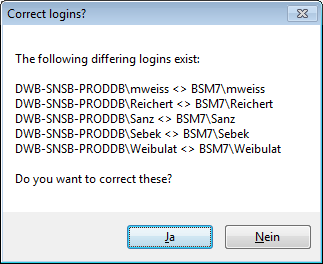
If logins with the same name but different server are found, one of them has to be deleted to make the correction possible. You will get a list where you can select those that should be removed.
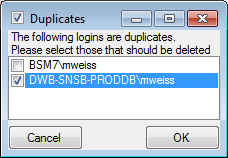
Select the duplicate logins that should be removed and click OK.